View and update record details (production-ready preview)
Important
This topic is pre-release documentation and is subject to change.
After you receive a card in a Teams chat, you can view its details and update them as required.
How to view and update record details
In a record card whose details you want to update, select one of the following:
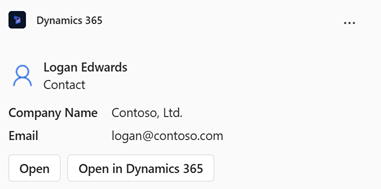
Open: The record is opened in a new window inside Teams.

Open in Dynamics 365: The record is opened in the customer engagement app.
Note
The recipients can view and update the record if they have the necessary permissions in Dynamics 365. Otherwise, they'll see a permission error.
Update the details as required and save the changes.
To see the updated changes in the card, hover over the card, select More options (…), and then select Refresh.

Related information
Share and update Dynamics 365 records within Microsoft Teams conversations
Access the Dynamics 365 app through messaging extensions
Edit settings of the Dynamics 365 app
Share feedback
Share Dynamics 365 records within Microsoft Teams conversations
Add chat messages to Dynamics 365 as notes or tasks