Capture forecast category for opportunity
Capture the forecast category to indicate the confidence level of an opportunity getting converted into a sale.
Select option set
You must select an option set while configuring the forecast to determine the confidence level of an opportunity as it moves along the path to conversion. For example, when you select the option set as forecast categories, the forecast grid displays the stages that are defined in the option set.
You can also manually configure your columns for a fully customized forecast. Forecast shows how many opportunities are in the pipeline and which of those are committed, delivering actionable insights.
In the site map, select Opportunities.
In the list of opportunities, open an opportunity for which you want to capture the forecast category.
In the Forecast Category drop-down list, select one of the following, and then select Save:
Pipeline. The confidence of winning this opportunity is low. Any opportunity that a sales rep has just started to work on can be set to this category (this is the default value).
Best case. The sales rep has started talking to customers or has shared quotes, and there is a moderate chance of winning the opportunity.
Committed. The customer has committed to closing the deal.
Omitted. To exclude an opportunity’s numbers from the forecast.
Won. Don't select this option manually. When you close an opportunity as Won, its forecast category is automatically set to Won.
Lost. Don't select this option manually. When you close an opportunity as Lost, its forecast category is automatically set to Lost.
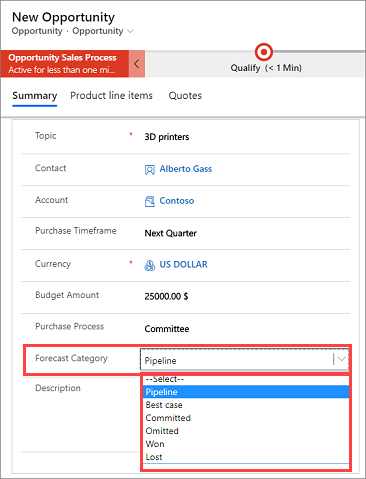
Can't find the feature in your app?
There are a few possibilities:
- You don't have the necessary license to use this feature. Check out the comparison table and the licensing guide to see which features are available with your license.
- You don't have the necessary security role to use this feature.
- To configure or setup a feature, you need to have the Administration and customization roles
- To use sales-related features, you need to have the Primary sales roles
- Some tasks require specific Functional roles.
- Your administrator hasn't turned on the feature.
- Your organization is using a custom app. Check with your administrator for exact steps. The steps described in this article are specific to the out-of-the-box Sales Hub and Sales Professional apps.