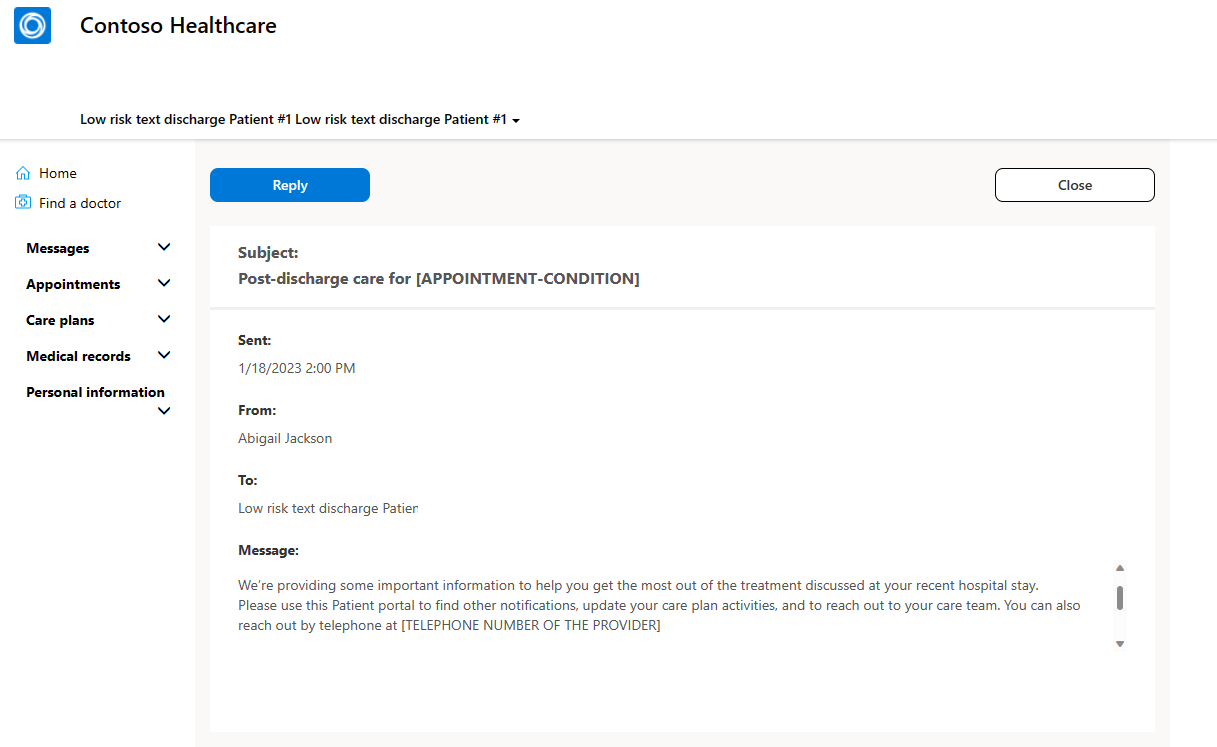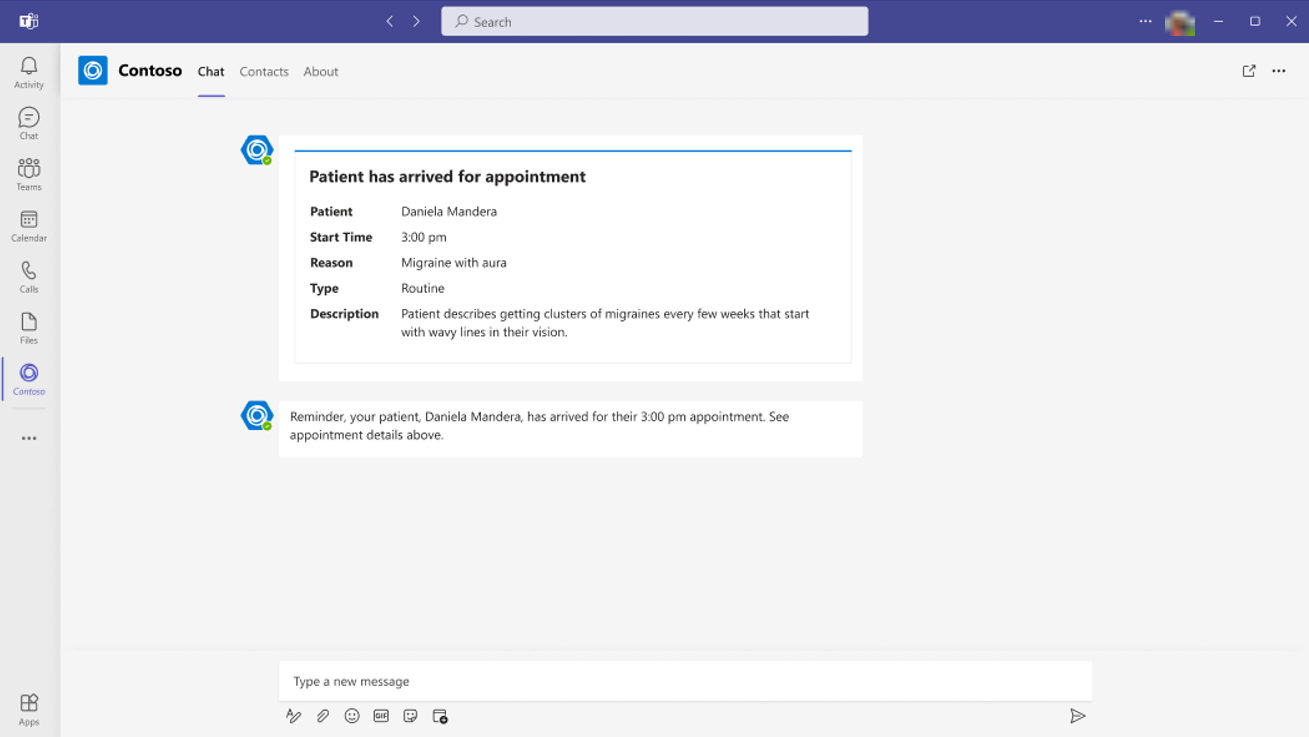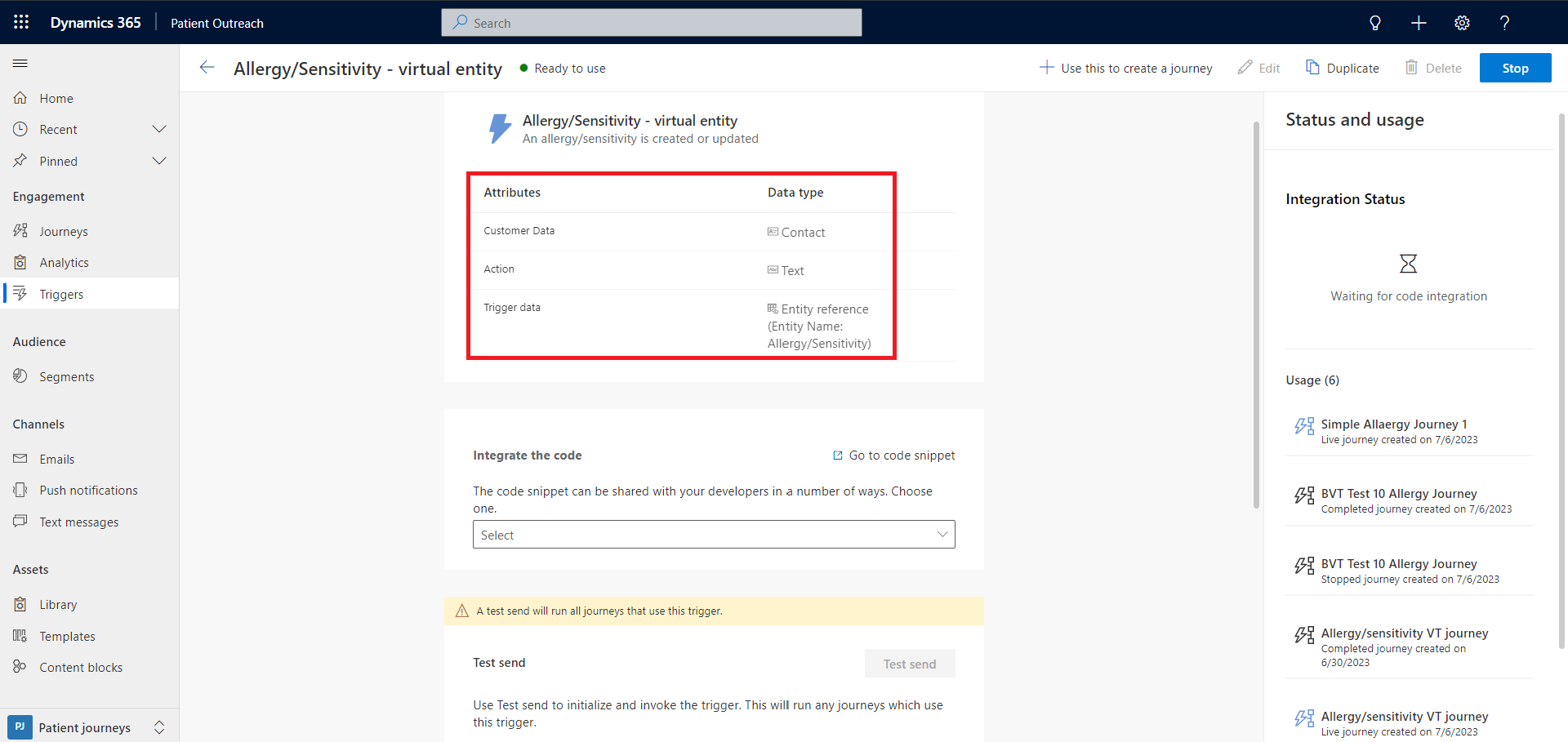Patient outreach - Patient journeys
Important
Effective January 30, 2025, the patient outreach solution (outbound marketing and journeys) won't be available for deployment via the Microsoft Cloud Solution Center. However, support will continue for existing customers.
For guidance on alternative implementations and customizing your healthcare platform to address different scenarios and specific requirements, see Build custom healthcare solutions using healthcare data solutions in Power Platform.
Have questions? Reach out to us at Microsoft Cloud for Healthcare.
Note
This article covers the Patient journeys configuration and experience on the Patient outreach app. If you're looking for information on the outbound marketing capability, see Patient outreach - Outbound marketing. For the journey experience, ensure you select Patient journeys in the Change area section of the Patient outreach app.
For existing users of Microsoft Cloud for Healthcare who aren't using Patient outreach but intend to use the Patient journeys feature in conjunction with the Dynamics 365 Customer Insights – Journeys application, this is possible. However, you should install the latest version of the Patient outreach application from Microsoft Cloud Solution Center.
Patient journey is a capability provided "AS IS" and "WITH ALL FAULTS".
Patient journey isn't intended or made available for use as a medical device, clinical support, diagnostic tool, or other technology intended to be used in the diagnosis, cure, mitigation, treatment, or prevention of diseases or other conditions, and no license or right is granted by Microsoft to use this capability for such purposes. This capability isn't designed or intended to be implemented or deployed as a substitute for professional medical advice or healthcare opinion, diagnosis, treatment, or the clinical judgment of a healthcare professional, and shouldn't be used as such.
Patient journey is intended for illustration only. The customer is solely responsible for any use of patient journey including, but not limited to, reviewing and customizing all aspects of a template before using it as a starting point. The customer must separately license any and all source vocabularies they intend to use under the terms set for that UMLS Metathesaurus License Agreement Appendix or any future equivalent link. The customer must comply with those license terms, including any geographic or other applicable restrictions.
Patient journeys orchestrate personalized journeys across patient touchpoints to automate repetitive tasks for healthcare organizations. The capability allows patients to get personalized information faster, all within the Patient outreach app. The communication channels include text messaging and push notifications, broadening how you can connect with and cater to your patients' needs. You can also integrate with other Microsoft Cloud for Healthcare solutions using surfacing to-dos, Patient access portal messaging, and Teams messaging. The capability helps you strengthen patient relationships and engagement, increase patient retention, and improve care.
The latest release includes some sample journeys that you can customize as needed. Alongside the sample journeys, you can also customize and use Trigger-based journeys and Journeys with virtual health data tables. For more information on how to configure patient journeys, see Configure patient journeys.
Sample journeys
In the Patient outreach app, select Journeys to view the available patient journeys. The latest release includes the following sample journeys:
- Patient discharge: Share post-discharge information with patients by looking at their risk factors and communication preferences.
- Patient is checked in: Notify practitioners (via Teams messages) when their patients arrive and are ready to be seen.
- Care plan goal overdue: Notify the patient that they have a care plan goal that is overdue so that they can get back on track.
- Teams message for overdue care plan goal: Notify a care manager that their patient has an overdue care plan goal. Then, let them either update the care plan goal due date or add a task to follow up with the patient.
- Initial pregnancy appointment and Pregnancy appointment and education: Remind pregnant patients about their appointments and provide them with educational material.
- Annual diabetes eye exam and Diabetes eye exam follow-up scheduling: Remind patients who have diabetes about their annual eye exam and automate tasks based on appointment results.
Capabilities
The sample journeys integrate the following capabilities:
Surface to-dos: Create automated to-dos for care managers to stay on top of tasks for their patients.
Patient access portal messages: Send messages to patients from the Patient access portal so they can receive secure, personalized messages.
Teams messages: Send Teams messages to practitioners and care managers to notify important information about their patients faster.
Create segments
A segment is a specific group of patients and community members. To create a static or dynamic segment, select + New Segment in the Segments section. Then, name your segment and select the target audience.
To simplify creating segments, you can use the Query assist copilot to describe the segment definition in simple English. For more information, see Copilot - Target the right customers using query assist.
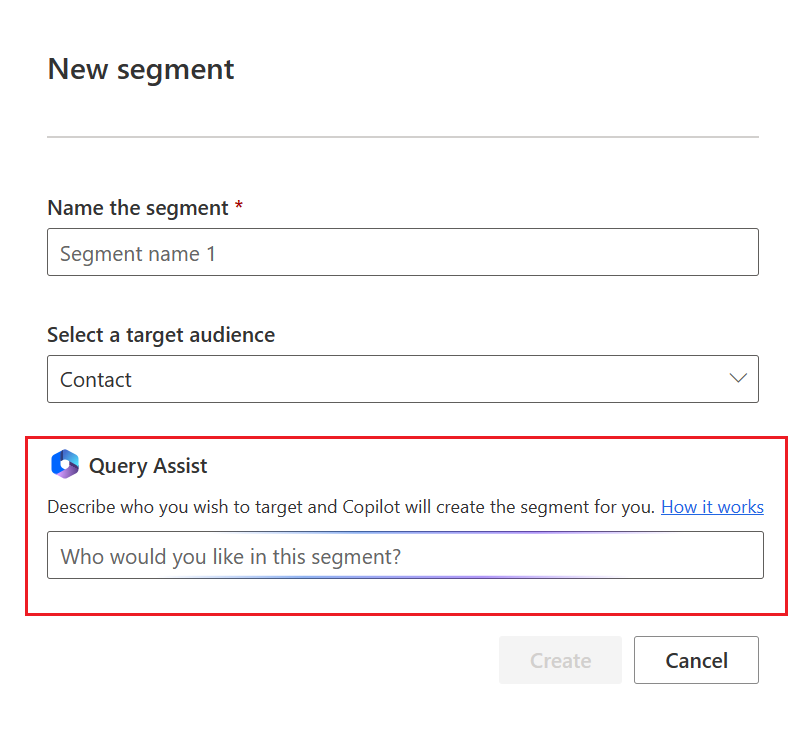
Create patient journeys
To create a new patient journey:
- Select + New journey in the Journeys section.
- Name your journey.
- Select either a trigger-based or segment-based journey.
- Select the respective trigger or segment.
For more information about Customer Insights - Journeys, see:
You can also use Copilot-powered content ideas to start creating your journey. Journey copilot lets you use common words and phrases to describe the marketing journey you want to create. After you type and submit a statement, the service translates it to a query. It uses information collected from the segments and triggers and creates placeholders for your content. However, this feature is in preview, so make sure you check the accuracy and appropriateness of the AI-generated content before using it. For more information, see Preview: Copilot - Create journeys using AI assistance.
Create marketing emails
You can use Copilot-powered content ideas to kickstart your marketing emails and help you move from email concept to completion faster. For more information, see Copilot - Use AI to kickstart email creation.
Trigger-based journeys
Trigger-based journeys let you initiate journeys based on a trigger condition and react faster to patient interactions and changes. You can trigger journeys based on real-world interactions such as checking in for an appointment or being discharged from the hospital. For more information, see Create a trigger-based journey.
To view the new event-based journey, navigate to the Patient outreach Journeys section.
Patient journeys with virtual health data tables
This capability allows you to design real-time journeys using custom triggers on Microsoft Cloud for Healthcare Virtual health data tables. You can reach out to patients without bringing the entire health data into Dataverse. The capability also extends journey design flexibility by enabling trigger-based journeys based on select virtual tables using Azure FHIR servers.
For more information on how to configure the events, see Virtual health data table events.
The following table lists the custom trigger attributes:
| Attribute | Data type | Description |
|---|---|---|
| Customer Data | Contact | Customer contact |
| Action | Text | Action performed on the trigger. This attribute only accepts Created or Updated as values. |
| Trigger data | Entity reference | Reference to the virtual entity that the trigger is based on |
To learn how to configure the virtual table custom triggers, see Configure patient journeys with virtual health data tables.
Example: Use the Patient discharge journey
The Patient discharge sample journey helps care managers follow up with a patient after they're discharged from the hospital. The goal is to set up a follow-up phone call or alternatively send emails or text messages to the patient post discharge.
The journey uses the following artifacts. For more information on how to set up these artifacts, go to Set up patient journeys.
| Artifact type | Artifacts used |
|---|---|
| Data export profile (dataset configuration) | Condition (msemr_Condition) table |
| Segment | High-risk patients |
| Cloud flow | Send a message through Patient Portal Create task to call patient |
| Trigger | Create task to call patient Send a message through Patient Portal Patient was discharged from hospital |
| Patient discharge | |
| Text message | Patient discharge |
| Journey | Patient discharge |
This section contains an example of how the Patient discharge journey works. You can view the sample journey flow on the Patient outreach app and can accordingly customize it as needed.
Goal: To ensure patients receive their post-discharge information on time.
Trigger: The patient is discharged from the hospital (customizable).
Evaluate whether the patient is at a high risk. The evaluation is done via a Systematized Nomenclature of Medicine Clinical Terms (SNOMED) code [review the introductory disclaimer in this article].
a. If the patient is at a high risk, create a phone call task for the primary care coordinator to call the patient. You can customize aspects such as who receives the task, the task due date, and what the task says.
b. If the patient is at a low risk, send them a message via the Patient access portal.
If the patient doesn't open the Patient access portal message within a specified time period, check their contact preferences.
If the patient prefers receiving communications via SMS, send them a customizable text message reminding them that the portal has new important discharge information. The custom message can also ask the patient if they would like to receive a follow-up phone call from their primary care coordinator.
a. Check if the patient responded to the message.
b. If the response is a Yes, create a phone call task for the primary care coordinator to call the patient.
c. If the response is a No, the journey exits the flow.
If the patient's communication preference is email, send them a reminder email to check the discharge information on the portal. The following screenshot shows a sample template:
a. Check if the patient opened the email. If they don't open the email within a specified time period, check if they can receive a text message.
b. If the patient can receive a text message, send a customizable one. The message can include a reminder to check the discharge information on the portal. The message can also ask the patient if they would like to receive a follow-up phone call from their primary care coordinator.
c. If the patient responds with a Yes, create a phone call task for the primary care coordinator to call the patient. If not, the journey exits the flow.