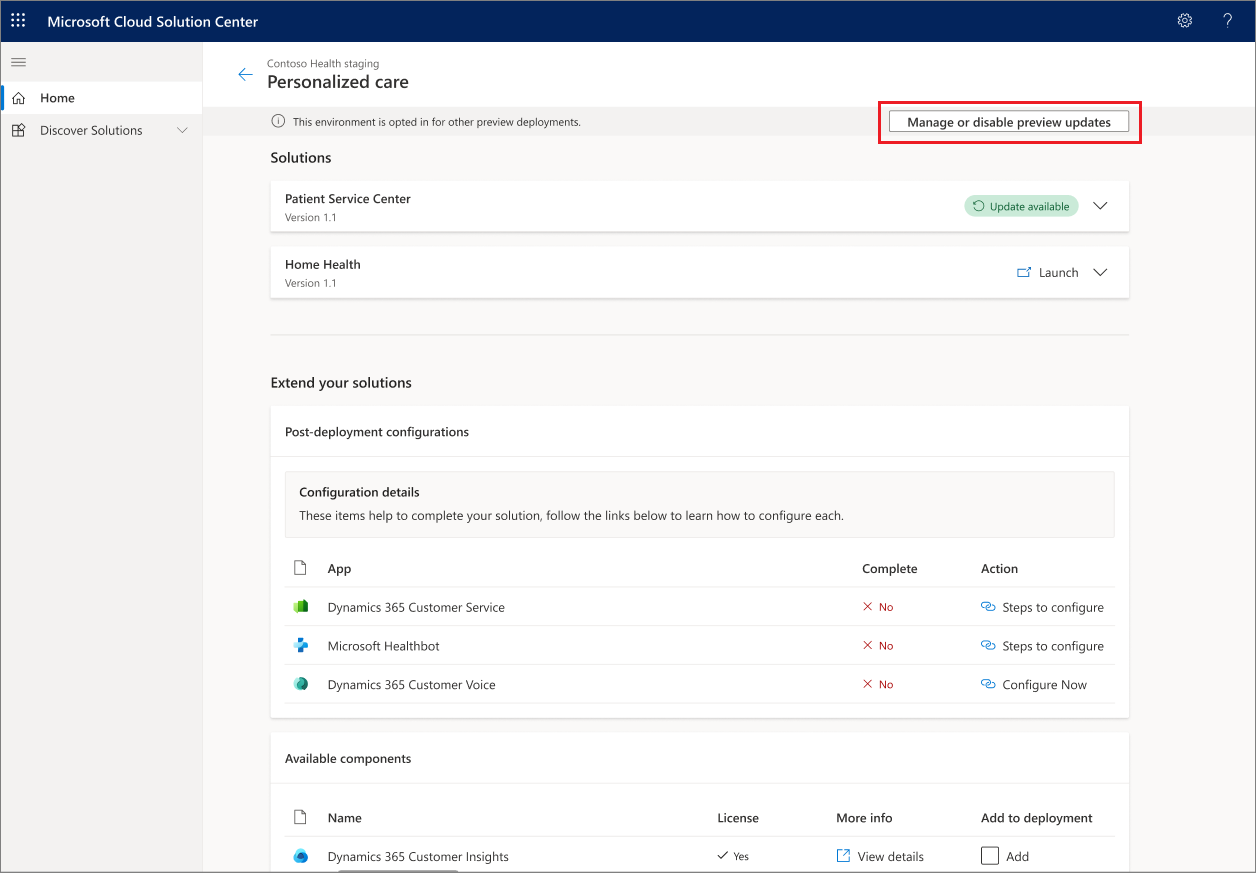Enable preview and early access features powered by Dynamics 365
Microsoft Cloud for Healthcare offers some preview and early access healthcare solutions that customers can test and provide feedback on. This article explains how to enable these features.
Enable preview features
Preview features are features that aren't complete, but are made available on a "preview" basis so customers can get early access and provide feedback.
Important
Device data support in care management and Patient population dashboard were previously available in preview mode to allow users to test their functionality. However, effective January 30, 2025, these solutions will be retired and no longer supported.
Have questions? Reach out to us at Microsoft Cloud for Healthcare.
Preview features:
- Are subject to change.
- Are subject to terms of usage.
- Might offer limited or restricted functionality.
- Aren't intended for production use, and can employ reduced or different privacy, security, or compliance commitments than a commercial version.
- Might not be compatible with other solutions or other previews, and might not be eligible for future upgrades.
- Can be available only in selected geographic areas.
Microsoft Support doesn't support preview features for production use. Microsoft Support is, however, eager to get your feedback on the preview functionality, and might provide best effort support in certain cases.
How do I enable a preview feature?
To enable a preview feature:
Sign in to the Microsoft Cloud Solution Center.
In the left navigation pane, select Healthcare.
Explore the available preview capabilities on this page.
For each preview feature, you can
- Select Quick view to learn more about the feature, dependencies required to deploy it, and get links to more information.
- Select Try preview, Go to setup, or Add to set up the feature.
After you select the option to enable the preview feature, follow the Solution Center on-screen deployment guidance to set it up.
For more information on the deployment steps, go to Deploy Microsoft Cloud for Healthcare solutions powered by Dynamics 365.
Note
On the Select environment page, if you select a Power Platform environment that has already been opted in for preview deployments, you can manage the existing previews by selecting Manage or disable preview updates.
Post the deployment, you can also manage or disable the existing previews from the deployment environment.
How do I report an issue or provide other feedback?
If you'd like to provide feedback, offer suggestions, or report issues for a preview feature, review support for Microsoft Cloud for Healthcare. If you don't have a Support subscription, you can provide feedback at Dynamics 365 Application Ideas.
Enable early access features
For Microsoft Cloud for Healthcare releases, you can opt in for early access updates approximately two months before the major release is automatically enabled in your region.
For example, for a wave 1 major release planned for automatic enablement during the first week of April, you can opt in for early access updates in early February. Similarly, for a wave 2 release planned for automatic enablement during the first week of October, you can opt in for early access updates in early August.
Note
After a release wave is generally available, the updates status in your environment is set to On to automatically receive all the planned features and updates throughout the release.
The following resources can help you understand more about early access features and how to opt in for early access updates:
- Opt in to early access updates
- Dynamics 365 release schedule and early access
- Overview of Microsoft Cloud for Healthcare 2024 release wave 1