Turn duplicate detection rules on or off for the whole organization
Note
If you have enabled Unified Interface only mode, before using the procedures in this article do the following:
- Select Settings (
 ) on the navigation bar.
) on the navigation bar. - Select Advanced Settings.
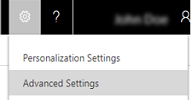
To maintain the integrity of your data, it’s a good idea to set up duplicate detection rules to reduce duplicate records in the system. Remember that after you create duplicate detection rules, you need to turn them on.
Make sure that you have the System Administrator, System Customizer, Sales Manager, Vice President of Sales, Vice President of Marketing, or CEO-Business Manager security role or equivalent permissions.
Check your security role
Follow the steps in View your user profile.
Don’t have the correct permissions? Contact your system administrator.
Go to Settings > Data Management.
Choose Duplicate Detection Settings.
Select or clear the Enable duplicate detection check box.
Note
If your system contains a large number of records, checking for duplicates can impact performance.
If you’re turning duplicate detection on, select or clear the check boxes to set when duplicates are detected:
When a record is created or updated
The system checks for duplicates when a user enters or updates records.
Important
Duplicates aren’t detected when a user merges two records, activates or deactivates a record, or saves a completed activity.
When Dynamics 365 for Customer Engagement apps for Outlook goes from offline to online
For users of Dynamics 365 for Customer Engagement apps for Outlook, the system detects duplicates when the user synchronizes their data after working offline, as long as users have enabled duplicate detection in Outlook. To enable duplicate detection in Outlook, choose File > Dynamics 365 > Options. Choose the Local Data tab, and then select the Enable duplicate detection during offline to online synchronization check box.
During data import
When you use the Import Data wizard to bring in contacts, leads, accounts, or other types of data, the wizard detects any duplicate records as long as you enable duplicate detection in the wizard. More information: Import accounts, leads, or other data
Choose OK.
See also
Set up duplicate detection rules to keep your data clean
Frequently asked questions about synchronizing records between Microsoft Dynamics 365 for Customer Engagement apps and Microsoft Outlook
Run bulk system jobs to detect duplicate records