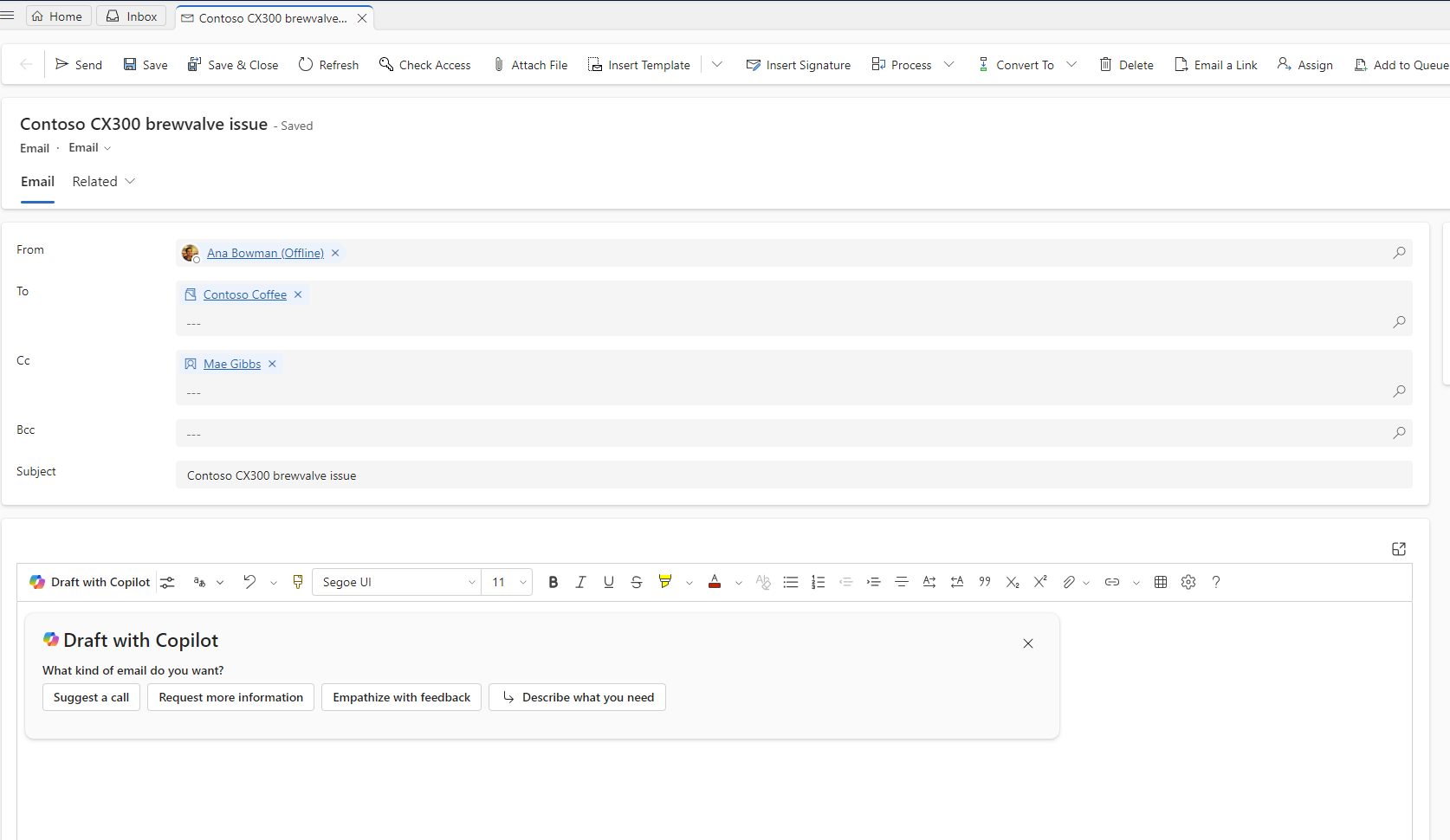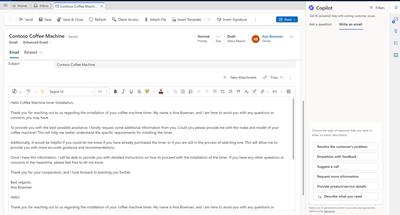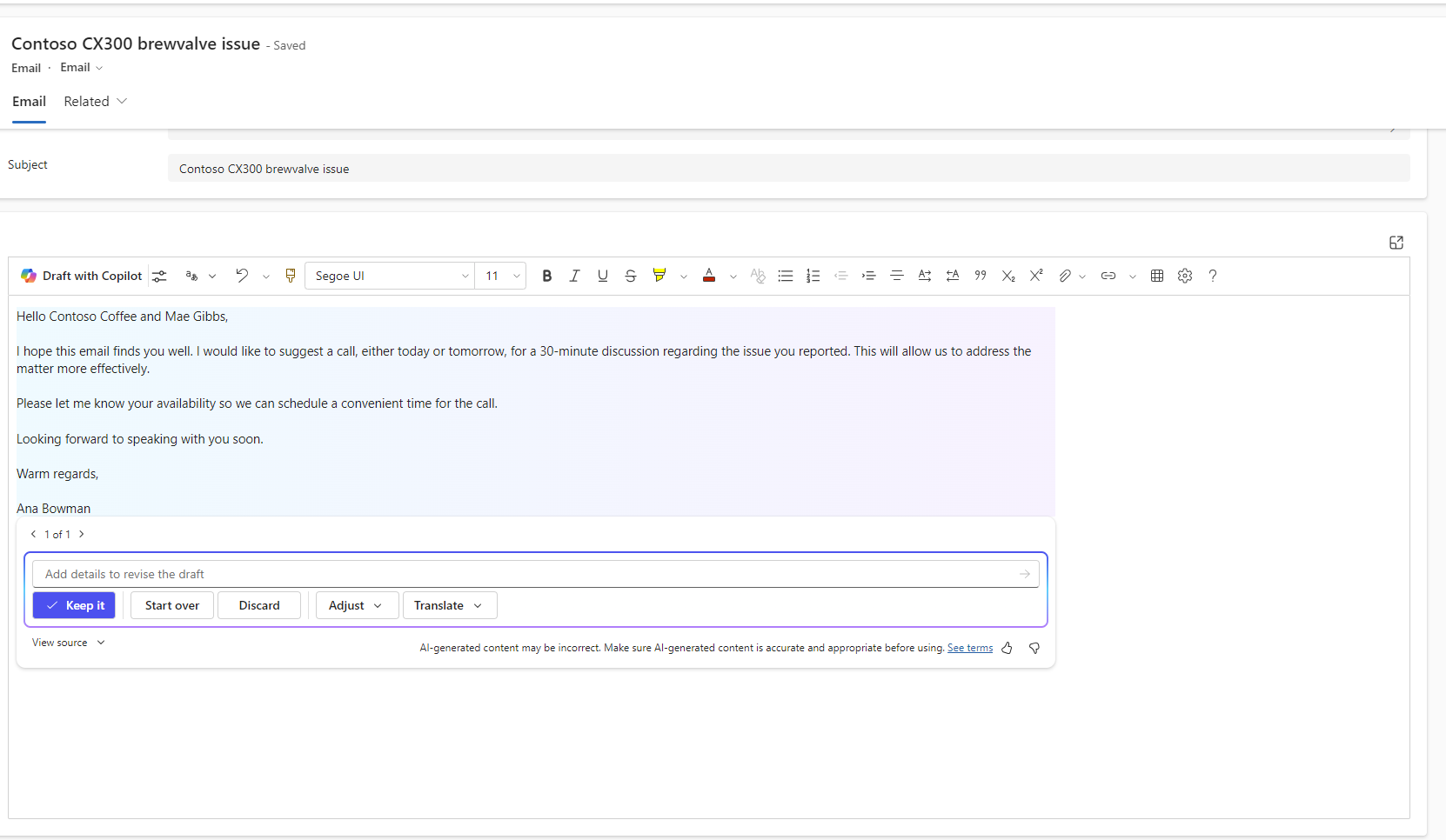Write an email with Copilot
When you draft customer emails, Copilot can offer suggestions to make them clearer, concise, and compelling. Based on your administrator settings, you can launch the Write an email feature in Copilot as follows:
- When you respond to an email in the rich text editor, the Draft with Copilot card appears.
- When you open an email, and select the Copilot option from the side pane. The Write an email tab appears.
Always review the response Copilot generates before you send the email to the customer.
Use Copilot to draft an email
When you use Copilot to draft an email, you can use the following features to help you write a response to a customer:
Use prompts
- Suggest a call: Drafts a reply that suggests a call with the customer the same day or the next day.
- Request more information: Drafts a reply that requests more details from the customer to help resolve the problem.
- Empathize with feedback: Drafts a reply that provides an empathetic response to a customer who expresses a complaint.
- Provide product/service details: Drafts a reply that offers details or answers customer questions about a particular product or service.
- Resolve the customer's problem: Drafts a reply that provides a resolution—and resolution steps, if applicable—to the customer's problem.
- Custom: Allows you to provide your own prompt for the reply.
Note
- If your administrator has not enabled knowledge base, you will see the Suggest a call, Request more information, Empathize with feedback, and Custom prompts only.
- If you've left the Regarding field empty, you will see the Suggest a call, Empathize with feedback, and Custom prompts only.
Use filters
You can select Filters to choose the relevant knowledge articles only that Copilot must use to generate the response.
How Copilot uses knowledge base and web sources
If your administrator enabled knowledge sources and set up trusted domains, the following actions occur:
- Copilot uses internal knowledge base sources and searches the internal knowledge base and up to five trusted domains to generate email drafts.
- The application displays the knowledge sources used to generate the draft when you select Check sources.
- When you use a custom prompt to further refine the response, the application displays the Use knowledge base toggle that's set to On. You can switch the toggle to Off to disable knowledge base sources.
Review suggested replies
When you select one of the predefined prompts, Copilot generates a suggested reply that's displayed on the UI incrementally. You can also see the inline citations that show the knowledge base or website links from which Copilot drew the response. When you hover over the citation, you can see an inline link to the source. You can select Stop Responding to stop Copilot from generating the email draft. The application displays the prompts for you to start over.
Refine replies
You can select the Adjust with Copilot icon to change the length and tone of the response in the English language. Do the following:
Length: Select Short, Medium, or Long to condense or expand on your text.
Tone: Select Friendly, Professional, or Formal to adjust the tone of your text.
Use follow-up prompts
If you aren't satisfied with Copilot's response, you can use follow-up custom prompts and guide Copilot in a natural, conversational way. You can use up to five prompts at a time to refine the email draft. If your administrator has enabled knowledge base, Copilot will also use those sources.
Use the responses
To use the draft that Copilot generates, do the following actions:
- In the rich text editor, select Keep it. You'll see the draft in the rich text editor that you can use as-is or further edit before sending it to the customer.
- In the Copilot pane, you can:
- Select Edit to further refine the response.
- Select Copy to copy the response and then paste it in the email body.
Start over
To return to the prompts, select Start over at the bottom of the Copilot pane.
Next Step
Use Copilot to solve customer issues
Related information
View, compose and respond to email
Enable Copilot to draft emails
FAQ for Copilot in Customer Service
Responsible AI FAQ for copilot features