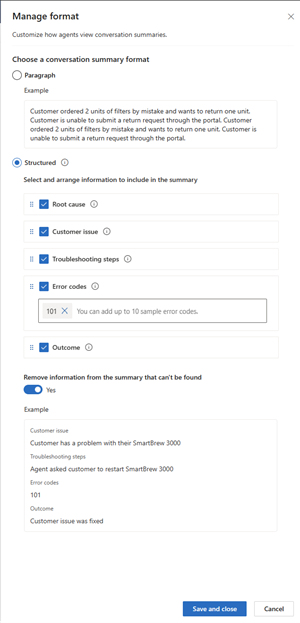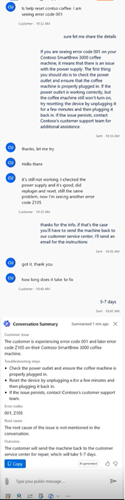Customize Copilot conversation summaries
Applies to: Dynamics 365 Contact Center—embedded, Dynamics 365 Contact Center—standalone, and Dynamics 365 Customer Service
You can customize the fields that Copilot uses to generate conversation summaries. This ensures that the summaries meet your organization's requirements, reducing the time customer service representatives (service representatives or representatives) spend editing them and increasing productivity.
Set conversation summary format
In Contact Center admin center or Customer Service admin center, perform the following steps:
Use one of the following navigation options:
- Agent Experience > Productivity > Summaries
- Operations > Insights > Summaries
In Summaries, for Live conversation summaries, select the Manage format link. The Manage format pane shows the formats that the conversation summary is generated. You can select one of the following options:
- Paragraph: Generates the summary in a single paragraph.
- Structured: Generates the summary based on the information you selected.
If you select Structured, Copilot organizes conversation summary based on the options you specified. You can select the following options:
- Root Cause
- Customer Issue
- Troubleshooting steps
- Outcome
- Error codes
Note
The error codes you specify are samples for Copilot to find in the conversation. Copilot finds similar error codes in the conversation and includes them in the summary. You can also arrange the order of the information in the summary by dragging the information to the required location.
Select the Remove information from the summary that can't be found toggle to not display the information that can't be found in the conversation. For example, if the customer doesn't provide an error code, the error code isn't included in the summary.
If you selected all the available options, here's how the service rpresentative sees the Copilot conversation summary: