Summarize cases
Applies to: Dynamics 365 Customer Service only
Copilot case summaries help you quickly understand the context of a case and resolve customer issues more efficiently. The case summary includes key information such as the case title, customer, subject, product, priority, case type, and description.
Prerequisites
Your administrator has enabled the Copilot case summary feature.
View case summary
In Customer Service workspace, navigate to a case to view the case summary card.
The case summary appears as a card on the case form. When you open a case, the case summary card is collapsed by default so that your screen isn't cluttered with information. Select the card to expand the summary.
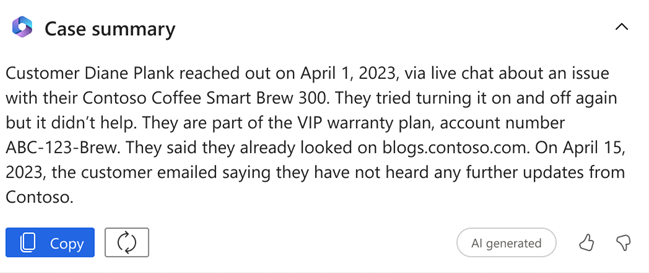
You can copy the summary, refresh it, and provide feedback.
Note
- You can also generate a case summary for cases that are resolved or canceled.
- A case summary isn't generated if the descriptions added in the source case fields that Copilot uses are less than 38 words in English, without counting spaces.
Alternatively, you can also generate a case summary from the Ask a question tab in the Copilot help pane. Learn more in Summarize cases and ask about case data.