Set up unified routing for email records
With unified routing, you can route any activity in Dynamics 365 Customer Service. Emails are one such example of the activity type that you can turn into work items and add them to queues for customer service representatives (service representatives or representatives) to work on.
A high-level overview of unified routing with email records is as follows.
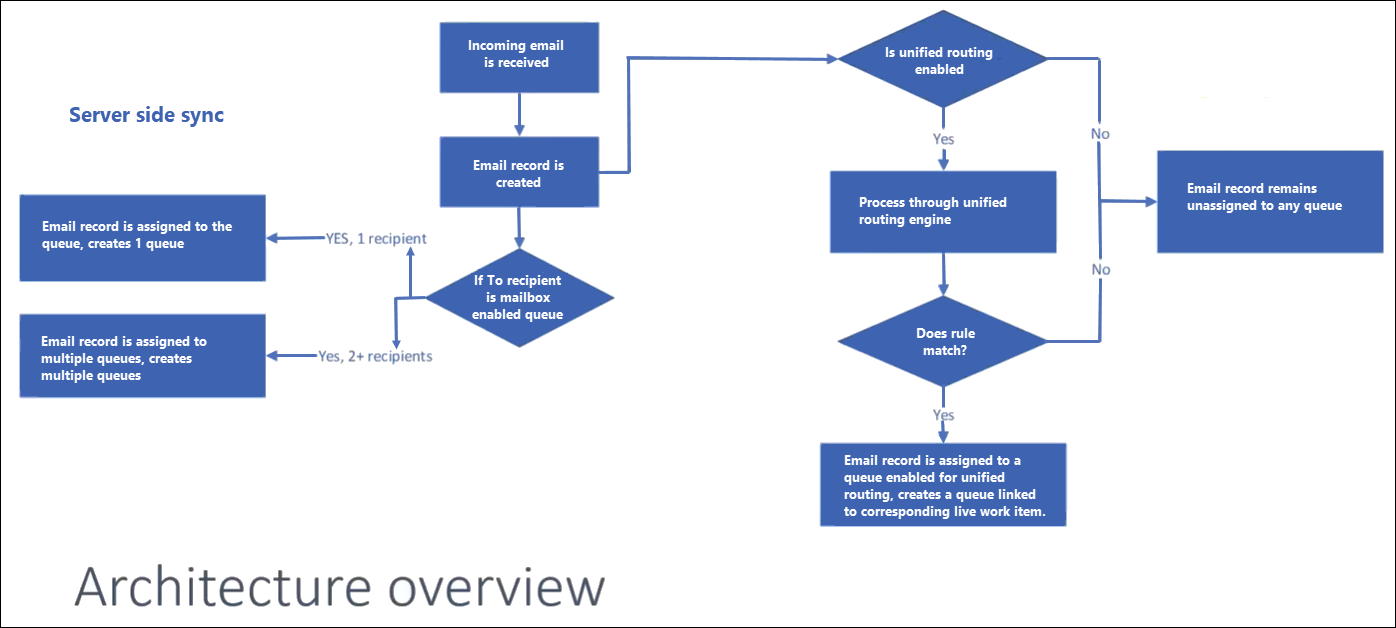
Route email as a case
Set up rules to create or update records automatically.
Save and route the case on the case form.
Route email as a record
Set up a dedicated mailbox and share the email ID with customers. When a customer emails the ID, the email is converted to a case and routed to the queue that's associated with the mailbox.
Set up server-side sync to create the email record and queue item.
Create a flow to automatically route the work item to service representatives.
Create workstreams and set up classification and route-to-queue rules.
Set up intake rules to identify the workstream to route the email record.
Note
You must ensure that the representative capacity is released after work is completed on the email record. Learn more in Release representative's capacity.
Related information
Overview of unified routing
Enable unified routing
Configure classification rules
Create queue items from synchronized email messages
Use email message filtering and correlation to specify which emails are tracked