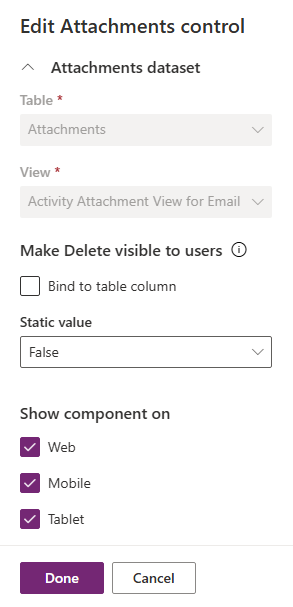Enable enhanced experience for email attachments
Enhanced email components enable you to streamline the email experience for agents. Use the information in this article to configure Email Recipient control and Attachments control to improve agent productivity.
Enable enhanced experience for email attachments
You can enable the enhanced email attachment control for forms to provide a consistent email attachment experience to agents. Do the following steps:
- In Power Apps, select the environment that contains your solution.
- Select Tables> Email> Forms and then select the required form.
- Add Attachments control to Components in the Attachment subgrid properties. Learn more at add components to a form.
- Save and publish the form.
Enable drag and drop for attachments in the rich text editor
You can enable the drag and drop feature for files to be added as attachments for the rich text editor. Do the following steps:
In Power Apps, select the environment that contains your solution.
Select Tables> Email> Forms and then select the required form.
Select Email body > Components > Rich Text Editor Control and then edit Custom Configuration URL to add the following configuration:
"base64FileUploader":true, "attachmentEntity": { "tableName": "activitymimeattachments", "contentColumn": "body", "fileNameColumn": "filename", "mimeTypeColumn": "mimetype", "objectTypeCodeColumn": "objecttypecode", "relatedEntityName": "emails", "relatedFieldName": "objectid_email" }Learn more at customize the rich text editor control.
Save and publish the form.
Delete attachments for sent emails
You can enable representatives to delete attachments from sent emails by performing the following steps:
- In the Power Apps, select Tables > Email.
- Select Forms and then select the required form.
- Select the Attachment component. In Properties, select Attachments control and set the Make Delete visible to users value to True.
- Select Done.
- Save and publish the changes.
Next steps
Use the enhanced email attachment experience across email forms