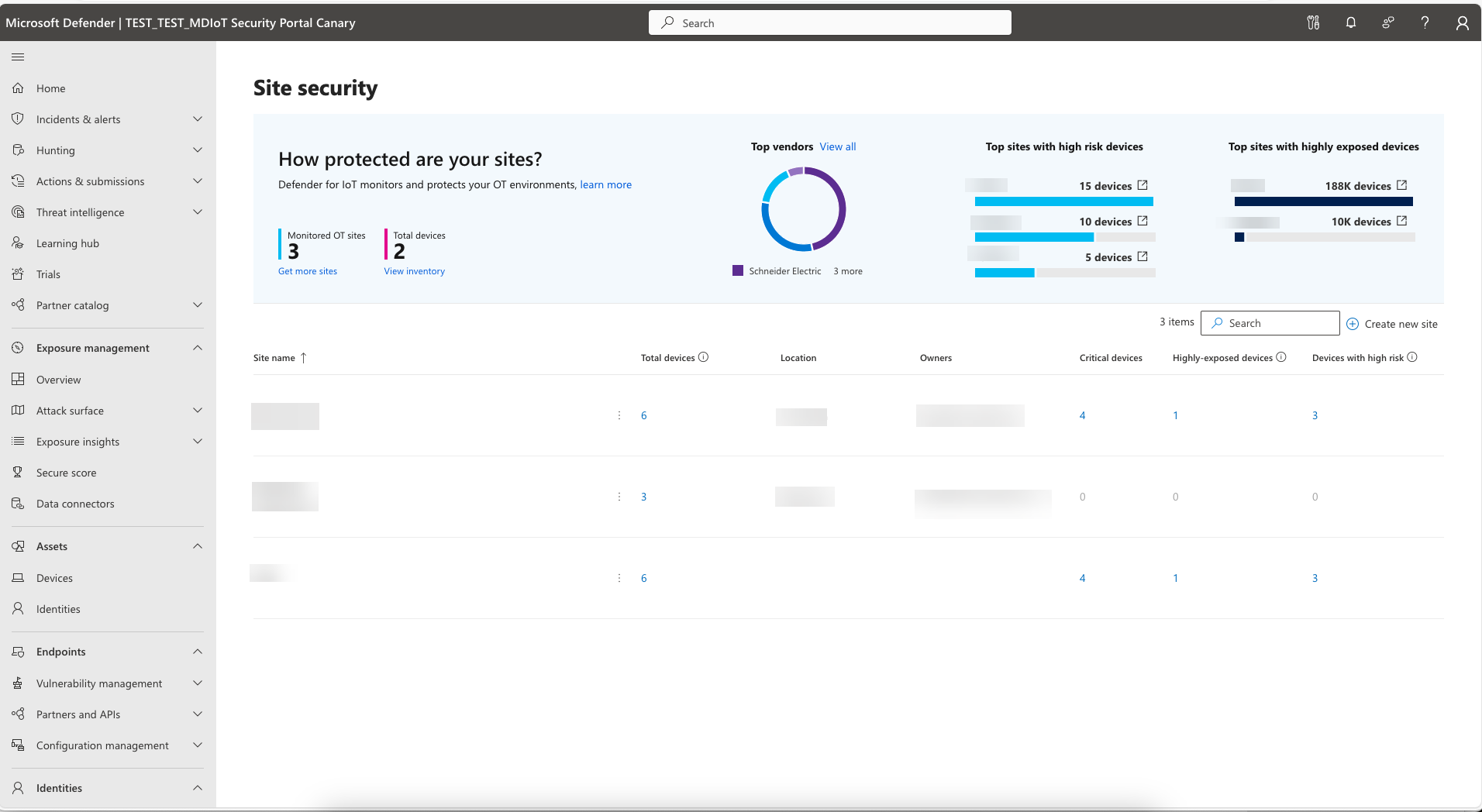Monitor site security
Microsoft Defender for IoT in the Microsoft Defender portal includes the Site security page, which offers an overview of the security state of your entire OT environment. Your organization's security team can use this page to regularly monitor the security status of your production sites.
In this article, you learn how to gain an overview of your site security, so your security team can decide how to prioritize and assign security issues.
Learn more about the site security benefits and use cases.
Important
This article discusses Microsoft Defender for IoT in the Defender portal (Preview).
If you're an existing customer working on the classic Defender for IoT portal (Azure portal), see the Defender for IoT on Azure documentation.
Learn more about the Defender for IoT management portals.
Some information in this article relates to a prereleased product which may be substantially modified before it's commercially released. Microsoft makes no warranties, expressed or implied, with respect to the information provided here.
Prerequisites
- Review the general prerequisites needed for Microsoft Defender for IoT.
- Review site security permissions according to RBAC requirements. For more information, see RBAC permissions for Defender for IoT.
Review the Site security page
The Site security page gives you an overview of the security status of your network and is divided into two main sections:
- Review the top How protected are your sites section to get a general overview of your entire network, including sites with the highest number of devices that are exposed or at risk.
- Review the site list to monitor specific security information for each site.
The data displayed in the Site security page is the total aggregated data for the entire environment, and might include data for sites that you don't have access to. When you drill down into device data from the site list, the Device Inventory page only displays data for devices you can access.
Review site protection information
Review the top How protected are your sites section to get the following information:
| Section | Description | Next steps |
|---|---|---|
| Monitored OT sites | The number of monitored sites. | Select Get more sites to add more sites. |
| Total devices | The number of total OT devices monitored across the entire network. | Select View inventory to access the Device inventory. |
| Top vendors | The number of OT devices in your network according to the vendor that produces them. | Select View all to view the devices and vendor information in the Device Inventory page. |
| Top sites with high risk devices | The number of high risk OT devices for the top three sites. This number indicates devices that might have been breached (post-breach). | Select the site name to open the Device Inventory page filtered to show devices in this site. |
| Top sites with high exposure devices | The number of highly exposed OT devices for the top three sites. This number indicates devices vulnerable to a breach (pre-breach). | Select the site name to open the Device Inventory page filtered to show devices in this site. |
Review the site list
Review the site specific data in the sites list table.
Note that the data displayed in this table is the total aggregated data for the entire environment, and might include data for sites that you don't have access to. When you drill down into device data, the Device Inventory page only displays data for devices you can access.
| Column | Description | Next steps |
|---|---|---|
| Site name | The site name and description. | - Select the Site name to open the Insights panel. This panel displays site details, such as total devices, site location, and site owners. You can also select Edit site to make changes to the site. - Select the ellipsis (  ) to the right of the site name to manage the site.
) to the right of the site name to manage the site. |
| Critical devices | The number of critical devices at this site. A critical device is a self assigned device that has extra importance to your business or system, such as a server that contains confidential data. | - Use this data to prioritize protection for sites with critical devices. - Select the number to open the Device Inventory page, filtered according to the site name and criticality level. |
| Highly-exposed devices | The number of highly exposed devices at this site. | Select the number to open the Device Inventory page, filtered according to the site name and high exposure level. |
| Devices with high risk | The number of high risk devices at this site. | Select the number to open the Device Inventory page, filtered according to the site name and high risk level. |
When you select an individual site, the site specific pane open, with details and data about that site, for example: