Walkthrough: Creating a Fact Creator
This walkthrough provides step-by-step procedures for creating a fact creator component, POFactCreator, which you can use to test the ProcessPurchaseOrder policy you created in earlier walkthroughs.
Prerequisites
You must complete the Walkthrough: Creating a Simple Business Policy walkthrough before you perform this walkthrough.
Overview of This Walkthrough
This walkthrough contains two procedures, as described in the following table.
| Procedure title | Procedure description |
|---|---|
| To create the POFactCreator component | Provides step-by-step instructions for creating a fact creator component, POFactCreator. |
| To test the ProcessPurchaseOrder policy using POFactCreator | Provides step-by-step instructions for using the Business Rule Composer tool to test the ProcessPurchaseOrder policy by using the POFactCreator component. |
To create the POFactCreator component
Start Microsoft Visual Studio.
In Visual Studio, on the File menu, point to New, and then click Project.
In the New Project dialog box, do the following:
Use this To do this Project types Click Visual C#. Templates Click Class Library. Name Type POFactCreatorLib. Location Specify C:\BRE-Walkthroughs as the location. Solution Name Type POFactCreatorSol. Create directory for solution Select this check box to create a directory for the solution files. Click OK. The POFactCreatorLib project should appear in Solution Explorer. If you do not see Solution Explorer, click Solution Explorer on the View menu.
In the Properties window, change the name of the file, Class1.cs, to POFactCreator.cs.
In the Solution Explorer window, right-click References, and then click Add Reference.
Click Browse, navigate to C:\Program Files\Common Files\Microsoft BizTalk, and then double-click Microsoft.RuleEngine.dll.
Add the following lines to the top of the POFactCreator.cs file after the existing
usingstatements://To use the XmlDocument class using System.Xml; //To use the TypedXmlDocument and Policy classes using Microsoft.RuleEngine;Modify the POFactCreator class to derive from the IFactCreator interface:
public class POFactCreator : IFactCreator { }Right-click IFactCreator, point to Implement Interface, and then click Implement Interface.
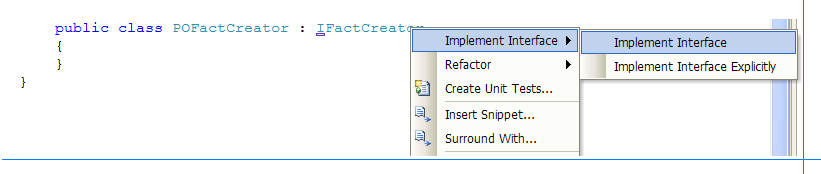
Add a public constructor to the POFactCreator class as shown below:
public POFactCreator() { }Remove the lone statement in the CreateFacts method.
Add the following code to the CreateFacts method to create a TypedXmlDocument object based on the SamplePO.xml document:
XmlDocument doc = new XmlDocument(); //Loading the XML from SamplePO.xml file. doc.Load(@"C:\BRE-Walkthroughs\SamplePO.xml"); TypedXmlDocument txd = new TypedXmlDocument("RuleTest.PO", doc);Add the following code to create an array of facts with the TypedXmlDocument object as the only fact:
object[] facts = new object[1]; facts[0] = txd;Return the facts array from the CreateFacts method:
return facts;Verify that the complete code in the CreateFacts method looks like the following:
public object[] CreateFacts(RuleSetInfo ruleSetInfo) { XmlDocument doc = new XmlDocument(); //Loading the XML from SamplePO.xml file. doc.Load(@"C:\BRE-Walkthroughs\SamplePO.xml"); TypedXmlDocument txd = new TypedXmlDocument("RuleTest.PO", doc); object[] facts = new object[1]; facts[0] = txd; return facts; }Remove the lone statement in the GetFactTypes method.
Add the following code to the GetFactTypes method to return an array of types containing the type of the TypedXmlDocument class:
Type[] t = new Type[1]; t[0] = typeof(TypedXmlDocument); return t;Start Visual Studio Command Prompt.
Change the directory to C:\BRE-Walkthroughs\POFactCreatorSol, and then execute the following command:
Sn -k POFactCreator.snk
In Visual Studio, in Solution Explorer, expand Properties, and then double-click AssemblyInfo.cs.
Add the following statement to the AssemblyInfo.cs file at the end:
[assembly: AssemblyKeyFile(@"C:\BRE-Walkthroughs\POFactCreatorSol\POFactCreator.snk")]In the Solution Explorer window, right-click POFactCreatorLib, and then click Build.
At the Visual Studio Command Prompt, change the directory to C:\BRE-Walkthroughs\POFactCreatorSol\POFactCreatorLib\Bin\Debug, and then execute the following command to register the POFactCreator component with the GAC (global assembly cache). If you do not have the command prompt open, follow step 19 to open it.
Gacutil -i POFactCreatorLib.dll
To test the ProcessPurchaseOrder policy using POFactCreator
On the Start menu, point to All Programs, point to Microsoft BizTalk Server 20xx, and then click Business Rule Composer. If you have the Business Rule Composer already open, press F5 to refresh it.
Note
On a system that supports User Account Control (UAC), you may need to run the tool with Administrative privileges. To do this, right-click the application, and then select Run as administrator.
In the Policy Explorer window, expand Policies, expand ProcessPurchaseOrder, right-click the latest version, and then click Test Policy.
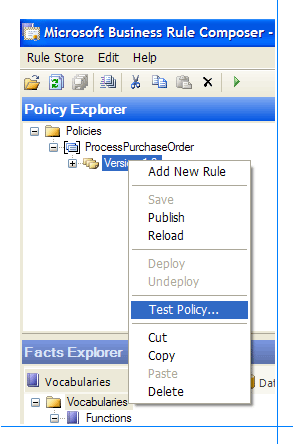
At the bottom of the dialog box, click Add.
In the .NET Assemblies dialog box, select POFactCreatorLib, and then click OK.
In the Select Binding dialog box, click POFactCreator in POFactCreatorLib, 10.0.0, and then click OK.
Click Test.
Verify that the ApprovalRule is fired in the Output window.
Comments
- To test a policy that uses non-static methods of a .NET class by using the Business Rule Composer, you must create a fact creator component.