Set up Microsoft Sentinel customer-managed key
This article provides background information and steps to configure a customer-managed key (CMK) for Microsoft Sentinel. All the data stored in Microsoft Sentinel is already encrypted by Microsoft in all relevant storage resources. CMK provides an extra layer of protection with an encryption key created and owned by you and stored in your Azure Key Vault.
Prerequisites
- Configure a Log Analytics dedicated cluster with at least a 100 GB/day commitment tier. When multiple workspaces are linked to the same dedicated cluster, they share the same customer-managed key. Learn about Log Analytics Dedicated Cluster Pricing.
- Configure CMK on the dedicated cluster and link your workspace to that cluster. Learn about the CMK provisioning steps in Azure Monitor.
Considerations
Onboarding a CMK workspace to Sentinel is supported only via REST API, and not via the Azure portal. Azure Resource Manager templates (ARM templates) currently aren't supported for CMK onboarding.
The Microsoft Sentinel CMK capability is provided only to workspaces in Log Analytics dedicated clusters that have not already been onboarded to Microsoft Sentinel.
The following CMK-related changes are not supported because they are ineffective (Microsoft Sentinel data continues is encrypted only by the Microsoft-managed key, and not by the CMK):
- Enabling CMK on a workspace that's already onboarded to Microsoft Sentinel.
- Enabling CMK on a cluster that contains Sentinel-onboarded workspaces.
- Linking a Sentinel-onboarded non-CMK workspace to a CMK-enabled cluster.
The following CMK-related changes are not supported because they may lead to undefined and problematic behavior:
- Disabling CMK on a workspace already onboarded to Microsoft Sentinel.
- Setting a Sentinel-onboarded, CMK-enabled workspace as a non-CMK workspace by unlinking it from its CMK-enabled dedicated cluster.
- Disabling CMK on a CMK-enabled Log Analytics dedicated cluster.
Microsoft Sentinel supports System Assigned Identities in CMK configuration. Therefore, the dedicated Log Analytics cluster's identity should be of System Assigned type. We recommend that you use the identity that's automatically assigned to the Log Analytics cluster when it's created.
Changing the customer-managed key to another key (with another URI) currently isn't supported. You should change the key by rotating it.
Before you make any CMK changes to a production workspace or to a Log Analytics cluster, contact the Microsoft Sentinel Product Group.
How CMK works
The Microsoft Sentinel solution uses a dedicated Log Analytics cluster for log collection and features. As part of the Microsoft Sentinel CMK configuration, you must configure the CMK settings on the related Log Analytics dedicated cluster. Data saved by Microsoft Sentinel in storage resources other than Log Analytics is also encrypted using the customer-managed key configured for the dedicated Log Analytics cluster.
For more information, see:
Note
If you enable CMK on Microsoft Sentinel, any Public Preview features that don't support CMK aren't enabled.
Enable CMK
To provision CMK, follow these steps:
- Make sure you have a Log Analytics workspace, and that it's linked to a dedicated cluster on which CMK is enabled. (See Prerequisites.)
- Register to the Azure Cosmos DB Resource Provider.
- Add an access policy to your Azure Key Vault instance.
- Onboard the workspace to Microsoft Sentinel via the Onboarding API.
- Contact the Microsoft Sentinel Product group to confirm onboarding.
Step 1: Configure CMK on a Log Analytics workspace on a dedicated cluster
As mentioned in the prerequisites, to onboard a Log Analytics workspace with CMK to Microsoft Sentinel, this workspace must first be linked to a dedicated Log Analytics cluster on which CMK is enabled. Microsoft Sentinel will use the same key used by the dedicated cluster. Follow the instructions in Azure Monitor customer-managed key configuration in order to create a CMK workspace that is used as the Microsoft Sentinel workspace in the following steps.
Step 2: Register the Azure Cosmos DB Resource Provider
Microsoft Sentinel works with Azure Cosmos DB as an additional storage resource. Make sure to register to the Azure Cosmos DB Resource Provider before onboarding a CMK workspace to Microsoft Sentinel.
Follow the instructions to Register the Azure Cosmos DB Resource Provider for your Azure subscription.
Step 3: Add an access policy to your Azure Key Vault instance
Add an access policy that allows Azure Cosmos DB to access the Azure Key Vault instance that is linked to your dedicated Log Analytics cluster (the same key will be used by Microsoft Sentinel).
Follow the instructions here to add an access policy to your Azure Key Vault instance with an Azure Cosmos DB principal.
Step 4: Onboard the workspace to Microsoft Sentinel via the onboarding API
Onboard the CMK enabled workspace to Microsoft Sentinel via the onboarding API using the customerManagedKey property as true. For more context on the onboarding API, see this document in the Microsoft Sentinel GitHub repo.
For example, the following URI and request body is a valid call to onboard a workspace to Microsoft Sentinel when the proper URI parameters and authorization token are sent.
URI
PUT https://management.azure.com/subscriptions/{subscriptionId}/resourceGroups/{resourceGroupName}/providers/Microsoft.OperationalInsights/workspaces/{workspaceName}/providers/Microsoft.SecurityInsights/onboardingStates/{sentinelOnboardingStateName}?api-version=2021-03-01-preview
Request body
{
"properties": {
"customerManagedKey": true
}
}
Step 5: Contact the Microsoft Sentinel Product group to confirm onboarding
Lastly, confirm the onboarding status of your CMK-enabled workspace by contacting the Microsoft Sentinel Product Group.
Key Encryption Key revocation or deletion
If a user revokes the key encryption key (the CMK), either by deleting it or removing access for the dedicated cluster and Azure Cosmos DB Resource Provider, Microsoft Sentinel honors the change and behave as if the data is no longer available, within one hour. At this point, any operation that uses persistent storage resources such as data ingestion, persistent configuration changes, and incident creation, is prevented. Previously stored data isn't deleted but remains inaccessible. Inaccessible data is governed by the data-retention policy and is purged in accordance with that policy.
The only operation possible after the encryption key is revoked or deleted is account deletion.
If access is restored after revocation, Microsoft Sentinel restores access to the data within an hour.
Access to the data can be revoked by disabling the customer-managed key in the key vault, or deleting the access policy to the key, for both the dedicated Log Analytics cluster and Azure Cosmos DB. Revoking access by removing the key from the dedicated Log Analytics cluster, or by removing the identity associated with the dedicated Log Analytics cluster isn't supported.
To understand more about how key revocation works in Azure Monitor, see Azure Monitor CMK revocation.
Customer-managed key rotation
Microsoft Sentinel and Log Analytics support key rotation. When a user performs key rotation in Key Vault, Microsoft Sentinel supports the new key within an hour.
In Azure Key Vault, perform key rotation by creating a new version of the key:
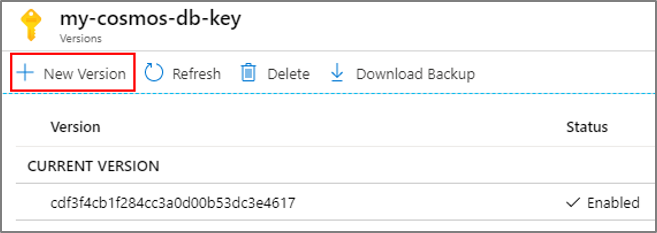
Disable the previous version of the key after 24 hours, or after the Azure Key Vault audit logs no longer show any activity that uses the previous version.
After rotating a key, you must explicitly update the dedicated Log Analytics cluster resource in Log Analytics with the new Azure Key Vault key version. For more information, see Azure Monitor CMK rotation.
Replacing a customer-managed key
Microsoft Sentinel doesn't support replacing a customer-managed key. You should use the key rotation capability instead.
Next steps
In this document, you learned how to set up a customer-managed key in Microsoft Sentinel. To learn more about Microsoft Sentinel, see the following articles:
- Learn how to get visibility into your data, and potential threats.
- Get started detecting threats with Microsoft Sentinel.
- Use workbooks to monitor your data.
