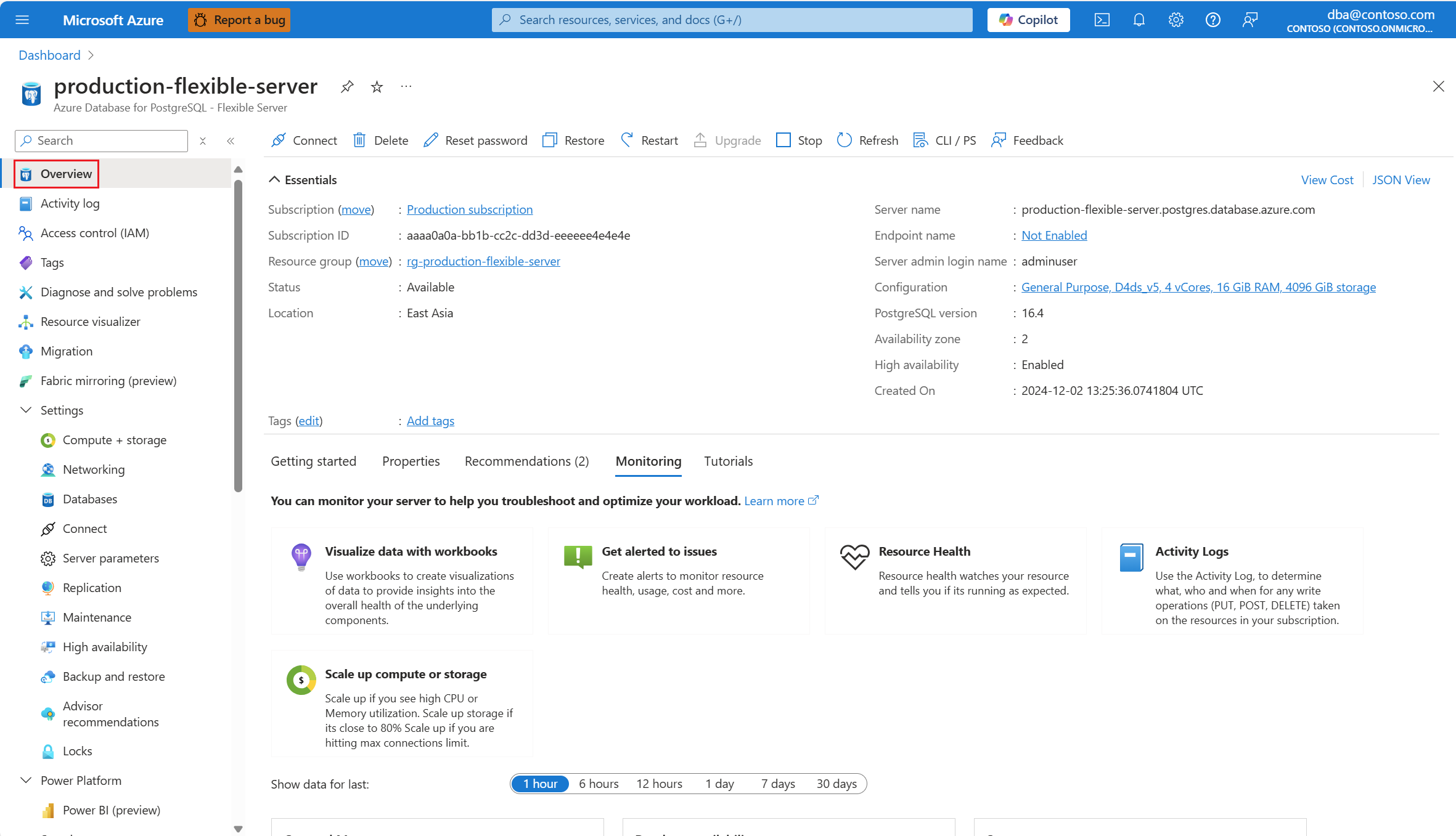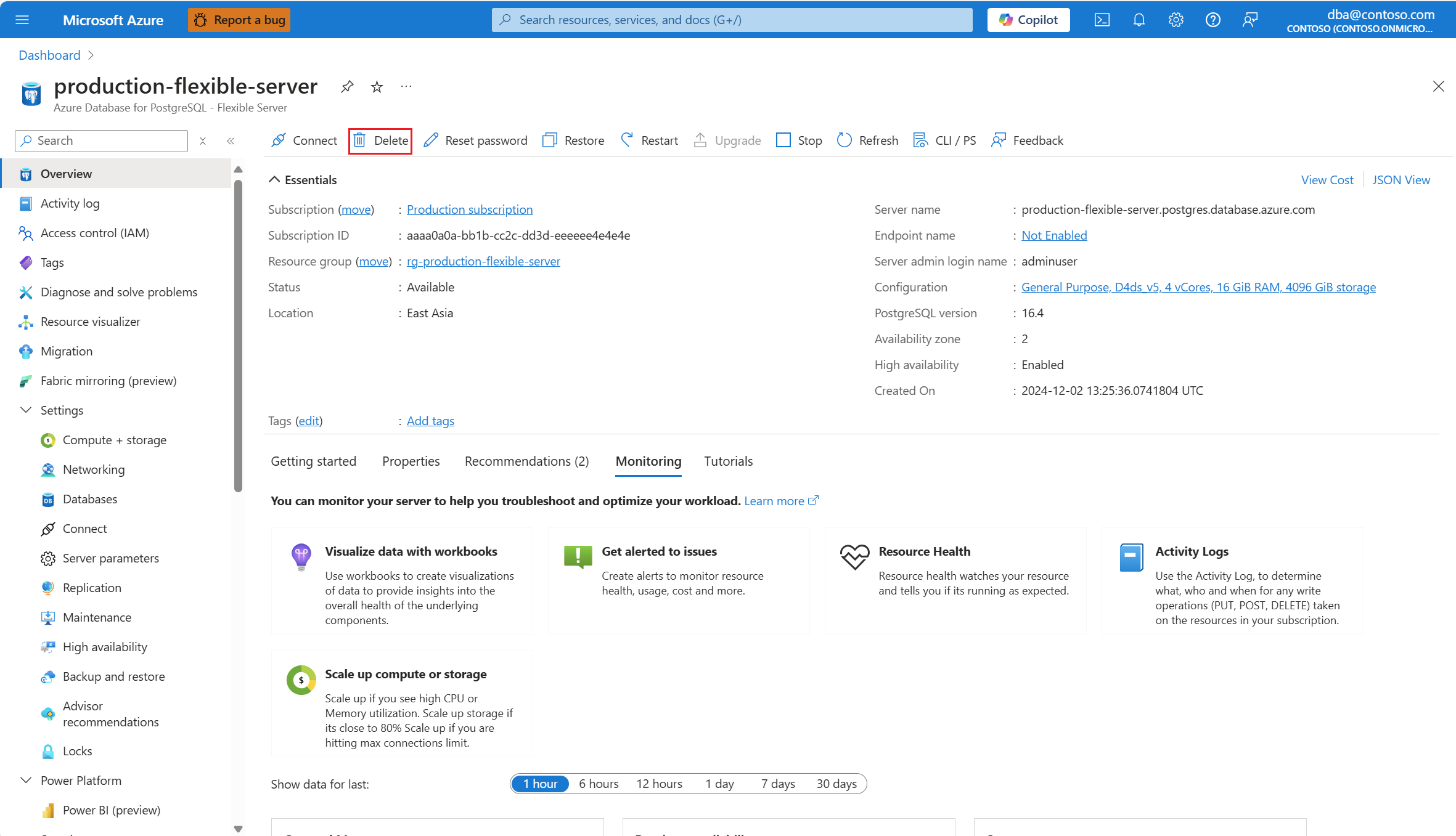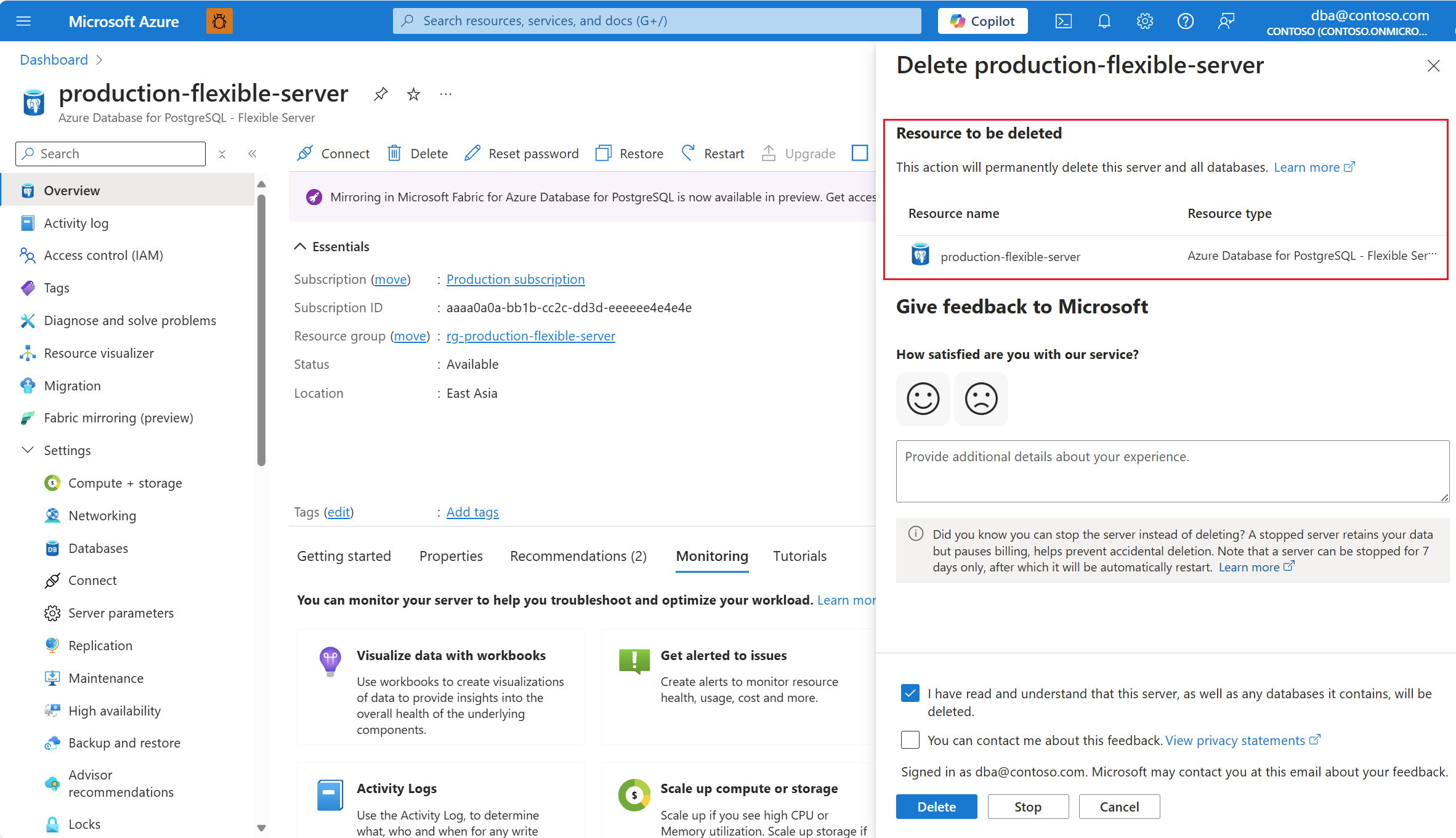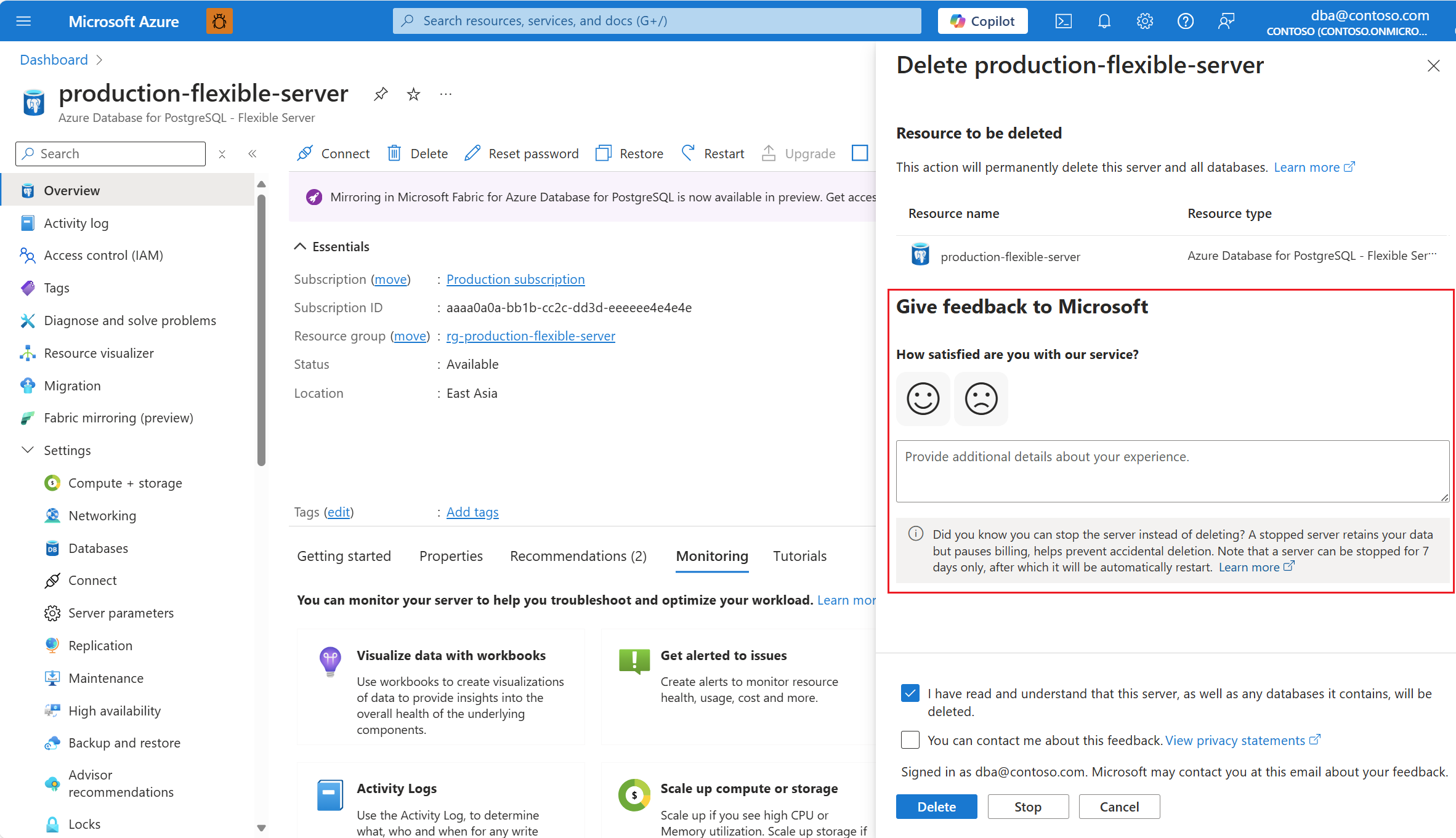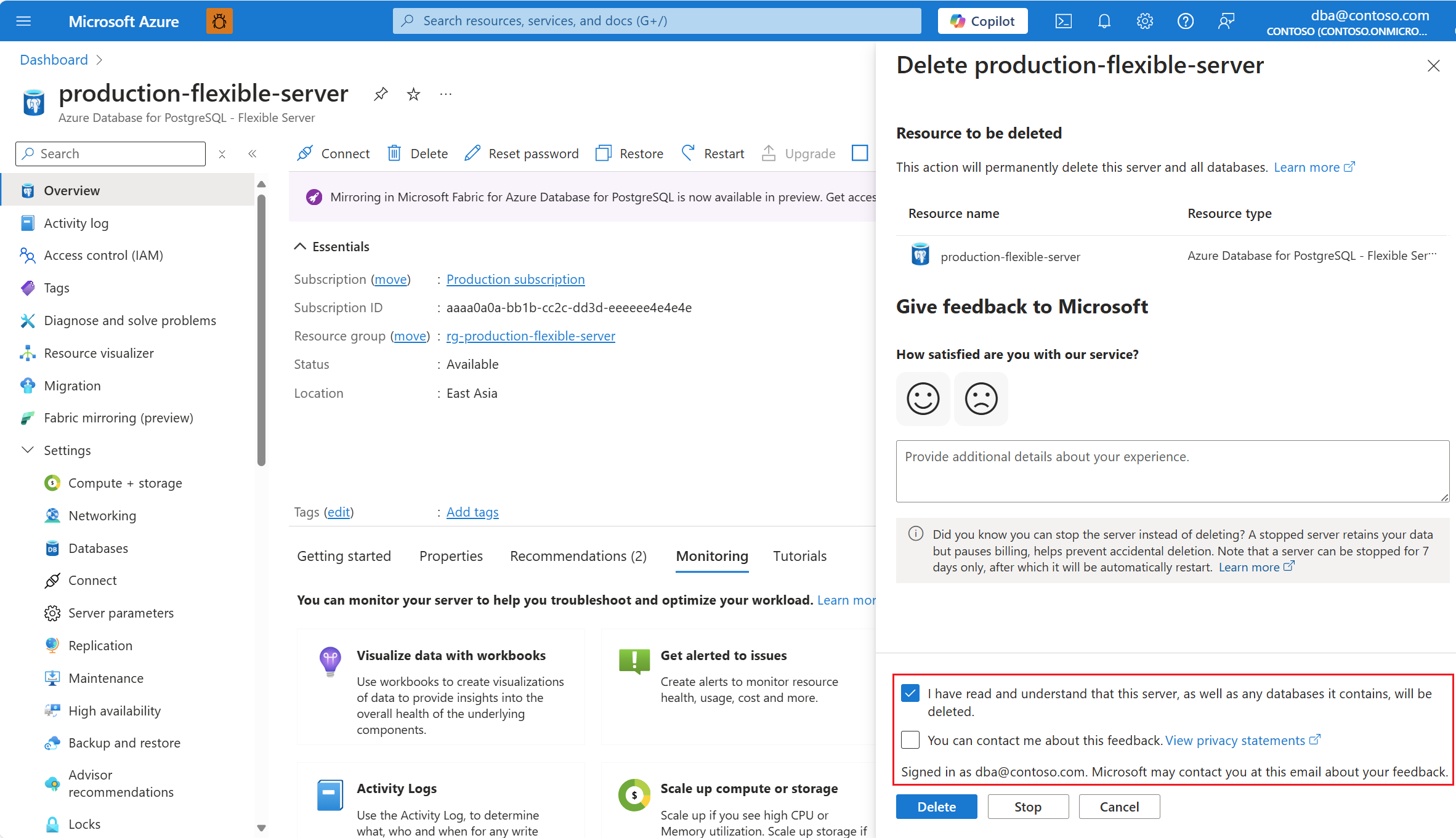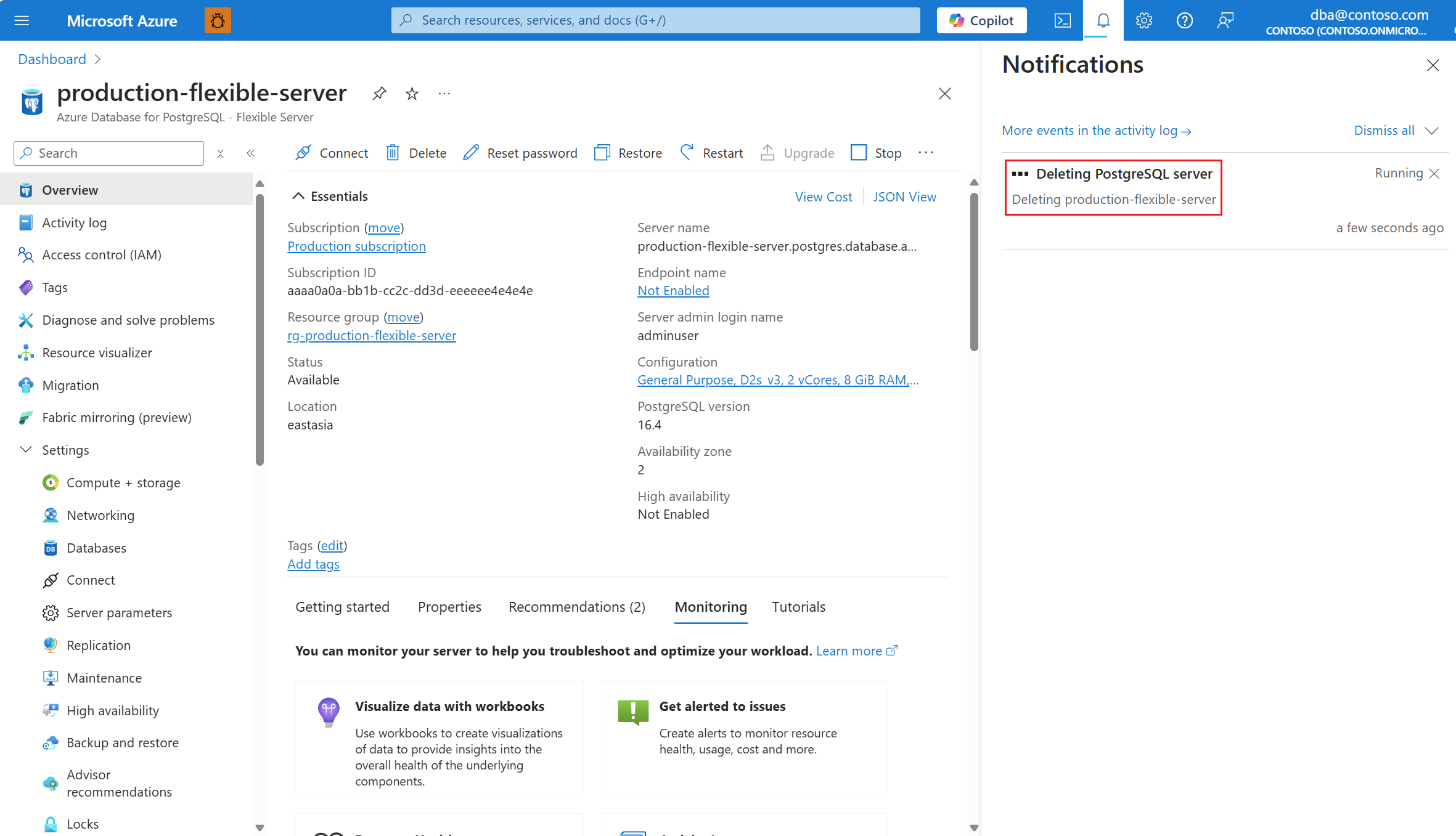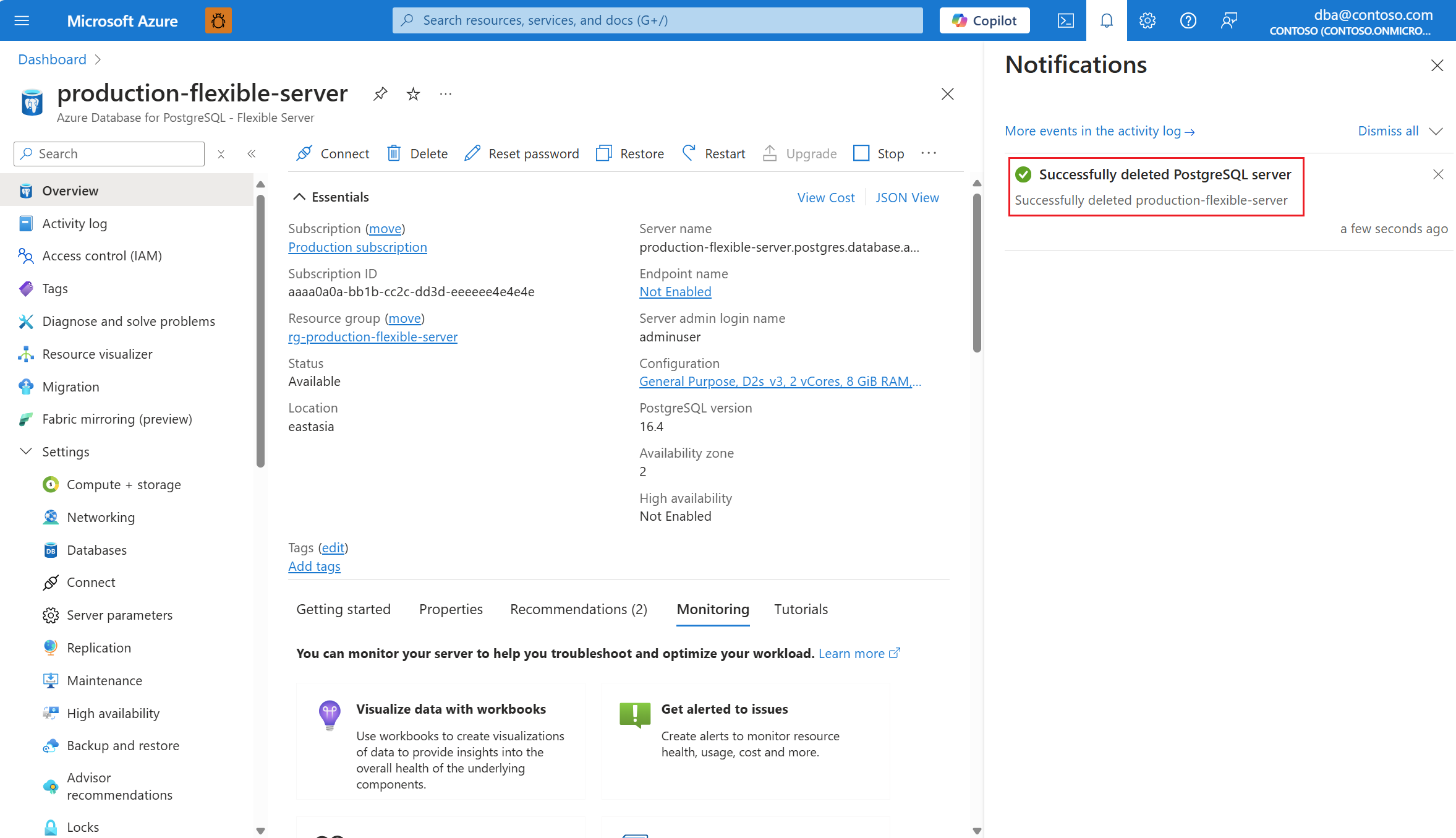Delete a server
APPLIES TO:  Azure Database for PostgreSQL - Flexible Server
Azure Database for PostgreSQL - Flexible Server
This article provides step-by-step instructions to delete an Azure Database for PostgreSQL flexible server.
Delete a server
Using the Azure portal:
Select your Azure Database for PostgreSQL flexible server.
In the resource menu, select Overview.
Select the Delete button.
In the Delete <server> panel, make sure that the name of the resource you're willing to delete, matches the one displayed.
Take the time to provide feedback about your experience with the service. Select the icon that best expresses your overall level of satisfaction with the service, and provide more details in free text form.
You must check the I have read and understand that this server, as well as any databases it contains, will be deleted. box, so that the Delete button is enabled. Optionally, check the You can contact me about this feedback. box, if we can contact you about the feedback provided.
Select Delete to proceed with the immediate deletion of the server.
A notification informs you that the server is being deleted.
When the process completes, a notification informs you that the server was successfully deleted.
Related content
- Start an Azure Database for PostgreSQL flexible server.
- Stop an Azure Database for PostgreSQL flexible server.
- Restart an Azure Database for PostgreSQL flexible server.
- Reset administrator password of an Azure Database for PostgreSQL flexible server.
- Configure storage autogrow in an Azure Database for PostgreSQL flexible server.