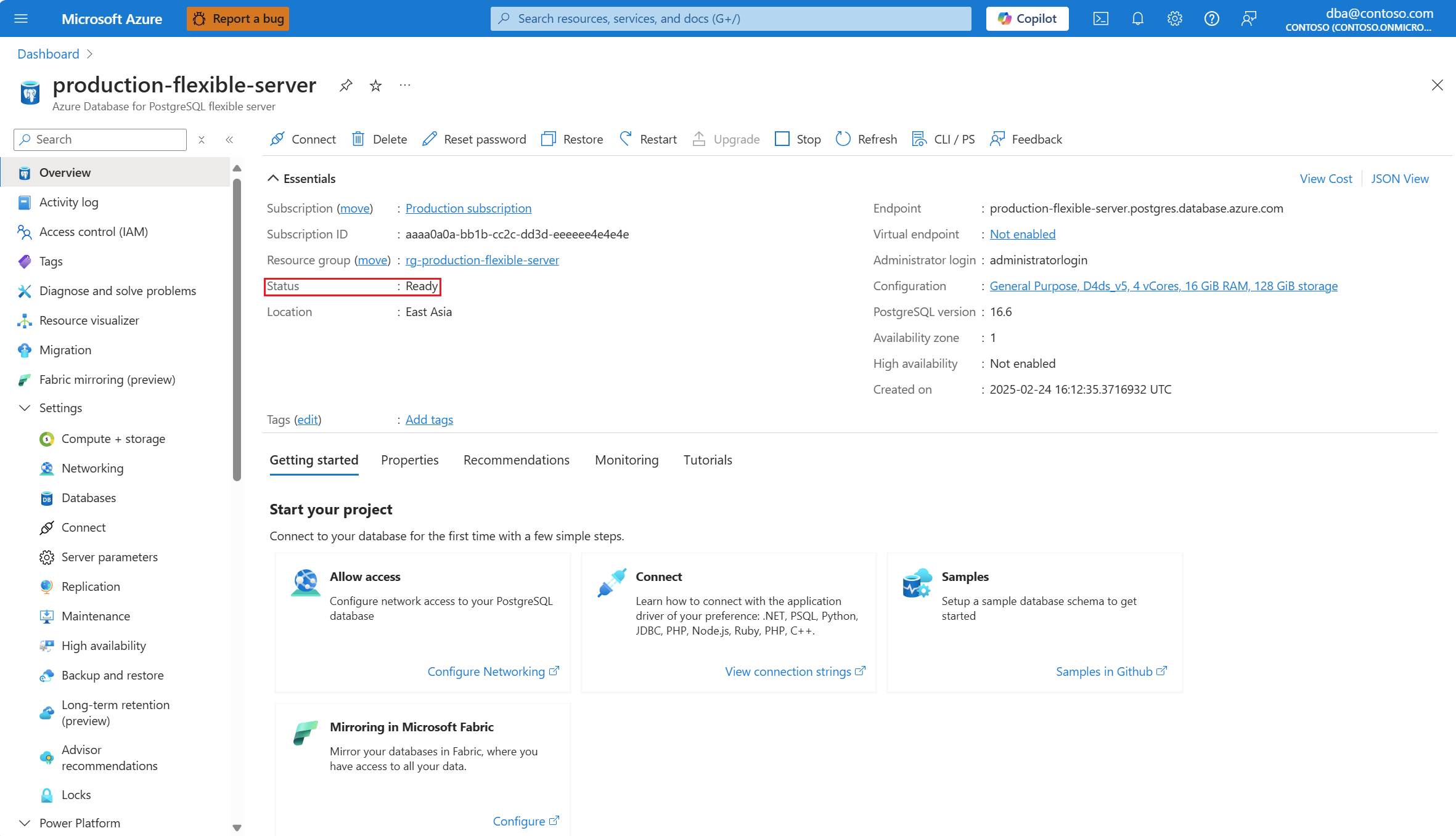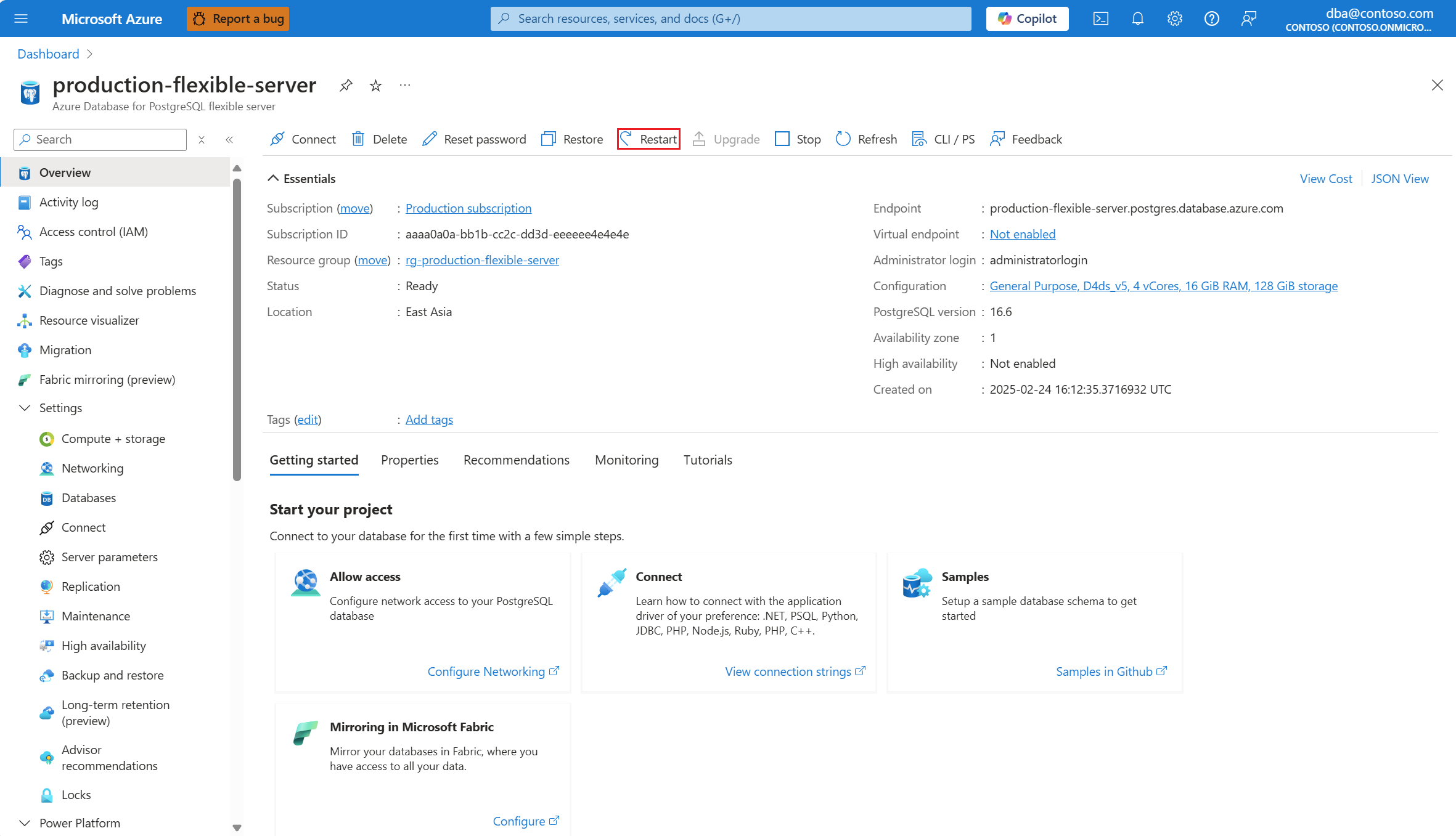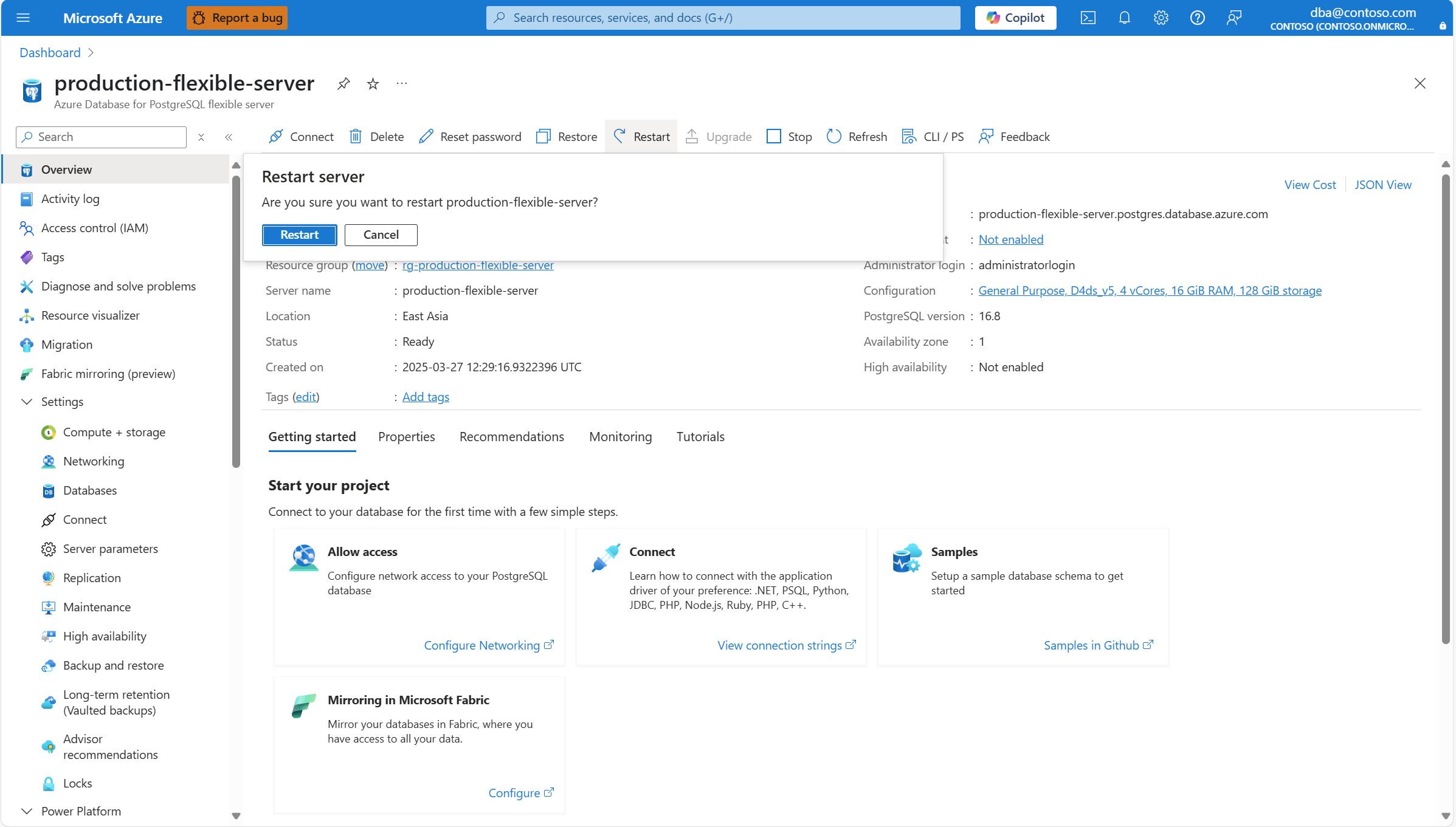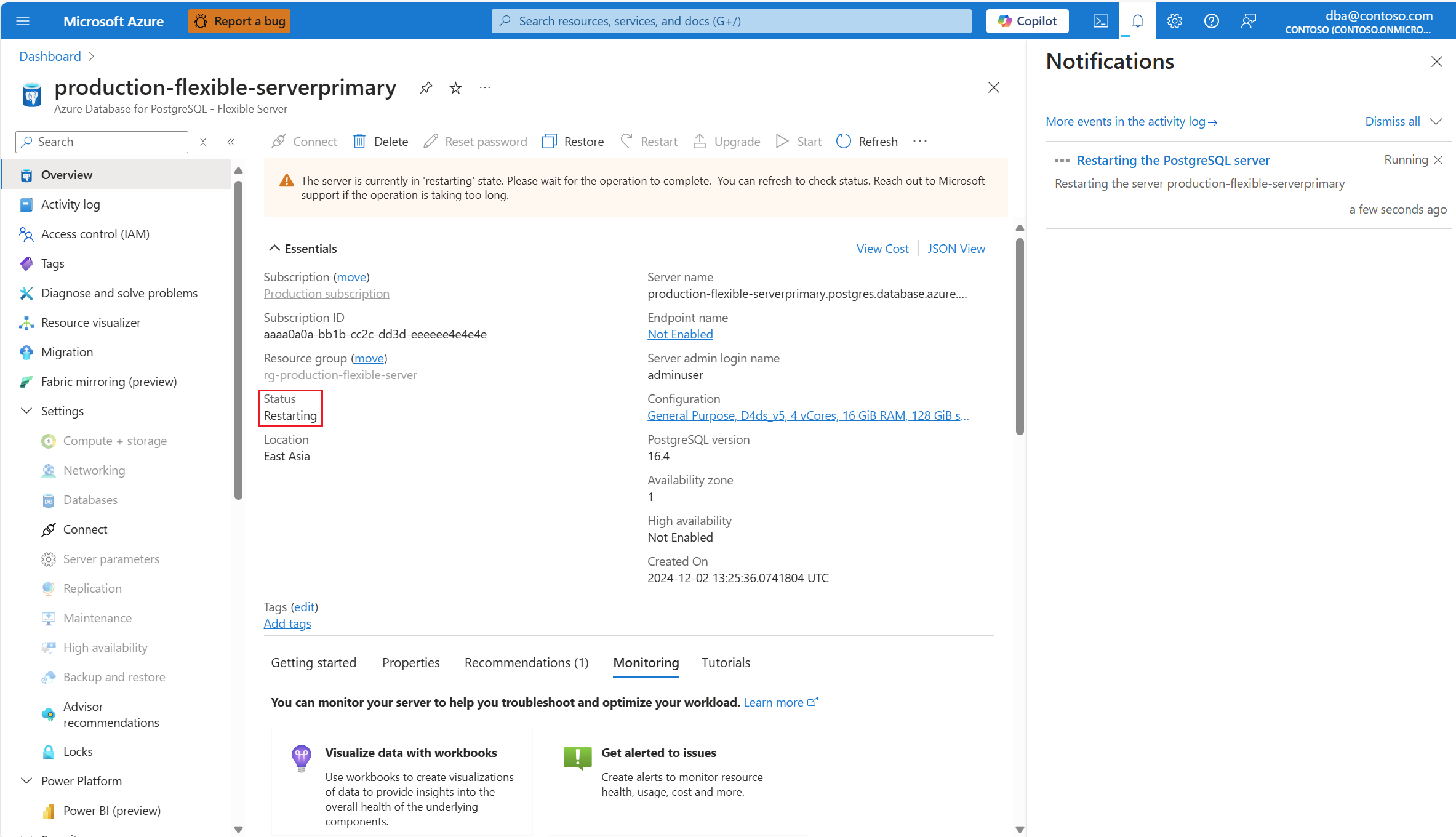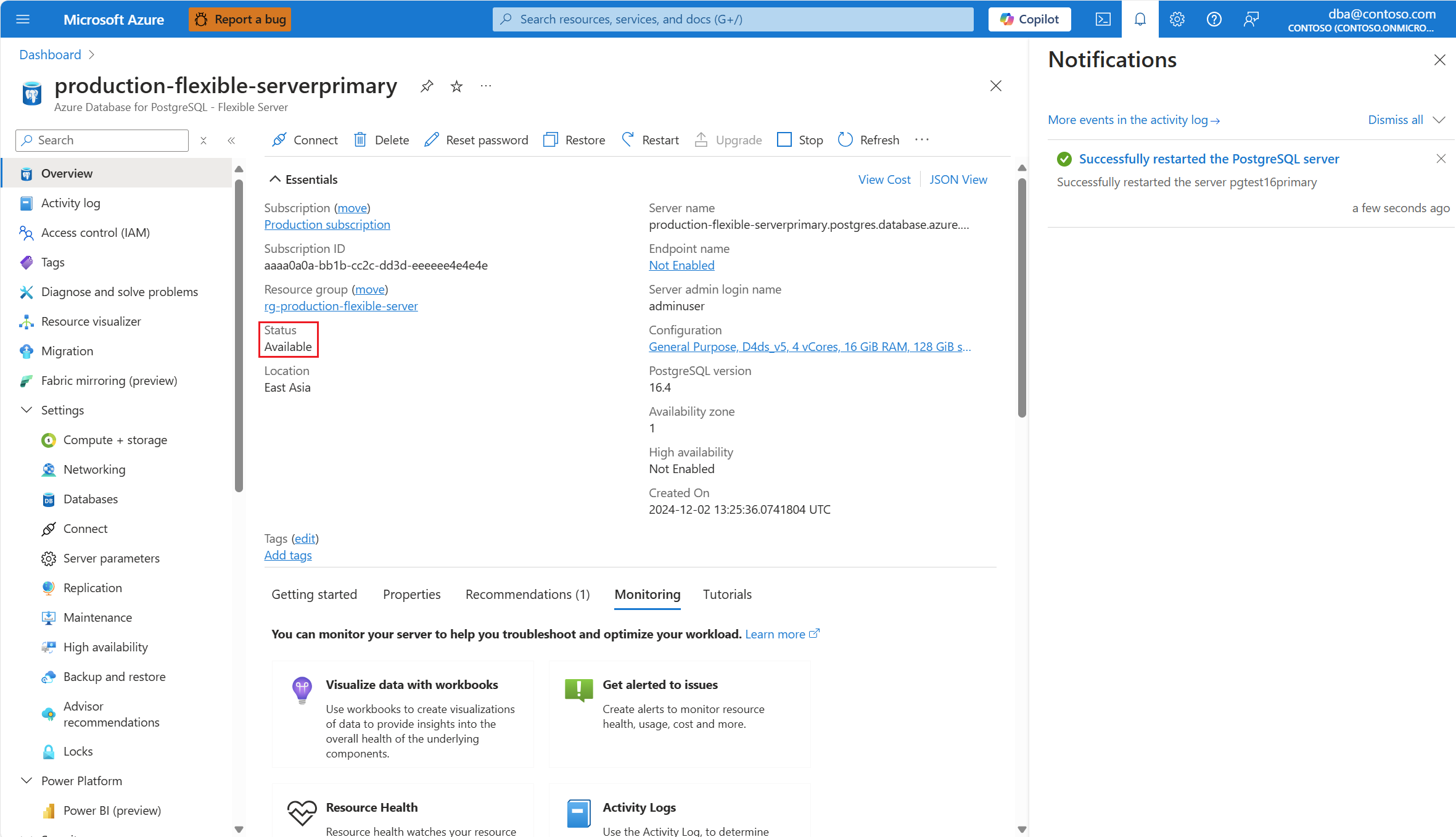Restart a server
APPLIES TO:  Azure Database for PostgreSQL - Flexible Server
Azure Database for PostgreSQL - Flexible Server
This article provides step-by-step instructions to restart an Azure Database for PostgreSQL flexible server.
Steps to restart a server
Using the Azure portal:
Select your Azure Database for PostgreSQL flexible server.
In the resource menu, select Overview.
The status of the server must be Ready, for the Restart button to appear on the toolbar.
Select the Restart button.
In the Restart server dialog, confirm or abort your decision to restart the server.
A notification informs you that the server is restarting. Also, the status of the server changes to Restarting.
When the process completes, a notification informs you that the server is restarted.
Also, the status of the server changes to Ready.
Note
Once the server is restarted, all management operations are available for the Azure Database for PostgreSQL flexible server.