Schedule and broadcast jobs (Python)
Use Azure IoT Hub to schedule and track jobs that update millions of devices. Use jobs to:
- Update desired properties
- Update tags
- Invoke direct methods
Conceptually, a job wraps one of these actions and tracks the progress of execution against a set of devices, which is defined by a device twin query. For example, a back-end app can use a job to invoke a reboot method on 10,000 devices, specified by a device twin query and scheduled at a future time. That application can then track progress as each of those devices receives and executes the reboot method.
Learn more about each of these capabilities in these articles:
Device twin and properties: Get started with device twins and Understand and use device twins in IoT Hub
Direct methods: IoT Hub developer guide - direct methods
Note
The features described in this article are available only in the standard tier of IoT Hub. For more information about the basic and standard/free IoT Hub tiers, see Choose the right IoT Hub tier for your solution.
This article shows you how to create two Python apps:
A Python simulated device app, simDevice.py, that implements a direct method called lockDoor, which can be called by the back-end app.
A Python console app, scheduleJobService.py, that creates two jobs. One job calls the lockDoor direct method and another job sends desired property updates to multiple devices.
Note
See Azure IoT SDKs for more information about the SDK tools available to build both device and back-end apps.
Prerequisites
An active Azure account. (If you don't have an account, you can create a free account in just a couple of minutes.)
An IoT hub in your Azure subscription. If you don't have a hub yet, you can follow the steps in Create an IoT hub.
A device registered in your IoT hub. If you don't have a device in your IoT hub, follow the steps in Register a device.
Python version 3.7 or later is recommended. Make sure to use the 32-bit or 64-bit installation as required by your setup. When prompted during the installation, make sure to add Python to your platform-specific environment variable.
Create a simulated device app
In this section, you create a Python console app that responds to a direct method called by the cloud, which triggers a simulated lockDoor method.
Important
This article includes steps to connect a device using a shared access signature, also called symmetric key authentication. This authentication method is convenient for testing and evaluation, but authenticating a device using X.509 certificates is a more secure approach. To learn more, see Security best practices > Connection security.
At your command prompt, run the following command to install the azure-iot-device package:
pip install azure-iot-deviceUsing a text editor, create a new simDevice.py file in your working directory.
Add the following
importstatements and variables at the start of the simDevice.py file. ReplacedeviceConnectionStringwith the connection string of the device you created above:import time from azure.iot.device import IoTHubDeviceClient, MethodResponse CONNECTION_STRING = "{deviceConnectionString}"Define the following function, which will instantiate a client and configure it to respond to the lockDoor method, as well as receive device twin updates:
def create_client(): # Instantiate the client client = IoTHubDeviceClient.create_from_connection_string(CONNECTION_STRING) # Define behavior for responding to the lockDoor direct method def method_request_handler(method_request): if method_request.name == "lockDoor": print("Locking Door!") resp_status = 200 resp_payload = {"Response": "lockDoor called successfully"} method_response = MethodResponse.create_from_method_request( method_request=method_request, status=resp_status, payload=resp_payload ) client.send_method_response(method_response) # Define behavior for receiving a twin patch def twin_patch_handler(twin_patch): print("") print("Twin desired properties patch received:") print(twin_patch) # Set the handlers on the client try: print("Beginning to listen for 'lockDoor' direct method invocations...") client.on_method_request_received = method_request_handler print("Beginning to listen for updates to the Twin desired properties...") client.on_twin_desired_properties_patch_received = twin_patch_handler except: # If something goes wrong while setting the handlers, clean up the client client.shutdown() raiseAdd the following code to run the sample:
def main(): print ("Starting the IoT Hub Python jobs sample...") client = create_client() print ("IoTHubDeviceClient waiting for commands, press Ctrl-C to exit") try: while True: time.sleep(100) except KeyboardInterrupt: print("IoTHubDeviceClient sample stopped!") finally: # Graceful exit print("Shutting down IoT Hub Client") client.shutdown() if __name__ == '__main__': main()Save and close the simDevice.py file.
Note
To keep things simple, this article does not implement a retry policy. In production code, you should implement retry policies (such as an exponential backoff), as suggested in the article, Transient Fault Handling.
Get the IoT Hub connection string
In this article, you create a backend service that invokes a direct method on a device and updates the device twin. The service needs the service connect permission to call a direct method on a device. The service also needs the registry read and registry write permissions to read and write the identity registry. There is no default shared access policy that contains only these permissions, so you need to create one.
To create a shared access policy that grants service connect, registry read, and registry write permissions and to get a connection string for this policy, follow these steps:
Open your IoT hub in the Azure portal. The easiest way to get to your IoT hub is to select Resource groups, select the resource group where your IoT hub is located, and then select your IoT hub from the list of resources.
On the left-side pane of your IoT hub, select Shared access policies.
From the top menu above the list of policies, select Add shared access policy.
On the Add shared access policy pane, enter a descriptive name for your policy; for example: serviceAndRegistryReadWrite. Under Permissions, select Registry Write and Service Connect (Registry Read is automatically selected when you select Registry Write) then select Add.
Back on the Shared access policies page, select your new policy from the list of policies.
In the new pane that appears, select the copy icon for the Primary connection string and save the value.
For more information about IoT Hub shared access policies and permissions, see Access control and permissions.
Important
This article includes steps to connect to a service using a shared access signature. This authentication method is convenient for testing and evaluation, but authenticating to a service with Microsoft Entra ID or managed identities is a more secure approach. To learn more, see Security best practices > Cloud security.
Schedule jobs for calling a direct method and updating a device twin's properties
In this section, you create a Python console app that initiates a remote lockDoor on a device using a direct method and also updates the device twin's desired properties.
At your command prompt, run the following command to install the azure-iot-hub package:
pip install azure-iot-hubUsing a text editor, create a new scheduleJobService.py file in your working directory.
Add the following
importstatements and variables at the start of the scheduleJobService.py file. Replace the{IoTHubConnectionString}placeholder with the IoT hub connection string you copied previously in Get the IoT hub connection string. Replace the{deviceId}placeholder with the device ID (the name) from your registered device:import os import sys import datetime import time import threading import uuid import msrest from azure.iot.hub import IoTHubJobManager, IoTHubRegistryManager from azure.iot.hub.models import JobProperties, JobRequest, Twin, TwinProperties, CloudToDeviceMethod CONNECTION_STRING = "{IoTHubConnectionString}" DEVICE_ID = "{deviceId}" METHOD_NAME = "lockDoor" METHOD_PAYLOAD = "{\"lockTime\":\"10m\"}" UPDATE_PATCH = {"building":43,"floor":3} TIMEOUT = 60 WAIT_COUNT = 5 # Create IoTHubJobManager iothub_job_manager = IoTHubJobManager.from_connection_string(CONNECTION_STRING)Add the following methods to run the jobs that call the direct method and device twin:
def device_method_job(job_id, device_id, execution_time): print ( "" ) print ( "Scheduling job: " + str(job_id) ) job_request = JobRequest() job_request.job_id = job_id job_request.type = "scheduleDeviceMethod" job_request.start_time = datetime.datetime.utcnow().isoformat() job_request.cloud_to_device_method = CloudToDeviceMethod(method_name=METHOD_NAME, payload=METHOD_PAYLOAD) job_request.max_execution_time_in_seconds = execution_time job_request.query_condition = "DeviceId in ['{}']".format(device_id) new_job_response = iothub_job_manager.create_scheduled_job(job_id, job_request) def device_twin_job(job_id, device_id, execution_time): print ( "" ) print ( "Scheduling job " + str(job_id) ) job_request = JobRequest() job_request.job_id = job_id job_request.type = "scheduleUpdateTwin" job_request.start_time = datetime.datetime.utcnow().isoformat() job_request.update_twin = Twin(etag="*", properties=TwinProperties(desired=UPDATE_PATCH)) job_request.max_execution_time_in_seconds = execution_time job_request.query_condition = "DeviceId in ['{}']".format(device_id) new_job_response = iothub_job_manager.create_scheduled_job(job_id, job_request)Add the following code to schedule the jobs and update job status. Also include the
mainroutine:def iothub_jobs_sample_run(): try: method_job_id = uuid.uuid4() device_method_job(method_job_id, DEVICE_ID, TIMEOUT) print ( "" ) print ( "Direct method called with Job Id: " + str(method_job_id) ) twin_job_id = uuid.uuid4() device_twin_job(twin_job_id, DEVICE_ID, TIMEOUT) print ( "" ) print ( "Device twin called with Job Id: " + str(twin_job_id) ) while True: print ( "" ) method_job_status = iothub_job_manager.get_scheduled_job(method_job_id) print ( "...job " + str(method_job_id) + " " + method_job_status.status ) twin_job_status = iothub_job_manager.get_scheduled_job(twin_job_id) print ( "...job " + str(twin_job_id) + " " + twin_job_status.status ) print ( "Job status posted, press Ctrl-C to exit" ) time.sleep(WAIT_COUNT) except msrest.exceptions.HttpOperationError as ex: print ( "" ) print ( "HTTP error {}".format(ex.response.text) ) return except Exception as ex: print ( "" ) print ( "Unexpected error {}".format(ex) ) return except KeyboardInterrupt: print ( "" ) print ( "IoTHubService sample stopped" ) if __name__ == '__main__': print ( "Starting the IoT Hub jobs Python sample..." ) print ( " Connection string = {0}".format(CONNECTION_STRING) ) print ( " Device ID = {0}".format(DEVICE_ID) ) iothub_jobs_sample_run()Save and close the scheduleJobService.py file.
Run the applications
You are now ready to run the applications.
At the command prompt in your working directory, run the following command to begin listening for the reboot direct method:
python simDevice.pyAt another command prompt in your working directory, run the following command to trigger the jobs to lock the door and update the twin:
python scheduleJobService.pyYou see the device responses to the direct method and device twins update in the console.
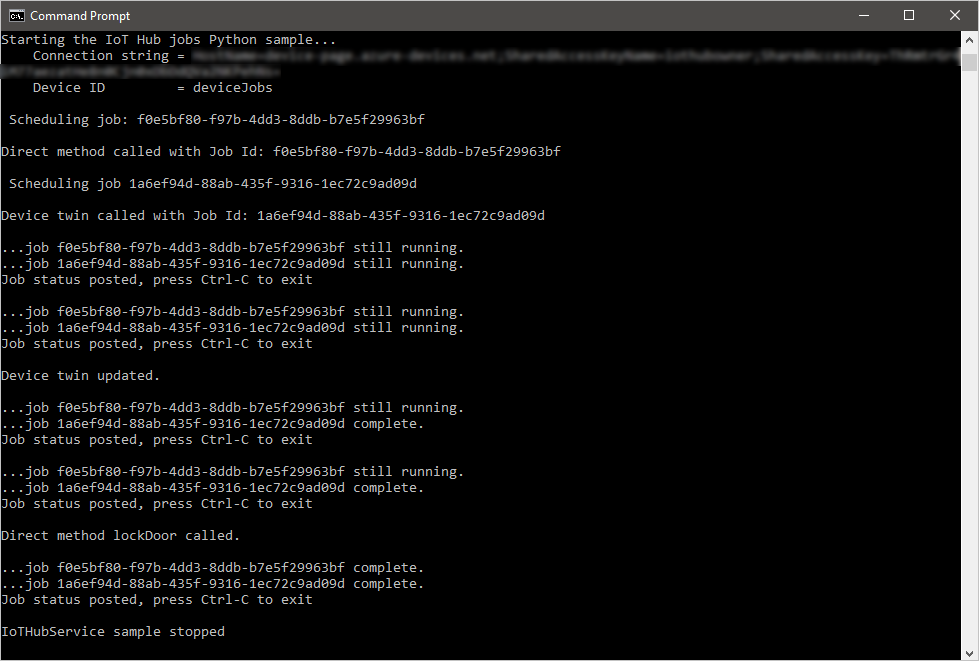
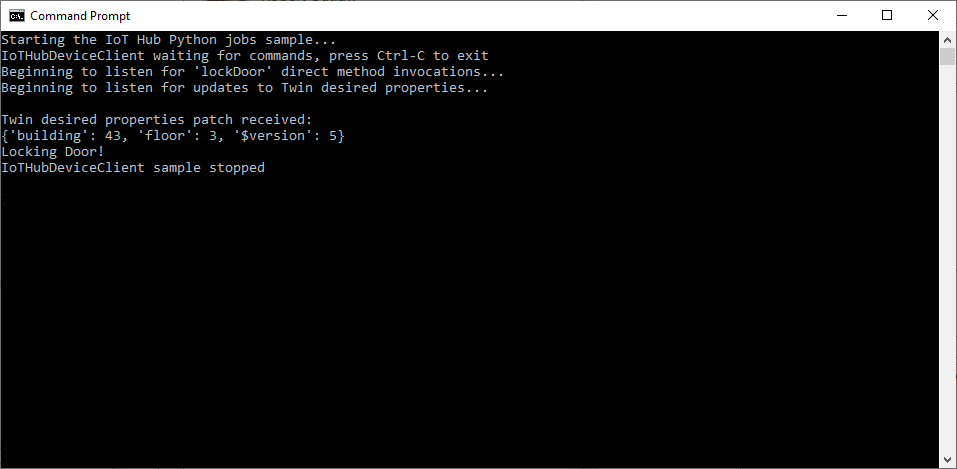
Next steps
In this article, you scheduled jobs to run a direct method and update the device twin's properties.
To continue exploring IoT Hub and device management patterns, update an image in Device Update for Azure IoT Hub tutorial using the Raspberry Pi 3 B+ Reference Image.

