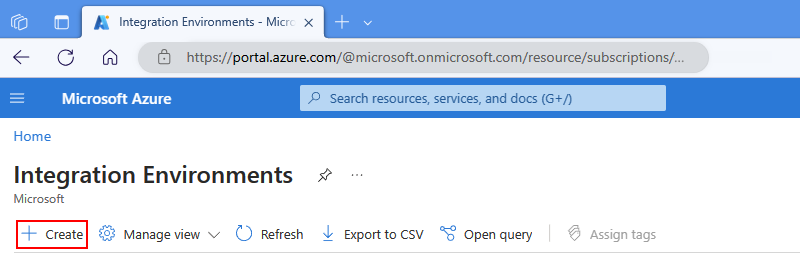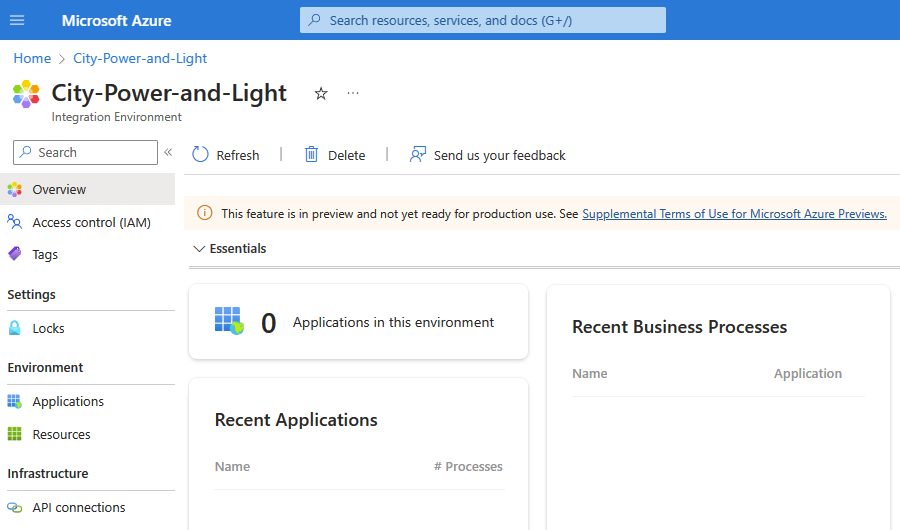Create an integration environment (Preview)
Note
This capability is in preview and is subject to the Supplemental Terms of Use for Microsoft Azure Previews.
To centrally and logically organize and manage Azure resources associated with your integration solutions, create an integration environment. For more information, see What is Azure Integration Environments?
Prerequisites
An Azure account and subscription. If you don't have an Azure subscription, sign up for a free Azure account.
Note
Your integration environment and all Azure resources that you want to organize into application groups must use the same Azure subscription, including any Business Process resources that you want to link your application group. See Supported Azure resources.
Register the Microsoft.IntegrationSpaces resource provider for the Azure Integration Environments resource.
In the Azure portal search box, enter and select Subscriptions.
On the Subscriptions page, find and select your Azure subscription.
On your subscription menu, under Settings, select Resource providers.
In the Resource providers filter box, enter integration, and select Microsoft.IntegrationSpaces.
On the Resource providers toolbar, select Register.
After the Azure portal completes the registration, the Microsoft.IntegrationSpaces resource provider status changes to Registered.
Create an integration environment
In the Azure portal search box, enter integration environments, and then select Integration Environments.
From the Integration Environments toolbar, select Create.
On the Create an integration environment page, provide the following information:
Property Required Value Description Subscription Yes <Azure-subscription> Same Azure subscription as the Azure resources to organize Resource group Yes <Azure-resource-group> New or existing Azure resource group to use Name Yes <integration-environment-name> Name for your integration environment that uses only alphanumeric characters, hyphens, underscores, or periods. Description No <integration-environment-description> Purpose for your integration environment Region Yes <Azure-region> Azure deployment region When you're done, select Create.
After deployment completes, Azure opens your integration environment.
If the environment doesn't open, select Go to resource.
Now create an application group in your integration environment.