Quickstart: Create a Redis Enterprise cache
The Azure Cache for Redis Enterprise tiers provide fully integrated and managed Redis Enterprise on Azure. These tiers are:
- Enterprise, which uses volatile memory (DRAM) on a virtual machine to store data
- Enterprise Flash, which uses both volatile and nonvolatile memory (NVMe or SSD) to store data.
Both Enterprise and Enterprise Flash support open-source Redis 6 and some new features that aren't yet available in the Basic, Standard, or Premium tiers. The supported features include some Redis modules that enable other features like search, bloom filters, and time series.
Prerequisites
- You need an Azure subscription before you begin. If you don't have one, create an account. For more information, see special considerations for Enterprise tiers.
Availability by region
Azure Cache for Redis is continually expanding into new regions. To check the availability by region for all tiers, see Products available by region.
Create a cache
To create a cache, sign in to the Azure portal and select Create a resource.
On the New page, select Databases and then select Azure Cache for Redis.
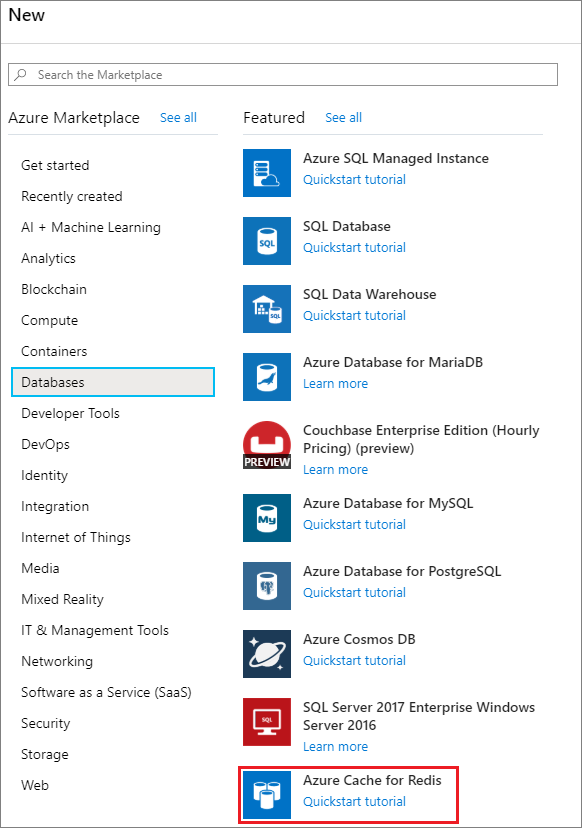
On the New Redis Cache page, configure the settings for your new cache.
Setting Choose a value Description Subscription Drop down and select your subscription. The subscription under which to create this new Azure Cache for Redis instance. Resource group Drop down and select a resource group, or select Create new and enter a new resource group name. Name for the resource group in which to create your cache and other resources. By putting all your app resources in one resource group, you can easily manage or delete them together. DNS name Enter a name that is unique in the region. The cache name must be a string between 1 and 63 characters when combined with the cache's region name that contain only numbers, letters, or hyphens. (If the cache name is fewer than 45 characters long it should work in all currently available regions.) The name must start and end with a number or letter, and can't contain consecutive hyphens. Your cache instance's host name is \<DNS name\>.\<Azure region\>.redisenterprise.cache.azure.net.Location Drop down and select a location. Enterprise tiers are available in selected Azure regions. Cache type Drop down and select an Enterprise or Enterprise Flash tier and a size. The tier determines the size, performance, and features that are available for the cache. 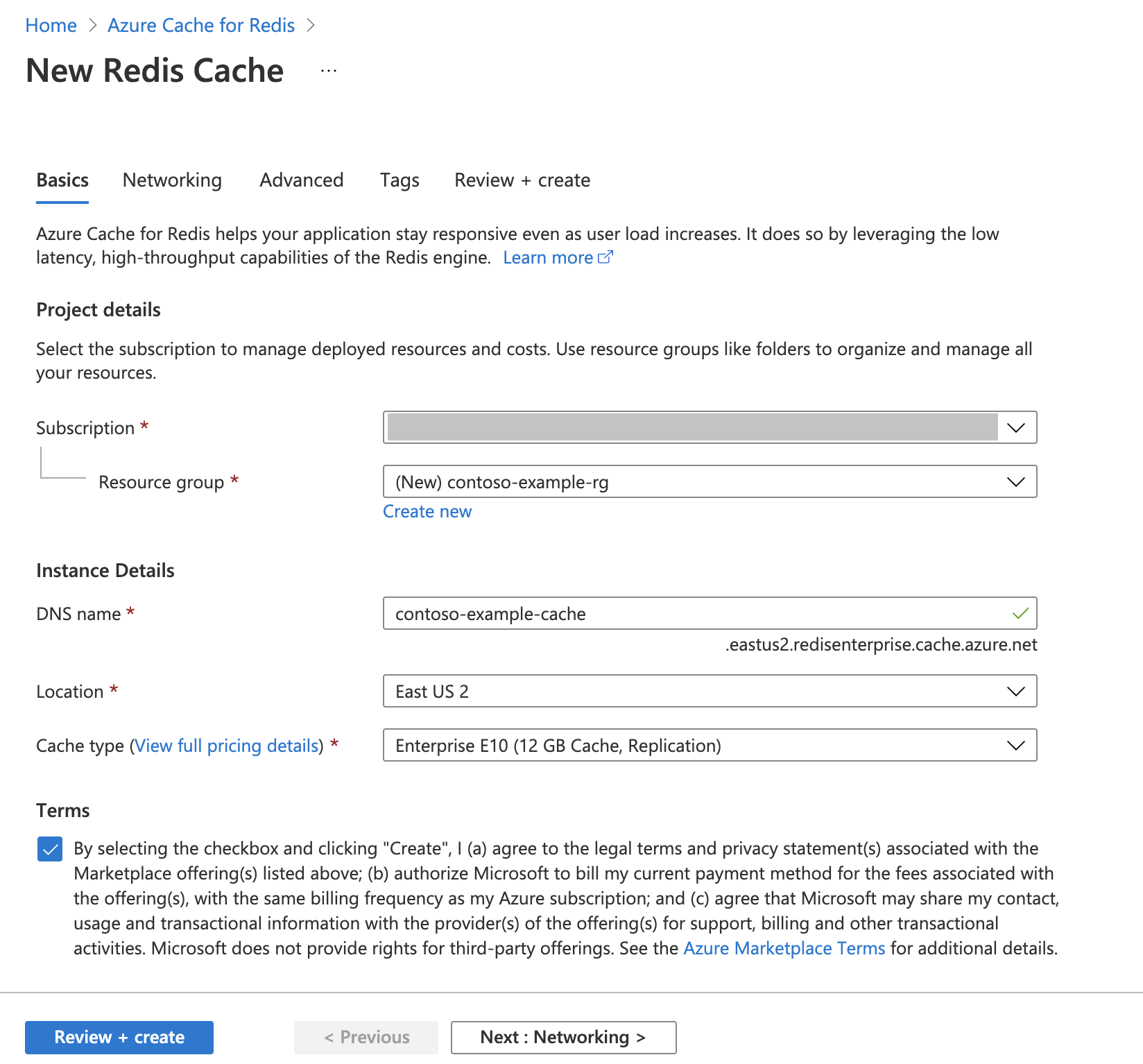
Important
Be sure to select Terms before you proceed.
Select Next: Networking and skip.
Select Next: Advanced.
Enable Non-TLS access only if you plan to connect to the new cache without using TLS. Disabling TLS is not recommended, however.
Set Clustering policy to Enterprise for a nonclustered cache, or to OSS for a clustered cache. For more information on choosing Clustering policy, see Clustering.
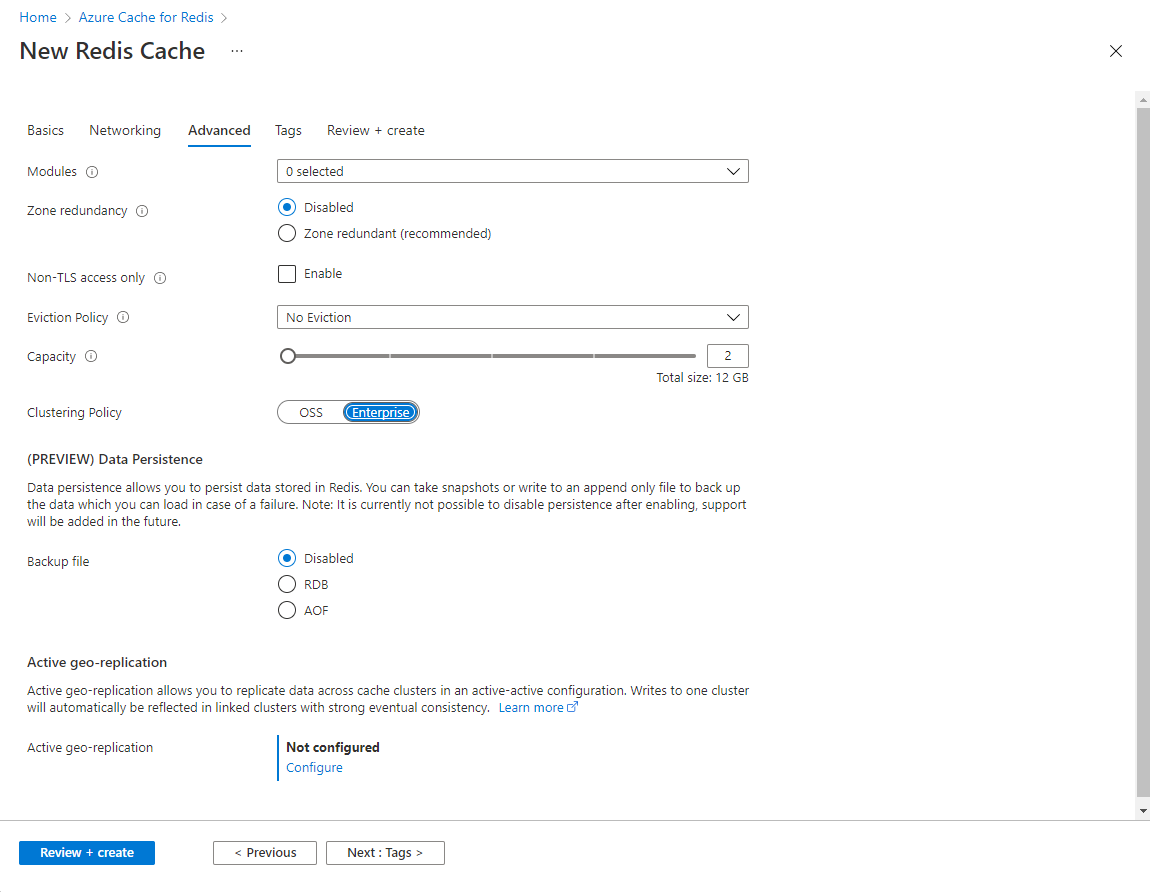
Note
Enterprise and Enterprise Flash tiers are inherently clustered, in contrast to the Basic, Standard, and Premium tiers. Redis Enterprise supports two clustering policies.
- Use the Enterprise policy to access your cache using the Redis API.
- Use OSS to use the OSS Cluster API..
Important
You can't change the clustering policy of an Enterprise cache instance after you create it. If you're using RediSearch, the Enterprise cluster policy is required, and
NoEvictionis the only eviction policy supported.Important
If you're using this cache instance in a geo-replication group, eviction policies cannot be changed after the instance is created. Be sure to know the eviction policies of your primary nodes before you create the cache. For more information on active geo-replication, see Active geo-replication prerequisites.
Important
You can't change modules after you create a cache instance. Modules must be enabled at the time you create an Azure Cache for Redis instance. There is no option to enable the configuration of a module after you create a cache.
Select Next: Tags and skip.
Select Next: Review + create.
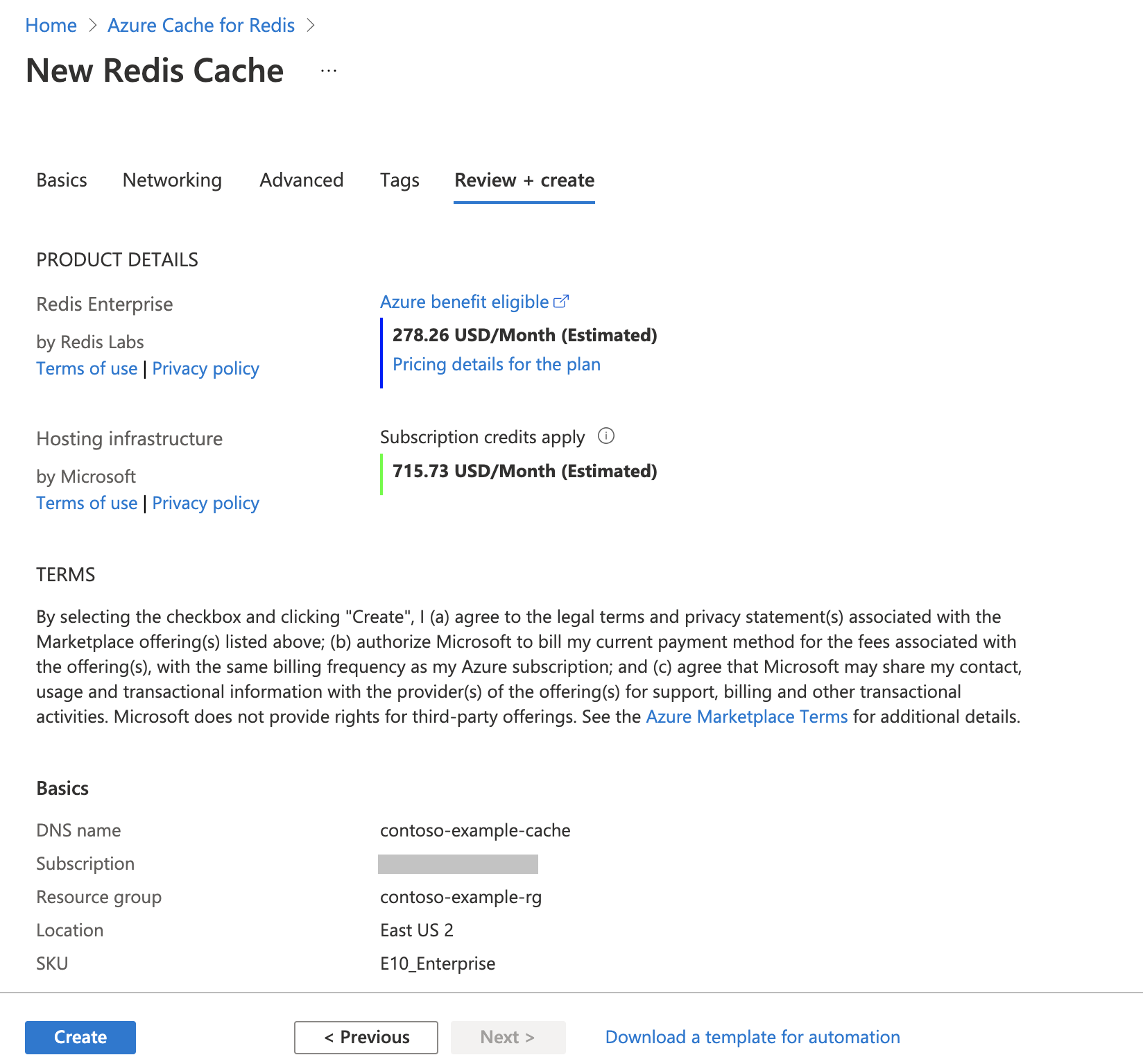
Review the settings and select Create.
It takes some time for the cache to create. You can monitor progress on the Azure Cache for Redis Overview page. When Status shows as Running, the cache is ready to use.
Related content
In this quickstart, you learned how to create an Enterprise tier instance of Azure Cache for Redis.