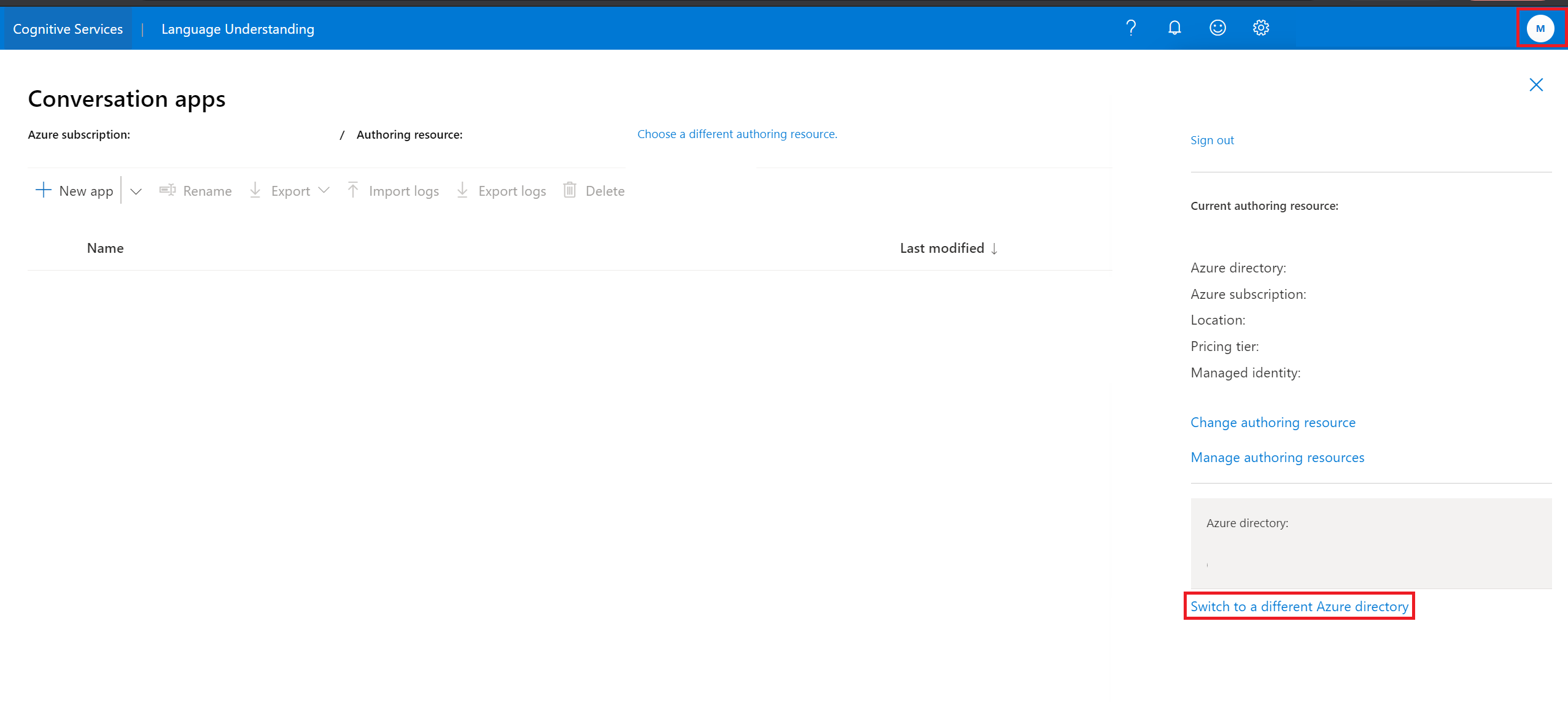Add contributors to your app
Important
LUIS will be retired on October 1st 2025 and starting April 1st 2023 you will not be able to create new LUIS resources. We recommend migrating your LUIS applications to conversational language understanding to benefit from continued product support and multilingual capabilities.
An app owner can add contributors to apps. These contributors can modify the model, train, and publish the app. Contributors are managed in the Azure portal for the authoring resource, using the Access control (IAM) page. Add a user, using the collaborator's email address and the contributor role.
Add contributor to Azure authoring resource
You have migrated if your LUIS authoring experience is tied to an Authoring resource on the Manage -> Azure resources page in the LUIS portal.
In the Azure portal, find your Language Understanding (LUIS) authoring resource. It has the type LUIS.Authoring. In the resource's Access Control (IAM) page, add the role of contributor for the user that you want to contribute. For detailed steps, see Assign Azure roles using the Azure portal.
View the app as a contributor
After you have been added as a contributor, sign in to the LUIS portal.
If you don't see an app that was created by you or shared with you, you might need to switch to a different Azure directory.
Select the avatar in the top right corner of the screen. Then click Switch to a different Azure directory.
In the window that appears, be sure to select the Azure directory that contains the LUIS resource that was shared with you.
Users with multiple emails
If you add contributors to a LUIS app, you are specifying the exact email address. While Microsoft Entra ID allows a single user to have more than one email account used interchangeably, LUIS requires the user to sign in with the email address specified when adding the contributor.
Microsoft Entra resources
If you use Microsoft Entra ID (Microsoft Entra ID) in your organization, Language Understanding (LUIS) needs permission to the information about your users' access when they want to use LUIS. The resources that LUIS requires are minimal.
You see the detailed description when you attempt to sign up with an account that has admin consent or does not require admin consent, such as administrator consent:
- Allows you to sign in to the app with your organizational account and let the app read your profile. It also allows the app to read basic company information. This gives LUIS permission to read basic profile data, such as user ID, email, name
- Allows the app to see and update your data, even when you are not currently using the app. The permission is required to refresh the access token of the user.
Microsoft Entra tenant user
LUIS uses standard Microsoft Entra consent flow.
The tenant admin should work directly with the user who needs access granted to use LUIS in the Microsoft Entra ID.
- First, the user signs into LUIS, and sees the pop-up dialog needing admin approval. The user contacts the tenant admin before continuing.
- Second, the tenant admin signs into LUIS, and sees a consent flow pop-up dialog. This is the dialog the admin needs to give permission for the user. Once the admin accepts the permission, the user is able to continue with LUIS. If the tenant admin will not sign in to LUIS, the admin can access consent for LUIS. On this page you can filter the list to items that include the name
LUIS.
If the tenant admin only wants certain users to use LUIS, there are a couple of possible solutions:
- Giving the "admin consent" (consent to all users of the Microsoft Entra ID), but then set to "Yes" the "User assignment required" under Enterprise Application Properties, and finally assign/add only the wanted users to the Application. With this method, the Administrator is still providing "admin consent" to the App, however, it's possible to control the users that can access it.
- A second solution is to use the Microsoft Entra identity and access management API in Microsoft Graph to provide consent to each specific user.
Learn more about Microsoft Entra users and consent:
- Restrict your app to a set of users
Next steps
- Learn how to use versions to control your app life cycle.
- Understand the about authoring resources and adding contributors on that resource.
- Learn how to create authoring and runtime resources