Tutorial: Server broadcast with SignalR 2
Warning
This documentation isn't for the latest version of SignalR. Take a look at ASP.NET Core SignalR.
This tutorial shows how to create a web application that uses ASP.NET SignalR 2 to provide server broadcast functionality. Server broadcast means that the server starts the communications sent to clients.
The application that you'll create in this tutorial simulates a stock ticker, a typical scenario for server broadcast functionality. Periodically, the server randomly updates stock prices and broadcast the updates to all connected clients. In the browser, the numbers and symbols in the Change and % columns dynamically change in response to notifications from the server. If you open additional browsers to the same URL, they all show the same data and the same changes to the data simultaneously.
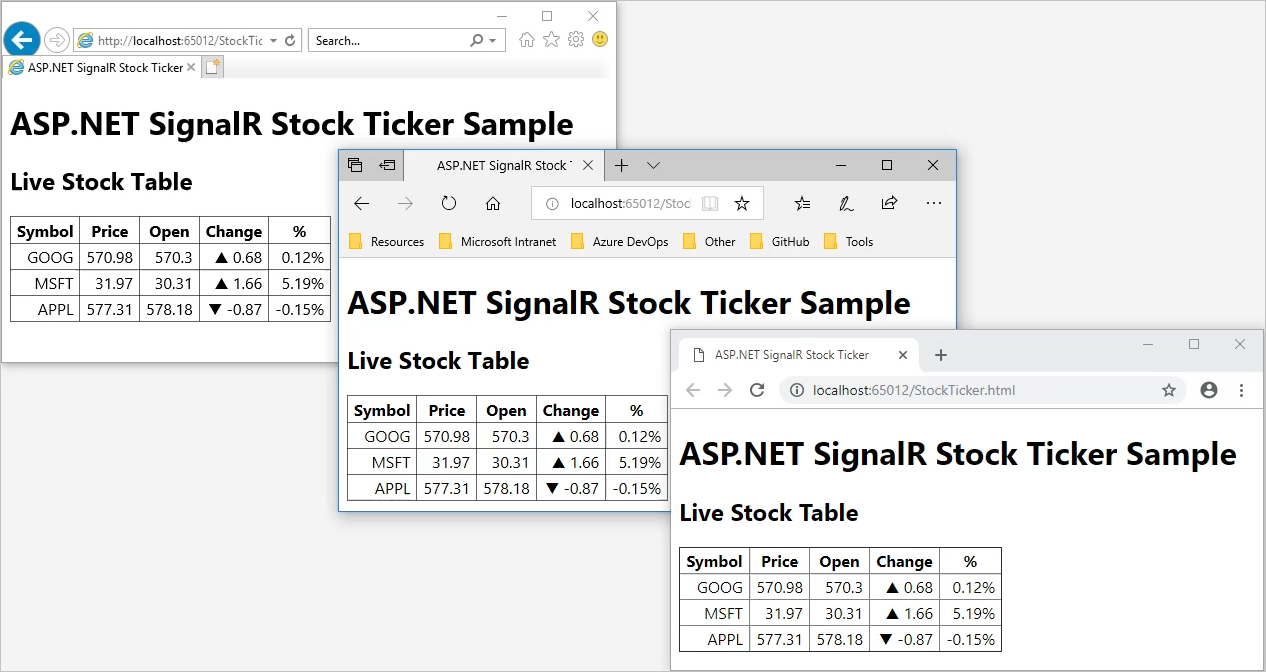
In this tutorial, you:
- Create the project
- Set up the server code
- Examine the server code
- Set up the client code
- Examine the client code
- Test the application
- Enable logging
Important
If you don't want to work through the steps of building the application, you can install the SignalR.Sample package in a new Empty ASP.NET Web Application project. If you install the NuGet package without performing the steps in this tutorial, you must follow the instructions in the readme.txt file. To run the package you need to add an OWIN startup class which calls the ConfigureSignalR method in the installed package. You will receive an error if you do not add the OWIN startup class. See the Install the StockTicker sample section of this article.
Prerequisites
- Visual Studio 2017 with the ASP.NET and web development workload.
Create the project
This section shows how to use Visual Studio 2017 to create an empty ASP.NET Web Application.
In Visual Studio, create an ASP.NET Web Application.
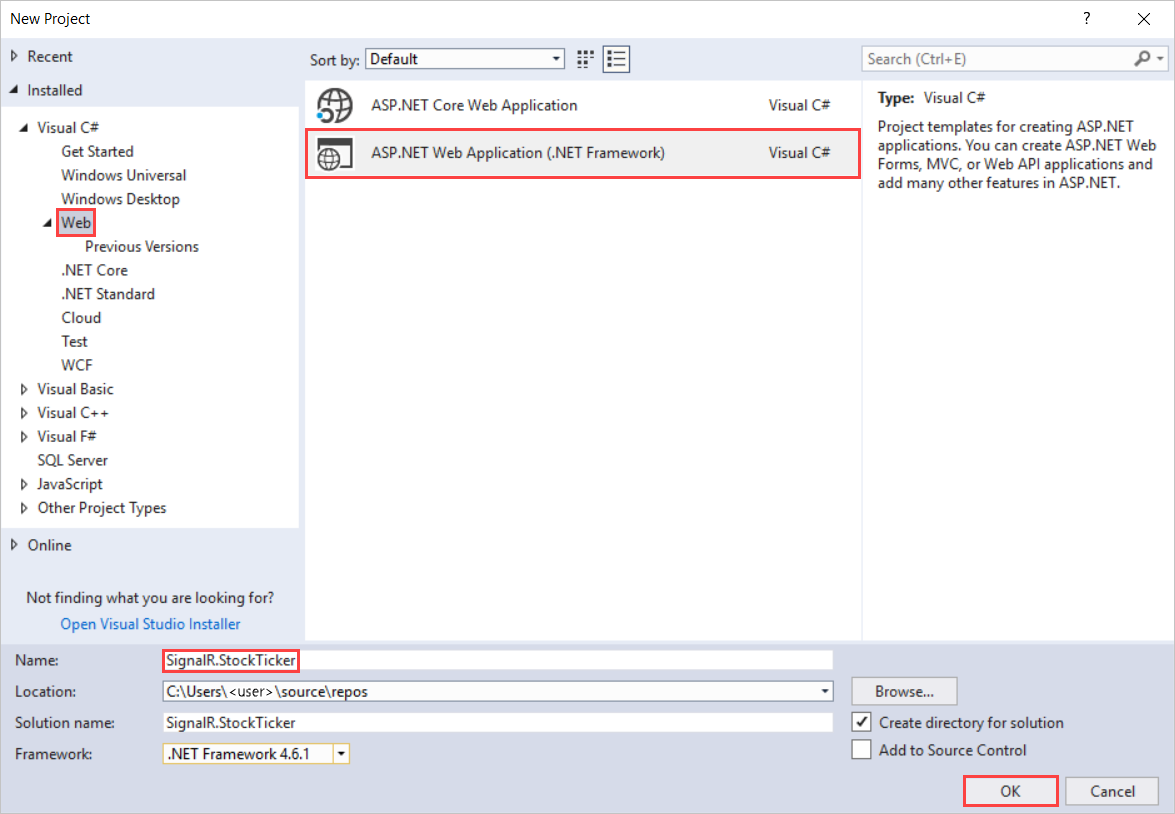
In the New ASP.NET Web Application - SignalR.StockTicker window, leave Empty selected and select OK.
Set up the server code
In this section, you set up the code that runs on the server.
Create the Stock class
You begin by creating the Stock model class that you'll use to store and transmit information about a stock.
In Solution Explorer, right-click the project and select Add > Class.
Name the class Stock and add it to the project.
Replace the code in the Stock.cs file with this code:
using System; namespace SignalR.StockTicker { public class Stock { private decimal _price; public string Symbol { get; set; } public decimal Price { get { return _price; } set { if (_price == value) { return; } _price = value; if (DayOpen == 0) { DayOpen = _price; } } } public decimal DayOpen { get; private set; } public decimal Change { get { return Price - DayOpen; } } public double PercentChange { get { return (double)Math.Round(Change / Price, 4); } } } }The two properties that you'll set when you create stocks are
Symbol(for example, MSFT for Microsoft) andPrice. The other properties depend on how and when you setPrice. The first time you setPrice, the value gets propagated toDayOpen. After that, when you setPrice, the app calculates theChangeandPercentChangeproperty values based on the difference betweenPriceandDayOpen.
Create the StockTickerHub and StockTicker classes
You'll use the SignalR Hub API to handle server-to-client interaction. A StockTickerHub class that derives from the SignalR Hub class will handle receiving connections and method calls from clients. You also need to maintain stock data and run a Timer object. The Timer object will periodically trigger price updates independent of client connections. You can't put these functions in a Hub class, because Hubs are transient. The app creates a Hub class instance for each task on the hub, like connections and calls from the client to the server. So the mechanism that keeps stock data, updates prices, and broadcasts the price updates has to run in a separate class. You'll name the class StockTicker.
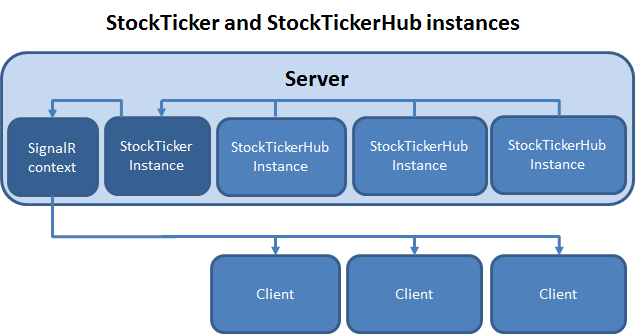
You only want one instance of the StockTicker class to run on the server, so you'll need to set up a reference from each StockTickerHub instance to the singleton StockTicker instance. The StockTicker class has to broadcast to clients because it has the stock data and triggers updates, but StockTicker isn't a Hub class. The StockTicker class has to get a reference to the SignalR Hub connection context object. It can then use the SignalR connection context object to broadcast to clients.
Create StockTickerHub.cs
In Solution Explorer, right-click the project and select Add > New Item.
In Add New Item - SignalR.StockTicker, select Installed > Visual C# > Web > SignalR and then select SignalR Hub Class (v2).
Name the class StockTickerHub and add it to the project.
This step creates the StockTickerHub.cs class file. Simultaneously, it adds a set of script files and assembly references that supports SignalR to the project.
Replace the code in the StockTickerHub.cs file with this code:
using System.Collections.Generic; using Microsoft.AspNet.SignalR; using Microsoft.AspNet.SignalR.Hubs; namespace SignalR.StockTicker { [HubName("stockTickerMini")] public class StockTickerHub : Hub { private readonly StockTicker _stockTicker; public StockTickerHub() : this(StockTicker.Instance) { } public StockTickerHub(StockTicker stockTicker) { _stockTicker = stockTicker; } public IEnumerable<Stock> GetAllStocks() { return _stockTicker.GetAllStocks(); } } }Save the file.
The app uses the Hub class to define methods the clients can call on the server. You're defining one method: GetAllStocks(). When a client initially connects to the server, it will call this method to get a list of all of the stocks with their current prices. The method can run synchronously and return IEnumerable<Stock> because it's returning data from memory.
If the method had to get the data by doing something that would involve waiting, like a database lookup or a web service call, you would specify Task<IEnumerable<Stock>> as the return value to enable asynchronous processing. For more information, see ASP.NET SignalR Hubs API Guide - Server - When to execute asynchronously.
The HubName attribute specifies how the app will reference the Hub in JavaScript code on the client. The default name on the client if you don't use this attribute, is a camelCase version of the class name, which in this case would be stockTickerHub.
As you'll see later when you create the StockTicker class, the app creates a singleton instance of that class in its static Instance property. That singleton instance of StockTicker is in memory no matter how many clients connect or disconnect. That instance is what the GetAllStocks() method uses to return current stock information.
Create StockTicker.cs
In Solution Explorer, right-click the project and select Add > Class.
Name the class StockTicker and add it to the project.
Replace the code in the StockTicker.cs file with this code:
using System; using System.Collections.Concurrent; using System.Collections.Generic; using System.Threading; using Microsoft.AspNet.SignalR; using Microsoft.AspNet.SignalR.Hubs; namespace SignalR.StockTicker { public class StockTicker { // Singleton instance private readonly static Lazy<StockTicker> _instance = new Lazy<StockTicker>(() => new StockTicker(GlobalHost.ConnectionManager.GetHubContext<StockTickerHub>().Clients)); private readonly ConcurrentDictionary<string, Stock> _stocks = new ConcurrentDictionary<string, Stock>(); private readonly object _updateStockPricesLock = new object(); //stock can go up or down by a percentage of this factor on each change private readonly double _rangePercent = .002; private readonly TimeSpan _updateInterval = TimeSpan.FromMilliseconds(250); private readonly Random _updateOrNotRandom = new Random(); private readonly Timer _timer; private volatile bool _updatingStockPrices = false; private StockTicker(IHubConnectionContext<dynamic> clients) { Clients = clients; _stocks.Clear(); var stocks = new List<Stock> { new Stock { Symbol = "MSFT", Price = 30.31m }, new Stock { Symbol = "APPL", Price = 578.18m }, new Stock { Symbol = "GOOG", Price = 570.30m } }; stocks.ForEach(stock => _stocks.TryAdd(stock.Symbol, stock)); _timer = new Timer(UpdateStockPrices, null, _updateInterval, _updateInterval); } public static StockTicker Instance { get { return _instance.Value; } } private IHubConnectionContext<dynamic> Clients { get; set; } public IEnumerable<Stock> GetAllStocks() { return _stocks.Values; } private void UpdateStockPrices(object state) { lock (_updateStockPricesLock) { if (!_updatingStockPrices) { _updatingStockPrices = true; foreach (var stock in _stocks.Values) { if (TryUpdateStockPrice(stock)) { BroadcastStockPrice(stock); } } _updatingStockPrices = false; } } } private bool TryUpdateStockPrice(Stock stock) { // Randomly choose whether to update this stock or not var r = _updateOrNotRandom.NextDouble(); if (r > .1) { return false; } // Update the stock price by a random factor of the range percent var random = new Random((int)Math.Floor(stock.Price)); var percentChange = random.NextDouble() * _rangePercent; var pos = random.NextDouble() > .51; var change = Math.Round(stock.Price * (decimal)percentChange, 2); change = pos ? change : -change; stock.Price += change; return true; } private void BroadcastStockPrice(Stock stock) { Clients.All.updateStockPrice(stock); } } }
Since all threads will be running the same instance of StockTicker code, the StockTicker class has to be thread-safe.
Examine the server code
If you examine the server code, it will help you understand how the app works.
Storing the singleton instance in a static field
The code initializes the static _instance field that backs the Instance property with an instance of the class. Because the constructor is private, it's the only instance of the class that the app can create. The app uses Lazy initialization for the _instance field. It's not for performance reasons. It's to make sure the instance creation is thread-safe.
private readonly static Lazy<StockTicker> _instance = new Lazy<StockTicker>(() => new StockTicker(GlobalHost.ConnectionManager.GetHubContext<StockTickerHub>().Clients));
public static StockTicker Instance
{
get
{
return _instance.Value;
}
}
Each time a client connects to the server, a new instance of the StockTickerHub class running in a separate thread gets the StockTicker singleton instance from the StockTicker.Instance static property, as you saw earlier in the StockTickerHub class.
Storing stock data in a ConcurrentDictionary
The constructor initializes the _stocks collection with some sample stock data, and GetAllStocks returns the stocks. As you saw earlier, this collection of stocks is returned by StockTickerHub.GetAllStocks, which is a server method in the Hub class that clients can call.
private readonly ConcurrentDictionary<string, Stock> _stocks = new ConcurrentDictionary<string, Stock>();
private StockTicker(IHubConnectionContext<dynamic> clients)
{
Clients = clients;
_stocks.Clear();
var stocks = new List<Stock>
{
new Stock { Symbol = "MSFT", Price = 30.31m },
new Stock { Symbol = "APPL", Price = 578.18m },
new Stock { Symbol = "GOOG", Price = 570.30m }
};
stocks.ForEach(stock => _stocks.TryAdd(stock.Symbol, stock));
_timer = new Timer(UpdateStockPrices, null, _updateInterval, _updateInterval);
}
public IEnumerable<Stock> GetAllStocks()
{
return _stocks.Values;
}
The stocks collection is defined as a ConcurrentDictionary type for thread safety. As an alternative, you could use a Dictionary object and explicitly lock the dictionary when you make changes to it.
For this sample application, it's OK to store application data in memory and to lose the data when the app disposes of the StockTicker instance. In a real application, you would work with a back-end data store like a database.
Periodically updating stock prices
The constructor starts up a Timer object that periodically calls methods that update stock prices on a random basis.
_timer = new Timer(UpdateStockPrices, null, _updateInterval, _updateInterval);
private void UpdateStockPrices(object state)
{
lock (_updateStockPricesLock)
{
if (!_updatingStockPrices)
{
_updatingStockPrices = true;
foreach (var stock in _stocks.Values)
{
if (TryUpdateStockPrice(stock))
{
BroadcastStockPrice(stock);
}
}
_updatingStockPrices = false;
}
}
}
private bool TryUpdateStockPrice(Stock stock)
{
// Randomly choose whether to update this stock or not
var r = _updateOrNotRandom.NextDouble();
if (r > .1)
{
return false;
}
// Update the stock price by a random factor of the range percent
var random = new Random((int)Math.Floor(stock.Price));
var percentChange = random.NextDouble() * _rangePercent;
var pos = random.NextDouble() > .51;
var change = Math.Round(stock.Price * (decimal)percentChange, 2);
change = pos ? change : -change;
stock.Price += change;
return true;
}
Timer calls UpdateStockPrices, which passes in null in the state parameter. Before updating prices, the app takes a lock on the _updateStockPricesLock object. The code checks if another thread is already updating prices, and then it calls TryUpdateStockPrice on each stock in the list. The TryUpdateStockPrice method decides whether to change the stock price, and how much to change it. If the stock price changes, the app calls BroadcastStockPrice to broadcast the stock price change to all connected clients.
The _updatingStockPrices flag designated volatile to make sure it is thread-safe.
private volatile bool _updatingStockPrices = false;
In a real application, the TryUpdateStockPrice method would call a web service to look up the price. In this code, the app uses a random number generator to make changes randomly.
Getting the SignalR context so that the StockTicker class can broadcast to clients
Because the price changes originate here in the StockTicker object, it's the object that needs to call an updateStockPrice method on all connected clients. In a Hub class, you have an API for calling client methods, but StockTicker doesn't derive from the Hub class and doesn't have a reference to any Hub object. To broadcast to connected clients, the StockTicker class has to get the SignalR context instance for the StockTickerHub class and use that to call methods on clients.
The code gets a reference to the SignalR context when it creates the singleton class instance, passes that reference to the constructor, and the constructor puts it in the Clients property.
There are two reasons why you want to get the context only once: getting the context is an expensive task, and getting it once makes sure the app preserves the intended order of messages sent to the clients.
private readonly static Lazy<StockTicker> _instance =
new Lazy<StockTicker>(() => new StockTicker(GlobalHost.ConnectionManager.GetHubContext<StockTickerHub>().Clients));
private StockTicker(IHubConnectionContext<dynamic> clients)
{
Clients = clients;
// Remainder of constructor ...
}
private IHubConnectionContext<dynamic> Clients
{
get;
set;
}
private void BroadcastStockPrice(Stock stock)
{
Clients.All.updateStockPrice(stock);
}
Getting the Clients property of the context and putting it in the StockTickerClient property lets you write code to call client methods that looks the same as it would in a Hub class. For instance, to broadcast to all clients you can write Clients.All.updateStockPrice(stock).
The updateStockPrice method that you're calling in BroadcastStockPrice doesn't exist yet. You'll add it later when you write code that runs on the client. You can refer to updateStockPrice here because Clients.All is dynamic, which means the app will evaluate the expression at runtime. When this method call executes, SignalR will send the method name and the parameter value to the client, and if the client has a method named updateStockPrice, the app will call that method and pass the parameter value to it.
Clients.All means send to all clients. SignalR gives you other options to specify which clients or groups of clients to send to. For more information, see HubConnectionContext.
Register the SignalR route
The server needs to know which URL to intercept and direct to SignalR. To do that, add an OWIN startup class:
In Solution Explorer, right-click the project and select Add > New Item.
In Add New Item - SignalR.StockTicker select Installed > Visual C# > Web and then select OWIN Startup Class.
Name the class Startup and select OK.
Replace the default code in the Startup.cs file with this code:
using System; using System.Threading.Tasks; using Microsoft.Owin; using Owin; [assembly: OwinStartup(typeof(SignalR.StockTicker.Startup))] namespace SignalR.StockTicker { public class Startup { public void Configuration(IAppBuilder app) { // Any connection or hub wire up and configuration should go here app.MapSignalR(); } } }
You have now finished setting up the server code. In the next section, you'll set up the client.
Set up the client code
In this section, you set up the code that runs on the client.
Create the HTML page and JavaScript file
The HTML page will display the data and the JavaScript file will organize the data.
Create StockTicker.html
First, you'll add the HTML client.
In Solution Explorer, right-click the project and select Add > HTML Page.
Name the file StockTicker and select OK.
Replace the default code in the StockTicker.html file with this code:
<!DOCTYPE html> <html xmlns="http://www.w3.org/1999/xhtml"> <head> <title>ASP.NET SignalR Stock Ticker</title> <style> body { font-family: 'Segoe UI', Arial, Helvetica, sans-serif; font-size: 16px; } #stockTable table { border-collapse: collapse; } #stockTable table th, #stockTable table td { padding: 2px 6px; } #stockTable table td { text-align: right; } #stockTable .loading td { text-align: left; } </style> </head> <body> <h1>ASP.NET SignalR Stock Ticker Sample</h1> <h2>Live Stock Table</h2> <div id="stockTable"> <table border="1"> <thead> <tr><th>Symbol</th><th>Price</th><th>Open</th><th>Change</th><th>%</th></tr> </thead> <tbody> <tr class="loading"><td colspan="5">loading...</td></tr> </tbody> </table> </div> <!--Script references. --> <!--Reference the jQuery library. --> <script src="/Scripts/jquery-1.10.2.min.js" ></script> <!--Reference the SignalR library. --> <script src="/Scripts/jquery.signalR-2.1.0.js"></script> <!--Reference the autogenerated SignalR hub script. --> <script src="/signalr/hubs"></script> <!--Reference the StockTicker script. --> <script src="StockTicker.js"></script> </body> </html>The HTML creates a table with five columns, a header row, and a data row with a single cell that spans all five columns. The data row shows "loading..." momentarily when the app starts. JavaScript code will remove that row and add in its place rows with stock data retrieved from the server.
The script tags specify:
The jQuery script file.
The SignalR core script file.
The SignalR proxies script file.
A StockTicker script file that you'll create later.
The app dynamically generates the SignalR proxies script file. It specifies the "/signalr/hubs" URL and defines proxy methods for the methods on the Hub class, in this case, for
StockTickerHub.GetAllStocks. If you prefer, you can generate this JavaScript file manually by using SignalR Utilities. Don't forget to disable dynamic file creation in theMapHubsmethod call.In Solution Explorer, expand Scripts.
Script libraries for jQuery and SignalR are visible in the project.
Important
The package manager will install a later version of the SignalR scripts.
Update the script references in the code block to correspond to the versions of the script files in the project.
In Solution Explorer, right-click StockTicker.html, and then select Set as Start Page.
Create StockTicker.js
Now create the JavaScript file.
In Solution Explorer, right-click the project and select Add > JavaScript File.
Name the file StockTicker and select OK.
Add this code to the StockTicker.js file:
// A simple templating method for replacing placeholders enclosed in curly braces. if (!String.prototype.supplant) { String.prototype.supplant = function (o) { return this.replace(/{([^{}]*)}/g, function (a, b) { var r = o[b]; return typeof r === 'string' || typeof r === 'number' ? r : a; } ); }; } $(function () { var ticker = $.connection.stockTickerMini, // the generated client-side hub proxy up = '▲', down = '▼', $stockTable = $('#stockTable'), $stockTableBody = $stockTable.find('tbody'), rowTemplate = '<tr data-symbol="{Symbol}"><td>{Symbol}</td><td>{Price}</td><td>{DayOpen}</td><td>{Direction} {Change}</td><td>{PercentChange}</td></tr>'; function formatStock(stock) { return $.extend(stock, { Price: stock.Price.toFixed(2), PercentChange: (stock.PercentChange * 100).toFixed(2) + '%', Direction: stock.Change === 0 ? '' : stock.Change >= 0 ? up : down }); } function init() { ticker.server.getAllStocks().done(function (stocks) { $stockTableBody.empty(); $.each(stocks, function () { var stock = formatStock(this); $stockTableBody.append(rowTemplate.supplant(stock)); }); }); } // Add a client-side hub method that the server will call ticker.client.updateStockPrice = function (stock) { var displayStock = formatStock(stock), $row = $(rowTemplate.supplant(displayStock)); $stockTableBody.find('tr[data-symbol=' + stock.Symbol + ']') .replaceWith($row); } // Start the connection $.connection.hub.start().done(init); });
Examine the client code
If you examine the client code, it will help you learn how the client code interacts with the server code to make the app work.
Starting the connection
$.connection refers to the SignalR proxies. The code gets a reference to the proxy for the StockTickerHub class and puts it in the ticker variable. The proxy name is the name that was set by the HubName attribute:
var ticker = $.connection.stockTickerMini
[HubName("stockTickerMini")]
public class StockTickerHub : Hub
After you define all the variables and functions, the last line of code in the file initializes the SignalR connection by calling the SignalR start function. The start function executes asynchronously and returns a jQuery Deferred object. You can call the done function to specify the function to call when the app finishes the asynchronous action.
$.connection.hub.start().done(init);
Getting all the stocks
The init function calls the getAllStocks function on the server and uses the information that the server returns to update the stock table. Notice that, by default, you have to use camelCasing on the client even though the method name is pascal-cased on the server. The camelCasing rule only applies to methods, not objects. For example, you refer to stock.Symbol and stock.Price, not stock.symbol or stock.price.
function init() {
ticker.server.getAllStocks().done(function (stocks) {
$stockTableBody.empty();
$.each(stocks, function () {
var stock = formatStock(this);
$stockTableBody.append(rowTemplate.supplant(stock));
});
});
}
public IEnumerable<Stock> GetAllStocks()
{
return _stockTicker.GetAllStocks();
}
In the init method, the app creates HTML for a table row for each stock object received from the server by calling formatStock to format properties of the stock object, and then by calling supplant to replace placeholders in the rowTemplate variable with the stock object property values. The resulting HTML is then appended to the stock table.
Note
You call init by passing it in as a callback function that executes after the asynchronous start function finishes. If you called init as a separate JavaScript statement after calling start, the function would fail because it would run immediately without waiting for the start function to finish establishing the connection. In that case, the init function would try to call the getAllStocks function before the app establishes a server connection.
Getting updated stock prices
When the server changes a stock's price, it calls the updateStockPrice on connected clients. The app adds the function to the client property of the stockTicker proxy to make it available to calls from the server.
ticker.client.updateStockPrice = function (stock) {
var displayStock = formatStock(stock),
$row = $(rowTemplate.supplant(displayStock));
$stockTableBody.find('tr[data-symbol=' + stock.Symbol + ']')
.replaceWith($row);
}
The updateStockPrice function formats a stock object received from the server into a table row the same way as in the init function. Instead of appending the row to the table, it finds the stock's current row in the table and replaces that row with the new one.
Test the application
You can test the app to make sure it's working. You'll see all browser windows display the live stock table with stock prices fluctuating.
In the toolbar, turn on Script Debugging and then select the play button to run the app in Debug mode.
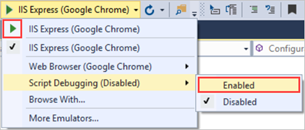
A browser window will open displaying the Live Stock Table. The stock table initially shows the "loading..." line, then, after a short time, the app shows the initial stock data, and then the stock prices start to change.
Copy the URL from the browser, open two other browsers, and paste the URLs into the address bars.
The initial stock display is the same as the first browser and changes happen simultaneously.
Close all browsers, open a new browser, and go to the same URL.
The StockTicker singleton object continued to run in the server. The Live Stock Table shows that the stocks have continued to change. You don't see the initial table with zero change figures.
Close the browser.
Enable logging
SignalR has a built-in logging function that you can enable on the client to aid in troubleshooting. In this section, you enable logging and see examples that show how logs tell you which of the following transport methods SignalR is using:
WebSockets, supported by IIS 8 and current browsers.
Server-sent events, supported by browsers other than Internet Explorer.
Forever frame, supported by Internet Explorer.
Ajax long polling, supported by all browsers.
For any given connection, SignalR chooses the best transport method that both the server and the client support.
Open StockTicker.js.
Add this highlighted line of code to enable logging immediately before the code that initializes the connection at the end of the file:
// Start the connection $.connection.hub.logging = true; $.connection.hub.start().done(init);Press F5 to run the project.
Open your browser's developer tools window, and select the Console to see the logs. You might have to refresh the page to see the logs of SignalR negotiating the transport method for a new connection.
If you're running Internet Explorer 10 on Windows 8 (IIS 8), the transport method is WebSockets.
If you're running Internet Explorer 10 on Windows 7 (IIS 7.5), the transport method is iframe.
If you're running Firefox 19 on Windows 8 (IIS 8), the transport method is WebSockets.
Tip
In Firefox, install the Firebug add-in to get a Console window.
If you're running Firefox 19 on Windows 7 (IIS 7.5), the transport method is server-sent events.
Install the StockTicker sample
The Microsoft.AspNet.SignalR.Sample installs the StockTicker application. The NuGet package includes more features than the simplified version that you created from scratch. In this section of the tutorial, you install the NuGet package and review the new features and the code that implements them.
Important
If you install the package without performing the earlier steps of this tutorial, you must add an OWIN startup class to your project. This readme.txt file for the NuGet package explains this step.
Install the SignalR.Sample NuGet package
In Solution Explorer, right-click the project and select Manage NuGet Packages.
In NuGet Package manager: SignalR.StockTicker, select Browse.
From Package source, select nuget.org.
Enter SignalR.Sample in the search box and select Microsoft.AspNet.SignalR.Sample > Install.
In Solution Explorer, expand the SignalR.Sample folder.
Installing the SignalR.Sample package created the folder and its contents.
In the SignalR.Sample folder, right-click StockTicker.html, and then select Set As Start Page.
Note
Installing The SignalR.Sample NuGet package might change the version of jQuery that you have in your Scripts folder. The new StockTicker.html file that the package installs in the SignalR.Sample folder will be in sync with the jQuery version that the package installs, but if you want to run your original StockTicker.html file again, you might have to update the jQuery reference in the script tag first.
Run the application
The table that you saw in the first app had useful features. The full stock ticker application shows new features: a horizontally scrolling window that shows the stock data and stocks that change color as they rise and fall.
Press F5 to run the app.
When you run the app for the first time, the "market" is "closed" and you see a static table and a ticker window that isn't scrolling.
Select Open Market.
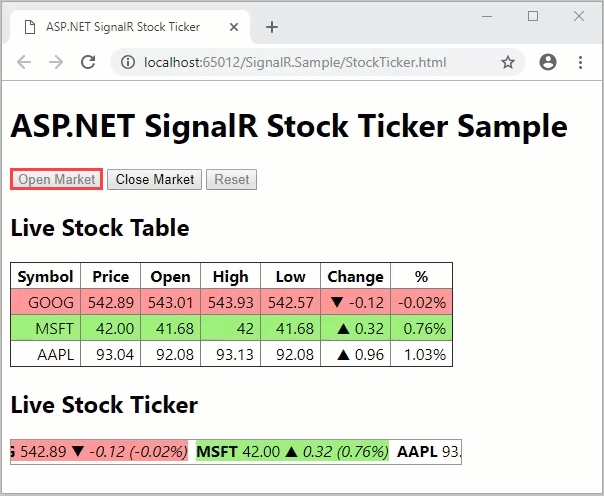
The Live Stock Ticker box starts to scroll horizontally, and the server starts to periodically broadcast stock price changes on a random basis.
Each time a stock price changes, the app updates both the Live Stock Table and the Live Stock Ticker.
When a stock's price change is positive, the app shows the stock with a green background.
When the change is negative, the app shows the stock with a red background.
Select Close Market.
The table updates stop.
The ticker stops scrolling.
Select Reset.
All stock data is reset.
The app restores the initial state before price changes started.
Copy the URL from the browser, open two other browsers, and paste the URLs into the address bars.
You see the same data dynamically updated at the same time in each browser.
When you select any of the controls, all browsers respond the same way at the same time.
Live Stock Ticker display
The Live Stock Ticker display is an unordered list in a <div> element formatted into a single line by CSS styles. The app initializes and updates the ticker the same way as the table: by replacing placeholders in an <li> template string and dynamically adding the <li> elements to the <ul> element. The app includes scrolling by using the jQuery animate function to vary the margin-left of the unordered list within the <div>.
SignalR.Sample StockTicker.html
The stock ticker HTML code:
<h2>Live Stock Ticker</h2>
<div id="stockTicker">
<div class="inner">
<ul>
<li class="loading">loading...</li>
</ul>
</div>
</div>
SignalR.Sample StockTicker.css
The stock ticker CSS code:
#stockTicker {
overflow: hidden;
width: 450px;
height: 24px;
border: 1px solid #999;
}
#stockTicker .inner {
width: 9999px;
}
#stockTicker ul {
display: inline-block;
list-style-type: none;
margin: 0;
padding: 0;
}
#stockTicker li {
display: inline-block;
margin-right: 8px;
}
/*<li data-symbol="{Symbol}"><span class="symbol">{Symbol}</span><span class="price">{Price}</span><span class="change">{PercentChange}</span></li>*/
#stockTicker .symbol {
font-weight: bold;
}
#stockTicker .change {
font-style: italic;
}
SignalR.Sample SignalR.StockTicker.js
The jQuery code that makes it scroll:
function scrollTicker() {
var w = $stockTickerUl.width();
$stockTickerUl.css({ marginLeft: w });
$stockTickerUl.animate({ marginLeft: -w }, 15000, 'linear', scrollTicker);
}
Additional methods on the server that the client can call
To add flexibility to the app, there are additional methods the app can call.
SignalR.Sample StockTickerHub.cs
The StockTickerHub class defines four additional methods that the client can call:
public string GetMarketState()
{
return _stockTicker.MarketState.ToString();
}
public void OpenMarket()
{
_stockTicker.OpenMarket();
}
public void CloseMarket()
{
_stockTicker.CloseMarket();
}
public void Reset()
{
_stockTicker.Reset();
}
The app calls OpenMarket, CloseMarket, and Reset in response to the buttons at the top of the page. They demonstrate the pattern of one client triggering a change in state immediately propagated to all clients. Each of these methods calls a method in the StockTicker class that causes the market state change and then broadcasts the new state.
SignalR.Sample StockTicker.cs
In the StockTicker class, the app maintains the state of the market with a MarketState property that returns a MarketState enum value:
public MarketState MarketState
{
get { return _marketState; }
private set { _marketState = value; }
}
public enum MarketState
{
Closed,
Open
}
Each of the methods that change the market state do so inside a lock block because the StockTicker class has to be thread-safe:
public void OpenMarket()
{
lock (_marketStateLock)
{
if (MarketState != MarketState.Open)
{
_timer = new Timer(UpdateStockPrices, null, _updateInterval, _updateInterval);
MarketState = MarketState.Open;
BroadcastMarketStateChange(MarketState.Open);
}
}
}
public void CloseMarket()
{
lock (_marketStateLock)
{
if (MarketState == MarketState.Open)
{
if (_timer != null)
{
_timer.Dispose();
}
MarketState = MarketState.Closed;
BroadcastMarketStateChange(MarketState.Closed);
}
}
}
public void Reset()
{
lock (_marketStateLock)
{
if (MarketState != MarketState.Closed)
{
throw new InvalidOperationException("Market must be closed before it can be reset.");
}
LoadDefaultStocks();
BroadcastMarketReset();
}
}
To make sure this code is thread-safe, the _marketState field that backs the MarketState property designated volatile:
private volatile MarketState _marketState;
The BroadcastMarketStateChange and BroadcastMarketReset methods are similar to the BroadcastStockPrice method that you already saw, except they call different methods defined at the client:
private void BroadcastMarketStateChange(MarketState marketState)
{
switch (marketState)
{
case MarketState.Open:
Clients.All.marketOpened();
break;
case MarketState.Closed:
Clients.All.marketClosed();
break;
default:
break;
}
}
private void BroadcastMarketReset()
{
Clients.All.marketReset();
}
Additional functions on the client that the server can call
The updateStockPrice function now handles both the table and the ticker display, and it uses jQuery.Color to flash red and green colors.
New functions in SignalR.StockTicker.js enable and disable the buttons based on market state. They also stop or start the Live Stock Ticker horizontal scrolling. Since many functions are being added to ticker.client, the app uses the jQuery extend function to add them.
$.extend(ticker.client, {
updateStockPrice: function (stock) {
var displayStock = formatStock(stock),
$row = $(rowTemplate.supplant(displayStock)),
$li = $(liTemplate.supplant(displayStock)),
bg = stock.LastChange === 0
? '255,216,0' // yellow
: stock.LastChange > 0
? '154,240,117' // green
: '255,148,148'; // red
$stockTableBody.find('tr[data-symbol=' + stock.Symbol + ']')
.replaceWith($row);
$stockTickerUl.find('li[data-symbol=' + stock.Symbol + ']')
.replaceWith($li);
$row.flash(bg, 1000);
$li.flash(bg, 1000);
},
marketOpened: function () {
$("#open").prop("disabled", true);
$("#close").prop("disabled", false);
$("#reset").prop("disabled", true);
scrollTicker();
},
marketClosed: function () {
$("#open").prop("disabled", false);
$("#close").prop("disabled", true);
$("#reset").prop("disabled", false);
stopTicker();
},
marketReset: function () {
return init();
}
});
Additional client setup after establishing the connection
After the client establishes the connection, it has some additional work to do:
Find out if the market is open or closed to call the appropriate
marketOpenedormarketClosedfunction.Attach the server method calls to the buttons.
$.connection.hub.start()
.pipe(init)
.pipe(function () {
return ticker.server.getMarketState();
})
.done(function (state) {
if (state === 'Open') {
ticker.client.marketOpened();
} else {
ticker.client.marketClosed();
}
// Wire up the buttons
$("#open").click(function () {
ticker.server.openMarket();
});
$("#close").click(function () {
ticker.server.closeMarket();
});
$("#reset").click(function () {
ticker.server.reset();
});
});
The server methods aren't wired up to the buttons until after the app establishes the connection. It's so the code can't call the server methods before they're available.
Additional resources
In this tutorial you've learned how to program a SignalR application that broadcasts messages from the server to all connected clients. Now you can broadcast messages on a periodic basis and in response to notifications from any client. You can use the concept of multi-threaded singleton instance to maintain server state in multi-player online game scenarios. For an example, see the ShootR game based on SignalR.
For tutorials that show peer-to-peer communication scenarios, see Getting Started with SignalR and Real-Time Updating with SignalR.
For more about SignalR, see the following resources:
Next steps
In this tutorial, you:
- Created the project
- Set up the server code
- Examined the server code
- Set up the client code
- Examined the client code
- Tested the application
- Enabled logging
Advance to the next article to learn how to create a real-time web application that uses ASP.NET SignalR 2.