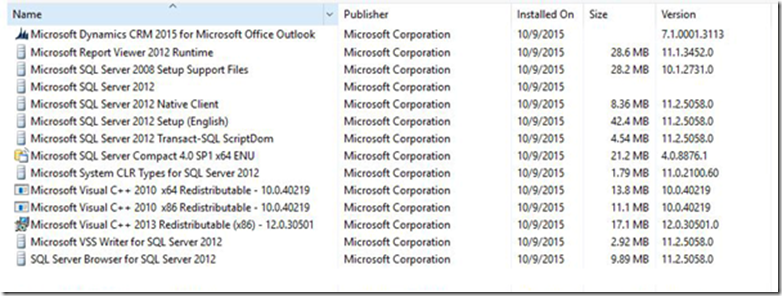Manually Uninstall & Install Dynamics CRM 2015 for Microsoft Office Outlook including Offline functionality
This article is to provide Dynamics CRM 2015 users with full steps to manually uninstall & install Dynamics CRM 2015 for Microsoft Office Outlook including Offline functionality
1. Close outlook
2. Use the Configuration Wizard and delete the CRM for Outlook configuration
3. Go to Program s and Features and uninstall the following components:
a. Microsoft Visual C++ 2010 x64
b. Microsoft Visual C++ 2010 x86
c. Microsoft Visual C++ 2013 x64
d. Microsoft SQL Server Compact 4.0 SP1
e. Microsoft Report Viewer 2012 Runtime
f. Windows Live ID Sign-in Assistant on Windows 7 and older Windows installations
g. Microsoft Online Services Sign-in Assistant (on PCs where CRM for Outlook was upgraded from older versions of CRM)
h. All MUI Language packs
i. Microsoft Dynamics CRM 2018 for Microsoft Office Outlook (Outlook Client)
j. Uninstall all the Microsoft SQL Server 2008 and Microsoft SQL Server 2012 components visible in the below screenshot:
* Microsoft SQL Server 2008 Setup Support Files
* Microsoft SQL Server 2012
* Microsoft SQL Server 2012 Native Client
* Microsoft SQL Server 2012 Setup
* Microsoft SQL Server 2012 Transact-SQL-ScriptDom
* Microsoft System CLR Types for SQL Server 2012
* Microsoft VSS Writer for SQL Server 2012
* SQL Server Browser for SQL Server 2012
4. Delete the following registry keys (if still available):
HKEY_CURRENT_USER\Software\Microsoft\MSCRMClient
HKEY_LOCAL_MACHINE\ Software\Microsoft\MSCRMClient
HKEY_LOCAL_MACHINE\ Software\Microsoft\MSCRM
5. Delete the following Folders (if still available):
a. %localappdata%\Microsoft\MSCRM
b. %appdata%\Microsoft\MSCRM
c. SystemDrive:\Program Files\Microsoft Dynamics CRM
d. SystemDrive:\Program Files\Microsoft SQL Server
e. SystemDrive:\Program Files\Microsoft SQL Server Compact Edition
6. If you are unable to uninstall an application using Programs and Features, use this uninstaller tool provided by Microsoft:
II. Manually install the CRM for Outlook 2015 Client on environments where pre requisites can’t be downloaded due to firewall restrictions proceed as described in the following Article:
Install CRM 2015 for Outlook without an Internet connection
III. The below Screenshot is including all the required components for the CRM 2015 for Microsoft Office Outlook including Offline Functionality
Note: Related Blog Article - Manually Uninstall & Install Dynamics CRM 2013
Best Regards
EMEA Dynamics CRM Support Team
Share this Blog Article on Twitter
Follow Us on Twitter
Comments
- Anonymous
November 13, 2015
The comment has been removed - Anonymous
December 09, 2015
If you are looking solutions for Microsoft Office Setup, Office Setup support and fix Office setup problems. Click here http://www.officesetup.support or Call us 1800768062. Our experts solve your every software problems.