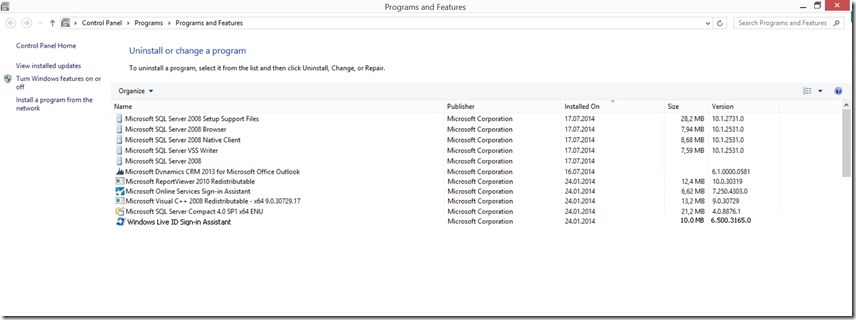Manually Uninstall & Install Dynamics CRM 2013 for Outlook
Steps below for Uninstall & Install steps for CRM 2013 client for Outlook.
I. Manually Uninstall the CRM for Outlook 2013 Client:
1. Close outlook
2. Use the Configuration Wizard and delete the CRM for Outlook configuration
3. Go to Program s and Features and uninstall the following components:
a. Microsoft Visual C++ Runtime
b. Microsoft SQL Server Compact 4.0 Service Pack 1
c. Microsoft SQL Reporting Service Report Viewer Control
d. Windows Live ID Sign-in Assistant on Windows 7 and older Windows installations
e. Microsoft Online Services Sign-in Assistant
f. All MUI Language packs
g. Microsoft Dynamics CRM 2013 for Microsoft Office Outlook (Outlook Client)
4. Delete the following registry keys (if still available):
HKEY_CURRENT_USER\Software\Microsoft\MSCRMClient
HKEY_LOCAL_MACHINE\ Software\Microsoft\MSCRMClient
HKEY_LOCAL_MACHINE\ Software\Microsoft\MSCRM
5. Delete the following Folders:
a. %localappdata%\Microsoft\MSCRM
b. %appdata%\Microsoft\MSCRM
c. SystemDrive:\Program Files\Microsoft Dynamics CRM
6. If you are unable to uninstall an application using Programs and Features, use the following uninstaller tool provided by Microsoft:
https://support.microsoft.com/mats/Program_Install_and_Uninstall
II. Manually install the CRM for Outlook 2013 Client on environments where pre requisites can’t be downloaded due to firewall restrictions proceed as follows:
1. Microsoft Visual C++ Runtime installer from
https://go.microsoft.com/fwlink/?LinkId=299585.
2. Microsoft SQL Server Compact 4.0 Service Pack 1 installer from https://go.microsoft.com/fwlink/?LinkId=253118.
3. Microsoft SQL Reporting Service Report Viewer Control installer from https://go.microsoft.com/fwlink/?LinkId=193386.
4. Windows Live ID Sign-in Assistant installer from
https://go.microsoft.com/fwlink/?LinkId=194722
5. Microsoft Online Services Sign-in Assistant installer from https://go.microsoft.com/fwlink/?LinkId=317651
6. Microsoft Dynamics CRM 2013 for Microsoft Office Outlook (Outlook Client) Installer from:
https://www.microsoft.com/en-us/download/confirmation.aspx?id=40344
III. The below Screenshot is including also the needed components for the CRM for Outlook 2013 Offline Functionality
Best Regards
EMEA Dynamics CRM Support Team
Share this Blog Article on Twitter
Follow Us on Twitter