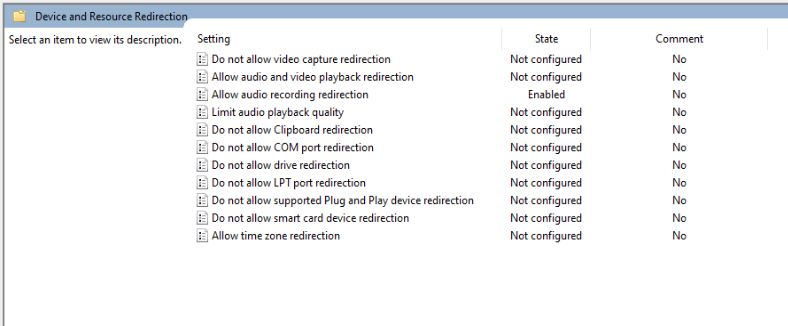Hi,
Thanks for your update.
Please check below registry for audio recording redirection. If there is no this registry, you could create a one. And set the policy to "not configured" to see the value of this registry, and then set to "enabled" to see the value.
If 0, audio recording redirection is enabled. If 1, audio recording redirection is disabled.
Registry Hive HKEY_LOCAL_MACHINE
Registry Path SOFTWARE\Policies\Microsoft\Windows NT\Terminal Services
Value Name fDisableAudioCapture
Value Type REG_DWORD
Enabled Value 0
Disabled Value 1
Thanks,
Eleven