The IEEE 802.11a mode is highlighted in the screenshot you sent.
In any case, the AUTO setting is the correct one.
Go to the laptop manufacturer's website, download and then install the latest available driver version for your Wi-Fi adapter model. Make sure the downloaded version is different from the one you are currently using.
Then go to Settings> Network and Internet> Wi-Fi, click on the side on Manage known networks, select all the network profiles present and then choose Forget. Reconnect to your Wi-Fi network again by correctly re-entering the Wi-Fi password that is set on the router.
Constantly have to reset my wireless adaptater to get wifi
Hello,
I'm on an Asus tuf gaming a15 laptop with an UEFI bios my wireless adaptater is : Realtek 8822BE Wireless LAN 802.11ac PCI-E NIC
My PC keep losing the wifi all the time and I constantly have to reset the wireless adaptater to get the wifi back ...
I tried a lot of things :
-update Realtek driver ( it seems it doens't work because when I check the driver after the installation it stay the same "2024.0.10.102" )
-uninstall driver and reboot PC
-install previous Driver
-reinstall windows (done 2 times )
-repair windows with installation ISO
-change automatic DNS to static
-Removed the checkmark beside Allow the computer to turn off this device to save power.
-Forget the network
-Reset the TCP/IP settings on your PC and reset the winsock catalogue
-check if the wifi is on private
i have the same problem like this guy: https://social.technet.microsoft.com/Forums/ie/en-US/d75f9902-0146-421b-b794-76ad91bc7dc3/constantly-have-to-reset-my-wireless-adaptater-to-get-wifi?forum=win10itpromobile
10 answers
Sort by: Most helpful
-
franco d'esaro 286 Reputation points
2021-12-14T21:22:46.833+00:00 -
Ersin Karaduman 1 Reputation point
2021-12-14T21:40:08.76+00:00 There are lots of drivers, I don't know which one I need to download. I looked here https://www.asus.com/Laptops/For-Gaming/TUF-Gaming/ASUS-TUF-Gaming-A15/HelpDesk_Download/
-
franco d'esaro 286 Reputation points
2021-12-14T23:19:35.977+00:00 Select your laptop model and Windows version, then download the networking drivers for your Wi-Fi adapter model, Realtek 8822CE Wireless LAN 802.11ac PCI-E NIC.
If you are having trouble finding the appropriate driver, contact Asus Technical Support, they can also tell you if Chipset and BIOS updates are available. -
Ersin Karaduman 1 Reputation point
2021-12-15T09:30:39.46+00:00 I can't download the driver, i did what the steps said but it doesn't work.
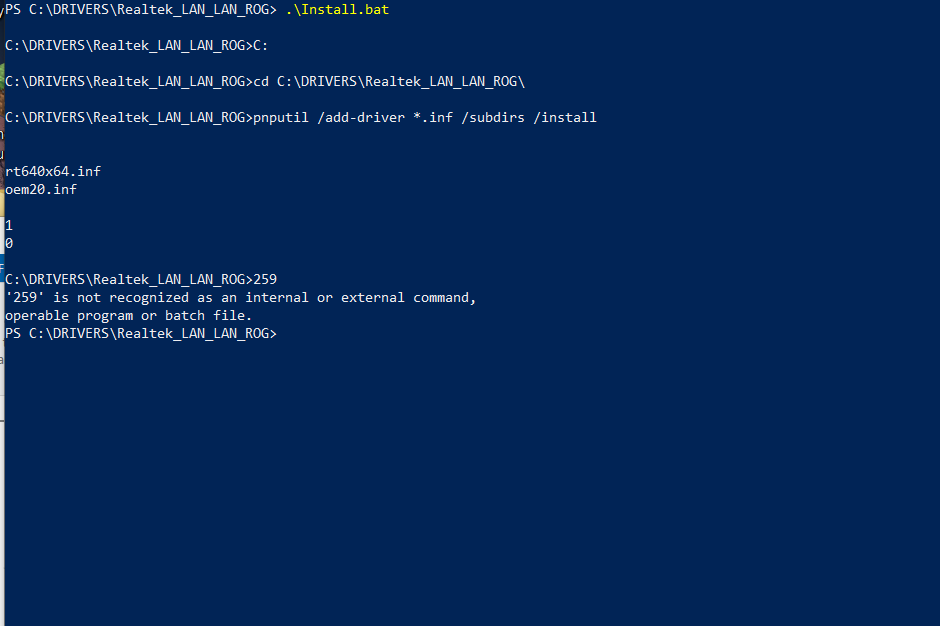
-
franco d'esaro 286 Reputation points
2021-12-15T16:36:31.06+00:00 You probably don't do the correct procedure.
In any case, the screen you sent appears to be about the LAN drivers, you need to look for the Wireless LAN driver for your specific adapter, Realtek 8822CE Wireless LAN 802.11ac PCI-E NIC.
Try following here: https://www.drivereasy.com/manufacturers-website/
NOTE:This is a non Microsoft website. The page appears to provide accurate and secure information. Beware of ads on the site that may advertise products often classified as PUPs (potentially unwanted products).
Do not use third party programs for driver installation.
If you still have difficulties, please contact Asus Technical Support.