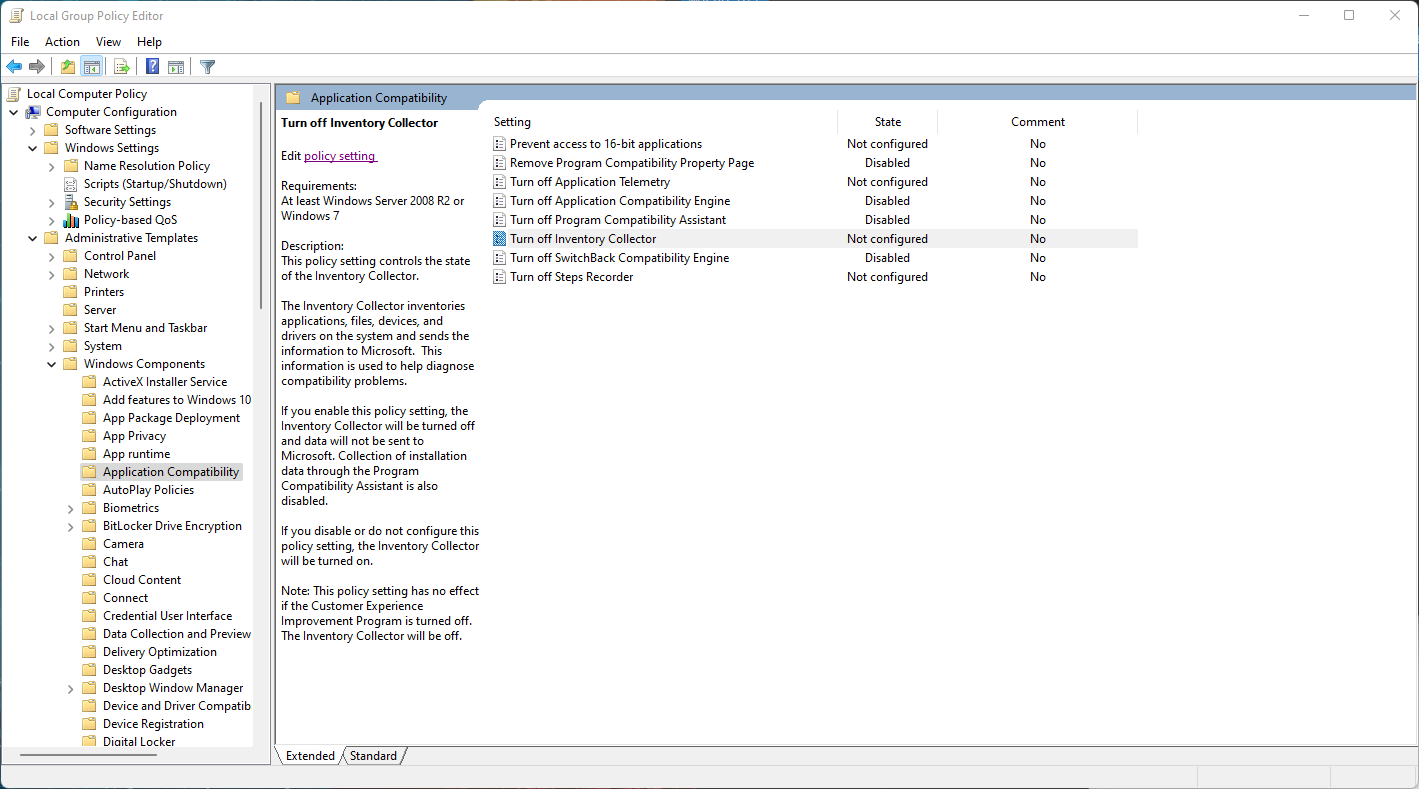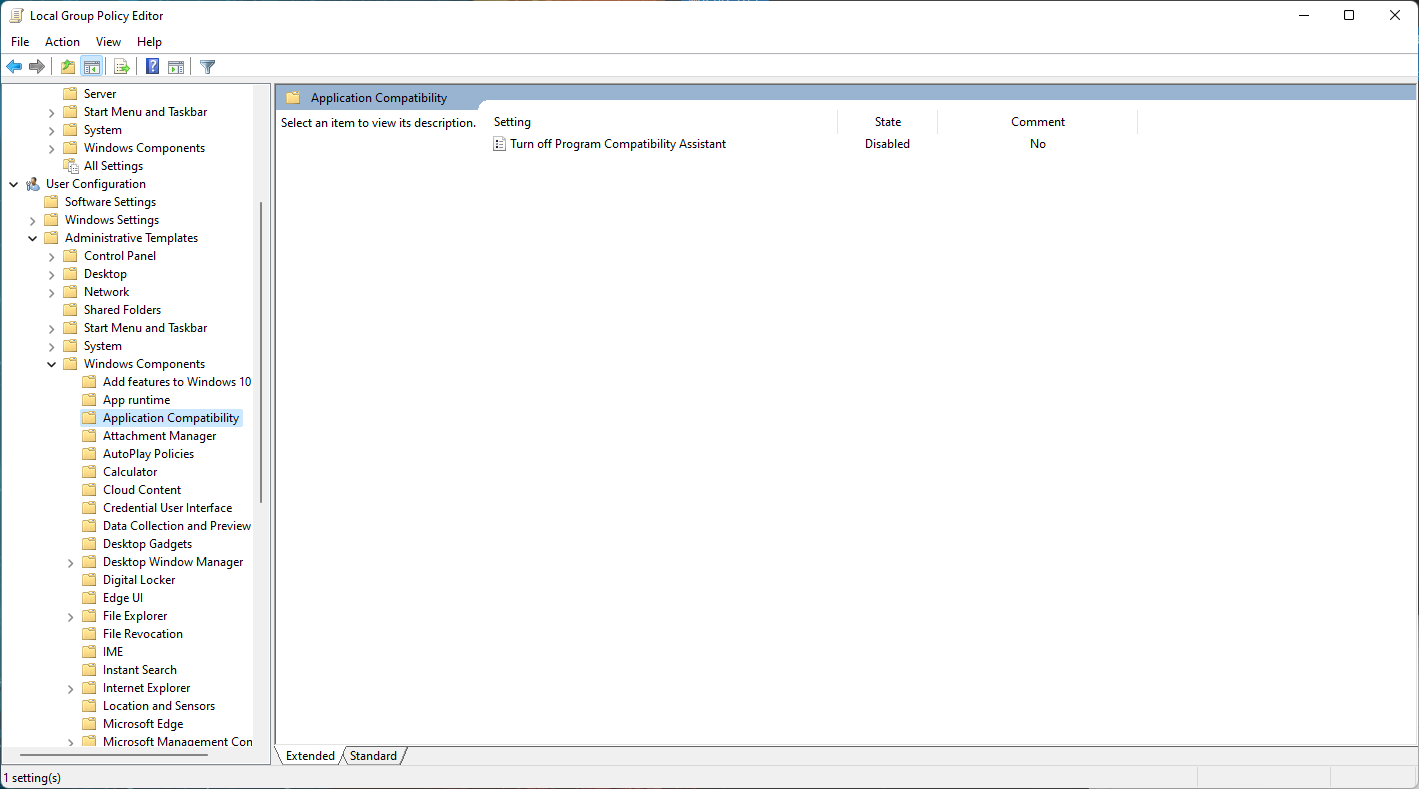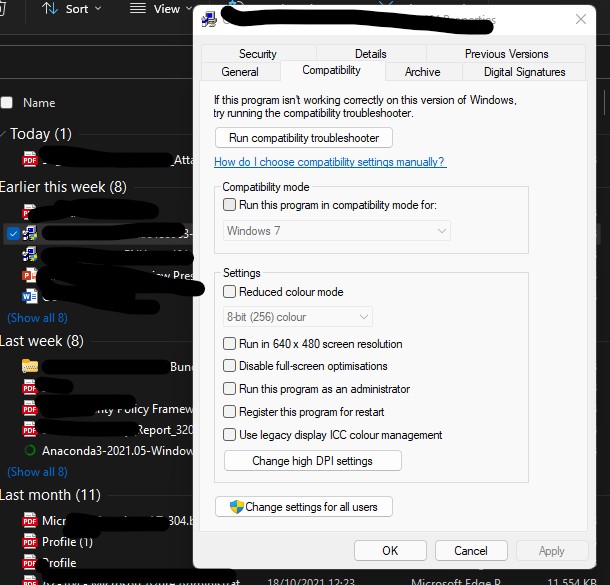Luam Melton,
Have you tried it lately? I'll bet that if you examine the exe files for older 16 bit SW, you will find cases where the Setup can not be run in compatibility mode because the compatibility mode is suppressed.
One year ago, I was able to run Setup for MS VB6.0 on a Windows 11 computer in compatibility mode for XP, SP3 and the installation was successful. Now this year, the compatibility tab on that computer and my new Windows 11 computer is missing and the setup cannot complete. Nothing has been changed on the older computer regarding file ownership and I do have Full Control permissions and Administrator status.
Ken Fowler