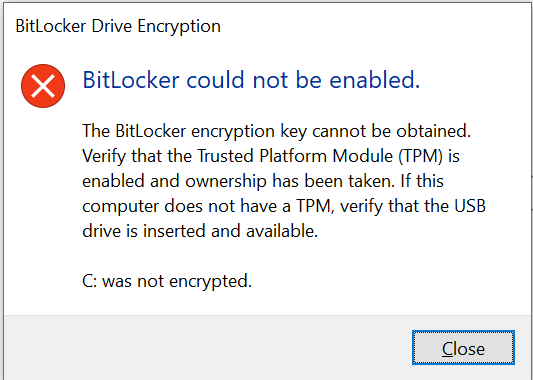I had the same error message after restart "The data drive specified is not set to automatically unlock on the current computer and cannot be unlocked automatically. C: was not encrypted." on a Surface Pro 6 with a clean installed Windows 11 Pro and found the following:
The error occured when I chose Save to a USB flash drive. Bitlocker activation failed.
The error did NOT occur when I chose Save to a file. Bitlocker activation succeeded.
I excluded other possible factors and was able to reproduce this behaviour.
Additional information:
This Surface Pro 6 is not part of an AD network.
The latest Surface UEFI Firmware was installed: 239.779.768.0, Firmware Date 11/08/2023
The latest TPM driver was installed.
During clean install of Windows 11 Pro a local account was created (no Microsoft account).
I configured BitLocker Group Policy, e.g. TPM+PIN. I checked my Group Policy settings to make sure they are proper. Apart from that, my experience with other BitLocker activations is that Windows shows error messages when turning BitLocker on, if Group Policy settings are wrong/conflicting.
On the screen „How do you want to back up your recovery key?“ I tested the following options:
Save to a USB flash drive: 48-digit recovery password (BitLocker Recovery Key…..txt) and 256-bit recovery key (hidden, protected operating system file ...BEK) are saved to the USB drive.
Save to a file: only 48-digit recovery password is saved (I chose the USB drive).
I always deleted these files from USB drive before next test.
I always left „Run BitLocker system check“ on.
2 screens before restart said to insert the USB drive with the recovery key, which I did.
I excluded other possible factors, e.g.: Settings > Privacy & security > Device encryption saying: „Sign-in with your Microsoft account to finish encrypting the device“, Device encryption was turned on by default. I turned it off.
Apart from that: The error message is wrong. On the Surface, C: is not a data drive but the operating system drive.