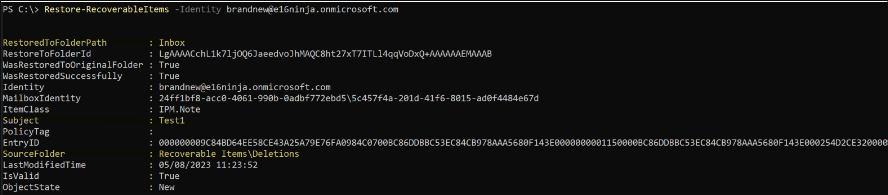Restore deleted email conversations from Microsoft 365 Groups
If you have accidentally deleted any email conversations from Microsoft 365 Group and are looking for a way to restore the email conversation, you can restore them using one of the following options:
Restore deleted items from OWA
Use
Restore-RecoverableItemscommand
Restore the deleted items from Outlook Web Application (OWA)
Prerequisite:
Ensure Folders and Rules feature for Microsoft 365 groups is enabled.
Ensure you're the owner of the group to and from which you're trying to restore the deleted items.
Sign in to OWA.
Select the Microsoft 365 Group.
If Deleted Items folder isn't visible, right click on the group, and select Create new subfolder option.
Enter the name of the folder, and select Save to create a folder.
You can expand the group now and see the Deleted Items folder along with the new folder you created.
Select the Deleted Items folder, select the messages that need to be restored, and select Restore.
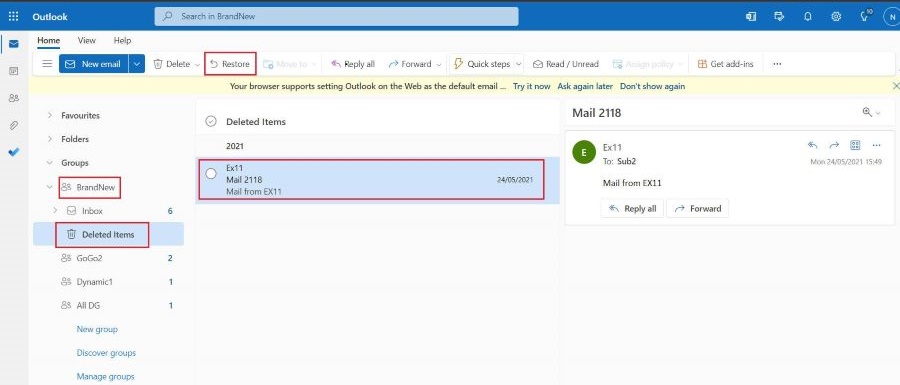
The messages are restored under Inbox folder of the Microsoft 365 group.
Use Restore-RecoverableItems command
If the deleted messages aren't present under Deleted Items folder, do the following:
Prerequisite:
- Ensure you're a tenant admin to use this command.
Sign in to EXO PowerShell.
Use the following command to restore all emails from
RecoverableItemsfolder to Inbox:Restore-RecoverableItems -Identity <M365GroupEmailAddress>
You can further filter the message to be restored by using various options mentioned in Restore-RecoverableItems.
For example: