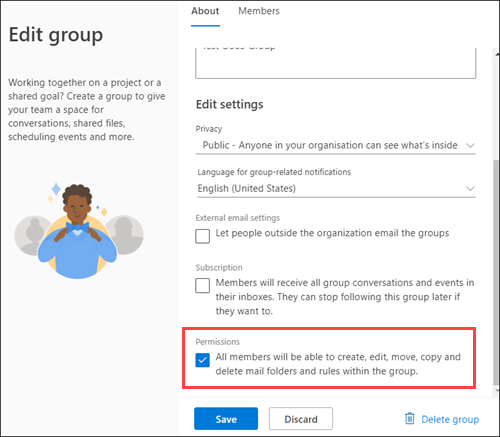Manage Folders and Rules feature in Microsoft 365 Groups
Users can organize groups emails effectively by creating folders and setting rules inside Microsoft 365 Groups. Once the folders are created in group mailboxes, users can move and copy messages to different folders manually and using Rules.
Tip
Currently, this capability is available only in Outlook on the web (formerly known as Outlook Web App or OWA).
Enable Folders and Rules feature for Microsoft 365 Groups in Outlook
By default, the Folders and Rules feature is turned off in the organization. Admins can view the current status of the feature, and turn it off or turn it on.
To view the current status of the Folders and Rules feature in the organization, connect to Exchange Online PowerShell and run the following command:
Get-OrganizationConfig | Format-List IsGroupFoldersAndRulesEnabledTo turn on the Folders and Rules feature in the organization, run the following command:
Set-OrganizationConfig -IsGroupFoldersAndRulesEnabled $true- By default, after you turn on the feature, only group owners have permission to create folders, rename folders, and to move and copy messages between folders in group mailboxes. To give group members permission, see the Enable member permission option section.
- To prevent group owners or group members from moving messages between folders, see the Block "Move message" capability section.
To turn off the Folders and Rules feature in the organization, run the following command:
Set-OrganizationConfig -IsGroupFoldersAndRulesEnabled $falseIf you turn off the feature after folders and rules have already been created in a group mailbox, the following actions occur:
- Existing folders and rules are still rendered.
- Existing rules continue to run.
- Creating, deleting, or updating folders is blocked.
- Moving or copying messages is blocked.
Tip
Regardless of the value of the IsGroupFoldersAndRulesEnabled parameter, the Inbox folder is always shown and the Deleted Items folder is also shown if there are any deleted items in the group mailbox.
Enable member permission option
To allow group members to create folders and triage messages in group mailboxes, you need to enable permissions at the following levels:
- In the organization (admins).
- In the group (group owners).
By default, permission is turned off at both levels.
To view the current status of permissions in the organization, connect to Exchange Online PowerShell and run the following command:
Get-OrganizationConfig | Format-List IsGroupMemberAllowedToEditContentTo turn on permission in the organization, run the following command:
Set-OrganizationConfig -IsGroupMemberAllowedToEditContent $true
After you turn on permission at the organization level, group owners can enable permissions on groups mailboxes they own so group members can do the following actions:
- Create folders.
- Rename folders.
- Move and delete messages.
Group owners can enable these permissions in their Microsoft 365 Groups using the following steps in Outlook on the web:
While signed in as the group owner, go to https://outlook.office.com/groups/home.
On the groups page that opens, select the Microsoft 365 Group.
On the group details page that opens, select
 Settings.
Settings.In the Group settings flyout that opens, select Edit group.
In the Edit group page that opens, select All members will be able to create, edit, move, copy and delete mail folders and rules within the group in the Permissions section.
When you're finished on the Edit group page, select Save.
Block "Move message" capability
Admins can block the Move message option for all group mailboxes in an organization.
Tip
Blocking the ability to move messages in group mailboxes is useful in organizations that use both Outlook on the web and Outlook Desktop App, because folders aren't available in group mailboxes in Outlook Desktop App (they get messages from the Inbox folder only).
Blocking the ability to move messages in group mailboxes also prevents creating Inbox rules that move messages in group mailboxes.
To view the current status of Move message capability in group mailboxes in the organization, connect to Exchange Online PowerShell and run the following command:
Get-OrganizationConfig | Format-List BlockMoveMessagesForGroupFoldersTo block Move message capability in group mailboxes in the organization, run the following command:
Set-OrganizationConfig -BlockMoveMessagesForGroupFolders $true