Teams JavaScript client library
The Microsoft Teams JavaScript client library (TeamsJS) can help you create hosted experiences in Teams, Microsoft 365 app, and Outlook, where your app content is hosted in an iFrame. The library is helpful for developing apps with the following Teams capabilities:
Starting with version 2.0.0, the existing TeamsJS library (@microsoft/teams-js, or simply TeamsJS) is refactored to enable Teams apps to run in Outlook and Microsoft 365 app, in addition to Microsoft Teams. From a functional perspective, the latest version of TeamsJS supports all existing (v.1.x.x) Teams app functionality while adding the optional ability to host Teams apps in Outlook and Microsoft 365 app.
Here's the versioning guidance for various app scenarios:
| App type | TeamsJS version | App manifest version | Next steps |
|---|---|---|---|
| Teams apps extended across Outlook and Microsoft 365 | TeamsJS v.2.19.0 or later | v.1.13 or later | Extend a Teams app to run across Microsoft 365 or Create a new Microsoft 365 app |
| Existing Teams-only apps | Update to TeamsJS v.2.19.0 when possible (v.1.12 is still supported*) | 1.12 | Understand TeamsJS backwards compatibility and Update to TeamsJS v.2.0 |
| New Teams-only apps | TeamsJS v.2.19.0 or later | 1.12 | Create a new Teams app using Teams Toolkit |
*Use the latest TeamsJS (v.2.19.0 or later) whenever possible, to take advantage of the latest improvements and new feature support including Teams-only apps. TeamsJS v.1.12 continues to be supported, however, no new features or improvements are added. The 1.12 and 1.13 schemas are otherwise the same. For more information, see TeamsJS library.
The remainder of this article walks you through the structure and latest updates to the TeamsJS library.
Microsoft 365 support (running Teams apps in Microsoft 365 and Outlook)
TeamsJS v.2.0 introduces the ability for certain types of Teams apps to run across the Microsoft 365 ecosystem. The other Microsoft 365 application hosts (including Microsoft 365 app and Outlook) for Teams apps support a subset of the application types and capabilities you can build for the Teams platform. This support expands over time. For a summary of host support for Teams apps, see TeamsJS capability support across Microsoft 365.
Improve load time performance with JavaScript tree shaking
From version 2.31.0 and later, the TeamsJS library is fully tree-shakable. Tree shaking is a JavaScript optimization that eliminates unused code. By using tree shaking when an app is bundled for deployment you can reduce package size, which results in faster download and improved load time.
How to use tree shaking with TeamsJS
To take advantage of tree shaking when you bundle your app package, use a bundler that supports tree shaking, such as webpack or Rollup. When tree shaking is enabled, all unused TeamsJS code is automatically removed in the final bundle. For example, consider the following code:
export function scanBarCode(barCodeConfig: BarCodeConfig): Promise<string> {
//implementation omitted
}
export function hasPermission(): Promise<boolean>{
//implementation omitted
}
export function requestPermission(): Promise<boolean>{
//implementation omitted
}
export function isSupported(): boolean {
//implementation omitted
}
Assume the barCode module in TeamsJS contains the four functions hasPermission(), isSupported(), requestPermission(), and scanBarCode(BarCodeConfig). If an app only uses the hasPermission() function, then after tree shaking the other three functions would be excluded from the app bundle. This ensures that apps stay as lightweight as possible and only include the code they need.
Important
When using tree shaking, keep in mind the following considerations:
- If your app uses CDN to consume the TeamsJS library, then the library version used isn't tree-shakable.
- The TeamsJS library type was changed from UMD (Universal Module Definition) to ESM (ECMAScript Modules) in order to support tree shaking. However, the UMD version is still offered. If a bundler supports ESM the tree-shakable ESM package of TeamsJS is used, otherwise the UMD package is used.
What's new in TeamsJS version 2.x.x
There are two significant changes between TeamsJS 1.x.x versions and v.2.0.0 and later:
Callback functions now return Promise objects. Most functions with callback parameters in TeamsJS v.1.12 are modernized to return a JavaScript Promise object for improved handling of asynchronous operations and code readability.
APIs are now organized into capabilities. You can think of capabilities as logical groupings of APIs that provide similar functionality, such as
authentication,dialog,chat, andcalendar. Each namespace represents a separate capability.
Tip
You can use the Teams Toolkit extension for Microsoft Visual Studio Code to simplify the TeamsJS v.2.0 update process for an existing Teams app.
Backwards compatibility
Once you start referencing @microsoft/teams-js@2.0.0 (or later) from an existing Teams app, you see deprecation warnings for any code calling APIs that are changed.
An API translation layer (mapping v.1 to v.2 TeamsJS API calls) is provided to enable existing Teams apps to continue working in Teams until they're able to update application code to use the TeamsJS v.2 API patterns.
Authentication
In TeamsJS version 2.11.0 or later, apps must provide a third url parameter, hostRedirectUrl, in the authenticate API, to redirect users to the correct client after the completion of authentication. The hostRedirectUrl authentication parameter is necessary to enable your client to be supported across Microsoft 365 host applications. Apps implemented on older versions of TeamsJS only support Teams following this update, as the oauthRedirectmethod and authId query parameters are passed to the third-party app server.
For more information regarding the authentication parameter, see use external OAuth providers.
Teams apps running across Microsoft 365
Following are the requirements to enable an existing Teams app to run in Outlook and Microsoft 365:
Dependency on TeamsJS version 2.x.x (
@microsoft/teams-js@2.0.0) or later.Modify existing application code according to the required changes described in this article.
Update your app manifest (previously called Teams app manifest) to version 1.13 or later.
For more information, see Extend Teams apps across Microsoft 365.
Callbacks converted to promises
Note
The getTabInstances API isn't implemented on Teams mobile.
Teams APIs that previously took a callback parameter are updated to return a JavaScript Promise object. These include the following APIs:
app.getContext, app.initialize, appInstallDialog.openAppInstallDialog, app.openLink, authentication.authenticate, authentication.getAuthToken, authentication.getUser, authentication.registerAuthenticationHandlers was removed to support using Promises, calendar.openCalendarItem, calendar.composeMeeting, call.startCall, chat.getChatMembers, conversations.openConversation, location.getLocation, location.showLocation, mail.openMailItem, mail.composeMail, pages.backStack.navigateBack, pages.navigateToTab, pages.tabs.getMruTabInstances, pages.tabs.getTabInstances, pages.getConfig, pages.config.setConfig, pages.backStack.navigateBack, people.selectPeople, teams.fullTrust.getConfigSetting, teams.fullTrust.joinedTeams.getUserJoinedTeams
You need to update the way your code calls any of these APIs to use Promises. For example, if your code is calling a Teams API like this:
This code:
import microsoftTeams from "@microsoft/teams-js";
microsoftTeams.getContext((context) => { /* ... */ });
Needs to be updated to:
import { app } from "@microsoft/teams-js";
app.getContext().then((context) => {
/*...*/
});
...or the equivalent async/await pattern:
import { app } from "@microsoft/teams-js";
async function example() {
const context = await app.getContext();
/*...*/
}
Tip
When you use Teams Toolkit to update to TeamsJS v.2.0, the required updates are flagged for you with TODO comments in your client code.
Cross-cloud communication through SDK is restricted for security reasons; hence, Teams operated by 21Vianet domain isn't included in validOrigins. To enable an app to function in Teams operated by 21Vianet, specify the Teams operated by 21Vianet domain during the SDK initialization in your app deployment, using the validMessageOrigins parameter.
import { app } from '@microsoft/teams-js';
app.initialize(["https://teams.microsoftonline.cn"]);
APIs organized into capabilities
A capability is a logical grouping (via namespace) of APIs that provide similar functionality. You can think of Microsoft Teams, Outlook, and Microsoft 365 app, as hosts to your tab app. A host supports a given capability if it supports all the APIs defined within that capability. A host can't partially implement a capability. Capabilities can be feature- or content-based, such as authentication, or dialog. There are also capabilities for application types such as pages, and other groupings.
Starting with TeamsJS v.2.0, APIs are defined as functions in a JavaScript namespace whose name matches their required capability. For example, if an app is running in a host that supports the dialog capability, then the app can safely call APIs such as dialog.open (in addition to other dialog-related APIs defined in the namespace). If an app attempts to call an API that isn't supported in that host, the API generates an exception.
Tip
Check for host support of a given capability at runtime by calling the isSupported() function on that capability (namespace).
Differentiate your app experience
You can check for host support of a given capability at runtime by calling the isSupported() function on that capability (namespace). It returns true if it's supported and false if not, and you can adjust app behavior as appropriate. This allows your app to light up UI and functionality in hosts that support it, while continuing to run for hosts that don't.
The host name where your app operates is displayed as a HostName enum value of the Context interface (app.Context.app.host.name). You can query this at runtime by invoking getContext. For the Classic Teams client, this value might return as unknown or undefined. In this case, map these values to Classic Teams.
The {hostName} URL placeholder value is also available. However, we recommend using the hostName mechanism with discretion.
- Don't assume certain functionality is or isn't available in a host based on the hostName property value. Instead, check for capability support (
isSupported). - Don't use hostName to gate API calls. Instead, check for capability support (
isSupported). - Do use hostName to differentiate the theme of your application based on the host it's running in. For example, you can use Microsoft Teams purple as the main accent color when running in Teams, and Outlook blue when running in Outlook.
- Do use hostName to differentiate messages shown to the user based on which host it's running in. For example, show Manage your tasks in Microsoft 365 when running in Microsoft 365 on the web, and Manage your tasks in Teams when running in Teams.
Tip
The best practice is to specify the runtime requirements and dependencies of your app in a host-agnostic way, rather than special casing your app code with host-specific logic. For more information, see how to specify Microsoft 365 host runtime requirements in your app manifest.
Namespaces
Starting with TeamsJS v.2.0, APIs are organized into capabilities by way of namespaces. Several new namespaces of particular importance are app, pages, dialog, and teamsCore.
app namespace
The app namespace contains top-level APIs required for overall app usage, across Teams, Microsoft 365 app, and Outlook. All the APIs from various other TeamsJS namespaces are moved to the app namespace as of TeamsJS v.2.0:
Original namespace global (window) |
New namespace app |
|---|---|
executeDeepLink |
app.openLink (renamed) |
initialize |
app.initialize |
getContext |
app.getContext |
registerOnThemeChangeHandler |
app.registerOnThemeChangeHandler |
Original namespace appInitialization |
New namespace app |
|---|---|
appInitialization.notifyAppLoaded |
app.notifyAppLoaded |
appInitialization.notifySuccess |
app.notifySuccess |
appInitialization.notifyFailure |
app.notifyFailure |
appInitialization.notifyExpectedFailure |
app.notifyExpectedFailure |
appInitialization.FailedReason enum |
app.FailedReason |
appInitialization.ExpectedFailureReason enum |
app.ExpectedFailureReason |
appInitialization.IFailedRequest enum |
app.IFailedRequest |
appInitialization.IExpectedFailureRequest enum |
app.IExpectedFailureRequest |
pages namespace
The pages namespace includes functionality for running and navigating webpages within various Microsoft 365 hosts, including Teams, Microsoft 365 app, and Outlook. It also includes several subcapabilities, implemented as subnamespaces.
Original namespace global (window) |
New namespace pages |
|---|---|
setFrameContext |
pages.setCurrentFrame (renamed) |
initializeWithFrameContext |
pages.initializeWithFrameContext |
registerFocusEnterHandler |
pages.registerFocusEnterHandler |
registerFullScreenHandler |
pages.registerFullScreenHandler |
returnFocus |
pages.returnFocus |
shareDeepLink |
pages.shareDeepLink |
Original namespace settings |
New namespace pages |
|---|---|
settings.getSettings |
pages.getConfig (renamed) |
pages.tabs
Original namespace global (window) |
New namespace pages.tabs |
|---|---|
getTabInstances |
pages.tabs.getTabInstances |
getMruTabInstances |
pages.tabs.getMruTabInstances |
Original namespace navigation |
New namespace pages.tabs |
|---|---|
navigation.navigateToTab |
pages.tabs.navigateToTab |
pages.config
Original namespace settings |
New namespace pages.config |
|---|---|
settings.setSettings |
pages.config.setConfig (renamed) |
settings.setValidityState |
pages.config.setValidityState |
settings.initialize |
pages.config.initialize |
settings.registerOnSaveHandler |
pages.config.registerOnSaveHandler |
settings.registerOnRemoveHandler |
pages.config.registerOnRemoveHandler |
settings.Settings interface |
pages.config.Config (renamed) |
settings.SaveEvent interface |
pages.config.SaveEvent (renamed) |
settings.RemoveEvent interface |
pages.config.RemoveEvent (renamed) |
settings.SaveParameters interface |
pages.config.SaveParameters (renamed) |
settings.SaveEventImpl interface |
pages.config.SaveEventImpl (renamed) |
Original namespace global (window) |
New namespace pages.config |
|---|---|
registerChangeConfigHandler |
pages.config.registerChangeConfigHandler (renamed) |
pages.backStack
Original namespace navigation |
New namespace pages.backStack |
|---|---|
navigation.navigateBack |
pages.backStack.navigateBack |
Original namespace global (window) |
New namespace pages.backStack |
|---|---|
registerBackButtonHandler |
pages.backStack.registerBackButtonHandler |
pages.appButton
Original namespace global (window) |
New namespace pages.appButton |
|---|---|
registerAppButtonClickHandler |
pages.appButton.onClick (renamed) |
registerAppButtonHoverEnterHandler |
pages.appButton.onHoverEnter (renamed) |
registerAppButtonHoverLeaveEnter |
pages.appButton.onHoverLeave (renamed) |
FrameContext interface |
pages.appButton.FrameInfo (renamed) |
dialog namespace
Note
The window.alert, window.confirm, and window.prompt APIs used to display a dialog aren't supported in the new Teams Client. We recommended you to render a dialog within your own frame, for example, using the Fluent V9 dialog or use the Microsoft Teams JavaScript client library (TeamsJS) to display a Teams dialog using Adaptive Card or a nested <iframe>.
The TeamsJS tasks namespace is renamed to dialog, and the following APIs are renamed:
Original namespace tasks |
New namespace dialog |
|---|---|
tasks.startTask |
dialog.url.open, dialog.url.bot.open, dialog.adaptiveCard.open, dialog.adaptiveCard.bot.open |
tasks.submitTask |
dialog.url.submit (renamed) |
tasks.updateTask |
dialog.update (renamed) |
tasks.TaskModuleDimension enum |
dialog.DialogDimension (renamed) |
tasks.TaskInfo interface |
dialog.DialogInfo (renamed) |
Additionally, this capability is split into two main subcapabilities, dialog.url for HTML-based dialogs and dialog.adaptiveCard for Adaptive Card-based dialogs, with further subnamespaces for bot-based dialogs.
teamsCore namespace
To generalize the TeamsJS library to run other Microsoft 365 hosts such as Microsoft 365 app and Outlook, Teams-specific functionality (originally in the global namespace) is moved to a teamsCore namespace:
Original namespace global (window) |
New namespace teamsCore |
|---|---|
enablePrintCapability |
teamsCore.enablePrintCapability |
print |
teamsCore.print |
registerOnLoadHandler |
teamsCore.registerOnLoadHandler |
registerBeforeUnloadHandler |
teamsCore.registerBeforeUnloadHandler |
Updates to the Context interface
The Context interface is moved to the app namespace and updated to group similar properties for better scalability as it runs in Outlook and Microsoft 365 app, in addition to Teams.
A new property app.Context.app.host.name is added to enable tabs to differentiate user experience depending on the host application.
You can also visualize the changes by reviewing the transformLegacyContextToAppContext function in the TeamsJS version 2.x.x source (app.ts file).
Original name in Context interface |
New location in app.Context |
|---|---|
appIconPosition |
app.Context.app.iconPositionVertical |
appLaunchId |
NOT IN TeamsJS v.2.0 |
appSessionId |
app.Context.app.sessionId |
channelId |
app.Context.channel.id |
channelName |
app.Context.channel.displayName |
channelRelativeUrl |
app.Context.channel.relativeUrl |
channelType |
app.Context.channel.membershipType |
chatId |
app.Context.chat.id |
defaultOneNoteSectionId |
app.Context.channel.defaultOneNoteSectionId |
entityId |
app.Context.page.id |
frameContext |
app.Context.page.frameContext |
groupId |
app.Context.team.groupId |
hostClientType |
app.Context.app.host.clientType |
hostTeamGroupId |
app.Context.channel.ownerGroupId |
hostTeamTenantId |
app.Context.channel.ownerTenantId |
isCallingAllowed |
app.Context.user.isCallingAllowed |
isFullScreen |
app.Context.page.isFullScreen |
isMultiWindow |
app.Context.page.isMultiWindow |
isPSTNCallingAllowed |
app.Context.user.isPSTNCallingAllowed |
isTeamArchived |
app.Context.team.isArchived |
locale |
app.Context.app.locale |
loginHint |
app.Context.user.loginHint |
meetingId |
app.Context.meeting.id |
osLocaleInfo |
app.Context.app.osLocaleInfo |
parentMessageId |
app.Context.app.parentMessageId |
ringId |
app.Context.app.host.ringId |
sessionId |
app.Context.app.host.sessionId |
sourceOrigin |
app.Context.page.sourceOrigin |
subEntityId |
app.Context.page.subPageId |
teamId |
app.Context.team.internalId |
teamSiteDomain |
app.Context.sharepointSite.domain |
teamSitePath |
app.Context.sharepointSite.path |
teamSiteUrl |
app.Context.sharepointSite.url |
teamTemplateId |
app.Context.team.templateId |
teamType |
app.Context.team.type |
tenantSKU |
app.Context.user.tenant.teamsSku |
tid |
app.Context.user.tenant.id |
upn |
app.Context.user.userPrincipalName |
userClickTime |
app.Context.app.userClickTime |
userFileOpenPreference |
app.Context.app.userFileOpenPreference |
userLicenseType |
app.Context.user.licenseType |
userObjectId |
app.Context.user.id |
userTeamRole |
app.Context.team.userRole |
| NA | app.Context.app.host.name |
Updating to TeamsJS version 2.0
The easiest way to update your Teams app with TeamsJS version 2.0.x is to use the Teams Toolkit extension for Visual Studio Code. This section walks you through the steps to do that. If you prefer to manually update your code, see the Callbacks converted to promises and APIs organized into capabilities sections for more information on required API changes.
1. Install the latest Teams Toolkit Visual Studio Code extension
In the Visual Studio Code Extensions Marketplace, search for Teams Toolkit and install the latest version.
2. Update TeamsJS references
To run in Outlook and Microsoft 365 app, your app needs to depend on the npm package @microsoft/teams-js@2.0.0 (or later). To perform these steps manually, and for more information on the API changes, see the following sections on Callbacks converted to promises and APIs organized into capabilities.
- Ensure you have the latest Teams Toolkit (version 2.10.0 or later)
- Open the Command palette:
Ctrl+Shift+P - Run the command
Teams: Upgrade Teams JS SDK references to support Outlook and Microsoft 365 apps
After completion, the utility updates your package.json file with the TeamsJS version 2.x.x (@microsoft/teams-js@2.0.0 or later) dependency, and your *.js/.ts and *.jsx/.tsx are updated with:
package.jsonreferences to TeamsJS version 2.x.x- Import statements for TeamsJS version 2.x.x
- Function, Enum, and Interface calls to TeamsJS version 2.x.x
TODOcomment reminders to review areas that might be impacted by Context interface changesTODOcomment reminders to convert callback functions to promises
Important
Code inside html files is not supported by the upgrade tooling and requires manual changes.
3. Update the app manifest (optional)
If you're updating a Teams app to run in Microsoft 365 app and Outlook, you also need to update the app manifest to version 1.13 or later. You can do this easily with Teams Toolkit, or manually.
- Open the Command palette:
Ctrl+Shift+P - Run Teams: Upgrade Teams manifest to support Outlook and Microsoft 365 apps command and select your app manifest file. Changes are made in place.
If you used Teams Toolkit to create your personal app, you can also use it to validate the changes to your app manifest file and identify any errors. Open the command palette Ctrl+Shift+P and find Teams: Validate manifest file or select the option from the Deployment menu of the Teams Toolkit (look for the Teams icon on the left side of Visual Studio Code).
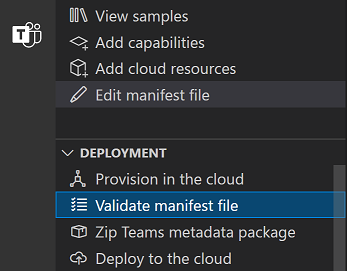
Next steps
- Use the TeamsJS library reference to get started with the TeamsJS library.
- Review the changelog for latest updates to TeamsJS.
Platform Docs