Use sensitivity labels to protect calendar items, Teams meetings, and chat
Note
You won't be able to configure all the options referenced on this page if a Teams Premium license isn't found for your tenant. For those settings, you'll see an information bar in the Microsoft Purview portal or the Microsoft Purview compliance portal that your organization doesn't have this license.
In addition to using sensitivity labels to protect documents and emails, you can extend sensitivity labels to protect meeting invites and responses that use Outlook and Teams, and to protect Teams meetings and chat:
Meeting organizers apply a sensitivity label to meeting invites from Outlook or Teams. Recipients in your organization see the sensitivity label and all recipients see any headers or footers as configured content markings. Optionally, the meeting invite can be encrypted so only authorized people can see it and access the meeting link. Usage rights can further restrict access, for example, preventing the invite from being forwarded.
The encryption works similarly to how you can apply a label with encryption to an email. As with email encryption, if recipients aren't using an email client that can decrypt this meeting invite, they're directed to Outlook on the web or the encryption portal where they can read the invite and access the meeting link.
The sensitivity label from the meeting invite is automatically inherited by the meeting and protects it even before the meeting starts. For example, prevent copying from the chat if this has been configured for the label. When the meeting starts, it will enforce any meeting options, such as who can bypass the lobby and present.
Participants from your organization see the label during the Teams meetings. Any meeting settings applied by the label can't be changed directly in Teams. When a label enforces these settings, users see a lock and message that explains the settings are applied by a sensitivity label.
Meeting settings that you can apply with a sensitivity label:
- Who can bypass the lobby
- Who can present
- Who can record and transcribe
- Encryption for meeting video and audio
- Automatically record
- Video watermark for screen sharing and camera streams
- Prevent copying and forwarding of meeting chat, live caption, and transcripts
The sensitivity label doesn't extend to related meeting items, such as recordings, transcripts, whiteboard, and tasks.
Users can apply sensitivity labels to meeting invites when they use Outlook or Teams:
For Outlook, applying, changing, and viewing sensitivity labels for meeting invites and appointments are supported with Outlook on the web, and with minimum versions of Windows, macOS, iOS and Android. For other versions, platforms, and email clients, encrypted meeting invites can be opened in the same way as encrypted email.
For Teams, applying, changing, and viewing sensitivity labels for meeting invites are supported with Teams on the web, and with minimum versions of Windows, macOS, iOS and Android.
For more information about those minimum versions, see the Requirements section.
Example showing a Teams meeting invite that has the label Highly confidential, and the label applies encryption settings that prevent the invite from being forwarded:
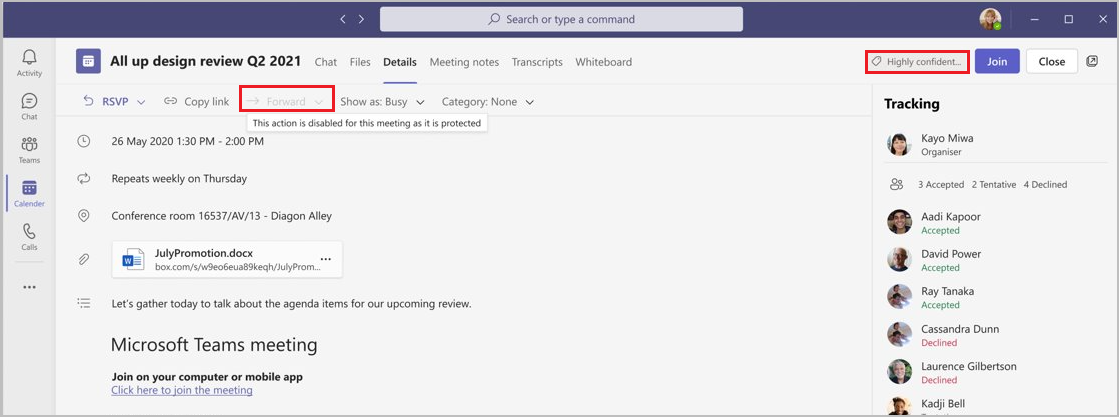
Tip
If you're not an E5 customer, use the 90-day Microsoft Purview solutions trial to explore how additional Purview capabilities can help your organization manage data security and compliance needs. Start now at the Microsoft Purview trials hub. Learn details about signing up and trial terms.
Requirements
To apply a sensitivity label to meeting invites and appointments using Outlook, users must use Outlook on the web or use built-in labeling from Microsoft 365 Apps for enterprise. For supported versions across Windows, macOS, iOS, and Android, see the capabilities table for Outlook and the row that specifies labeling for Calendar items.
To apply a sensitivity label to meeting invites using Teams, enforce meeting options and chat, and display and change sensitivity labels in Teams non-channel meetings, users must use Teams on the web with Edge or Chrome, or one of the following Teams clients:
- Teams client for Windows: 1.5.00.32158+
- Teams client for macOS: 1.5.00.32154+
- Teams mobile app for iOS: 5.23.0+
- Teams mobile app for Android: 1416/1.0.0.2023235001+
Important
If meeting participants or organizers don't use a Teams client that meets these requirements, the configured label meeting options can't be enforced for these users.
Sensitivity labels that apply S/MIME protection or Double Key Encryption (DKE) can't be used to protect calendar items, Teams meetings, and chat.
Limitations
Preventing copying chat and meeting-related content has some limitations that are listed in the Prevent copying and forwarding for chats and meeting content section on this page.
Calendar items don't support label encryption that uses S/MIME or Double Key Encryption. You must use the default encryption that uses the Azure Rights Management service, with either admin-defined permissions (the option Assign permissions now) or user-defined permissions (the option Let users assign permissions).
Automatic and recommended labeling isn't supported.
No support for mailboxes on-premises; user mailboxes must be in Exchange Online.
Specific to Outlook:
No support for group calendar meeting invites; participants must be specific users.
As with labeled and encrypted email, if somebody forwards a meeting invite from an email client other than Outlook, any applied encryption persists but information about the sensitivity label is removed from the email headers.
The Share to Teams option doesn't support sensitivity labels. If the selected sensitivity label applies encryption, the action is prevented with a message that the content is restricted. If the selected sensitivity label doesn't apply encryption, the action isn't prevented but the sensitivity label isn't displayed in Teams.
For Outlook for Windows, when a labeled and encrypted meeting invite or response is sent, the following configuration setting must be enabled: Outlook Options > Advanced > International options > Automatically select encoding for outgoing messages
Shared calendars:
- When a user shares their calendar with others, only the calendar owner can create and change sensitivity labels for meetings in that calendar.
- A shared mailbox calendar doesn't support applying and changing sensitivity labels for meetings.
For a meeting series:
- The organizer can apply a sensitivity label for the meeting series but not to individual occurrences.
- Exceptions for a meeting series will be labeled (and encrypted if applicable) only if they're created after the label is applied to the meeting series. Existing exceptions, including those in the future, won't be labeled.
- If the organizer changes the meeting body or attachments for a meeting series after it's encrypted by a sensitivity label, existing exceptions won't be updated with those changes.
- If the organizer changes any meeting attributes (such as start date, end date, location, the meeting body, or attachments) for a specific occurrence in a series after it's encrypted by a sensitivity label, this action automatically creates an exception for the series with the same label for the meeting series.
Specific to Teams:
While a meeting is in session, a sensitivity label can't prevent participants from inviting people to join by copying the meeting link, or by sharing via default email or the Outlook calendar. These choices are from the Teams meeting Share invite option.
If there's a label change made in Teams while the meeting is progress, any changes to the following meeting options won't take effect for the current meeting unless the organizer ends and restarts the meeting:
- Who can record and transcribe
- Encryption for meeting video and audio
- Automatically record and transcribe
- Video watermark for screen sharing and camera streams
The following meeting options won't take effect for a Meet Now meeting:
- Who can record and transcribe
- Encryption for meeting video and audio
- Automatically record and transcribe
- Video watermark for screen sharing and camera streams
Sensitivity labels can't be applied to live events.
Labeling meeting invites with Graph APIs isn't supported.
How to configure a sensitivity label to protect calendar items, Teams meetings, and chat
Follow the general instructions to create or edit a sensitivity label and make sure the following label scopes are selected:
- Files & other data assets
- Emails
- Meetings
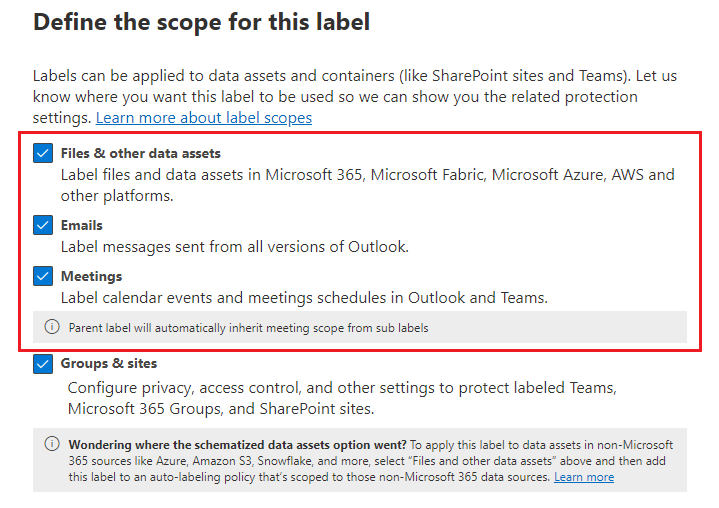
All three options are needed because of their interdependency. A meeting consists of a calendar event, the invitation and responses, related attachments, related emails, and the actual Teams meeting. As a result, all these items need the same sensitivity label applied to protect the meeting.
On the Choose protection settings for labeled items page:
- Select Apply or remove encryption if you want to encrypt meeting invites and responses, and any Office attachment in that calendar item
- Select Apply content marking if you want to add headers or footers to meeting invites and responses
- Select Protect Teams meetings and chat to display the label in Teams meetings and enforce Teams-specific settings for the Teams meeting itself and chat messages
On the subsequent pages, configure settings for the options you've selected.
For more information about configuring encryption for meeting invites, see Restrict access to content by using sensitivity labels to apply encryption.
For more information about the headers and footers that you can apply to meeting invites, see the Mark the content information from What sensitivity labels can do.
For more information about the settings that you can configure for Teams meetings and chat:
Use the Teams documentation for an explanation of each setting. For information about how the settings interact with other configuration methods for Teams, see Use Teams meeting templates, sensitivity labels, and admin policies together for sensitive meetings.
Specific to the option to prevent copy in chat, see the next section on this page, Prevent copying chat to the clipboard label setting.
Complete the label configuration and then create or configure other sensitivity labels if you need different settings for other labels.
Make sure the label is published to meeting organizers and participants.
Other label policy settings that are specific just to calendar items, Teams meetings, and chat
Apply a default label to meetings and calendar events
- For Outlook: The default label is applied to new calendar events and to existing unlabeled calendar events when they are updated.
- For Teams: The default label is applied to new calendar events but won't be automatically applied when an existing unlabeled meeting is updated.
Require users to apply a label to their meetings and calendar events
Apply inheritance between Teams meetings and artifacts
This option is in preview.
- For Teams meetings, automatically apply or recommend that the meeting is labeled with the highest priority sensitivity label from files shared for the meeting when that label is published to the meeting organizer.
These files can be shared in the chat or uploaded in the Shared tab of the meeting, or presented via Live share. Files shared via screen share or Window share, or shared any other way won't be inherited to meetings.
A meeting that already has a sensitivity label with a higher priority label won't be overriden. However, a manually applied sensitivity label with a lower priority can be overriden.
For Teams desktop and web clients, a notification event is sent to the meeting organizer if label inheritance happens before the meeting starts.
Note
These settings are independent from, rather than override, the similar policy settings for emails. For example, if you don't select the setting to apply a default label to meetings and calendar events, but do select the setting to apply a default label for emails, no default label is applied to calendar events.
Prevent copying and forwarding for chats and meeting content
The label setting Prevent copying and forwarding of meeting chat, live caption, and transcripts also extends to AI-generated meeting recap content.
The setting is enforced for all channel chats, even outside channel meetings. For non-channel meetings, it's enforced only for meetings.
The methods supported to prevent these actions:
- Select the text and then right-click > Copy or Ctrl+C
- Forward messages
- Share to Outlook
- Copy link
This setting can't prevent screen captures and doesn't apply to developer tools or third-party apps.
How to configure and apply a label for channel meetings
To apply your label meeting options to channel meetings, the sensitivity label must be associated with a container label for the channel. Then, all channel meetings and chats inherit the associated label, which can't be changed by users.
This association is a setting that's available only when you edit an existing label for groups and sites. Then, you can select a sensitivity label that you've configured in the previous procedure:
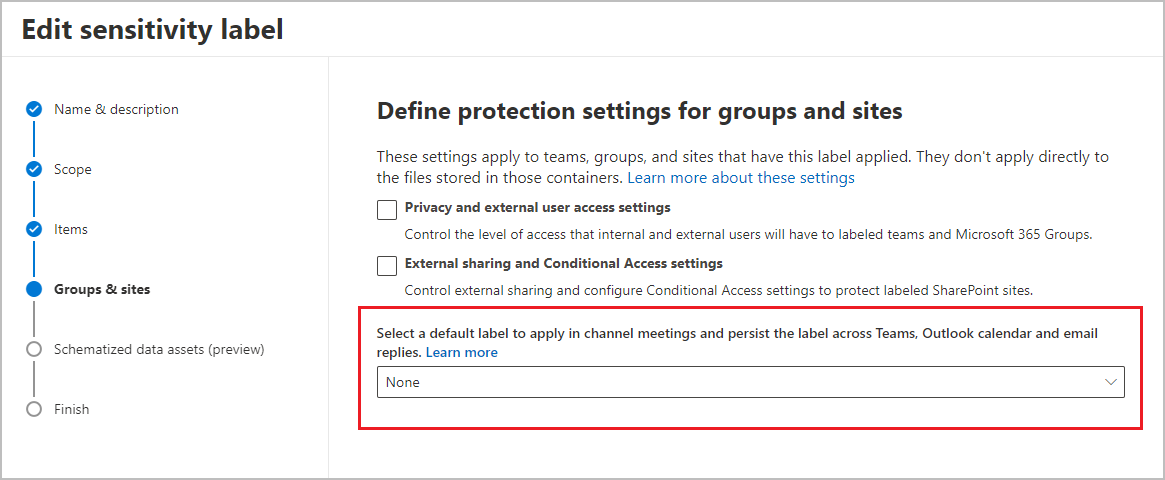
Note
The option to select this default sensitivity label to protect channel meetings and chat is available only when both of the following conditions apply:
- You're editing an existing sensitivity label, rather than creating a new label.
- The label's scope includes files, emails, and meetings.
If you select a label that applies encryption, it can be a label with admin-defined permissions (Assign permissions now) or user-defined permissions (Do Not Forward and Encrypt-Only).
End-user documentation
To help end users understand how to apply and change sensitivity labels in Teams and Outlook, see the following articles:
Remember to provide your own guidance which named label to apply for different types of meetings. Then, users can focus on the label name instead of the individual settings applied by the label.