Manage extensibility for Microsoft 365 Copilot
This article describes the admin controls for managing different Microsoft 365 Copilot extensibility types.
Agents, plugins, and connectors are packaged, distributed, and managed in the same way as other apps that run across the integrated Microsoft 365 platform. At its core, the integrated Microsoft 365 app platform extends the Teams app platform to provide a unified app model for extensibility within the Microsoft 365 ecosystem. App management controls for Microsoft 365 are also converging to the centralized Microsoft admin center. However, some necessary controls are accessible only from other admin centers.
Microsoft admin center
All of the extensibility options for Microsoft 365 Copilot, including agents, plugins, and Graph connectors, can be packaged and distributed as Microsoft 365 apps that are centrally managed from the Integrated Apps section of Microsoft admin center (admin.microsoft.com).
Global Admin and Azure Application Admin roles can deploy and uninstall apps, manage which apps are available to which users, and block apps in Microsoft admin center.
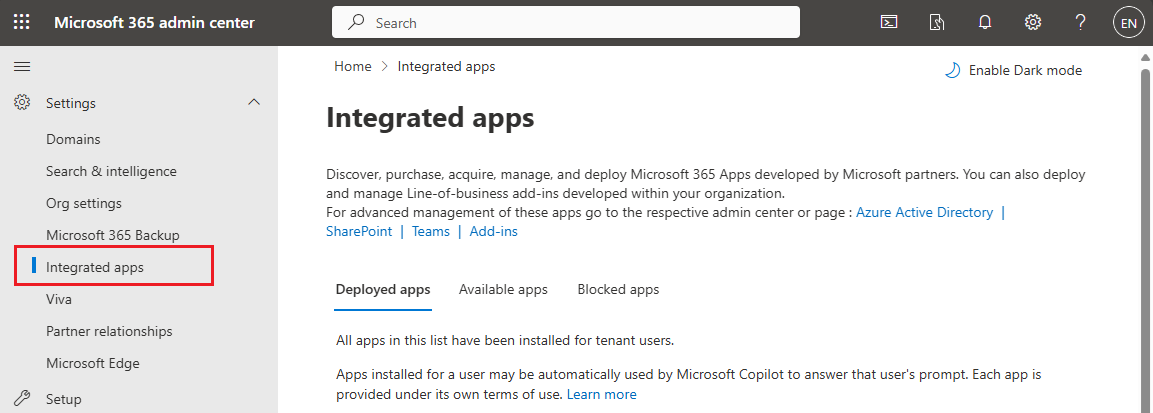
From Microsoft admin center, admins can:
- Enable/disable Copilot extensibility for the whole organization through Microsoft 365 admin center settings.
- Make available agents to specific users or groups.
- Install and uninstall agents for the whole organization or specific users or groups.
- Block or unblock agents for the whole organization.
To learn more about managing published agents and other extensibility types, see Manage agents for Copilot in Microsoft admin center.
Agents
Declarative agents
Regardless if they are built with Copilot Studio or Teams Toolkit, declarative agents that are published to the organization or acquired from Microsoft Commercial Marketplace are managed through the Integrated Apps section of Microsoft admin center (admin.microsoft.com).
However, Copilot Studio and Teams Toolkit have different development prerequisites that must be enabled by an admin before you can start building declarative agents:
For Copilot Studio, see Prerequisites for creating agents with Copilot Studio.
For Teams Toolkit, see Prerequisites for building agents and plugins.
Custom engine agents
Custom engine agents built with Teams Toolkit
Custom engine agents created with Teams Toolkit and published to an organization or acquired from Microsoft Commercial Marketplace are centrally managed through the Integrated Apps section of Microsoft admin center (admin.microsoft.com), just like declarative agents. As Teams bot apps, they can also be managed them through Teams admin center (admin.teams.microsoft.com).
For required admin settings for developing custom engine agents, see Prerequisites for building agents and plugins with Teams Toolkit and other IDEs.
Custom engine agents created with Copilot Studio
You can publish custom engine agents (copilots) built with Copilot Studio to different Power Platform environments, which are managed from the Power Platform admin center (admin.powerplatform.com).
Once published, you can make your custom engine agent available in Teams to users in your organization. In order to do so, Shared Power Apps must be enabled for all (or a subset) of users in your organization in Teams admin center (admin.teams.microsoft.com). For more info, see Manage Power Platform apps in Teams admin center.
For more on publishing custom engine agents in Copilot Studio, see Key concepts - Publish and deploy your copilot.
Plugins
Message extension plugins
Message extension plugins for Copilot can be built using Teams Toolkit and published to an organization or acquired from Microsoft Commercial Marketplace are centrally managed through the Integrated Apps section of Microsoft admin center (admin.microsoft.com), just like regular Teams message extension apps. As Teams apps, they can also be managed them through Teams admin center (admin.teams.microsoft.com).
For required admin settings for developing message extension plugins, see Prerequisites for building agents and plugins with Teams Toolkit and other IDEs.
Copilot Studio actions
In order for end-users in a tenant to use actions (plugins) created and published with Copilot Studio, the tenant admin needs to:
Deploy the Copilot Studio app through the Integrated Apps section of Microsoft admin center (admin.microsoft.com)
Enable the Microsoft 365 Copilot setting in Power Platform admin center (admin.powerplatform.com)
Tenant admins can also enable or disable different types of actions from working within Microsoft 365 Copilot. For more information, see use actions in Microsoft Copilot.
API plugins
Important
API plugins are only supported as actions within declarative agents. They are not enabled in Microsoft 365 Copilot.
Refer to Agents for details on managing agents with API plugins.
Microsoft Graph connectors
Microsoft Graph connectors that are packaged as Microsoft 365 apps and published to an organization or acquired from Microsoft Commercial Marketplace are centrally managed through the Integrated Apps section of Microsoft admin center (admin.microsoft.com), just like other Teams apps extended across Microsoft 365.
However, the Teams admin center (admin.teams.microsoft.com) provides additional admin controls to enable or disable the Microsoft Graph connector within the app, as long as you implement a graphConnector.notificationUrl for your app to handle the enable / disable notifications. For more information, see Simplify connector deployment in Teams admin center.
For admin prerequisites for developing Microsoft Graph connectors, see Requirements for developing Microsoft graph connectors.