Optimize Apache Hive with Apache Ambari in Azure HDInsight
Apache Ambari is a web interface to manage and monitor HDInsight clusters. For an introduction to Ambari Web UI, see Manage HDInsight clusters by using the Apache Ambari Web UI.
The following sections describe configuration options for optimizing overall Apache Hive performance.
- To modify Hive configuration parameters, select Hive from the Services sidebar.
- Navigate to the Configs tab.
Set the Hive execution engine
Hive provides two execution engines: Apache Hadoop MapReduce and Apache TEZ. Tez is faster than MapReduce. HDInsight Linux clusters have Tez as the default execution engine. To change the execution engine:
In the Hive Configs tab, type execution engine in the filter box.
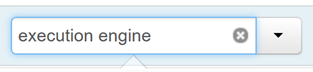
The Optimization property's default value is Tez.
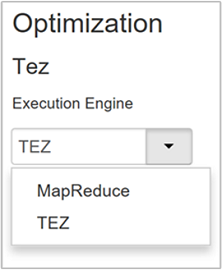
Tune mappers
Hadoop tries to split (map) a single file into multiple files and process the resulting files in parallel. The number of mappers depends on the number of splits. The following two configuration parameters drive the number of splits for the Tez execution engine:
tez.grouping.min-size: Lower limit on the size of a grouped split, with a default value of 16 MB (16,777,216 bytes).tez.grouping.max-size: Upper limit on the size of a grouped split, with a default value of 1 GB (1,073,741,824 bytes).
As a performance guideline, lower both of these parameters to improve latency, increase for more throughput.
For example, to set four mapper tasks for a data size of 128 MB, you would set both parameters to 32 MB each (33,554,432 bytes).
To modify the limit parameters, navigate to the Configs tab of the Tez service. Expand the General panel, and locate the
tez.grouping.max-sizeandtez.grouping.min-sizeparameters.Set both parameters to 33,554,432 bytes (32 MB).

These changes affect all Tez jobs across the server. To get an optimal result, choose appropriate parameter values.
Tune reducers
Apache ORC and Snappy both offer high performance. However, Hive may have too few reducers by default, causing bottlenecks.
For example, say you have an input data size of 50 GB. That data in ORC format with Snappy compression is 1 GB. Hive estimates the number of reducers needed as: (number of bytes input to mappers / hive.exec.reducers.bytes.per.reducer).
With the default settings, this example is four reducers.
The hive.exec.reducers.bytes.per.reducer parameter specifies the number of bytes processed per reducer. The default value is 64 MB. Tuning this value down increases parallelism and may improve performance. Tuning it too low could also produce too many reducers, potentially adversely affecting performance. This parameter is based on your particular data requirements, compression settings, and other environmental factors.
To modify the parameter, navigate to the Hive Configs tab and find the Data per Reducer parameter on the Settings page.
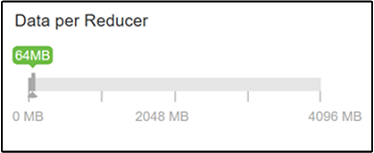
Select Edit to modify the value to 128 MB (134,217,728 bytes), and then press Enter to save.
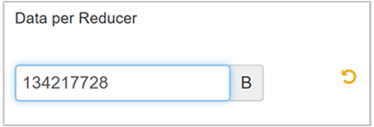
Given an input size of 1,024 MB, with 128 MB of data per reducer, there are eight reducers (1024/128).
An incorrect value for the Data per Reducer parameter may result in a large number of reducers, adversely affecting query performance. To limit the maximum number of reducers, set
hive.exec.reducers.maxto an appropriate value. The default value is 1009.
Enable parallel execution
A Hive query is executed in one or more stages. If the independent stages can be run in parallel, that will increase query performance.
To enable parallel query execution, navigate to the Hive Config tab and search for the
hive.exec.parallelproperty. The default value is false. Change the value to true, and then press Enter to save the value.To limit the number of jobs to run in parallel, modify the
hive.exec.parallel.thread.numberproperty. The default value is 8.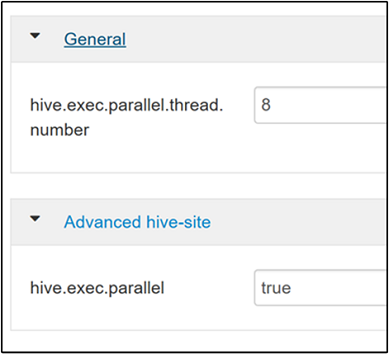
Enable vectorization
Hive processes data row by row. Vectorization directs Hive to process data in blocks of 1,024 rows rather than one row at a time. Vectorization is only applicable to the ORC file format.
To enable a vectorized query execution, navigate to the Hive Configs tab and search for the
hive.vectorized.execution.enabledparameter. The default value is true for Hive 0.13.0 or later.To enable vectorized execution for the reduce side of the query, set the
hive.vectorized.execution.reduce.enabledparameter to true. The default value is false.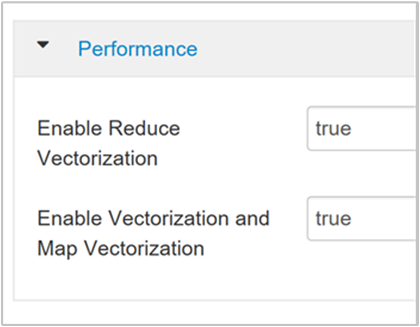
Enable cost-based optimization (CBO)
By default, Hive follows a set of rules to find one optimal query execution plan. Cost-based optimization (CBO) evaluates multiple plans to execute a query. And assigns a cost to each plan, then determines the cheapest plan to execute a query.
To enable CBO, navigate to Hive > Configs > Settings and find Enable Cost Based Optimizer, then switch the toggle button to On.
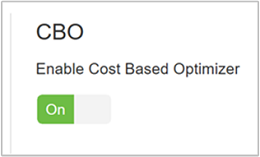
The following additional configuration parameters increase Hive query performance when CBO is enabled:
hive.compute.query.using.statsWhen set to true, Hive uses statistics stored in its metastore to answer simple queries like
count(*).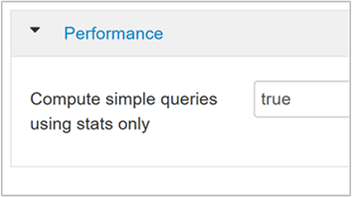
hive.stats.fetch.column.statsColumn statistics are created when CBO is enabled. Hive uses column statistics, which are stored in metastore, to optimize queries. Fetching column statistics for each column takes longer when the number of columns is high. When set to false, this setting disables fetching column statistics from the metastore.
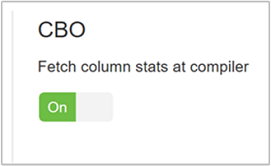
hive.stats.fetch.partition.statsBasic partition statistics such as number of rows, data size, and file size are stored in metastore. If set to true, the partition stats are fetched from metastore. When false, the file size is fetched from the file system. And the number of rows is fetched from the row schema.
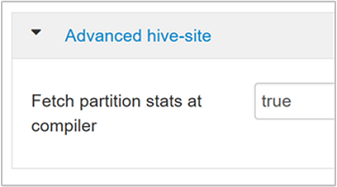
Refer to Hive Cost Based Optimization blog post in Analytics on Azure Blog for further reading
Enable intermediate compression
Map tasks create intermediate files that are used by the reducer tasks. Intermediate compression shrinks the intermediate file size.
Hadoop jobs are usually I/O bottlenecked. Compressing data can speed up I/O and overall network transfer.
The available compression types are:
| Format | Tool | Algorithm | File Extension | Splittable? |
|---|---|---|---|---|
| Gzip | Gzip | DEFLATE | .gz |
No |
| Bzip2 | Bzip2 | Bzip2 | .bz2 |
Yes |
| LZO | Lzop |
LZO | .lzo |
Yes, if indexed |
| Snappy | N/A | Snappy | Snappy | No |
As a general rule, having the compression method splittable is important, otherwise few mappers will be created. If the input data is text, bzip2 is the best option. For ORC format, Snappy is the fastest compression option.
To enable intermediate compression, navigate to the Hive Configs tab, and then set the
hive.exec.compress.intermediateparameter to true. The default value is false.
Note
To compress intermediate files, choose a compression codec with lower CPU cost, even if the codec doesn't have a high compression output.
To set the intermediate compression codec, add the custom property
mapred.map.output.compression.codecto thehive-site.xmlormapred-site.xmlfile.To add a custom setting:
a. Navigate to Hive > Configs > Advanced > Custom hive-site.
b. Select Add Property... at the bottom of the Custom hive-site pane.
c. In the Add Property window, enter
mapred.map.output.compression.codecas the key andorg.apache.hadoop.io.compress.SnappyCodecas the value.d. Select Add.
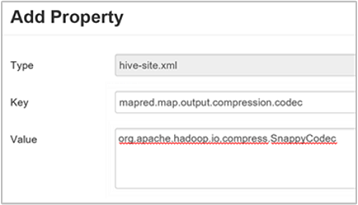
This setting will compress the intermediate file using Snappy compression. Once the property is added, it appears in the Custom hive-site pane.
Note
This procedure modifies the
$HADOOP_HOME/conf/hive-site.xmlfile.
Compress final output
The final Hive output can also be compressed.
To compress the final Hive output, navigate to the Hive Configs tab, and then set the
hive.exec.compress.outputparameter to true. The default value is false.To choose the output compression codec, add the
mapred.output.compression.codeccustom property to the Custom hive-site pane, as described in the previous section's step 3.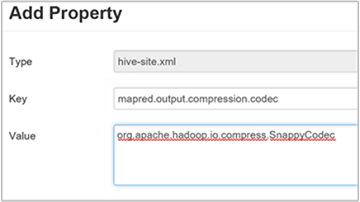
Enable speculative execution
Speculative execution launches a certain number of duplicate tasks to detect and deny list the slow-running task tracker. While improving the overall job execution by optimizing individual task results.
Speculative execution shouldn't be turned on for long-running MapReduce tasks with large amounts of input.
To enable speculative execution, navigate to the Hive Configs tab, and then set the
hive.mapred.reduce.tasks.speculative.executionparameter to true. The default value is false.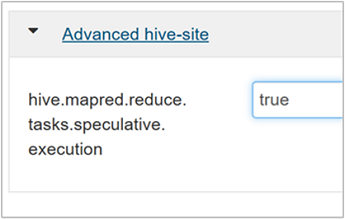
Tune dynamic partitions
Hive allows for creating dynamic partitions when inserting records into a table, without predefining every partition. This ability is a powerful feature. Although it may result in the creation of a large number of partitions. And a large number of files for each partition.
For Hive to do dynamic partitions, the
hive.exec.dynamic.partitionparameter value should be true (the default).Change the dynamic partition mode to strict. In strict mode, at least one partition has to be static. This setting prevents queries without the partition filter in the WHERE clause, that is, strict prevents queries that scan all partitions. Navigate to the Hive Configs tab, and then set
hive.exec.dynamic.partition.modeto strict. The default value is nonstrict.To limit the number of dynamic partitions to be created, modify the
hive.exec.max.dynamic.partitionsparameter. The default value is 5000.To limit the total number of dynamic partitions per node, modify
hive.exec.max.dynamic.partitions.pernode. The default value is 2000.
Enable local mode
Local mode enables Hive to do all tasks of a job on a single machine. Or sometimes in a single process. This setting improves query performance if the input data is small. And the overhead of launching tasks for queries consumes a significant percentage of the overall query execution.
To enable local mode, add the hive.exec.mode.local.auto parameter to the Custom hive-site panel, as explained in step 3 of the Enable intermediate compression section.
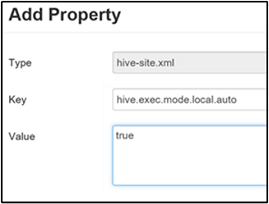
Set single MapReduce MultiGROUP BY
When this property is set to true, a MultiGROUP BY query with common group-by keys generates a single MapReduce job.
To enable this behavior, add the hive.multigroupby.singlereducer parameter to the Custom hive-site pane, as explained in step 3 of the Enable intermediate compression section.
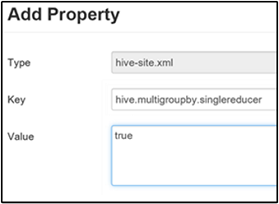
Additional Hive optimizations
The following sections describe additional Hive-related optimizations you can set.
Join optimizations
The default join type in Hive is a shuffle join. In Hive, special mappers read the input and emit a join key/value pair to an intermediate file. Hadoop sorts and merges these pairs in a shuffle stage. This shuffle stage is expensive. Selecting the right join based on your data can significantly improve performance.
| Join Type | When | How | Hive settings | Comments |
|---|---|---|---|---|
| Shuffle Join |
|
|
No significant Hive setting needed | Works every time |
| Map Join |
|
|
hive.auto.convert.join=true |
Fast, but limited |
| Sort Merge Bucket | If both tables are:
|
Each process:
|
hive.auto.convert.sortmerge.join=true |
Efficient |
Execution engine optimizations
Additional recommendations for optimizing the Hive execution engine:
| Setting | Recommended | HDInsight Default |
|---|---|---|
hive.mapjoin.hybridgrace.hashtable |
True = safer, slower; false = faster | false |
tez.am.resource.memory.mb |
4-GB upper bound for most | Auto-Tuned |
tez.session.am.dag.submit.timeout.secs |
300+ | 300 |
tez.am.container.idle.release-timeout-min.millis |
20000+ | 10000 |
tez.am.container.idle.release-timeout-max.millis |
40000+ | 20000 |