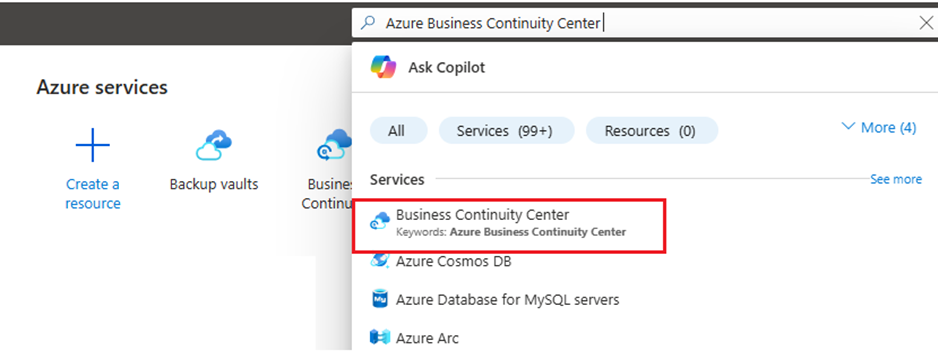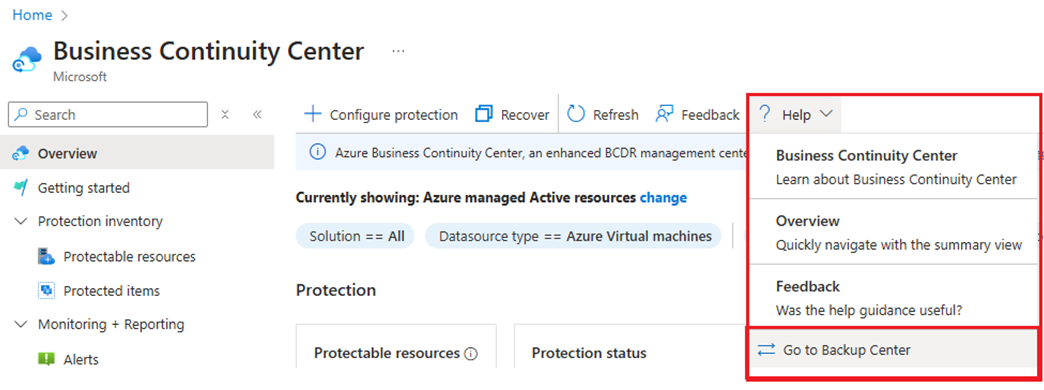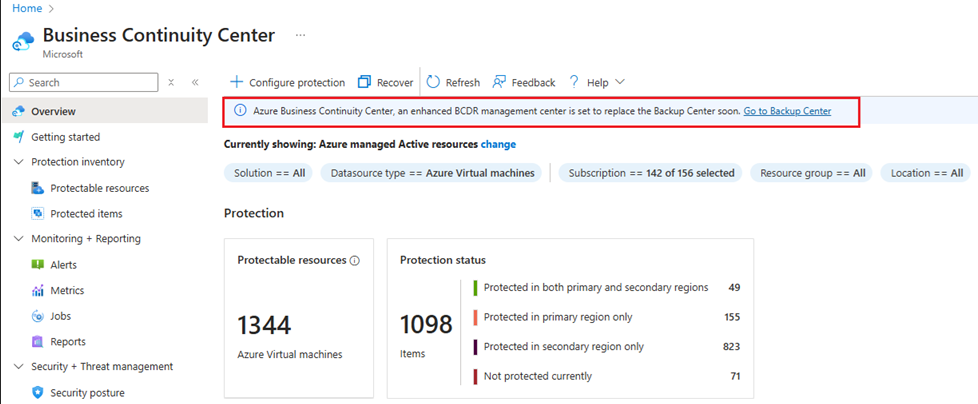Govern your backup estate using Backup Center
Important
The Backup center has evolved to offer advanced BCDR management capabilities at scale. We recommend you to use Azure Business Continuity Center for comprehensive BCDR management of your protected resources across Azure Backup and Azure Site Recovery. Backup center is no longer available from Azure Portal search. You can go to Backup center from the Azure Business Continuity center Help menu. Learn about switching to Azure Business Continuity Center for your at scale BCDR management needs.
Backup center helps you govern your Azure environment to ensure that all your resources are compliant from a backup perspective. Below are some of the governance capabilities of Backup center:
View and assign Azure Policies for backup
View compliance of your resources on all the built-in Azure Policies for backup.
View all datasources that haven't been configured for backup.
Supported scenarios
- Refer to the support matrix for a detailed list of supported and unsupported scenarios.
Get started with Backup center
To get started with using Backup center, follow these steps:
In the Azure portal, search for Azure Business Continuity Center, and then go to the Azure Business Continuity Center dashboard.
To launch Backup center, Select Help in the top menu > Go to Backup Center.
Alternatively, you can select the link in the information banner to go to Backup Center.
Azure Policies for backup
To view all the Azure Policies that are available for backup, select the Azure Policies for Backup menu item. This will display all the built-in and custom Azure Policy definitions for backup that are available for assignment to your subscriptions and resource groups.
Selecting any of the definitions allows you to assign the policy to a scope.
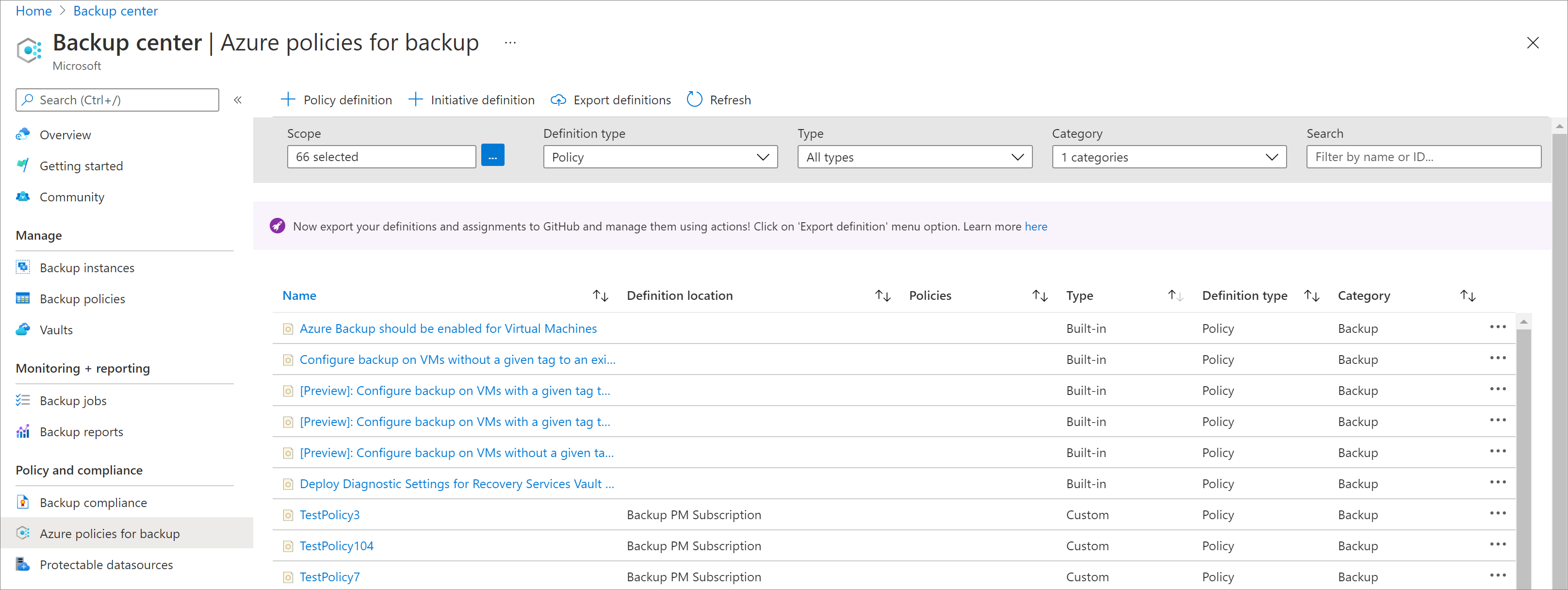
Backup compliance
Clicking on the Backup Compliance menu item helps you view the compliance of your resources according to the various built-in policies that you've assigned to your Azure environment. You can view the percentage of resources that are compliant on all policies, as well as the policies that have one or more non-compliant resources.
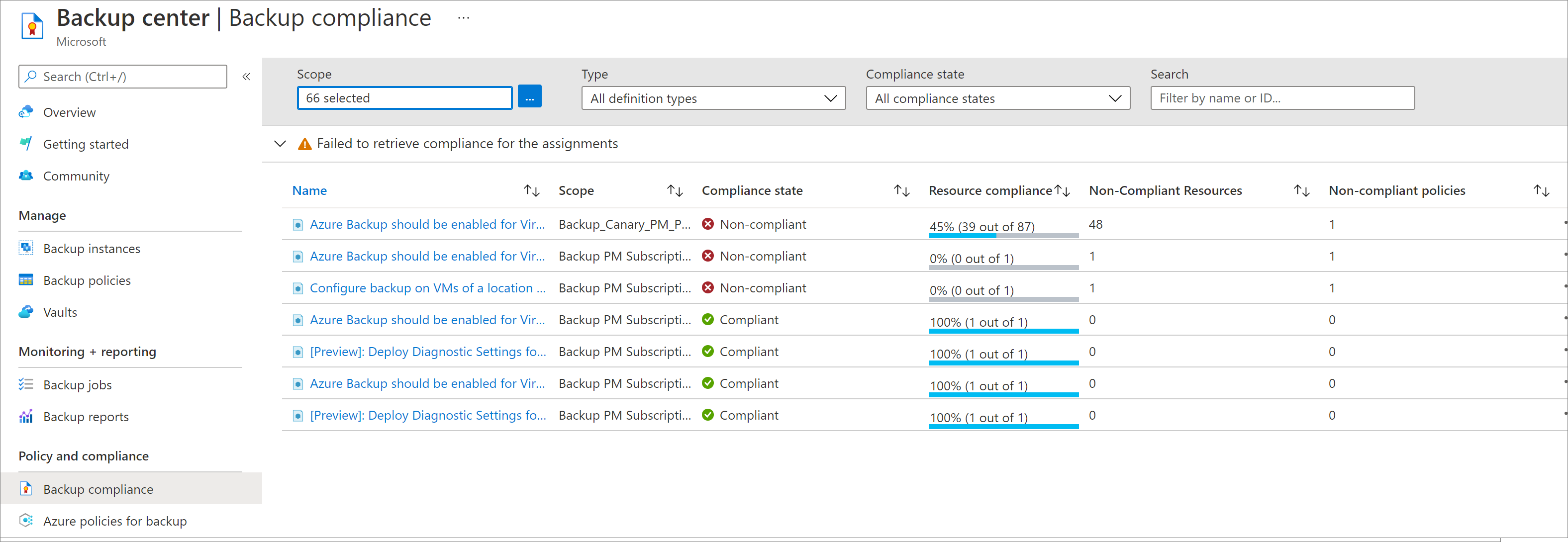
Protectable datasources
Selecting the Protectable Datasources menu item allows you to view all your datasources that haven't been configured for backup. You can filter the list by datasource subscription, resource group, location, type and tags. Once you've identified a datasource that needs to be backed up, you can right-click on the corresponding grid item and select Backup to configure backup for the resource.
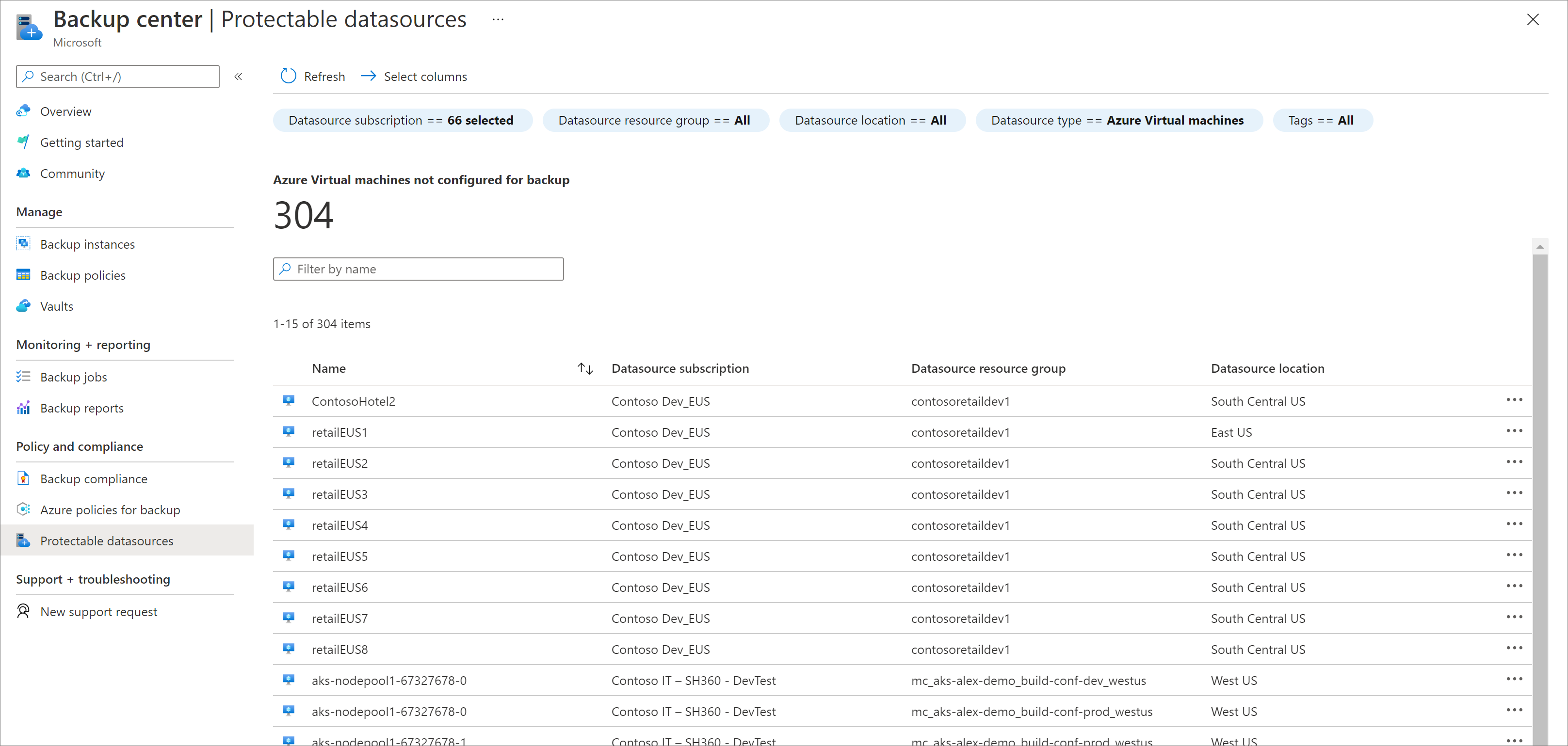
Note
If you select SQL in Azure VM as the datasource type, the Protectable Datasources view displays the list of all Gallery VMs which do not have any SQL databases that have been configured for backup. If you select Azure Storage (Azure Files) as the datasource type, the Protectable Datasources view displays the list of all storage accounts (that support file shares) which do not have any file shares that have been configured for backup.