Tutorial: Ingest data into a SQL Server data pool with Transact-SQL
Applies to:
SQL Server 2019 (15.x)
Important
The Microsoft SQL Server 2019 Big Data Clusters add-on will be retired. Support for SQL Server 2019 Big Data Clusters will end on February 28, 2025. All existing users of SQL Server 2019 with Software Assurance will be fully supported on the platform and the software will continue to be maintained through SQL Server cumulative updates until that time. For more information, see the announcement blog post and Big data options on the Microsoft SQL Server platform.
This tutorial demonstrates how to use Transact-SQL to load data into the data pool of a SQL Server 2019 Big Data Clusters. With SQL Server Big Data Clusters, data from a variety of sources can be ingested and distributed across data pool instances.
In this tutorial, you learn how to:
- Create an external table in the data pool.
- Insert sample web clickstream data into the data pool table.
- Join data in the data pool table with local tables.
Tip
If you prefer, you can download and run a script for the commands in this tutorial. For instructions, see the Data pools samples on GitHub.
Prerequisites
- Big data tools
- kubectl
- Azure Data Studio
- SQL Server 2019 extension
- Load sample data into your big data cluster
Create an external table in the data pool
The following steps create an external table in the data pool named web_clickstream_clicks_data_pool. This table can then be used as a location for ingesting data into the big data cluster.
In Azure Data Studio, connect to the SQL Server master instance of your big data cluster. For more information, see Connect to the SQL Server master instance.
Double-click on the connection in the Servers window to show the server dashboard for the SQL Server master instance. Select New Query.
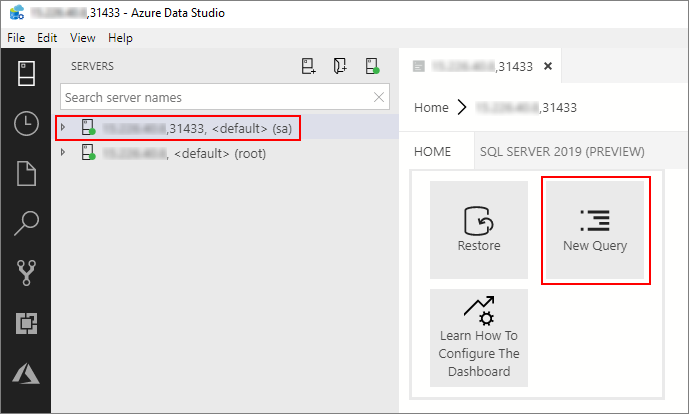
Run the following Transact-SQL command to change the context to the Sales database in the master instance.
USE Sales GOCreate an external data source to the data pool if it does not already exist.
IF NOT EXISTS(SELECT * FROM sys.external_data_sources WHERE name = 'SqlDataPool') CREATE EXTERNAL DATA SOURCE SqlDataPool WITH (LOCATION = 'sqldatapool://controller-svc/default');Create an external table named web_clickstream_clicks_data_pool in the data pool.
IF NOT EXISTS(SELECT * FROM sys.external_tables WHERE name = 'web_clickstream_clicks_data_pool') CREATE EXTERNAL TABLE [web_clickstream_clicks_data_pool] ("wcs_user_sk" BIGINT , "i_category_id" BIGINT , "clicks" BIGINT) WITH ( DATA_SOURCE = SqlDataPool, DISTRIBUTION = ROUND_ROBIN );
The creation of data pool external table is a blocking operation. Control returns when the specified table has been created on all back-end data pool nodes. If failure occurred during the create operation, an error message is returned to caller.
Load data
The following steps ingest sample web clickstream data into the data pool using the external table created in the previous steps.
Use an
INSERT INTOstatement to insert the results from the query into the data pool (the web_clickstream_clicks_data_pool external table).INSERT INTO web_clickstream_clicks_data_pool SELECT wcs_user_sk, i_category_id, COUNT_BIG(*) as clicks FROM sales.dbo.web_clickstreams_hdfs INNER JOIN sales.dbo.item it ON (wcs_item_sk = i_item_sk AND wcs_user_sk IS NOT NULL) GROUP BY wcs_user_sk, i_category_id HAVING COUNT_BIG(*) > 100;Inspect the inserted data with two SELECT queries.
SELECT count(*) FROM [dbo].[web_clickstream_clicks_data_pool] SELECT TOP 10 * FROM [dbo].[web_clickstream_clicks_data_pool]
Query the data
Join the stored results from the query in the data pool with local data in the Sales table.
SELECT TOP (100)
w.wcs_user_sk,
SUM( CASE WHEN i.i_category = 'Books' THEN 1 ELSE 0 END) AS book_category_clicks,
SUM( CASE WHEN w.i_category_id = 1 THEN 1 ELSE 0 END) AS [Home & Kitchen],
SUM( CASE WHEN w.i_category_id = 2 THEN 1 ELSE 0 END) AS [Music],
SUM( CASE WHEN w.i_category_id = 3 THEN 1 ELSE 0 END) AS [Books],
SUM( CASE WHEN w.i_category_id = 4 THEN 1 ELSE 0 END) AS [Clothing & Accessories],
SUM( CASE WHEN w.i_category_id = 5 THEN 1 ELSE 0 END) AS [Electronics],
SUM( CASE WHEN w.i_category_id = 6 THEN 1 ELSE 0 END) AS [Tools & Home Improvement],
SUM( CASE WHEN w.i_category_id = 7 THEN 1 ELSE 0 END) AS [Toys & Games],
SUM( CASE WHEN w.i_category_id = 8 THEN 1 ELSE 0 END) AS [Movies & TV],
SUM( CASE WHEN w.i_category_id = 9 THEN 1 ELSE 0 END) AS [Sports & Outdoors]
FROM [dbo].[web_clickstream_clicks_data_pool] as w
INNER JOIN (SELECT DISTINCT i_category_id, i_category FROM item) as i
ON i.i_category_id = w.i_category_id
GROUP BY w.wcs_user_sk;
Clean up
Use the following command to remove the database objects created in this tutorial.
DROP EXTERNAL TABLE [dbo].[web_clickstream_clicks_data_pool];
Next steps
Learn about how to ingest data into the data pool with Spark jobs: