Tutorial: Ingest data into a SQL Server data pool with Spark jobs
Applies to:
SQL Server 2019 (15.x)
Important
The Microsoft SQL Server 2019 Big Data Clusters add-on will be retired. Support for SQL Server 2019 Big Data Clusters will end on February 28, 2025. All existing users of SQL Server 2019 with Software Assurance will be fully supported on the platform and the software will continue to be maintained through SQL Server cumulative updates until that time. For more information, see the announcement blog post and Big data options on the Microsoft SQL Server platform.
This tutorial demonstrates how to use Spark jobs to load data into the data pool of a SQL Server 2019 Big Data Clusters.
In this tutorial, you learn how to:
- Create an external table in the data pool.
- Create a Spark job to load data from HDFS.
- Query the results in the external table.
Tip
If you prefer, you can download and run a script for the commands in this tutorial. For instructions, see the Data pools samples on GitHub.
Prerequisites
- Big data tools
- kubectl
- Azure Data Studio
- SQL Server 2019 extension
- Load sample data into your big data cluster
Create an external table in the data pool
The following steps create an external table in the data pool named web_clickstreams_spark_results. This table can then be used as a location for ingesting data into the big data cluster.
In Azure Data Studio, connect to the SQL Server master instance of your big data cluster. For more information, see Connect to the SQL Server master instance.
Double-click on the connection in the Servers window to show the server dashboard for the SQL Server master instance. Select New Query.
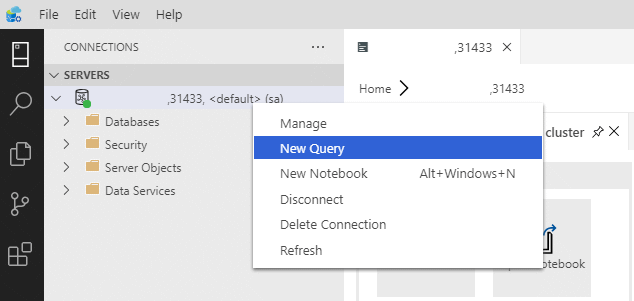
Create permissions for MSSQL-Spark Connector.
USE Sales CREATE LOGIN sample_user WITH PASSWORD ='<password>' CREATE USER sample_user FROM LOGIN sample_user -- To create external tables in data pools GRANT ALTER ANY EXTERNAL DATA SOURCE TO sample_user; -- To create external tables GRANT CREATE TABLE TO sample_user; GRANT ALTER ANY SCHEMA TO sample_user; -- To view database state for Sales GRANT VIEW DATABASE STATE ON DATABASE::Sales TO sample_user; ALTER ROLE [db_datareader] ADD MEMBER sample_user ALTER ROLE [db_datawriter] ADD MEMBER sample_userCreate an external data source to the data pool if it does not already exist.
USE Sales GO IF NOT EXISTS(SELECT * FROM sys.external_data_sources WHERE name = 'SqlDataPool') CREATE EXTERNAL DATA SOURCE SqlDataPool WITH (LOCATION = 'sqldatapool://controller-svc/default');Create an external table named web_clickstreams_spark_results in the data pool.
USE Sales GO IF NOT EXISTS(SELECT * FROM sys.external_tables WHERE name = 'web_clickstreams_spark_results') CREATE EXTERNAL TABLE [web_clickstreams_spark_results] ("wcs_click_date_sk" BIGINT , "wcs_click_time_sk" BIGINT , "wcs_sales_sk" BIGINT , "wcs_item_sk" BIGINT , "wcs_web_page_sk" BIGINT , "wcs_user_sk" BIGINT) WITH ( DATA_SOURCE = SqlDataPool, DISTRIBUTION = ROUND_ROBIN );Create login for data pools and provide permissions to the user.
EXECUTE( ' Use Sales; CREATE LOGIN sample_user WITH PASSWORD = ''<password>;'') AT DATA_SOURCE SqlDataPool; EXECUTE('Use Sales; CREATE USER sample_user; ALTER ROLE [db_datareader] ADD MEMBER sample_user; ALTER ROLE [db_datawriter] ADD MEMBER sample_user;') AT DATA_SOURCE SqlDataPool;
The creation of data pool external table is a blocking operation. Control returns when the specified table has been created on all back-end data pool nodes. If failure occurred during the create operation, an error message is returned to caller.
Start a Spark streaming job
The next step is to create a Spark streaming job that loads web clickstream data from the storage pool (HDFS) into the external table you created in the data pool. This data was added to /clickstream_data in Load sample data into your big data cluster.
In Azure Data Studio, connect to the master instance of your big data cluster. For more information, see Connect to a big data cluster.
Create a new notebook and select Spark | Scala as your kernel.
Run the Spark Ingestion Job
- Configure the Spark-SQL connector parameters
Note
If your big data cluster is deployed with Active Directory integration, replace the value of hostname below to include the FQDN appended to the the service name. E.g. hostname=master-p-svc.<domainName>.
import org.apache.spark.sql.types._ import org.apache.spark.sql.{SparkSession, SaveMode, Row, DataFrame} // Change per your installation val user= "username" val password= "<password>" val database = "MyTestDatabase" val sourceDir = "/clickstream_data" val datapool_table = "web_clickstreams_spark_results" val datasource_name = "SqlDataPool" val schema = StructType(Seq( StructField("wcs_click_date_sk",LongType,true), StructField("wcs_click_time_sk",LongType,true), StructField("wcs_sales_sk",LongType,true), StructField("wcs_item_sk",LongType,true), StructField("wcs_web_page_sk",LongType,true), StructField("wcs_user_sk",LongType,true) )) val hostname = "master-p-svc" val port = 1433 val url = s"jdbc:sqlserver://${hostname}:${port};database=${database};user=${user};password=${password};"- Define and Run the Spark Job
- Each job has two parts: readStream and writeStream. Below, we create a data frame using the schema defined above, and then write to the external table in the data pool.
import org.apache.spark.sql.{SparkSession, SaveMode, Row, DataFrame} val df = spark.readStream.format("csv").schema(schema).option("header", true).load(sourceDir) val query = df.writeStream.outputMode("append").foreachBatch{ (batchDF: DataFrame, batchId: Long) => batchDF.write .format("com.microsoft.sqlserver.jdbc.spark") .mode("append") .option("url", url) .option("dbtable", datapool_table) .option("user", user) .option("password", password) .option("dataPoolDataSource",datasource_name).save() }.start() query.awaitTermination(40000) query.stop()
Query the data
The following steps show that the Spark streaming job loaded the data from HDFS into the data pool.
Before querying the ingested data, look at the Spark Execution Status including Yarn App ID, Spark UI and Driver Logs. This information will be displayed in the notebook when you first start the Spark application.
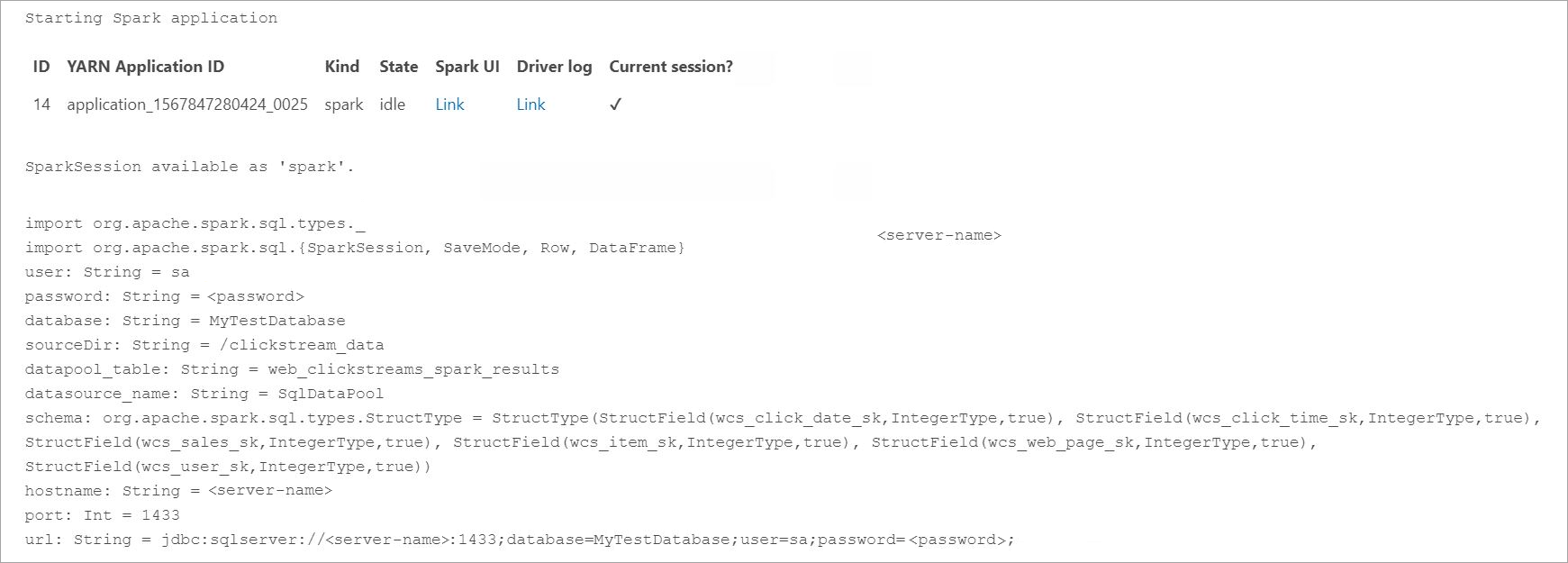
Return to the SQL Server master instance query window that you opened at the beginning of this tutorial.
Run the following query to inspect the ingested data.
USE Sales GO SELECT count(*) FROM [web_clickstreams_spark_results]; SELECT TOP 10 * FROM [web_clickstreams_spark_results];The data can also be queried in Spark. For example, the code below prints the number of records in the table:
def df_read(dbtable: String, url: String, dataPoolDataSource: String=""): DataFrame = { spark.read .format("com.microsoft.sqlserver.jdbc.spark") .option("url", url) .option("dbtable", dbtable) .option("user", user) .option("password", password) .option("dataPoolDataSource", dataPoolDataSource) .load() } val new_df = df_read(datapool_table, url, dataPoolDataSource=datasource_name) println("Number of rows is " + new_df.count)
Clean up
Use the following command to remove the database objects created in this tutorial.
DROP EXTERNAL TABLE [dbo].[web_clickstreams_spark_results];
Next steps
Learn about how to run a sample notebook in Azure Data Studio: