Create alerts to notify data stewards if data quality score missed expectations
Data quality alerts notify Microsoft Purview users about important events or unexpected behavior detected around the quality of the data. When you create alerts for assets, you'll receive email notifications about data quality scores.
Required roles
To create data quality alerts, your users must be in the data quality steward role.
Set data quality alerts
In Unified Catalog, select Health Management, then select Data quality.
On the Data Quality page, select a governance domain from the list.
From the Manage dropwdown list, select Alerts.
Select New to set up a new alert for the data products and data assets in your selected governance domain.
Enter a Display name and a Description.
For Target select any of the following options:
- Score less than - trigger an alert if the assets' data quality score is less than certain percentage.
- Score decreased by more than - trigger an alert if the current quality score drops by certain percentage after a new scan is run.
Select the threshold that will trigger an alert.
Select Turn on notifications for failed quality scan to enable alert notifications.
Add a Recipient to send the notification email to the recipient alias.
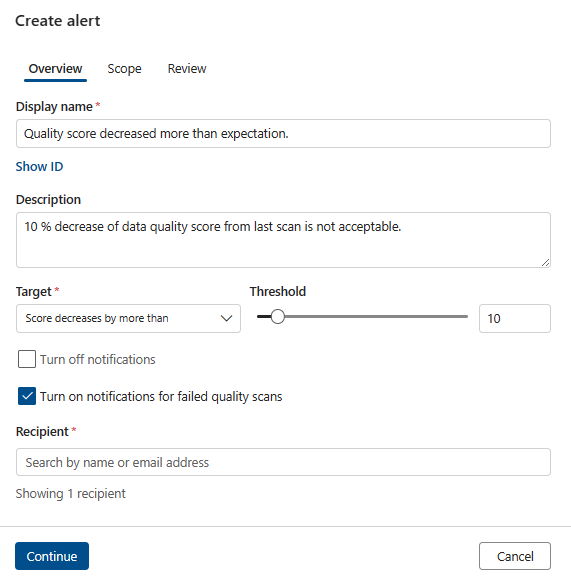
Select Continue to define the scope of alerts.
Under Scope, select data products and data assets that are being monitored through this alert and select Save button.
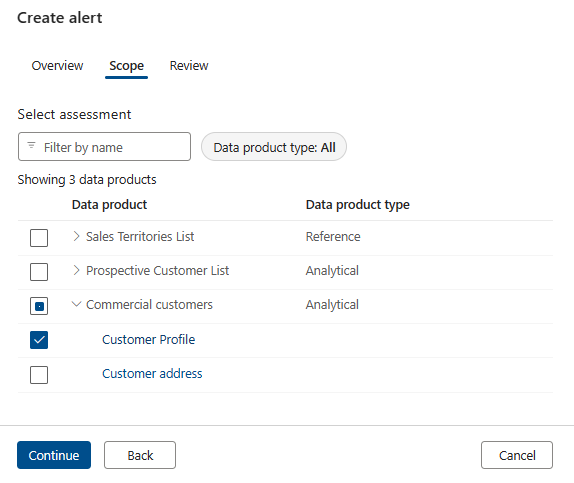
Select Continue to review.
Submit the alerts.
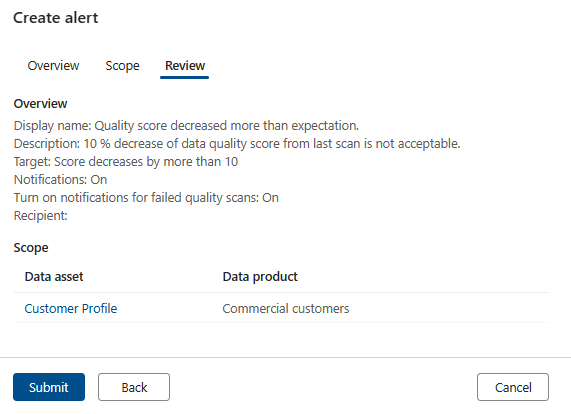
Disable data quality alerts
Alerts are enabled by default.
To disable an alert rule:
From Microsoft Purview Unified Catalog, select the Data Management menu and Data quality submenu.
Select a governance domain from the list
Select the Manage button and select the Alerts page.
Select the Notifications toggle next to the alert, or open the alert and select the Turn off notifications checkbox.
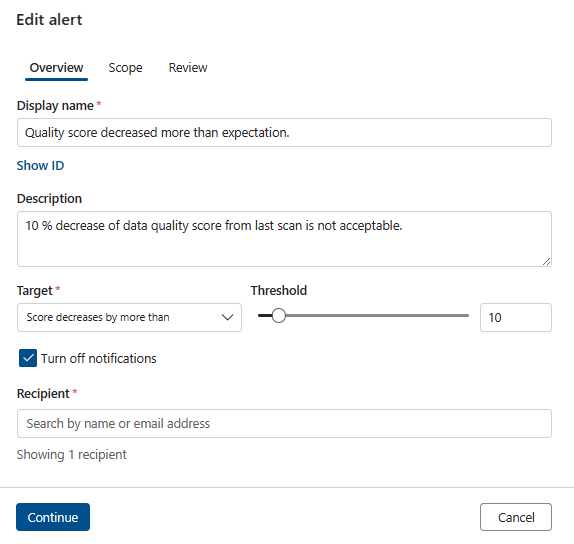 .
.
Note
Disabling an alert will stop triggering any notification emails related to the assets in the scope of the alert.
Next steps
- Set up data quality rules based on the profiling results, and apply them to your data asset.
- Configure and run a data quality scan on a data product to assess the quality of all supported assets in the data product.
- Review your scan results to evaluate your data product's current data quality.