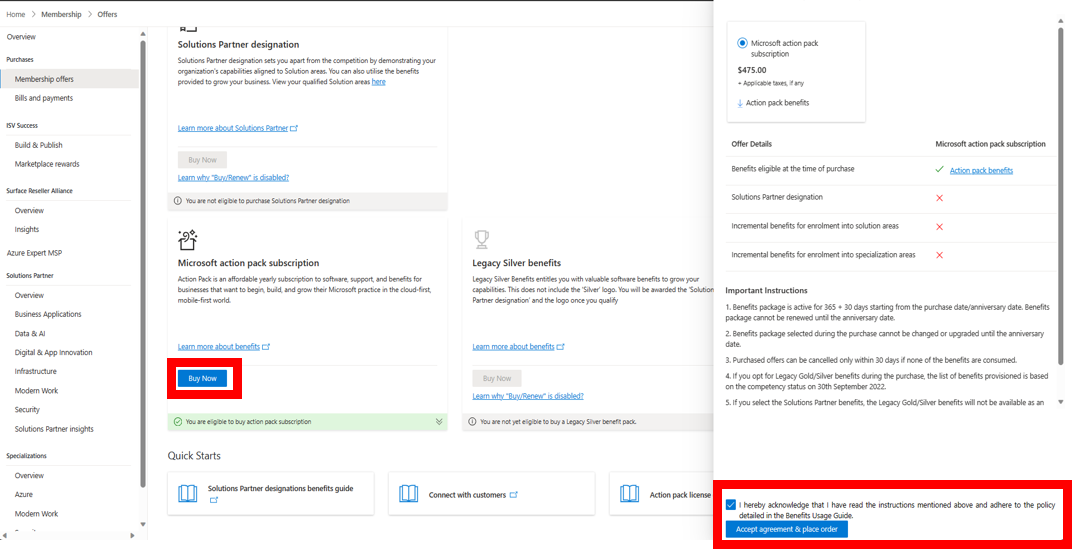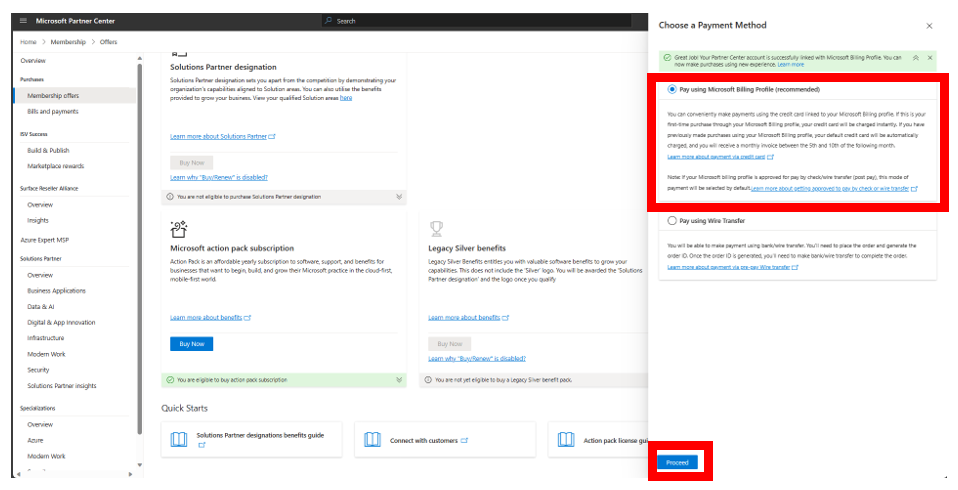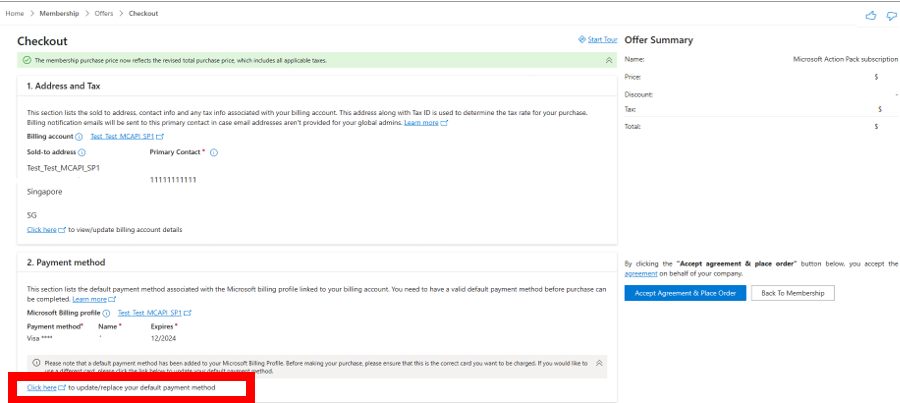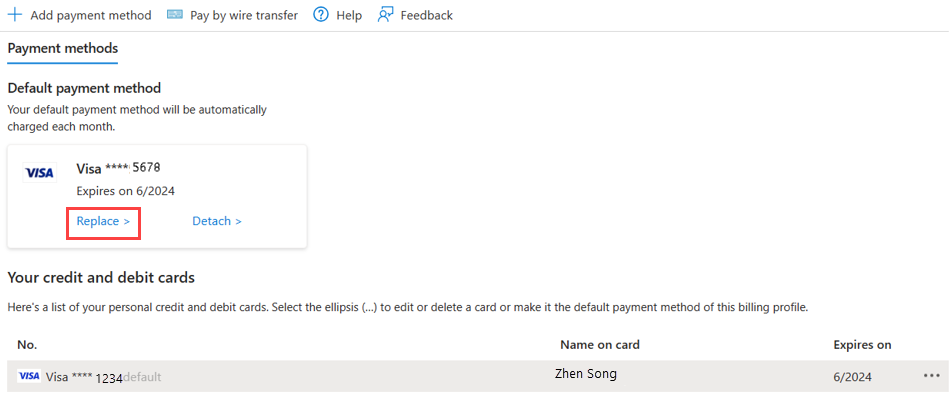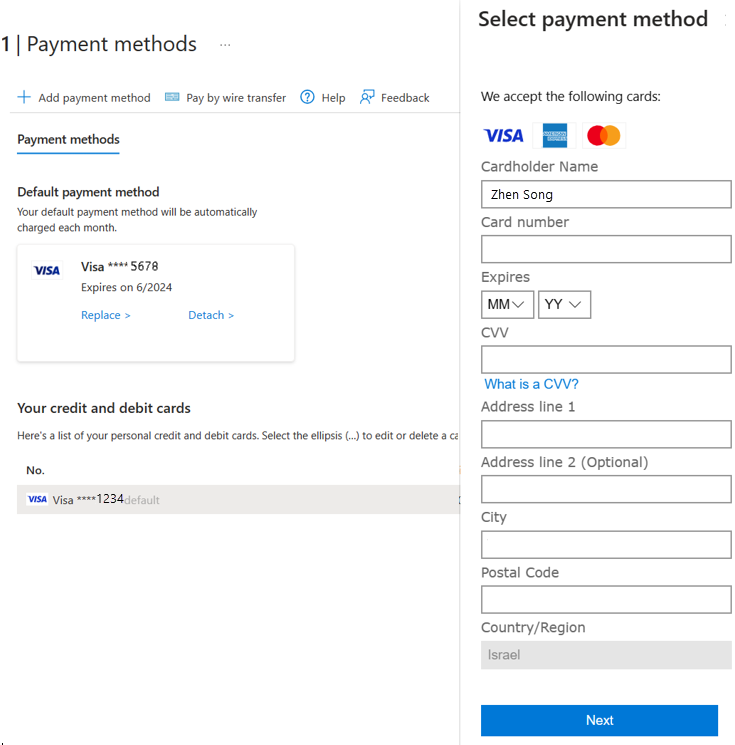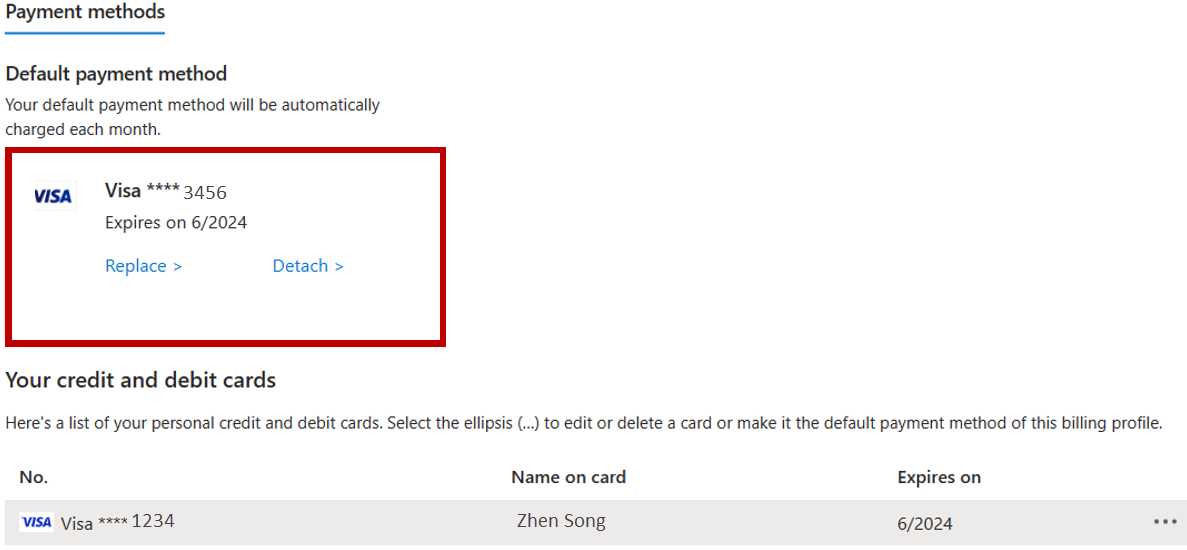Replace a payment method
Appropriate roles: Microsoft AI Cloud Partner Program partner admin
Modify your payment methods for purchases in the Microsoft Cloud AI Partner Program through the Azure portal. The Azure portal can be accessed via Partner Center.
Credit card setup
Sign in to Partner Center and select Membership.
Select Membership offers.
Select one of the memberships offers, then select Buy Now.
The Microsoft action pack subscription pane opens.
Select the checkbox and select Accept agreement & place order.
A payment pop-up appears.
Select Pay by Microsoft Billing Profile, then select Proceed.
In the checkout page, in the Payment Method section, select Click here to update/replace your default payment method.
The Azure portal opens in a separate tab.
Select Replace.
The Select payment method flyout opens.
Add the credit card info, including the Cardholder Name, Card number, Expiration month and year, CVV (Security Code), then press Next.
Verify that the credit card appears as the new default payment method.