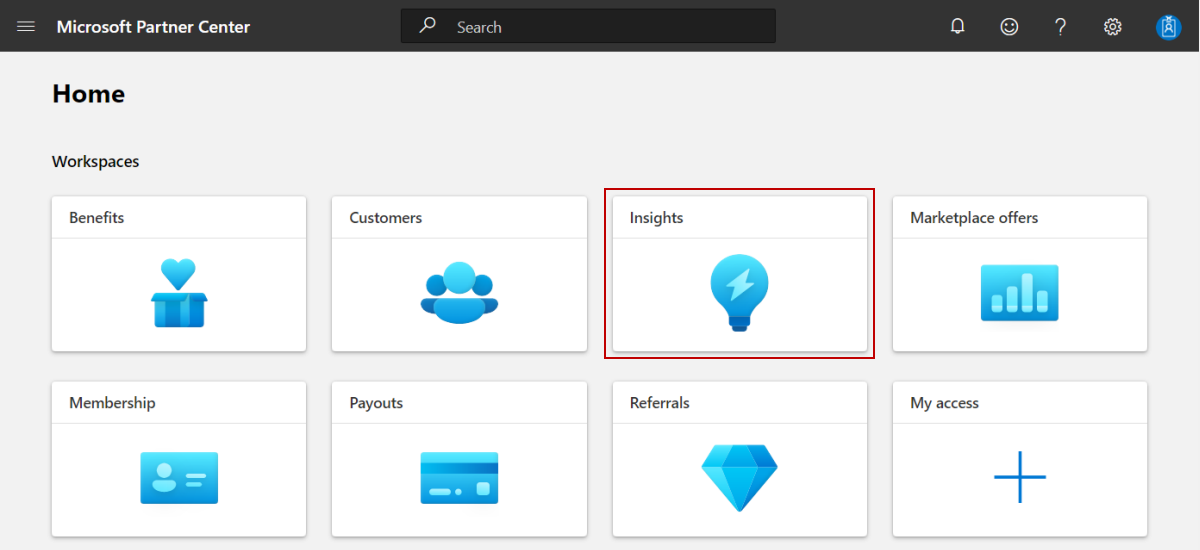Access insights for the commercial marketplace in Partner Center
Partner center provides dashboards that help you analyze the data related to your offers, customers, transactions and other activities on marketplace. You can also download the report from either through UI or API, in case you are interested in further data analysis. Users with Developer or Manager role will have access to the marketplace insights dashboards and reports.
Access the commercial marketplace insights dashboard
Sign in to Partner Center.
On the Home page, select the Insights tile.
In the left menu, select Summary.
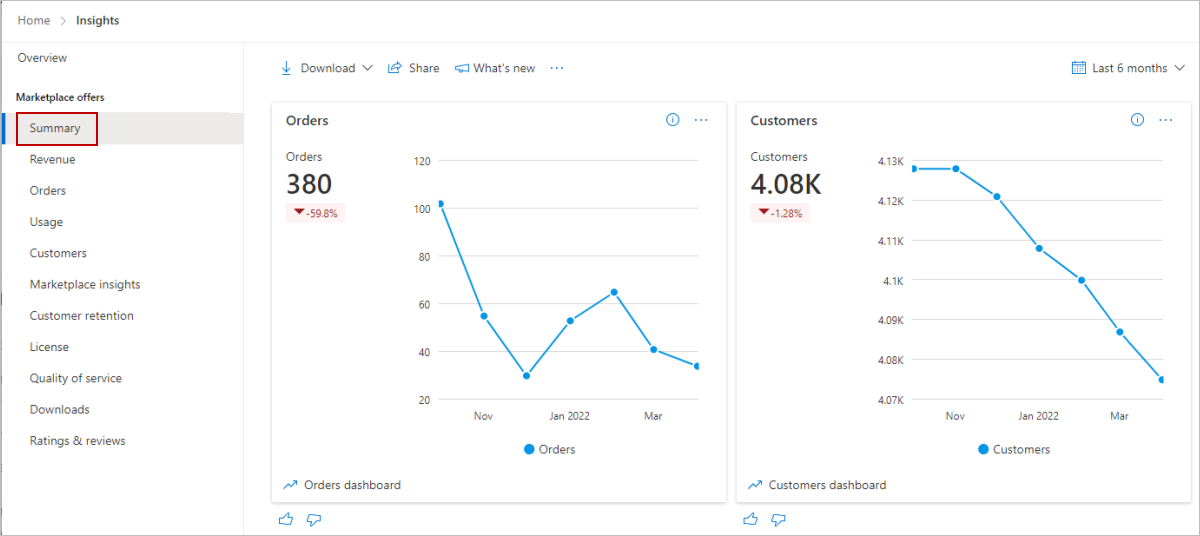
Elements of the commercial marketplace insights dashboard
The following sections describe how to use the insights dashboard and how to read the data.
Note
Customers dashboard is shown as an example. These elements remain same across all the dashboards.
Download
To download of the data for this dashboard, select Download data from the Download list. You can also download the snapshot of dashboard by selecting Download as PDF.
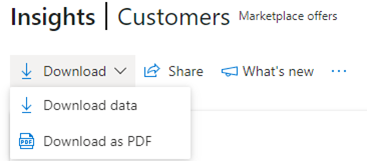
Alternatively, you can go to the Downloads dashboard to download the report.
Share
To share the dashboard widgets data via email, in the top menu, select Share.
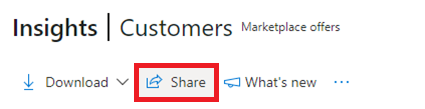
In the dialog box that appears, provide the recipient email address and message. To share the report URL, select the Copy link or Share to teams button. To take a snapshot of the charts data, select the Copy as image button.
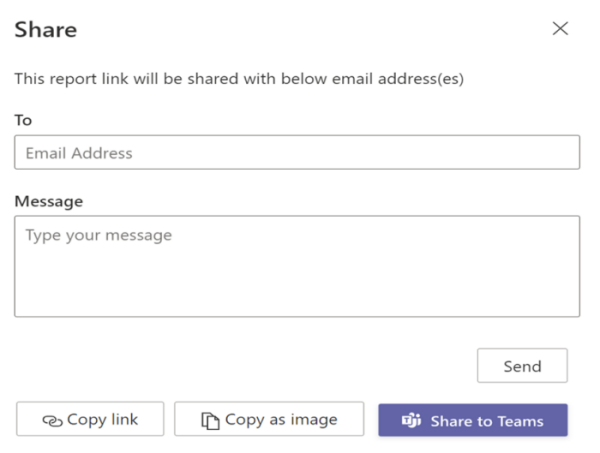
What's new
To learn about changes and enhancements that were made to the dashboard, select What's new.
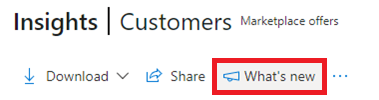
About data refresh
To view the data source and the data refresh details, such as the frequency of the data refresh, select the ellipsis (three dots) and then select Data refresh details.
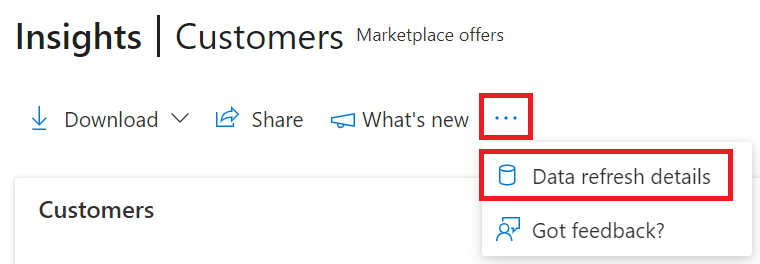
Got feedback?
To provide instant feedback about the report/dashboard, select the ellipsis (three dots), and then select the Got feedback? link.
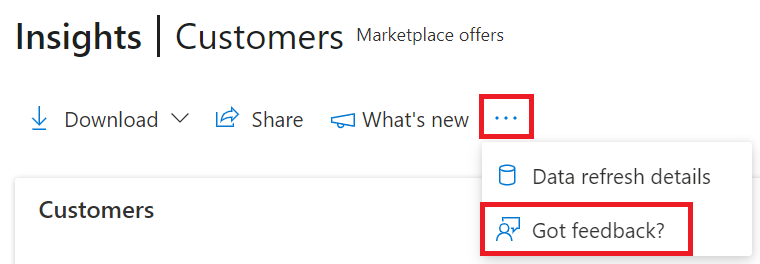
Provide your feedback in the dialog box that appears.
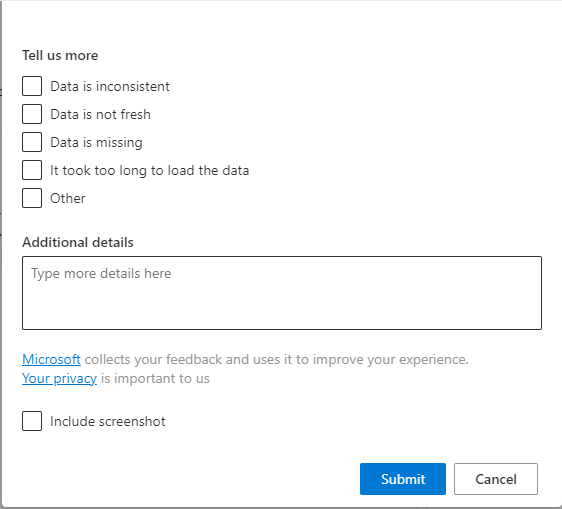
Month range
You can find a month range selection at the top-right corner of each page. Customize the output of the Summary page graphs by selecting a month range based on the past 6 or 12 months, or by selecting a custom month range with a maximum duration of 12 months. The default month range is six months.

Partner Center analytics tools
To access the Partner Center analytics tools, go to the Summary dashboard.
Note
For detailed definitions of analytics terminology, see Frequently asked questions and terminology for commercial marketplace analytics.
Related content
- For graphs, trends, and values of aggregate data that summarize marketplace activity for your offer, see Summary dashboard in commercial marketplace analytics.
- For information about revenue across customers, billing information, offer plans, see Revenue dashboard in commercial marketplace analytics
- For information about your orders in a graphical and downloadable format, see Orders dashboard in commercial marketplace analytics.
- For Virtual Machine (VM), Containers offers usage and metered billing metrics, see Usage dashboard in commercial marketplace analytics.
- For detailed information about your customers, including growth trends, see Customer dashboard in commercial marketplace analytics.
- For information about your offer performance on marketplace like page visits, CTA click and so on, see Marketplace insights dashboard
- For information about your licenses, see License dashboard in commercial marketplace analytics
- For information about quality of deployment for all your offers, see Quality of Service dashboard in commercial marketplace analytics
- To see a consolidated view of customer feedback for offers on Azure Marketplace and AppSource, see Ratings and reviews dashboard in commercial marketplace analytics.
- For a list of your download requests over the last 30 days, see Downloads hub in commercial marketplace insights.
- For frequently asked questions about commercial marketplace analytics and for a comprehensive dictionary of data terms, see Frequently asked questions and terminology for commercial marketplace analytics.