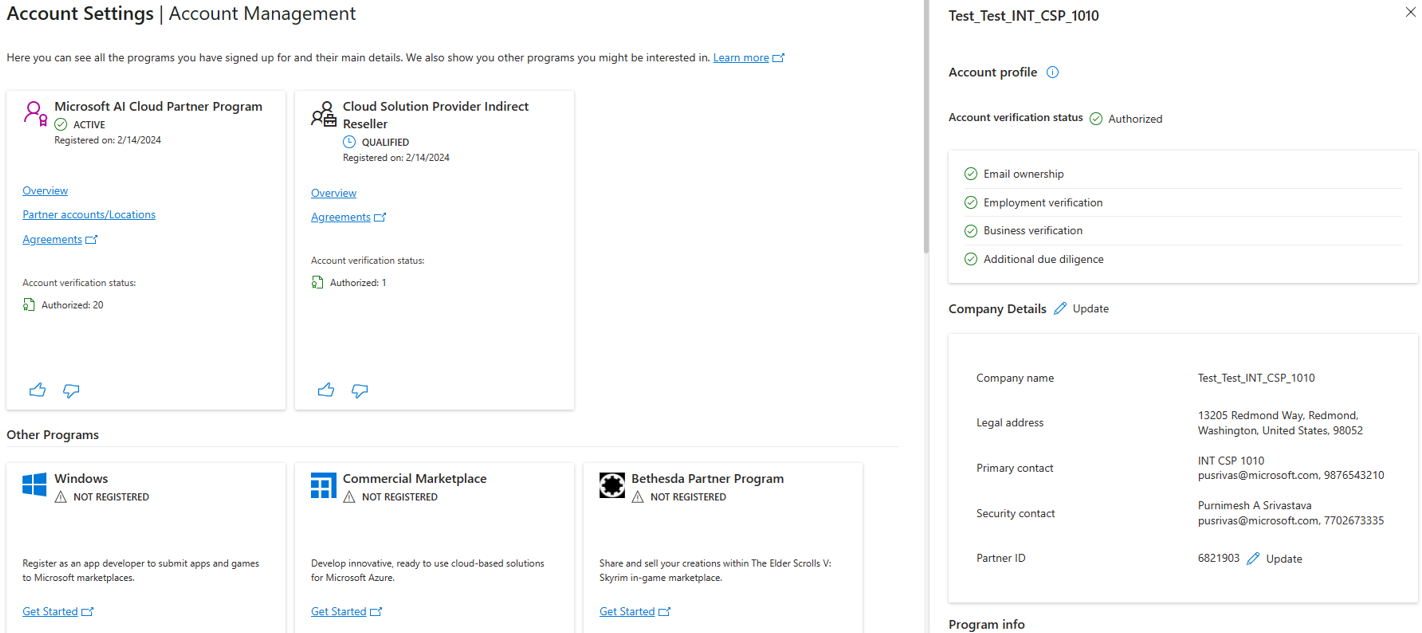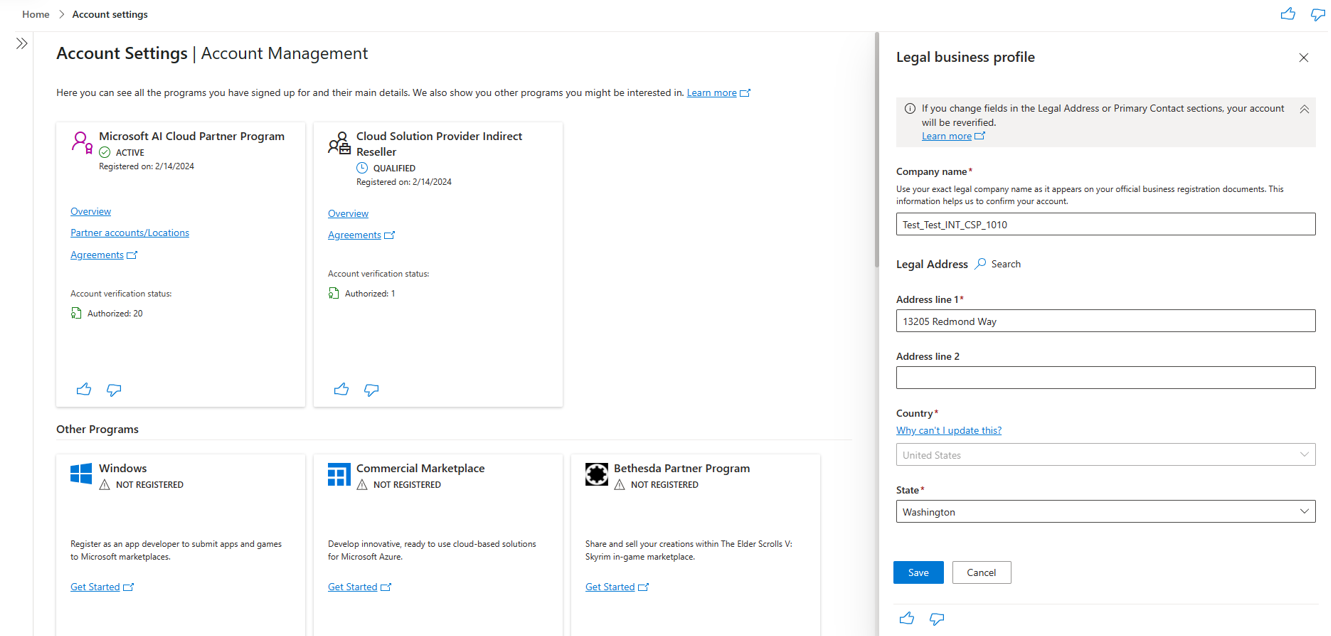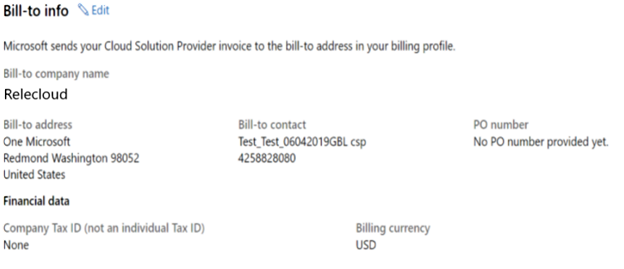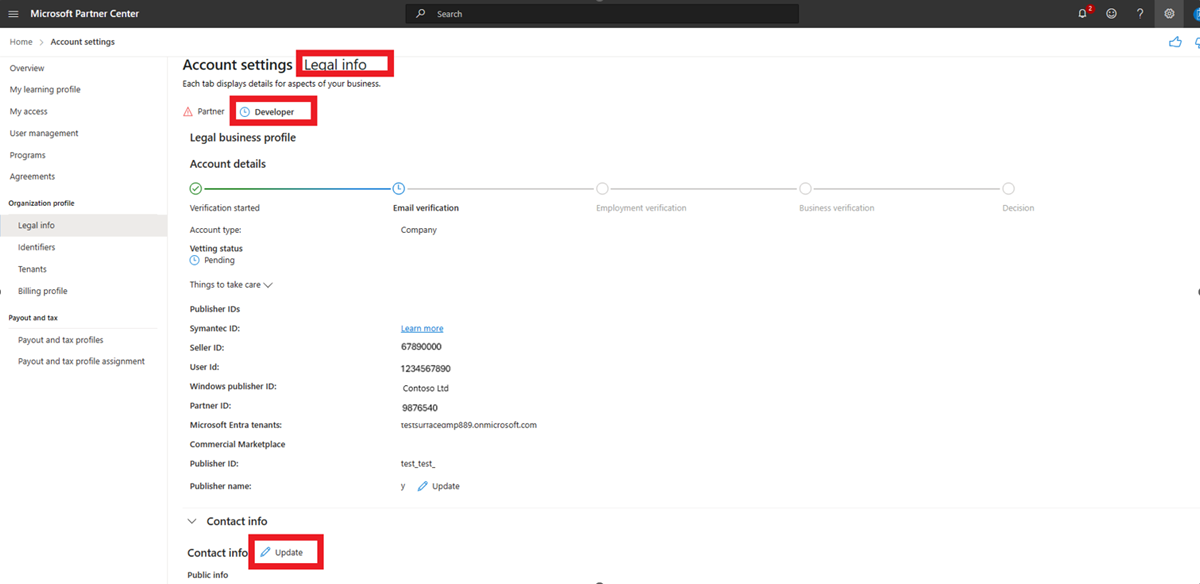Verify or update your company profile information
Appropriate roles: Global admin | Microsoft AI Cloud Partner Program account admin | Owner | Manager | Compliance admin | Billing admin | Admin agent
Your partner profile includes your legal business information, primary contact name and email, the programs in which your company participates, and if relevant, other companies that are now merged under your legal business.
Note
The first time you sign into Partner Center as a Global admin or Compliance admin, confirm that all of your company details are correct. Provide security contact information if not already added while updating your profile.
As the Global admin, Billing admin, or Admin agent, you can also see and update your billing and tax information.
Locate the legal business profile
- Sign in to Partner Center and select the Settings (gear) icon.
- Select the Account settings workspace, then choose Legal info.
- Review the values for Legal business profile, Primary contact info, and Program info.
If you merged your other companies under your legal business, you can review that information as well.
Update your legal business profile
Important
- For Microsoft AI Cloud Partner Program accounts, both the Global admin and Account admin can update the legal company name.
- For Cloud Solution Provider (CSP) Indirect reseller accounts, only the Global admin can update the legal company name.
- Direct-bill partners and Indirect providers can't change the legal name of their company if the account verification status is Authorized. If you need to change the name, you must create a support request.
To update your legal company name or address:
- Sign in to Partner Center and select the Settings (gear) icon.
- Select Account settings, then choose Legal info.
- Select the legal business profile (partner or reseller) that you want to update.
- Select Update next to the company name/address and change the details.
- When you select Submit, your legal identity reassesses. We only reassess information that you changed.
- If the verification fails, learn how to fix the problem.
Important
If you are a CSP partner, you can't change the country/region associated with your legal address. Your legal address's country/region is tied to your tenant, services, and the currency you do business with. If a Global Admin/Account Admin is unable to change company name, create a support request and attach HAR file/PSR of the steps showing the error. To learn about Microsoft AI Cloud Partner Program country/region updates, read MAICPP country/region updates.
Update the legal business name
| Program | Who can update company name | Status when it can be updated |
|---|---|---|
| MAICPP | Global admin, Account admin | Authorized, pending, rejected |
| CSP: Indirect reseller | Global admin | Authorized, pending, rejected |
Make sure the company name is free of spelling errors and abbreviations, and matches your formal company business registration records exactly.
If you're operating as a sole proprietor, use your company name as your legal name.
Note
In some rare cases, partners might not be able to update their profile based on certain security parameters. If this happens, contact our support team.
Update your PartnerID associated with your CSP account
- Sign into Partner Center as a Global admin and select the Settings (gear) icon.
- Select Account settings, then Legal info. (Your Microsoft AI Cloud Partner Program and CSP credentials might be different.)
- Select Identifiers.
- Under the CSP section, use the Update link to update the Partner ID associated with your CSP Account.
Update your CSP legal billing address
If you're the Global admin, you can change the address that appears on your invoice in your Payout and tax profile. You can't change the company name on your invoice because of a limitation with the invoice system.
| Field | Description |
|---|---|
| Bill-to company name | The company name that appears in the bill-to information on your CSP invoice. This information isn't editable in Partner Center. To update, create a support request. |
| Bill-to address | The bill-to address on the CSP invoice can be updated from Billing profile. |
| Bill-to contact | The billing contact details (first and last names and primary number) for the CSP account can be updated from Billing profile. |
| PO number | The purchase order number displayed on the partner invoice can be updated from Billing profile. Modern Invoices ("G" Invoice numbers) don't currently reflect updates to the PO number in Billing profile. Create a support request to update. |
| Company tax ID | Businesses in some countries/regions can provide their value-added tax (VAT) number or local equivalent. To update your Tax/VAT ID, you must be a Global admin, billing admin, or admin agent. |
| Billing currency | The billing currency for your CSP account is determined by the legal country/region of the CSP account. This information can't be changed after the CSP account is created. |
Make sure the company address in your legal business profile is free of spelling errors and abbreviations, and matches your formal company business registration records exactly.
If your company has more than one location, review your location data for accuracy. Learn how to manage your Microsoft AI Cloud Partner Program Global location accounts.
Update company information for developer profile
Note
Only Owners, Managers can update the developer profile. Learn how to find admins.
Note
Currently, you can only update developer profiles using the legacy experience, there isn't a new experience for developer profile updates.
Sign in to Partner Center and select the Settings (gear) icon.
Select Account settings, then Legal info > Developer tab, and then select Legal info (microsoft.com).
Scroll down to expand the Contact info section.
Select Update next to Contact info and change the details.
Note
For companies enrolled in Windows and Xbox program in Partner Center, business verification information and customer contact details are mandatory as per European Union Digital Services Act. Learn more about this verification requirement.
You need to provide either D-U-N-S number or a business verification document by expanding Additional Information for verification section. Also provide contact information which will be displayed in storefronts soon by expanding Contact Information for Customers section.
When you select Save, your legal identity is reassessed. We only reassess information that you changed.