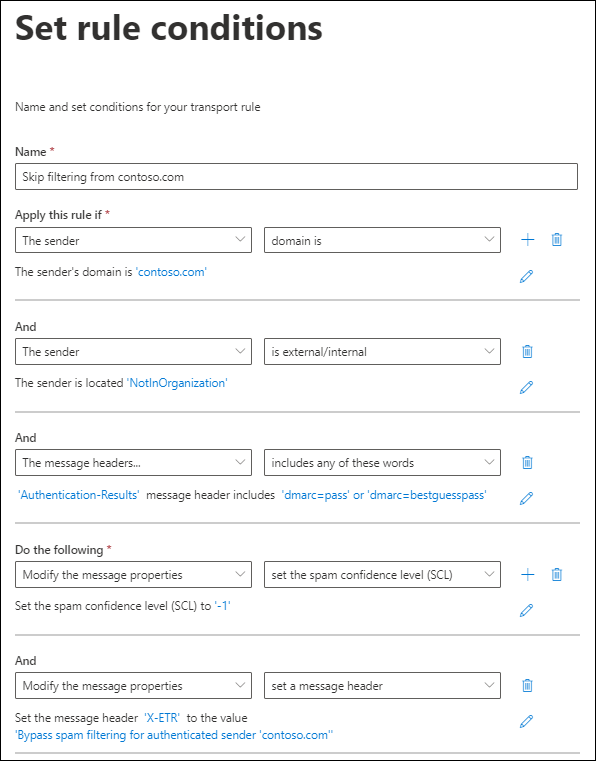Create safe sender lists in EOP
Tip
Did you know you can try the features in Microsoft Defender for Office 365 Plan 2 for free? Use the 90-day Defender for Office 365 trial at the Microsoft Defender portal trials hub. Learn about who can sign up and trial terms on Try Microsoft Defender for Office 365.
If you're a Microsoft 365 customer with mailboxes in Exchange Online or a standalone Exchange Online Protection (EOP) customer without Exchange Online mailboxes, EOP offers multiple ways of ensuring that users receive email from trusted senders. Collectively, you can think of these options as safe sender lists.
The following list contains the available methods to allow senders in EOP from most recommended to least recommended:
- Allow entries for domains and email addresses (including spoofed senders) in the Tenant Allow/Block List.
- Exchange mail flow rules (also known as transport rules).
- Outlook Safe Senders (the Safe Senders list in each mailbox that affects only that mailbox).
- IP Allow List (connection filtering)
- Allowed sender lists or allowed domain lists (anti-spam policies)
The rest of this article contains specifics about each method.
Important
Messages that are identified as malware* or high confidence phishing are always quarantined, regardless of the safe sender list option that you use. For more information, see Secure by default in Office 365.
* Malware filtering is skipped on SecOps mailboxes that are identified in the advanced delivery policy. For more information, see Configure the advanced delivery policy for third-party phishing simulations and email delivery to SecOps mailboxes.
Be careful to closely monitor any exceptions that you make to spam filtering using safe sender lists.
Always submit messages in your safe sender lists to Microsoft for analysis. For instructions, see Report good email to Microsoft. If the messages or message sources are determined to be benign, Microsoft can automatically allow the messages, and you won't need to manually maintain the entry in safe sender lists.
Instead of allowing email, you also have several options to block email from specific sources using blocked sender lists. For more information, see Create block sender lists in EOP.
Use allow entries in the Tenant Allow/Block List
Our number one recommended option for allowing mail from senders or domains is the Tenant Allow/Block List. For instructions, see Create allow entries for domains and email addresses and Create allow entries for spoofed senders.
Only if you can't use the Tenant Allow/Block List for some reason should you consider using a different method to allow senders.
Use mail flow rules
Note
You can't use message headers and mail flow rules to designate an internal sender as a safe sender. The procedures in this section work for external senders only.
Mail flow rules in Exchange Online and standalone EOP use conditions and exceptions to identify messages, and actions to specify what should be done to those messages. For more information, see Mail flow rules (transport rules) in Exchange Online.
The following example assumes you need email from contoso.com to skip spam filtering. Configure the following settings:
Apply this rule if (condition): The sender > domain is > contoso.com.
Configure either of the following settings:
Apply this rule if (additional condition): The message headers > includes any of these words:
- Enter text (header name):
Authentication-Results - Enter words (header value):
dmarc=passordmarc=bestguesspass(add both values).
This condition checks the email authentication status of the sending email domain to ensure that the sending domain isn't being spoofed. For more information about email authentication, see Email authentication in Microsoft 365.
- Enter text (header name):
IP Allow List: Specify the source IP address or address range in the connection filter policy. For instructions, see Configure connection filtering.
Use this setting if the sending domain doesn't use email authentication. Be as restrictive as possible when it comes to the source IP addresses in the IP Allow List. We recommend an IP address range of /24 or less (less is better). Don't use IP address ranges that belong to consumer services (for example, outlook.com) or shared infrastructures.
Important
Never configure mail flow rules with only the sender domain as the condition to skip spam filtering. Doing so will significantly increase the likelihood that attackers can spoof the sending domain (or impersonate the full email address), skip all spam filtering, and skip sender authentication checks so the message will arrive in the recipient's Inbox.
Don't use domains you own (also known as accepted domains) or popular domains (for example, microsoft.com) as conditions in mail flow rules because it creates opportunities for attackers to send email that would otherwise be filtered.
If you allow an IP address that's behind a network address translation (NAT) gateway, you need to know the servers that are involved in the NAT pool. IP addresses and NAT participants can change. You need to periodically check your IP Allow List entries as part of your standard maintenance procedures.
Optional conditions:
- The sender > is internal/external > Outside the organization: This condition is implicit, but it's OK to use it to account for on-premises email servers that might not be correctly configured.
- The subject or body > subject or body includes any of these words > <keywords>: If you can further restrict the messages by keywords or phrases in the subject line or message body, you can use those words as a condition.
Do the following (actions): Configure both of the following actions in the rule:
Modify the message properties > set the spam confidence level (SCL) > Bypass spam filtering.
Modify the message properties > set a message header:
- Enter text (header name): For example,
X-ETR. - Enter words (header value): For example,
Bypass spam filtering for authenticated sender 'contoso.com'.
For more than one domain in the rule, you can customize the header text as appropriate.
- Enter text (header name): For example,
When a message skips spam filtering due to a mail flow rule, the value SFV:SKN value is stamped in the X-Forefront-Antispam-Report header. If the message is from a source that's on the IP Allow List, the value IPV:CAL is also added. These values can help you with troubleshooting.
Use Outlook Safe Senders
Caution
This method creates a high risk of attackers successfully delivering email to the Inbox that would otherwise be filtered. Messages that are determined to be malware or high confidence phishing are filtered. For more information, see User and tenant settings conflict.
Instead of an organizational setting, users or admins can add the sender email addresses to the Safe Senders list in the mailbox. Safe Senders list entries in the mailbox affect that mailbox only. For instructions, see the following articles:
- Users: Add recipients of my email messages to the Safe Senders List.
- Admins: Configure junk email settings on Exchange Online mailboxes in Microsoft 365.
This method isn't desirable in most situations since senders bypass parts of the filtering stack. Although you trust the sender, the sender can still be compromised and send malicious content. You should let our filters check every message and then report the false positive/negative to Microsoft if we got it wrong. Bypassing the filtering stack also interferes with zero-hour auto purge (ZAP).
When messages skip spam filtering due to entries in a user's Safe Senders list, the X-Forefront-Antispam-Report header field contains the value SFV:SFE, which indicates that filtering for spam, spoof, and phishing (not high confidence phishing) was bypassed.
- In Exchange Online, whether entries in the Safe Senders list work or don't work depends on the verdict and action in the policy that identified the message:
- Move messages to Junk Email folder: Domain entries and sender email address entries are honored. Messages from those senders aren't moved to the Junk Email folder.
- Quarantine: Domain entries aren't honored (messages from those senders are quarantined). Email address entries are honored (messages from those senders aren't quarantined) if either of the following statements is true:
- The message isn't identified as malware or high confidence phishing (malware and high confidence phishing messages are quarantined).
- The email address, URL, or file in the email message isn't also in a block entry in the Tenant Allow/Block List.
- Entries for blocked senders and blocked domains are honored (messages from those senders are moved to the Junk Email folder). Safe mailing list settings are ignored.
Use the IP Allow List
Caution
Without additional verification like mail flow rules, email from sources in the IP Allow List skips spam filtering and sender authentication (SPF, DKIM, DMARC) checks. This method creates a high risk of attackers successfully delivering email to the Inbox that would otherwise be filtered. Messages that are determined to be malware or high confidence phishing are filtered. For more information, see User and tenant settings conflict.
The next best option is to add the source email servers to the IP Allow List in the connection filter policy. For details, see Configure connection filtering in EOP.
- It's important that you keep the number of allowed IP addresses to a minimum, so avoid using entire IP address ranges whenever possible.
- Don't use IP address ranges that belong to consumer services (for example, outlook.com) or shared infrastructures.
- Regularly review the entries in the IP Allow List and remove the entries that you no longer need.
Use allowed sender lists or allowed domain lists
Caution
This method creates a high risk of attackers successfully delivering email to the Inbox that would otherwise be filtered. Messages that are determined to be malware or high confidence phishing are filtered. For more information, see User and tenant settings conflict.
Don't use popular domains (for example, microsoft.com) in allowed domain lists.
The least desirable option is to use the allowed sender lists or allowed domain lists in custom anti-spam policies or in the default anti-spam policy. You should avoid this option if at all possible because senders bypass all spam, spoof, phishing protection (except high confidence phishing), and sender authentication (SPF, DKIM, DMARC). This method is best used for temporary testing only. The detailed steps can be found in Configure anti-spam policies in EOP.
The maximum limit for these lists is approximately 1,000 entries, but you can enter a maximum of 30 entries in the Microsoft Defender portal. Use PowerShell to add more than 30 entries.
Note
As of September 2022, if an allowed sender, domain, or subdomain is in an accepted domain in your organization, that sender, domain, or subdomain must pass email authentication checks in order to skip anti-spam filtering.
Considerations for bulk email
A standard SMTP email message can contain different sender email addresses as described in Why internet email needs authentication. When email is sent on behalf of someone else, the addresses can be different. This condition happens often for bulk email messages.
For example, suppose that Blue Yonder Airlines hired Margie's Travel to send advertising email messages. The message you receive in your Inbox has the following properties:
- The MAIL FROM address (also known as the
5321.MailFromaddress, P1 sender, or envelope sender) isblueyonder.airlines@margiestravel.com. - The From address (also known as the
5322.Fromaddress or P2 sender) isblueyonder@news.blueyonderairlines.com, which is what you see in Outlook.
Safe sender lists and safe domain lists in anti-spam policies in EOP inspect only the From addresses. This behavior is similar to Outlook Safe Senders that use the From address.
To prevent this message from being filtered, you can take the following steps:
- Add
blueyonder@news.blueyonderairlines.com(the From address) as an Outlook Safe Sender. - Use a mail flow rule with a condition that looks for messages from
blueyonder@news.blueyonderairlines.com(the From address),blueyonder.airlines@margiestravel.com(the MAIL FROM address), or both.