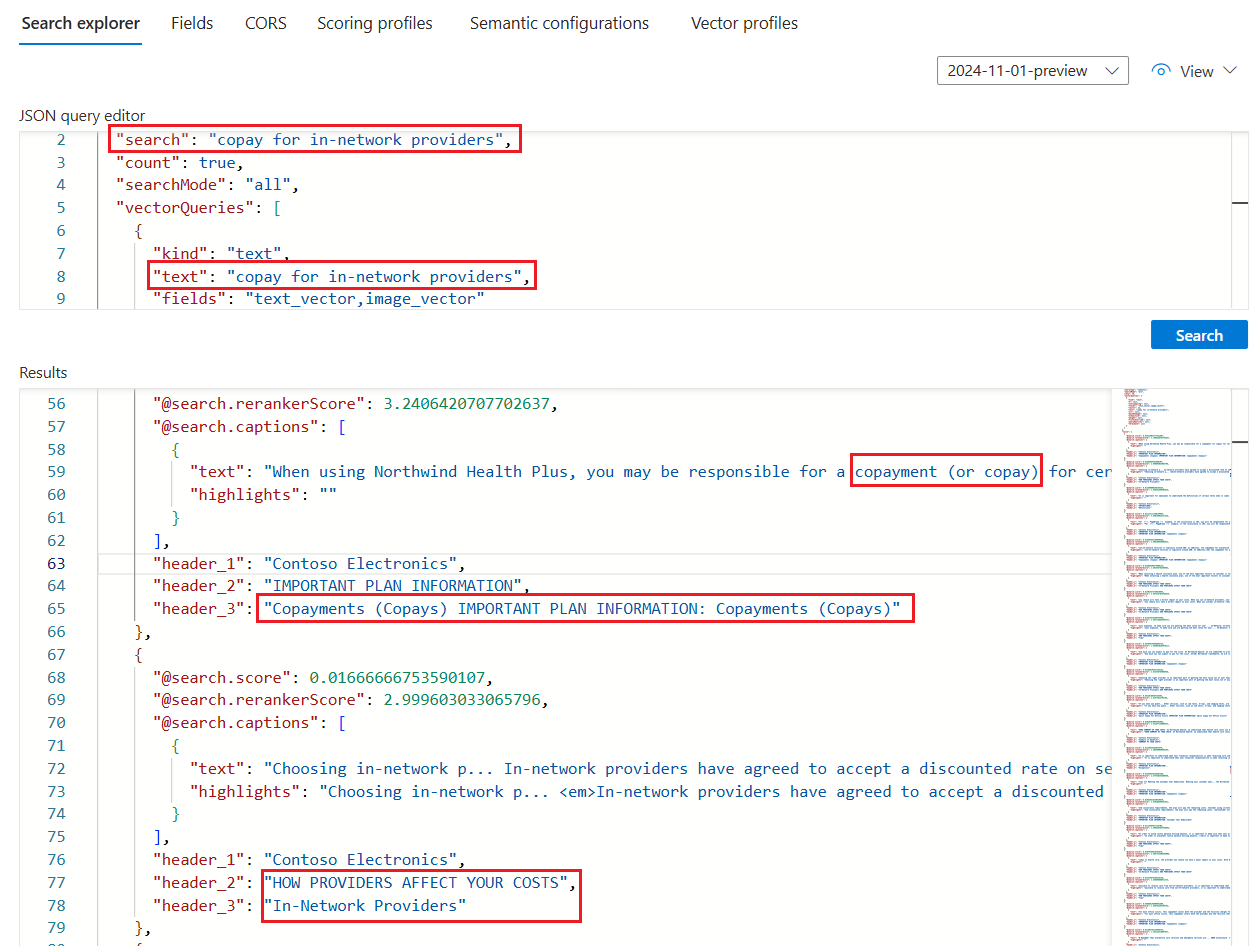Chunk and vectorize by document layout or structure
Note
This feature is currently in public preview. This preview is provided without a service-level agreement, and is not recommended for production workloads. Certain features might not be supported or might have constrained capabilities. For more information, see Supplemental Terms of Use for Microsoft Azure Previews.
Text data chunking strategies play a key role in optimizing RAG responses and performance. By using the new Document Layout skill that's currently in preview, you can chunk content based on document structure, capturing headings and chunking the content body based on semantic coherence, such as paragraphs and sentences. Chunks are processed independently. Because LLMs work with multiple chunks, when those chunks are of higher quality and semantically coherent, the overall relevance of the query is improved.
The Document Layout skill calls the layout model in Document Intelligence. The model articulates content structure in JSON using Markdown syntax (headings and content), with fields for headings and content stored in a search index on Azure AI Search. The searchable content produced from the Document Layout skill is plain text but you can apply integrated vectorization to generate embeddings for any field in your source documents, including images.
In this article, learn how to:
- Use the Document Layout skill to recognize document structure
- Use the Text Split skill to constrain chunk size to each markdown section
- Generate embeddings for each chunk
- Use index projections to map embeddings to fields in a search index
For illustration purposes, this article uses the sample health plan PDFs uploaded to Azure Blob Storage and then indexed using the Import and vectorize data wizard.
Prerequisites
An indexer-based indexing pipeline with an index that accepts the output. The index must have fields for receiving headings and content.
A supported data source having text content that you want to chunk.
A skillset with Document Layout skill that splits documents based on paragraph boundaries.
An Azure OpenAI Embedding skill that generates vector embeddings.
An index projection for one-to-many indexing.
Prepare data files
The raw inputs must be in a supported data source and the file needs to be a format which Document Layout skill supports.
Supported file formats include: PDF, JPEG, JPG, PNG, BMP, TIFF, DOCX, XLSX, PPTX, HTML.
Supported indexers can be any indexer that can handle the supported file formats. These indexers include Blob indexers, OneLake indexers, File indexers.
Supported regions for this feature include: East US, West US2, West Europe, North Central US. Be sure to check this list for updates on regional availability.
You can use the Azure portal, REST APIs, or an Azure SDK package to create a data source.
Tip
Upload the health plan PDF sample files to your supported data source to try out the Document Layout skill and structure-aware chunking on your own search service. The Import and vectorize data wizard is an easy code-free approach for trying out this skill. Be sure to select the default parsing mode to use structure-aware chunking. Otherwise, the Markdown parsing mode is used instead.
Create an index for one-to-many indexing
Here's an example payload of a single search document designed around chunks. Whenever you're working with chunks, you need a chunk field and a parent field that identifies the origin of the chunk. In this example, parent fields are the text_parent_id. Child fields are the vector and nonvector chunks of the markdown section.
The Document Layout skill outputs headings and content. In this example, header_1 through header_3 store document headings, as detected by the skill. Other content, such as paragraphs, is stored in chunk. The text_vector field is a vector representation of the chunk field content.
You can use the Import and vectorize data wizard in the Azure portal, REST APIs, or an Azure SDK to create an index. The following index is very similar to what the wizard creates by default. You might have more fields if you add image vectorization.
If you aren't using the wizard, the index must exist on the search service before you create the skillset or run the indexer.
{
"name": "my_consolidated_index",
"fields": [
{
"name": "chunk_id",
"type": "Edm.String",
"searchable": true,
"filterable": false,
"retrievable": true,
"stored": true,
"sortable": true,
"facetable": false,
"key": true,
"analyzer": "keyword"
},
{
"name": "text_parent_id",
"type": "Edm.String",
"searchable": false,
"filterable": true,
"retrievable": true,
"stored": true,
"sortable": false,
"facetable": false,
"key": false
},
{
"name": "chunk",
"type": "Edm.String",
"searchable": true,
"filterable": false,
"retrievable": true,
"stored": true,
"sortable": false,
"facetable": false,
"key": false
},
{
"name": "title",
"type": "Edm.String",
"searchable": true,
"filterable": false,
"retrievable": true,
"stored": true,
"sortable": false,
"facetable": false,
"key": false
},
{
"name": "header_1",
"type": "Edm.String",
"searchable": true,
"filterable": false,
"retrievable": true,
"stored": true,
"sortable": false,
"facetable": false,
"key": false
},
{
"name": "header_2",
"type": "Edm.String",
"searchable": true,
"filterable": false,
"retrievable": true,
"stored": true,
"sortable": false,
"facetable": false,
"key": false
},
{
"name": "header_3",
"type": "Edm.String",
"searchable": true,
"filterable": false,
"retrievable": true,
"stored": true,
"sortable": false,
"facetable": false,
"key": false
},
{
"name": "text_vector",
"type": "Collection(Edm.Single)",
"searchable": true,
"filterable": false,
"retrievable": true,
"stored": true,
"sortable": false,
"facetable": false,
"key": false,
"dimensions": 1536,
"stored": false,
"vectorSearchProfile": "profile"
}
],
"vectorSearch": {
"profiles": [
{
"name": "profile",
"algorithm": "algorithm"
}
],
"algorithms": [
{
"name": "algorithm",
"kind": "hnsw"
}
]
}
}
Define a skillset for structure-aware chunking and vectorization
Because the Document Layout skill is in preview, you must use the Create Skillset 2024-11-01-preview REST API for this step. You can also use the Azure portal.
This section shows an example of a skillset definition that projects individual markdown sections, chunks, and their vector equivalents as fields in the search index. It uses the Document Layout skill to detect headings and populate a content field based on semantically coherent paragraphs and sentences in the source document. It uses the Text Split skill to split the Markdown content into chunks. It uses the Azure OpenAI Embedding skill to vectorize chunks and any other field for which you want embeddings.
Besides skills, the skillset includes indexProjections and cognitiveServices:
indexProjectionsare used for indexes containing chunked documents. The projections specify how parent-child content is mapped to fields in a search index for one-to-many indexing. For more information, see Define an index projection.cognitiveServicesattaches an Azure AI multi-service account for billing purposes (the Document Layout skill is available through pay-as-you pricing).
POST {endpoint}/skillsets?api-version=2024-11-01-preview
{
"name": "my_skillset",
"description": "A skillset for structure-aware chunking and vectorization with a index projection around markdown section",
"skills": [
{
"@odata.type": "#Microsoft.Skills.Util.DocumentIntelligenceLayoutSkill",
"name": "my_document_intelligence_layout_skill",
"context": "/document",
"outputMode": "oneToMany",
"inputs": [
{
"name": "file_data",
"source": "/document/file_data"
}
],
"outputs": [
{
"name": "markdown_document",
"targetName": "markdownDocument"
}
],
"markdownHeaderDepth": "h3"
},
{
"@odata.type": "#Microsoft.Skills.Text.SplitSkill",
"name": "my_markdown_section_split_skill",
"description": "A skill that splits text into chunks",
"context": "/document/markdownDocument/*",
"inputs": [
{
"name": "text",
"source": "/document/markdownDocument/*/content",
"inputs": []
}
],
"outputs": [
{
"name": "textItems",
"targetName": "pages"
}
],
"defaultLanguageCode": "en",
"textSplitMode": "pages",
"maximumPageLength": 2000,
"pageOverlapLength": 500,
"unit": "characters"
},
{
"@odata.type": "#Microsoft.Skills.Text.AzureOpenAIEmbeddingSkill",
"name": "my_azure_openai_embedding_skill",
"context": "/document/markdownDocument/*/pages/*",
"inputs": [
{
"name": "text",
"source": "/document/markdownDocument/*/pages/*",
"inputs": []
}
],
"outputs": [
{
"name": "embedding",
"targetName": "text_vector"
}
],
"resourceUri": "https://<subdomain>.openai.azure.com",
"deploymentId": "text-embedding-3-small",
"apiKey": "<Azure OpenAI api key>",
"modelName": "text-embedding-3-small"
}
],
"cognitiveServices": {
"@odata.type": "#Microsoft.Azure.Search.CognitiveServicesByKey",
"key": "<Cognitive Services api key>"
},
"indexProjections": {
"selectors": [
{
"targetIndexName": "my_consolidated_index",
"parentKeyFieldName": "text_parent_id",
"sourceContext": "/document/markdownDocument/*/pages/*",
"mappings": [
{
"name": "text_vector",
"source": "/document/markdownDocument/*/pages/*/text_vector"
},
{
"name": "chunk",
"source": "/document/markdownDocument/*/pages/*"
},
{
"name": "title",
"source": "/document/title"
},
{
"name": "header_1",
"source": "/document/markdownDocument/*/sections/h1"
},
{
"name": "header_2",
"source": "/document/markdownDocument/*/sections/h2"
},
{
"name": "header_3",
"source": "/document/markdownDocument/*/sections/h3"
}
]
}
],
"parameters": {
"projectionMode": "skipIndexingParentDocuments"
}
}
}
Configure and run the indexer
Once you create a data source, index, and skillset, you're ready to create and run the indexer. This step puts the pipeline into execution.
When using the Document Layout skill, make sure to set the following parameters on the indexer definition:
- The
allowSkillsetToReadFileDataparameter should be set totrue. - the
parsingModeparameter should be set todefault.
outputFieldMappings don't need to be set in this scenario because indexProjections handle the source field to search field associations. Index projections handle field associations for the Document Layout skill and also regular chunking with the split skill for imported and vectorized data workloads. Output field mappings are still necessary for transformations or complex data mappings with functions which apply in other cases. However, for n-chunks per document, index projections handle this functionality natively.
Here's an example of an indexer creation request.
POST {endpoint}/indexers?api-version=2024-11-01-preview
{
"name": "my_indexer",
"dataSourceName": "my_blob_datasource",
"targetIndexName": "my_consolidated_index",
"skillsetName": "my_skillset",
"parameters": {
"batchSize": 1,
"configuration": {
"dataToExtract": "contentAndMetadata",
"parsingMode": "default",
"allowSkillsetToReadFileData": true
}
},
"fieldMappings": [
{
"sourceFieldName": "metadata_storage_path",
"targetFieldName": "title"
}
],
"outputFieldMappings": []
}
When you send the request to the search service, the indexer runs.
Verify results
You can query your search index after processing concludes to test your solution.
To check the results, run a query against the index. Use Search Explorer as a search client, or any tool that sends HTTP requests. The following query selects fields that contain the output of markdown section nonvector content and its vector.
For Search Explorer, you can copy just the JSON and paste it into the JSON view for query execution.
POST /indexes/[index name]/docs/search?api-version=[api-version]
{
"search": "copay for in-network providers",
"count": true,
"searchMode": "all",
"vectorQueries": [
{
"kind": "text",
"text": "*",
"fields": "text_vector,image_vector"
}
],
"queryType": "semantic",
"semanticConfiguration": "healthplan-doc-layout-test-semantic-configuration",
"captions": "extractive",
"answers": "extractive|count-3",
"queryLanguage": "en-us",
"select": "header_1, header_2, header_3"
}
If you used the health plan PDFs to test this skill, Search Explorer results for the example query should look similar to the results in the following screenshot.
The query is a hybrid query over text and vectors, so you see a
@search.rerankerScoreand results are ranked by that score.searchMode=allmeans that all query terms must be considered for a match (the default is any).The query uses semantic ranking, so you see
captions(it also hasanswers, but those aren't shown in the screenshot). The results are the most semantically relevant to the query input, as determined by the semantic ranker.The
selectstatement (not shown in the screenshot) specifies the header fields that the Document Layout skill detects and populates. You can add more fields to the select clause to inspect the content of chunks, title, or any other human readable field.