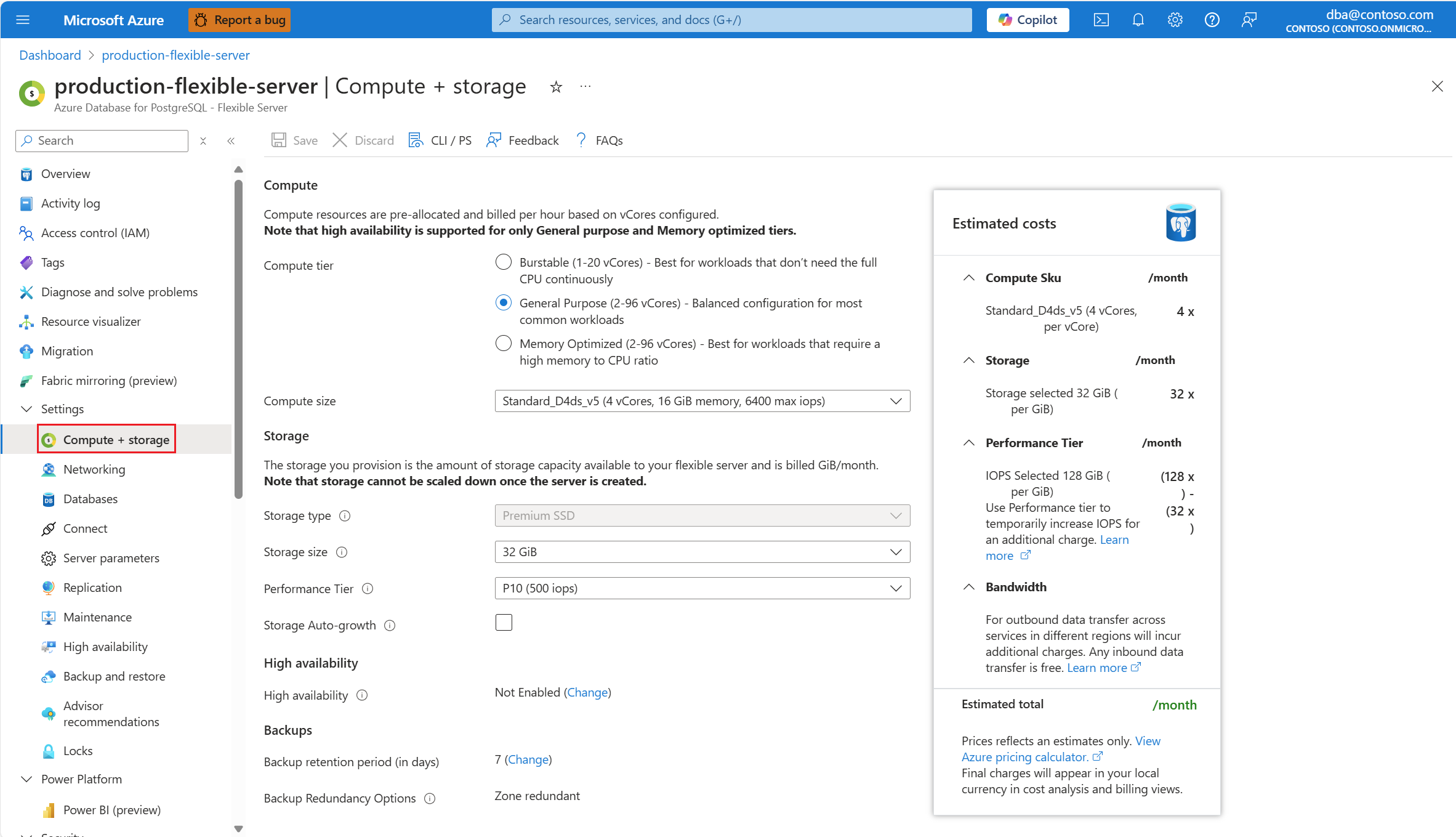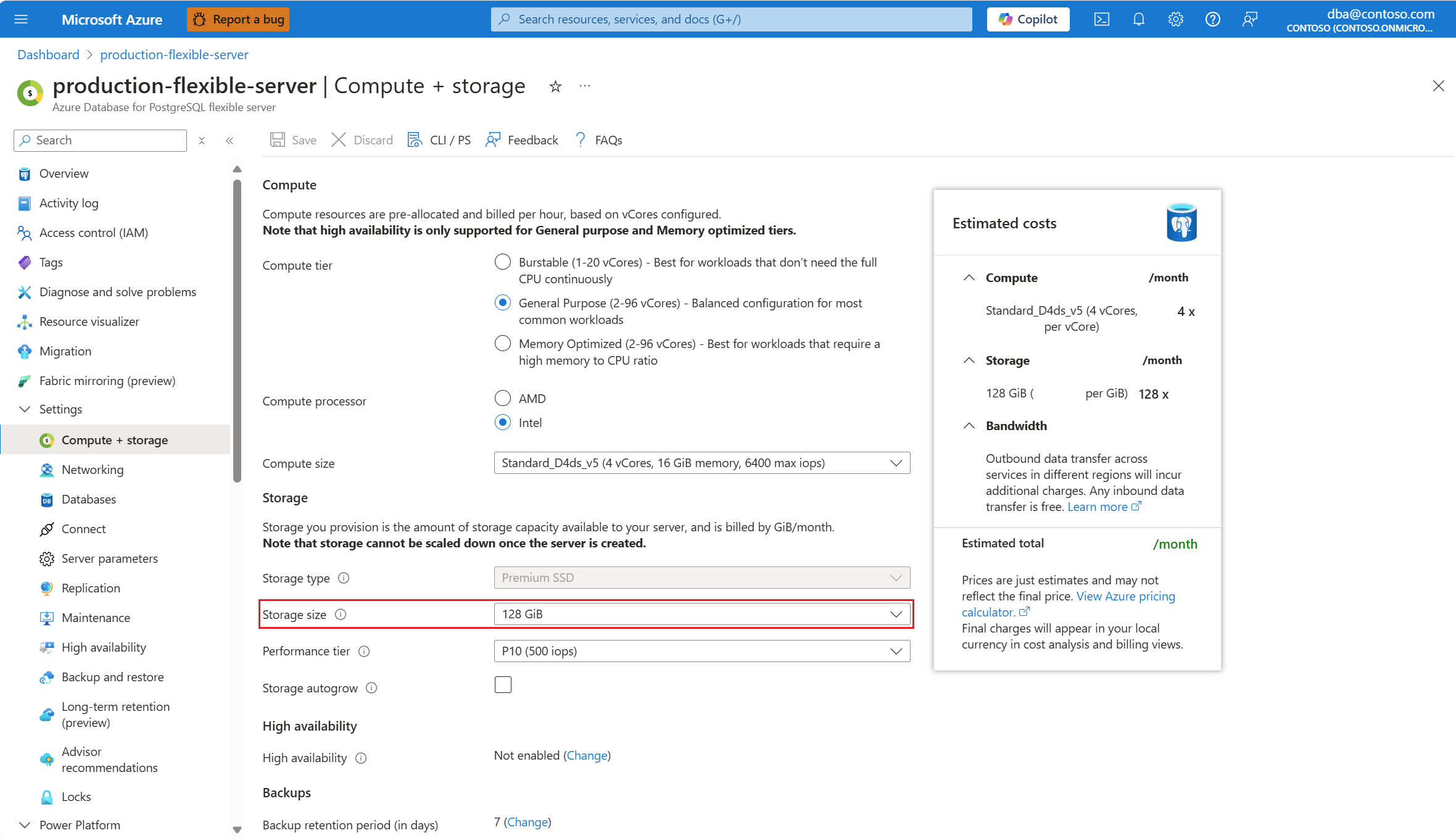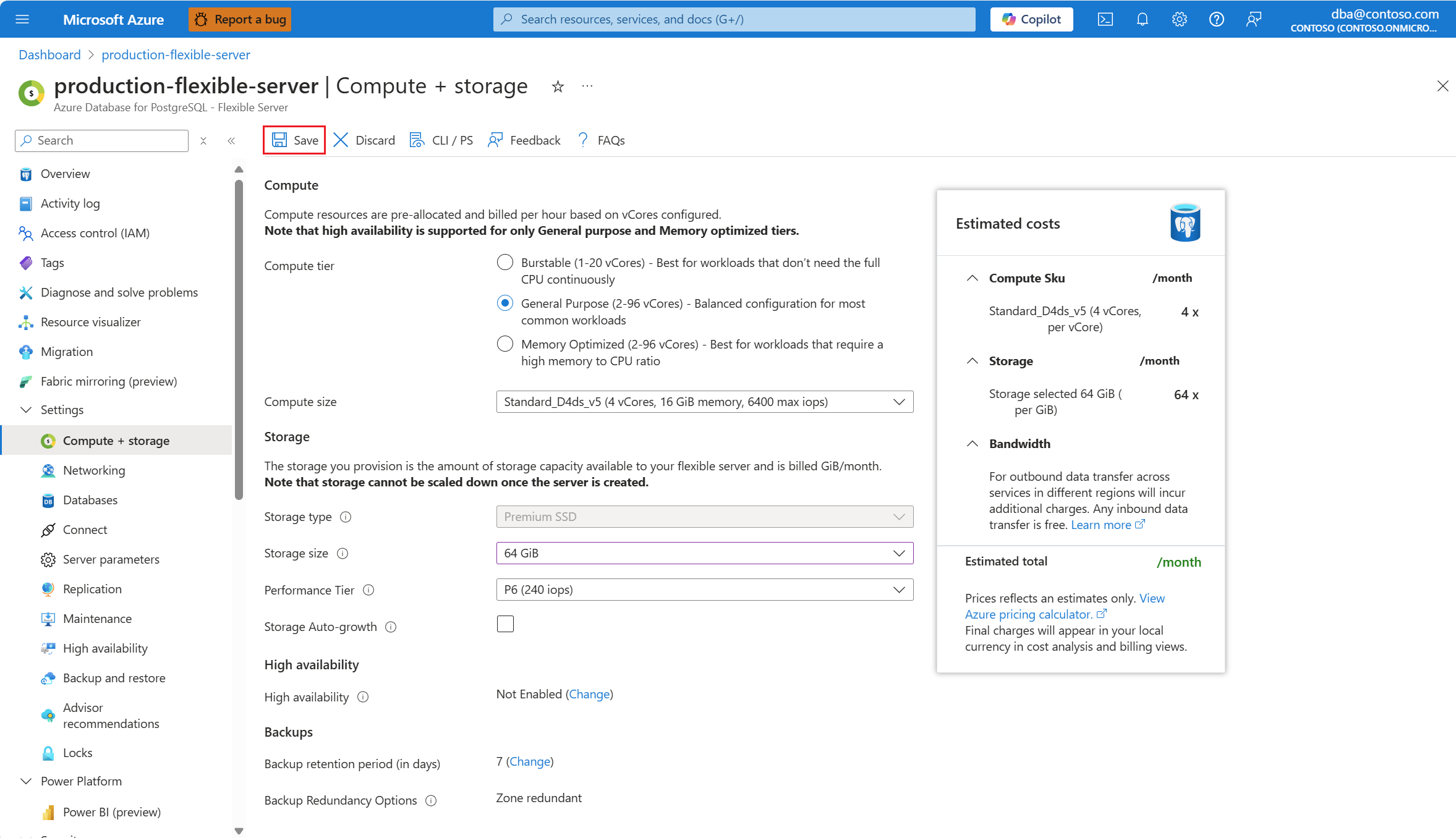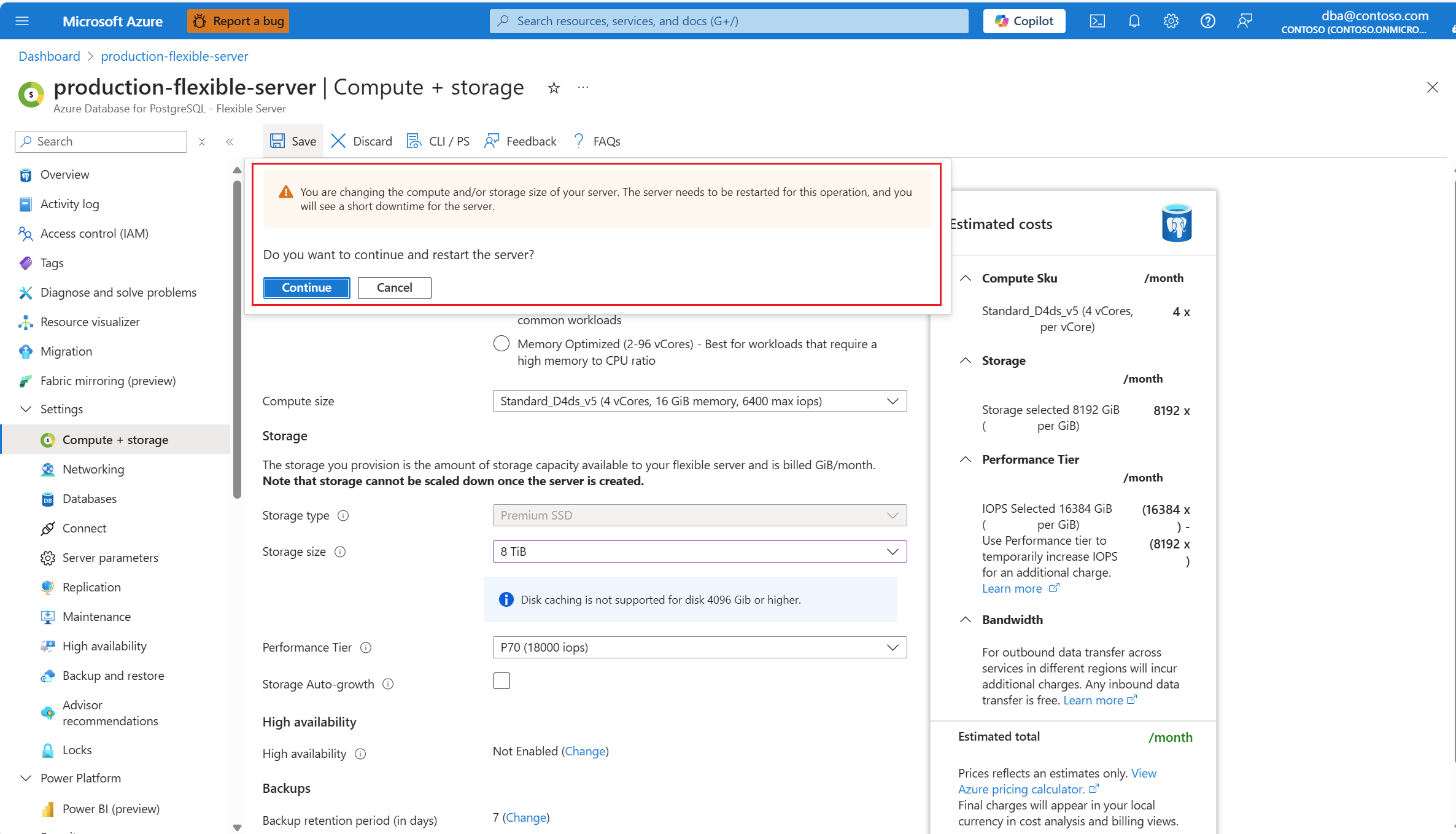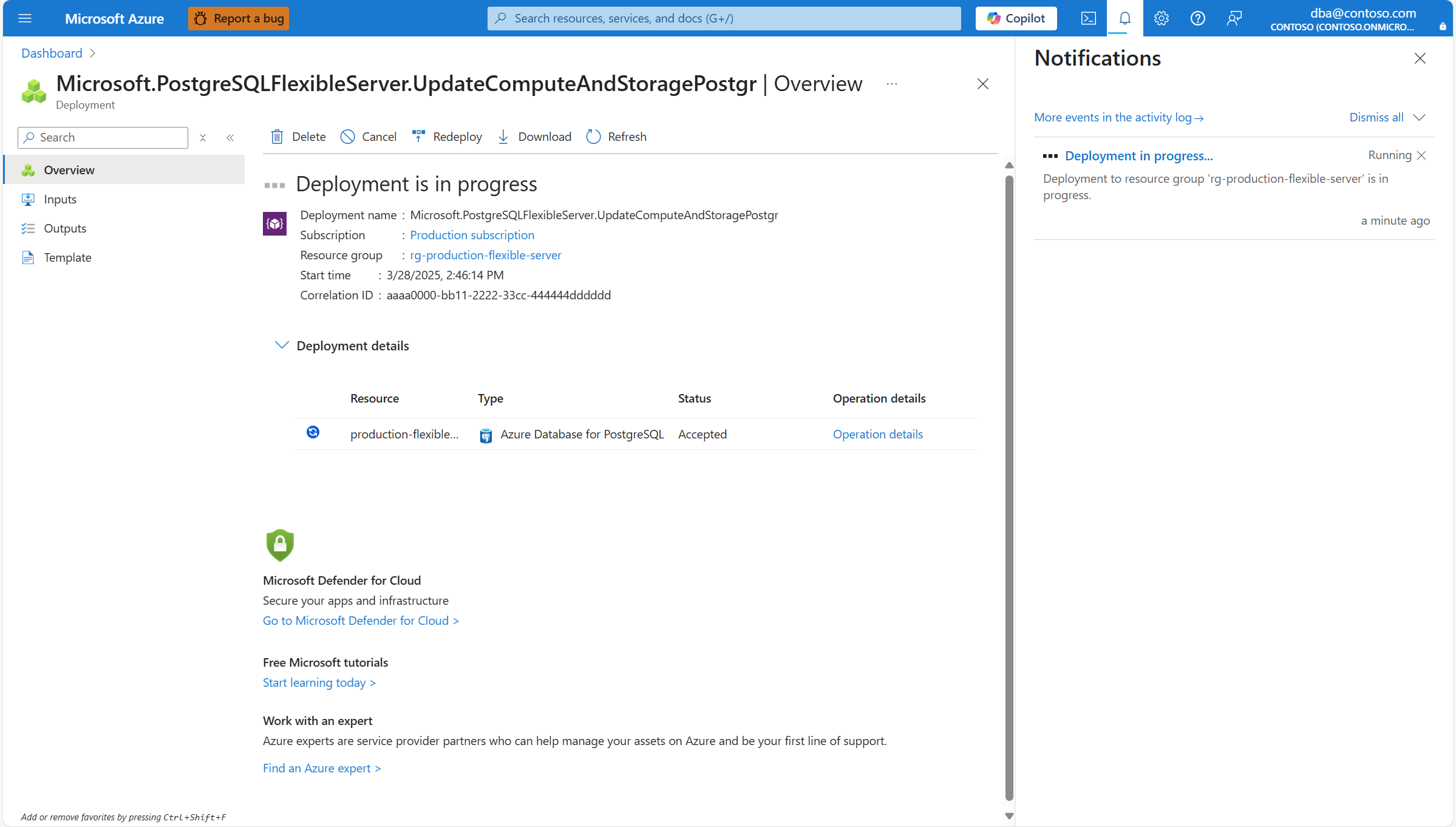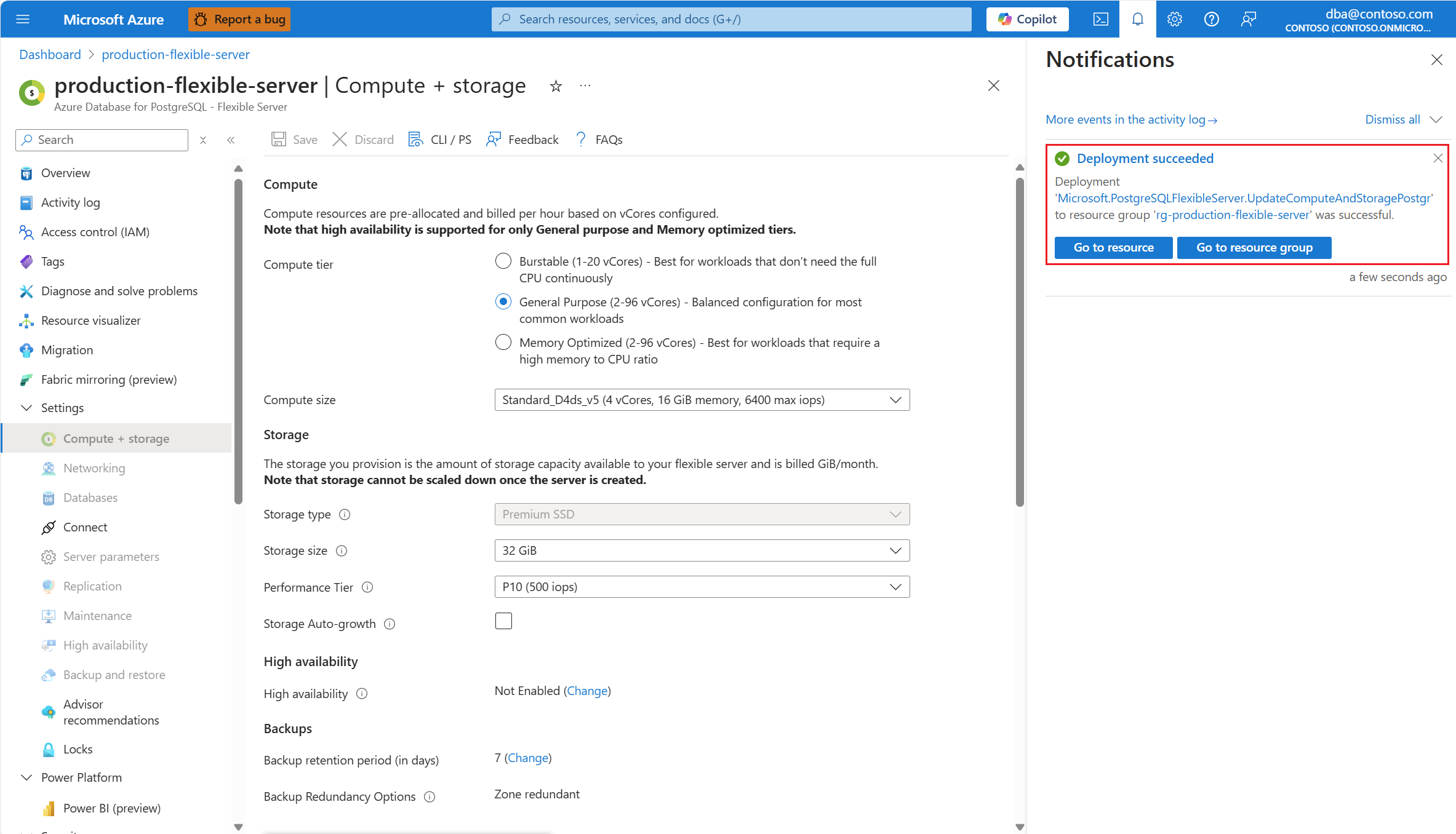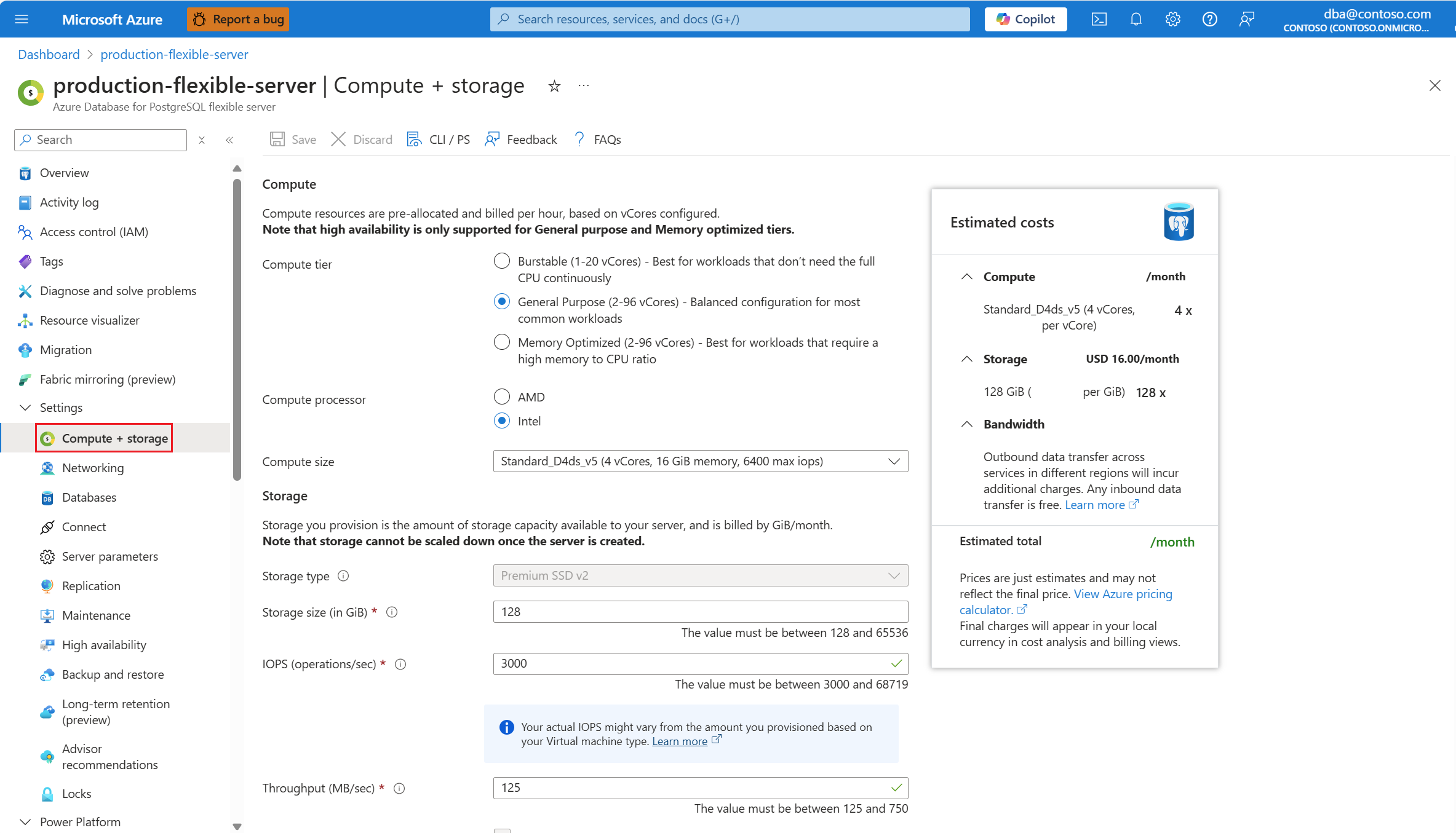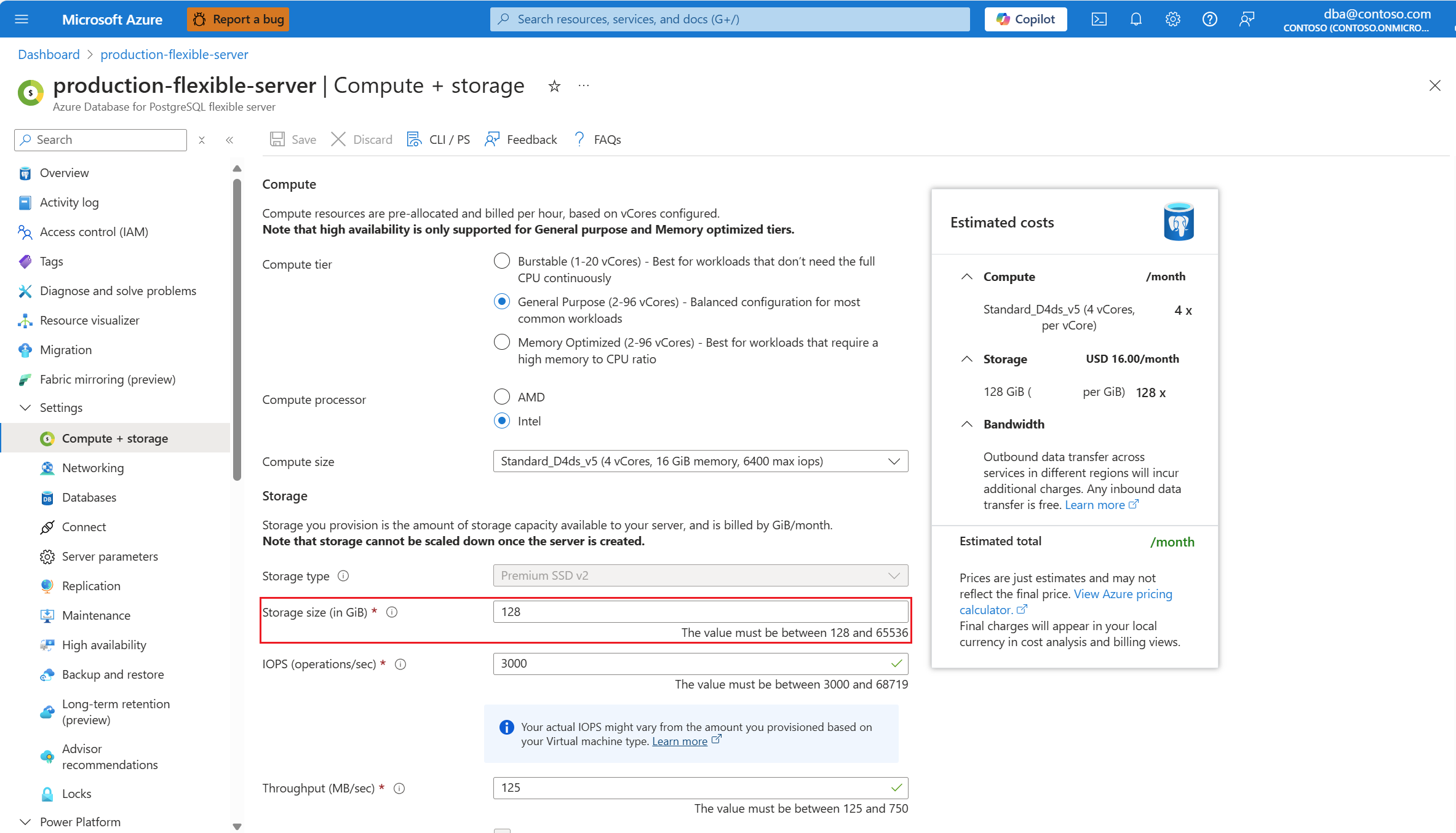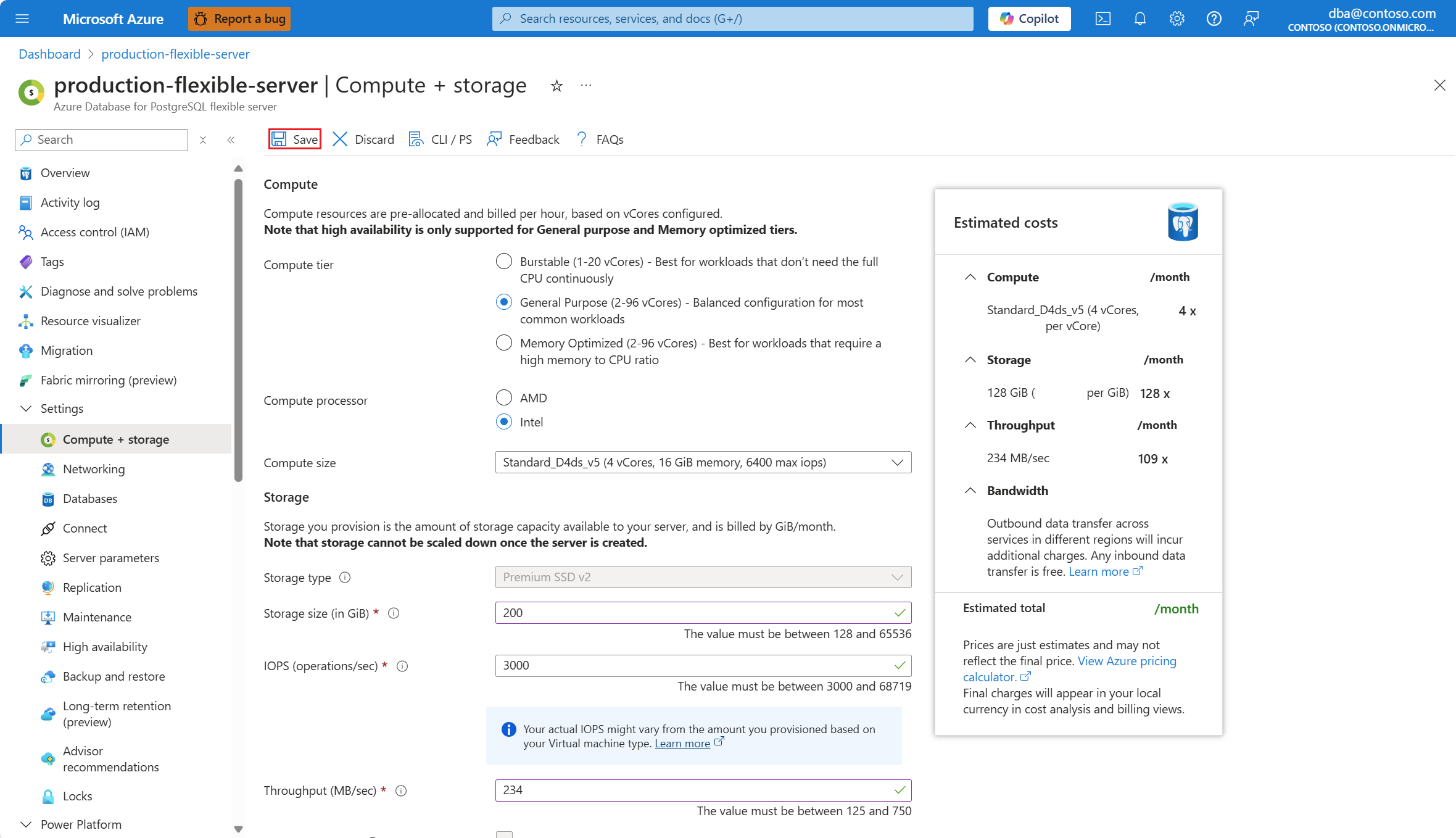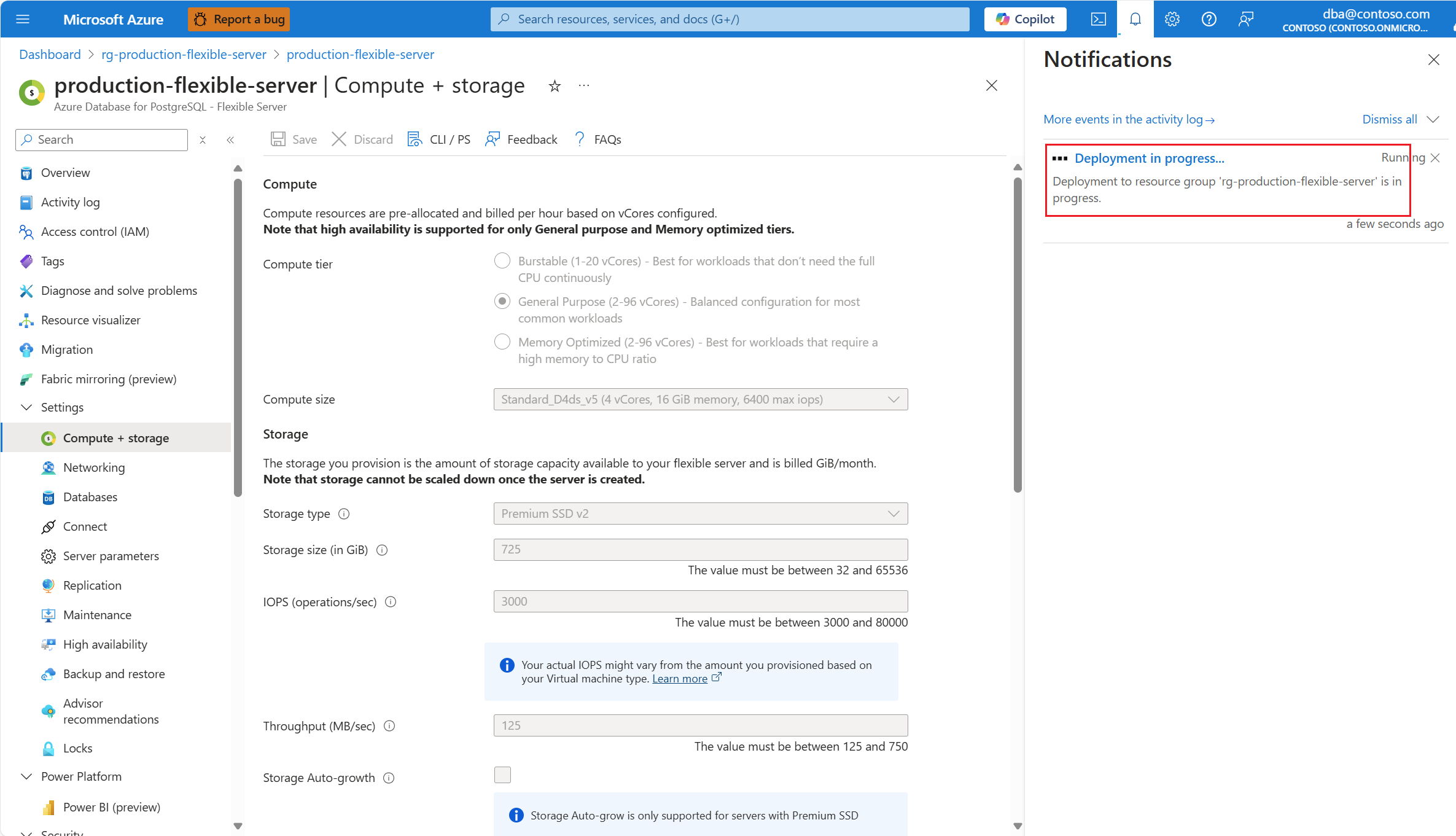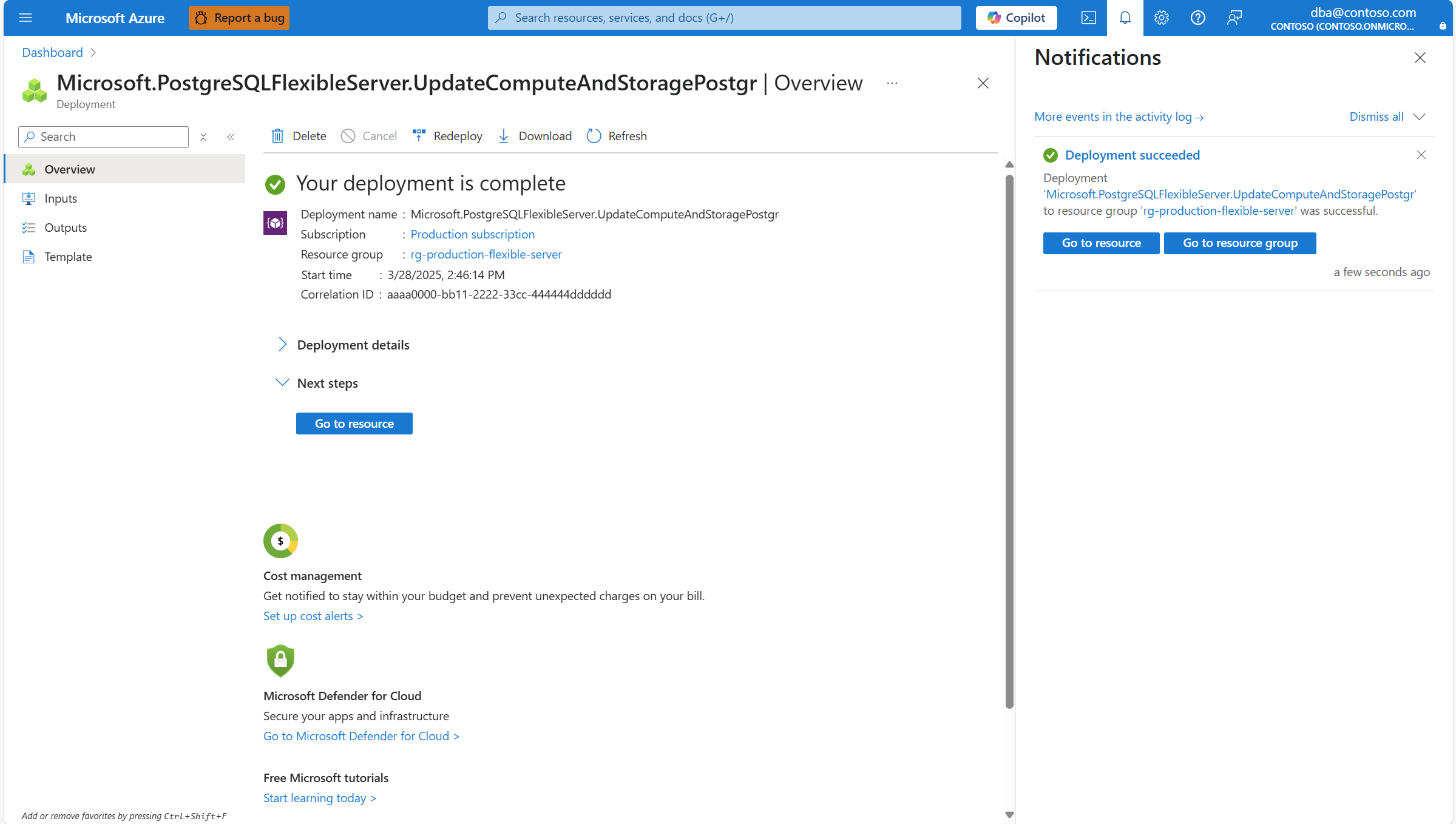Scale storage size
APPLIES TO:  Azure Database for PostgreSQL - Flexible Server
Azure Database for PostgreSQL - Flexible Server
This article provides step-by-step instructions to increase the size allocated to the storage of an Azure Database for PostgreSQL flexible server.
To configure your server so that the storage grows automatically when it's running out of available space, see storage autogrow.
Whether you use the manual or automatic approach, you're only allowed to increase the size of the storage assigned to your Azure Database for PostgreSQL flexible server. Decreasing the size of the storage isn't supported.
If your server is using Premium SSD disk, you can also use a performance tier higher than the original baseline to meet higher demand. The baseline performance tier is set based on the provisioned disk size. For more information, see Performance tiers for managed disks.
If your server is using Premium SSD v2 disk, you can also adjust, independently, the IOPS and throughput of your disk. For more information, see Premium SSD v2 performance.
To configure the performance related aspects of storage, see scale storage performance.
Steps to scale storage size (Premium SSD)
Using the Azure portal:
Select your Azure Database for PostgreSQL flexible server.
In the resource menu, select Compute + storage.
If you want to increase the size of the disk allocated to your server, expand the Storage size drop-down and select the required size. Smallest size that can be assigned to a disk is 32 GiB. Each value in the list is double of the previous one. The first value shown in the list corresponds to current disk size. Values smaller than current size aren't shown, because it isn't supported to reduce the size of the disk assigned to a server.
Select Save.
If you grow the disk from any size between 32 GiB and 4 TiB, to any other size in the same range, the operation is performed without causing any server downtime. It's also the case if you grow the disk from any size between 8 TiB and 32 TiB. In all those cases, the operation is performed while the server is online. However, if you increase the size of disk from any value lower or equal to 4096 GiB, to any size higher than 4096 GiB, a server restart is required. In that case, you're required to confirm that you understand the consequences of performing the operation then.
Important
Setting the size of the disk from the Azure portal to any size higher than 4 TiB, disables disk caching.
Steps to scale storage size (Premium SSD v2)
Using the Azure portal:
Select your Azure Database for PostgreSQL flexible server.
In the resource menu, select Compute + storage.
If you want to increase the size of the disk allocated to your server, type the desired new size in the Storage size (in GiB). Smallest size that can be assigned to a disk is 32 GiB. The value shown in the text box before you modify it corresponds to current disk size. You can't set it to a value smaller than current size, because it isn't supported to reduce the size of the disk assigned to a server.
Select Save.
Important
Premium SSD v2 disks don't support host caching. For more information, see Premium SSD v2 limitations.
The operation to increase the size of Premium SSD v2 disks always requires a server restart, regardless of what's the current size and what's the target size to which you're growing it.
A notification shows that a deployment is in progress.
When the scale process completes, a notification shows that the deployment succeeded.