Enable heap dumps for Apache Hadoop services on Linux-based HDInsight
Heap dumps contain a snapshot of the application's memory, including the values of variables at the time the dump was created. So they're useful for diagnosing problems that occur at run-time.
Services
You can enable heap dumps for the following services:
- Apache hcatalog - tempelton
- Apache hive - hiveserver2, metastore, derbyserver
- mapreduce - jobhistoryserver
- Apache yarn - resourcemanager, nodemanager, timelineserver
- Apache hdfs - datanode, secondarynamenode, namenode
You can also enable heap dumps for the map and reduce processes ran by HDInsight.
Understanding heap dump configuration
Heap dumps are enabled by passing options (sometimes known as opts, or parameters) to the JVM when a service is started. For most Apache Hadoop services, you can modify the shell script used to start the service to pass these options.
In each script, there's an export for *_OPTS, which contains the options passed to the JVM. For example, in the hadoop-env.sh script, the line that begins with export HADOOP_NAMENODE_OPTS= contains the options for the NameNode service.
Map and reduce processes are slightly different, as these operations are a child process of the MapReduce service. Each map or reduce process runs in a child container, and there are two entries that contain the JVM options. Both contained in mapred-site.xml:
- mapreduce.admin.map.child.java.opts
- mapreduce.admin.reduce.child.java.opts
Note
We recommend using Apache Ambari to modify both the scripts and mapred-site.xml settings, as Ambari handle replicating changes across nodes in the cluster. See the Using Apache Ambari section for specific steps.
Enable heap dumps
The following option enables heap dumps when an OutOfMemoryError occurs:
-XX:+HeapDumpOnOutOfMemoryError
The + indicates that this option is enabled. The default is disabled.
Warning
Heap dumps are not enabled for Hadoop services on HDInsight by default, as the dump files can be large. If you do enable them for troubleshooting, remember to disable them once you have reproduced the problem and gathered the dump files.
Dump location
The default location for the dump file is the current working directory. You can control where the file is stored using the following option:
-XX:HeapDumpPath=/path
For example, using -XX:HeapDumpPath=/tmp causes the dumps to be stored in the /tmp directory.
Scripts
You can also trigger a script when an OutOfMemoryError occurs. For example, triggering a notification so you know that the error has occurred. Use the following option to trigger a script on an OutOfMemoryError:
-XX:OnOutOfMemoryError=/path/to/script
Note
Since Apache Hadoop is a distributed system, any script used must be placed on all nodes in the cluster that the service runs on.
The script must also be in a location that is accessible by the account the service runs as, and must provide execute permissions. For example, you may wish to store scripts in /usr/local/bin and use chmod go+rx /usr/local/bin/filename.sh to grant read and execute permissions.
Using Apache Ambari
To modify the configuration for a service, use the following steps:
From a web browser, navigate to
https://CLUSTERNAME.azurehdinsight.net, whereCLUSTERNAMEis the name of your cluster.Using the list of on the left, select the service area you want to modify. For example, HDFS. In the center area, select the Configs tab.

Using the Filter... entry, enter opts. Only items containing this text are displayed.
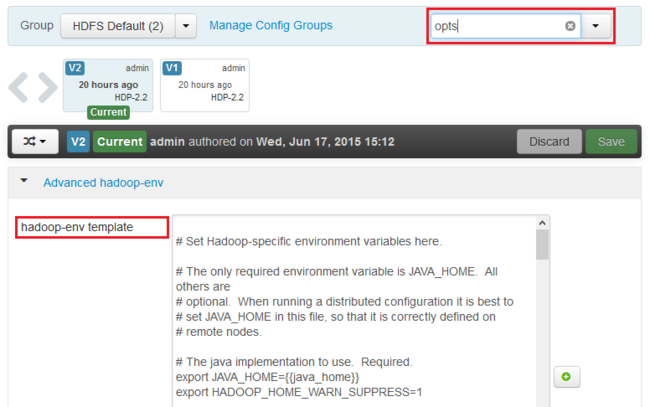
Find the *_OPTS entry for the service you want to enable heap dumps for, and add the options you wish to enable. In the following image, I've added
-XX:+HeapDumpOnOutOfMemoryError -XX:HeapDumpPath=/tmp/to the HADOOP_NAMENODE_OPTS entry: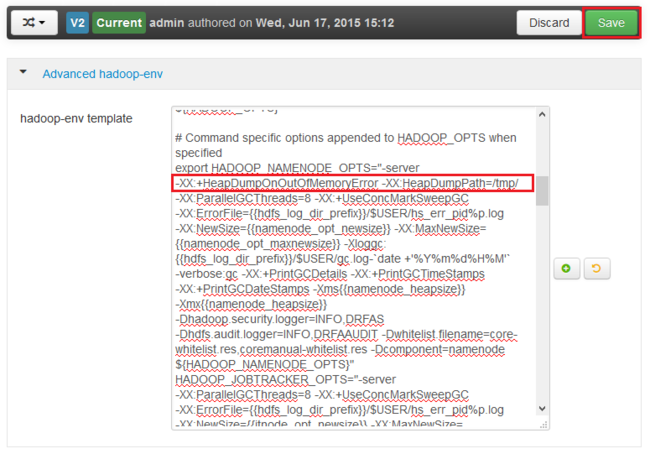
Note
When enabling heap dumps for the map or reduce child process, look for the fields named mapreduce.admin.map.child.java.opts and mapreduce.admin.reduce.child.java.opts.
Use the Save button to save the changes. You can enter a short note describing the changes.
Once the changes have been applied, the Restart required icon appears beside one or more services.
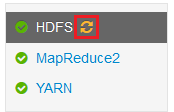
Select each service that needs a restart, and use the Service Actions button to Turn On Maintenance Mode. Maintenance mode prevents alerts from being generated from the service when you restart it.
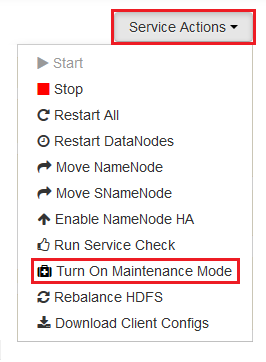
Once you have enabled maintenance mode, use the Restart button for the service to Restart All Effected
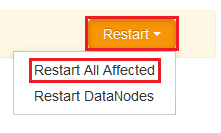
Note
The entries for the Restart button may be different for other services.
Once the services have been restarted, use the Service Actions button to Turn Off Maintenance Mode. This Ambari to resume monitoring for alerts for the service.