Manage preview features
Azure DevOps Services | Azure DevOps Server 2022 - Azure DevOps Server 2019
As some new features get introduced, you can turn them on or off. You can try them out, provide feedback, and work with the ones that meet your requirements. Some preview features provide access to new functionality, while others reflect a change to the user interface, but little or no change in functionality.
Note
It might take up to three weeks after a release to Azure DevOps for the preview feature to appear in your organization. The latest release notes usually provide information on new preview features. You can turn on or off select features for Azure DevOps. Preview features become available first on Azure DevOps Services and then become standard features with an update to Azure DevOps Server. At some point, the preview feature moves out of preview status and becomes a regular feature of the web portal.
As some new features get introduced, you can turn them on or off. You can try them out, provide feedback, and work with the ones that meet your requirements. Some preview features provide access to new functionality, while others reflect a change to the user interface, but little or no change in functionality.
Turn on or off preview features
Select either your organization or personal settings from the dropdown menu and slide the toggle to on or off to change the feature status.
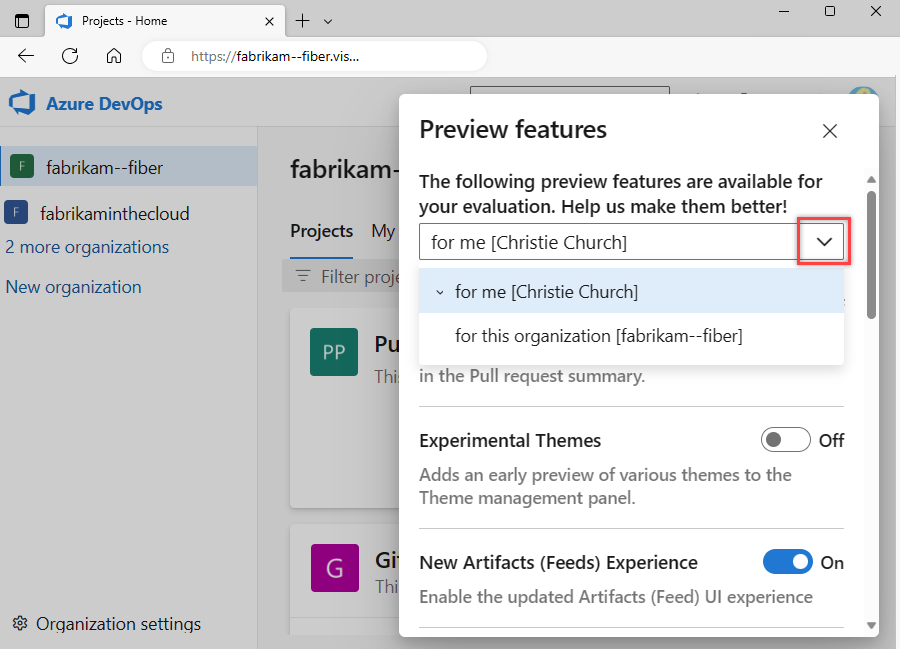
Enabling a feature at the organization level activates it for all users. They can still turn it off individually. Disabling a feature at the organization level doesn’t affect user settings. Users can change feature status on their own. For more information, see Set user preferences.
Tip
If you don't see the for this account menu option, then you aren't a member of the Project Collection Administrators group. To get added as one, see Change project collection-level permissions.
Open your profile menu by choosing your image icon and select Manage features.
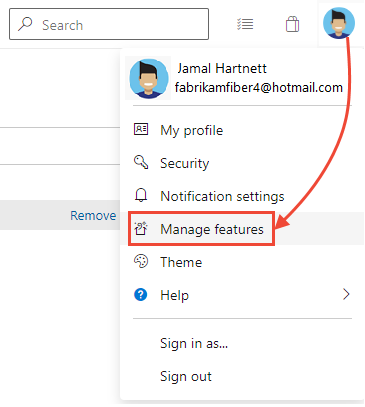
Select the level from the menu provided.
Tip
If you don't see the for this project or for this collection menu options, then you aren't an administrator. To get added as one, see Change project collection-level permissions.
To turn on or off a feature, choose the slider.
User-level
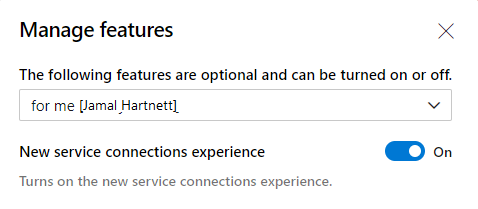
Project-level
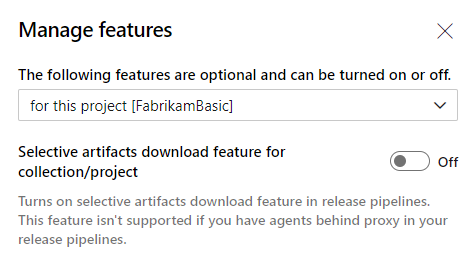
Collection-level
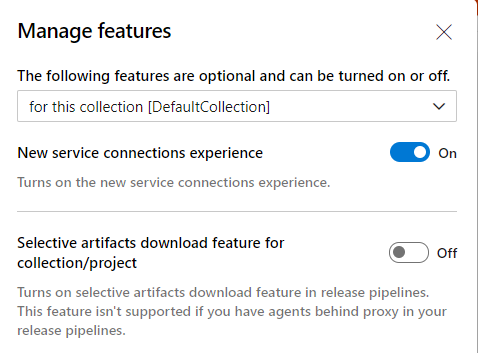
When you turn on a feature at the project or collection-level, you turn it on for all users. If you turn off a feature at the project or collection-level, user settings aren't changed. Users can change feature status on their own.
Preview features
The following table lists the preview features that you can turn on or off based on your role: user, team member, or organization. Only Project Collection Administrators can manage organization-level features.
| Preview features | Per user | Per organization |
|---|---|---|
| Pull Request Summary - Load of large files | ✔️ | |
| Experimental themes | ✔️ | ✔️ |
| Limit user visibility and collaboration to specific projects | ✔️ | |
| New Artifacts (Feeds) Experience (accessibility updates) | ✔️ | ✔️ |
| New Boards Hubs | ✔️ | ✔️ |
| New service connections experience | ✔️ | ✔️ |
| New Settings Search in the organization settings panel | ✔️ | ✔️ |
| New workflow identity authentication option | ✔️ | ✔️ |
| New Teams page | ✔️ | ✔️ |
| New Wiki experience | ✔️ | ✔️ |
| Organization Permissions Settings Page v2 | ✔️ | ✔️ |
| Project Permissions Settings page | ✔️ | ✔️ |
| Task Insights for Failed Pipeline Runs | ✔️ | ✔️ |
| Workload Identity federation for Azure Resource Manager service connections | ✔️ | |
| YAML templates editor | ✔️ | ✔️ |
The following table shows the features you can turn on or off based on your role: user, project administrator, or project collection administrator.
| Feature | User | Project | Collection |
|---|---|---|---|
| New service connections experience | ✔️ | ✔️ | |
| Selective artifacts download feature for collection/project | ✔️ | ✔️ |
You can turn on or off the Pull Request Summary - Load of large files feature on a per-user basis.
You can turn on or off the Selective artifacts download feature for collection/project feature on a per project or collection basis.
Pull request summary - Load of large files
Turns on a file content load experience for large files in the Pull request summary.
Experimental themes
When you select Theme from the Profile menu, you can select between Dark and Light themes for the display of Azure DevOps web portal.
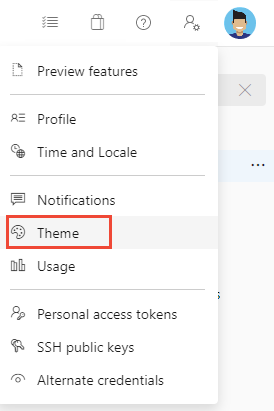
With Experimental themes on, you can select from many other themes.
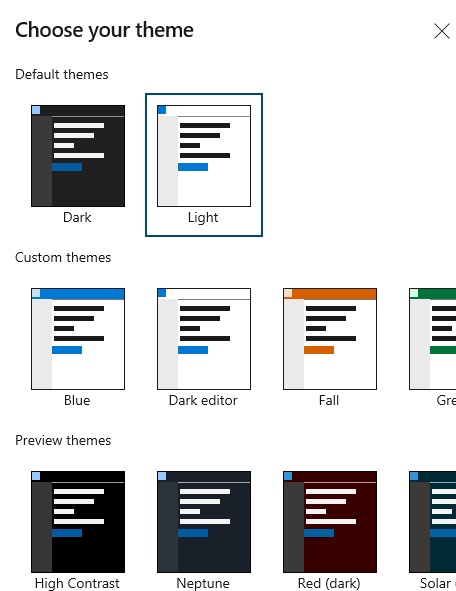
GA features for Azure DevOps
The following features are generally available for Azure DevOps.
General
- New user hub
- New PAT experience
- New Navigation
- Wiki
- Combine email recipients
- New experience in Code, Work Item, & Wiki search
- Out of the box notifications
- Team expansion for notifications
- Streamlined User Management
Azure Artifacts
Azure Boards, Dashboards, and Analytics
- Copy Dashboard Experience
- New Delivery Plans Experience
- Enable group by tags for work item chart widget on dashboard
- New Queries Experience
- New Work Items
- New Dashboards Experience
- New boards reports
- Analytics views
Azure Repos
- New TFVC pages
- Git Forks
- New Repos pull request experience
- New Repos settings experience
- New Repos landing pages
- Pull Request Status Policy
Azure Pipelines
- Historical graph for agent pools
- Pipeline decorators
- Multi-stage pipelines
- Test tab in new web platform
- Test analytics in new web platform
- New builds hub
- Build with multiple queues
- New Releases Hub
- Approval gates in releases - New Release Definition Editor
- Symbol server
- Task tool installers
Azure Test Plans
Transition of Preview Features to General Availability
While there's no fixed timeline for when a preview feature will move to general availability (GA), there are several indicators and resources you can use to stay informed about the status of preview features:
- Azure DevOps roadmap and release notes: The Azure DevOps roadmap provides insights into upcoming features and enhancements. It includes information about features currently in preview and their expected release timelines. Azure DevOps release notes provide detailed information about new features, improvements, and bug fixes. For more information, see the Relevant Links section at Azure DevOps Blog.
- Azure DevOps blog: The Azure DevOps blog often features posts about new releases, including when preview features transition to GA. Subscribing to the blog or regularly checking it can help you stay updated. For more information, see Azure DevOps Blog.