Configure Deployment Strategies from Azure portal
With this sprint, we are enabling users to choose their deployment strategies directly from within the Azure portal, and we are rolling out several improvements to the Pipelines and Repos user experience.
Features
General
- Azure DevOps now allows team admins to subscribe to events from MS Teams & Slack
- MS Teams & Slack notifications for Repos events
Azure Repos
Azure Pipelines
- Jobs can access output variables from previous stages
- Limit build service repos scope access
- Getting details at runtime about multiple repositories
- Multi stage pipelines GA
- Configure Deployment Strategies from Azure portal
General
Azure DevOps now allows team admins to subscribe to events from MS Teams & Slack
In addition to Project administrators, Azure DevOps now allows Team admins to subscribe to events for Azure Boards, Azure Repos, and Azure Pipelines directly from Slack and MS Teams.
MS Teams & Slack notifications for Repos events
As enhancement to our MS Teams and Slack integration you now can choose to subscribe to one or more events on a pull request such as comments, code push, updates, and merge attempts.
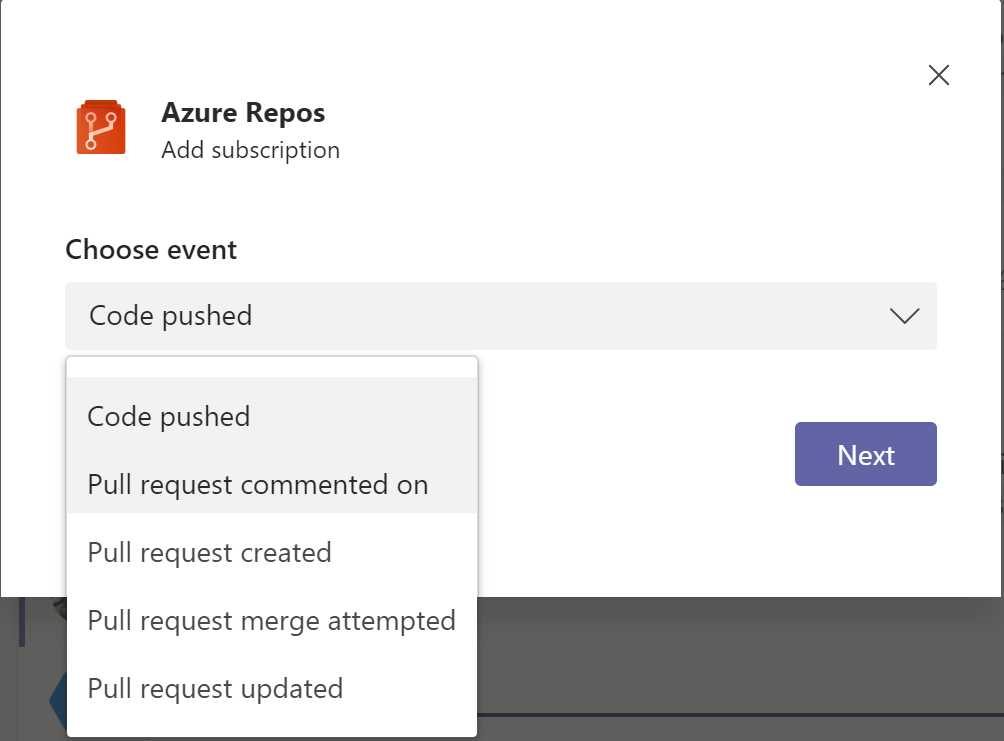
Azure Repos
Add attachments while creating a pull request
You can now add an attachment to a pull request when creating it. To add an attachment, you previously had to create the pull request then edit it, but now you can directly drag and drop an image to the create pull request page.
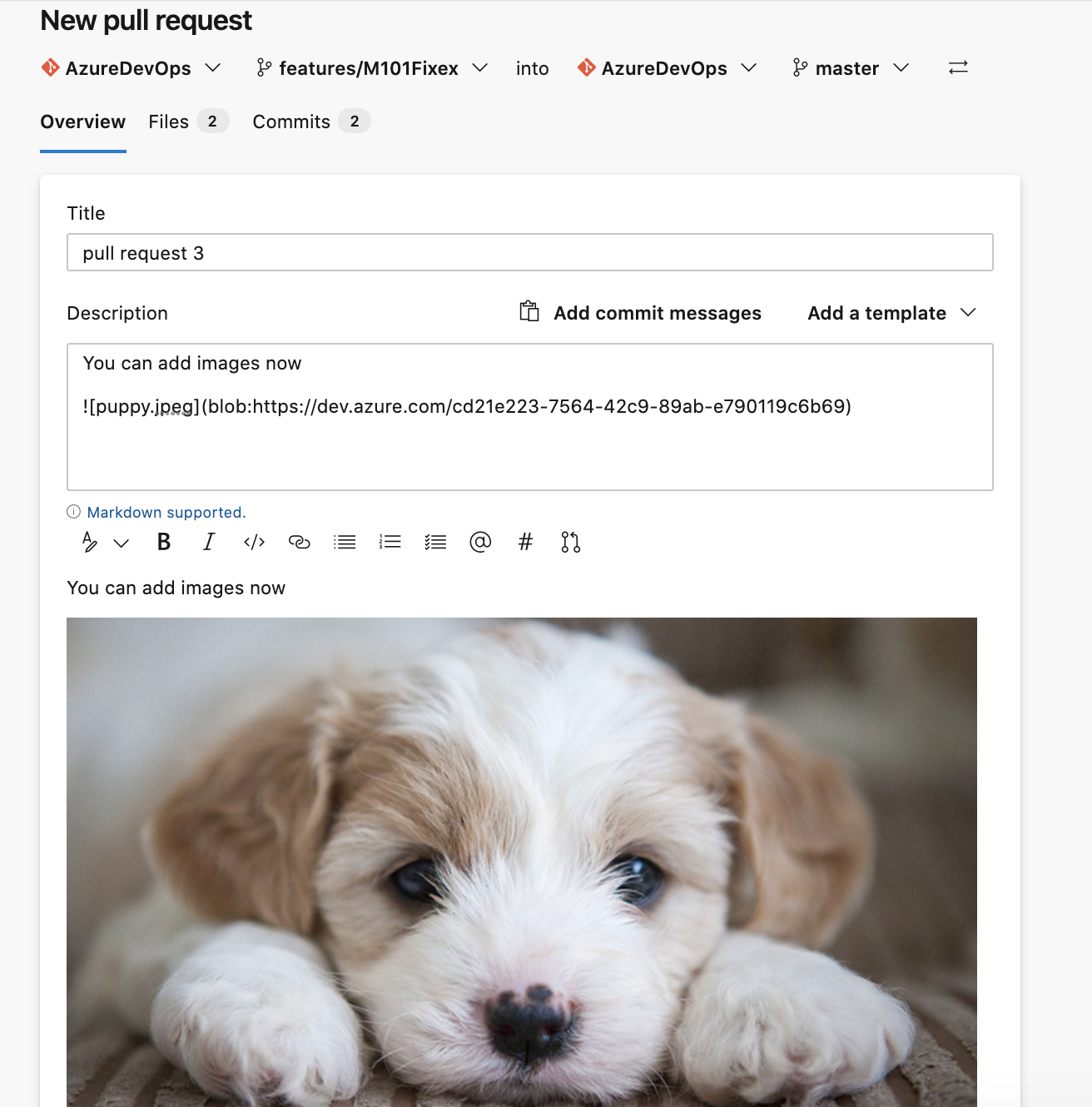
New web platform conversion – Repository settings
We have converted the two Repository settings pages to a single experience that was upgraded to a new web platform. This upgrade not only makes the experience faster and more modern, but these pages also provide a single entry-point for all policies from the project level to the branch level.
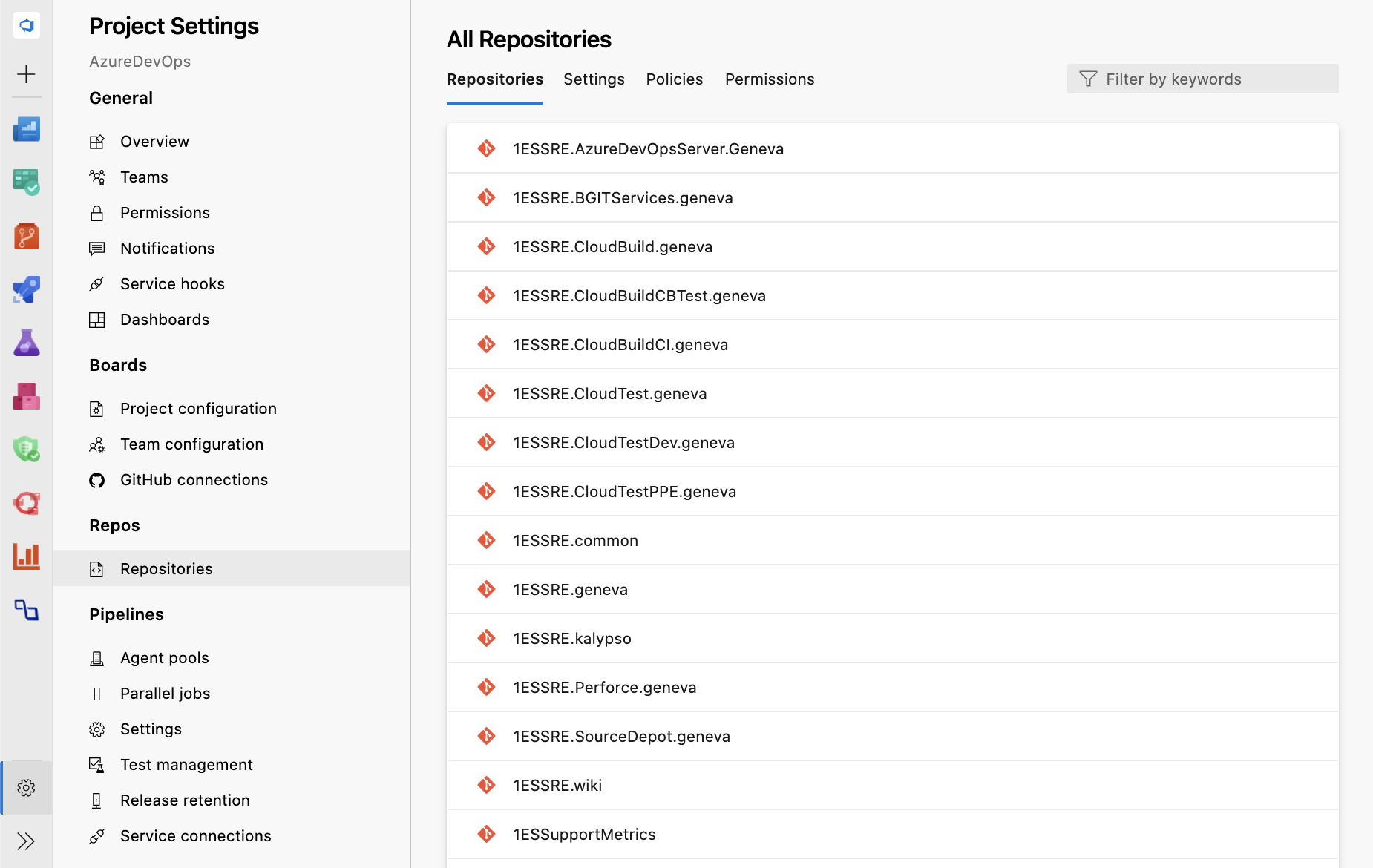
With this new experience, navigation for projects with a substantial number of repositories has become easier because of faster load times and an added search filter. You can also view project level policies and the list of cross-repo policies under the Policies tab.

If you click into a repository, you can view policies and permissions set at the repository level. Within the policies tab, you can view a list of every branch that policy is set on. Now, click on the branch to see the policies all while never leaving the Repository settings page.
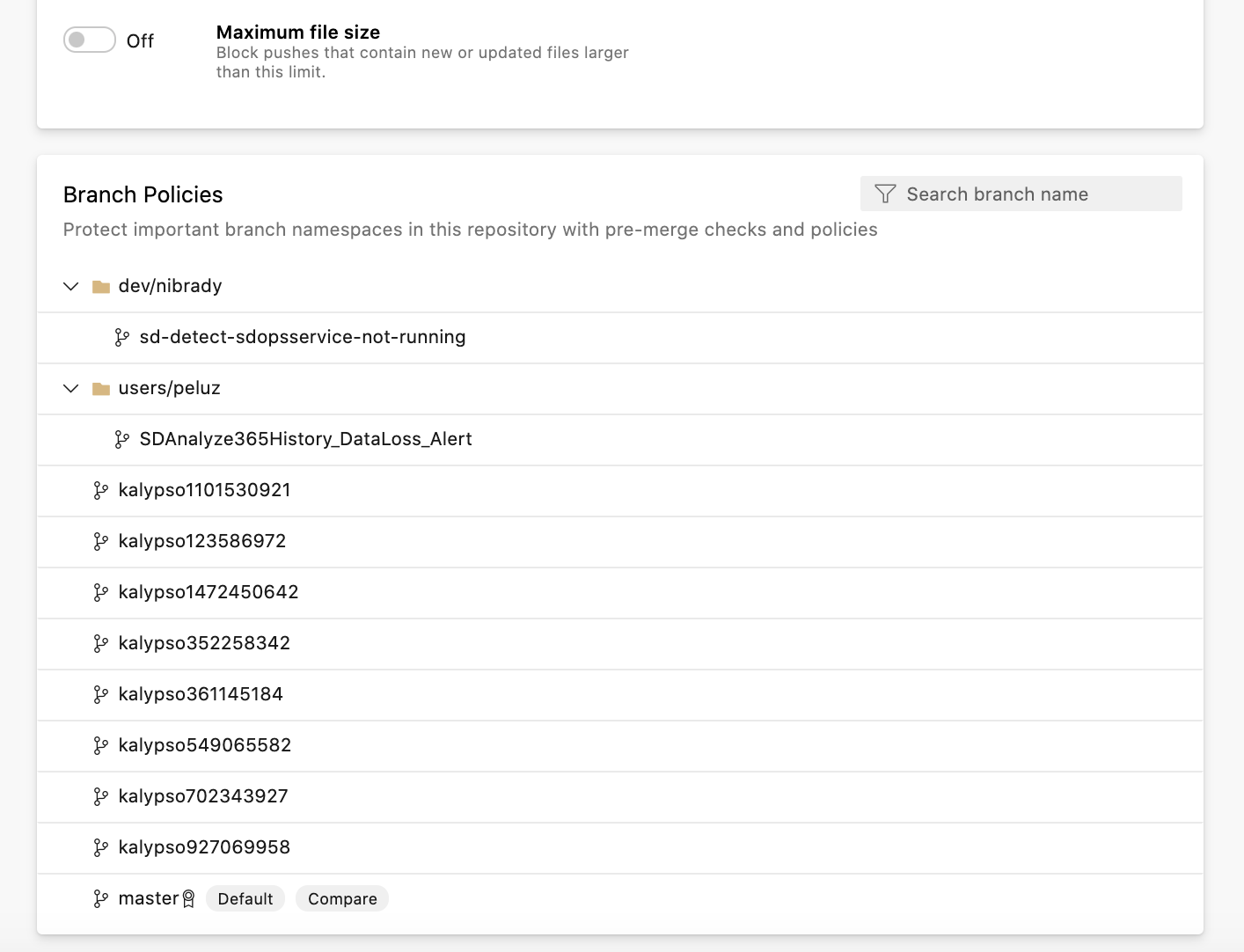
Now, when policies are inherited from a higher scope than what you are working with, we show you where the policy was inherited from next to each individual policy. You can also navigate to the page where the higher-level policy was set by clicking the scope name.
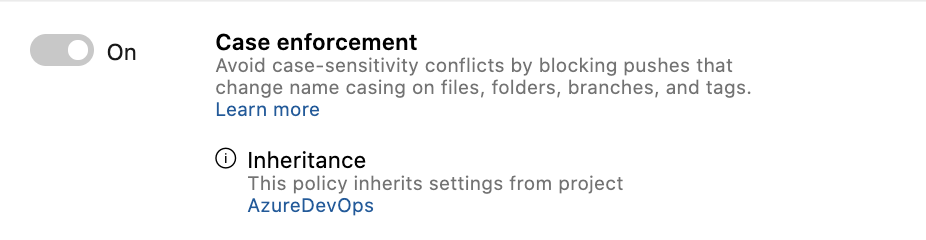
The policy page itself has also been upgraded to the new web platform with collapsible sections! To improve the experience of looking for a particular Build Validation, Status Check, or Automatic Reviewer policy, we have added search filters for each section.
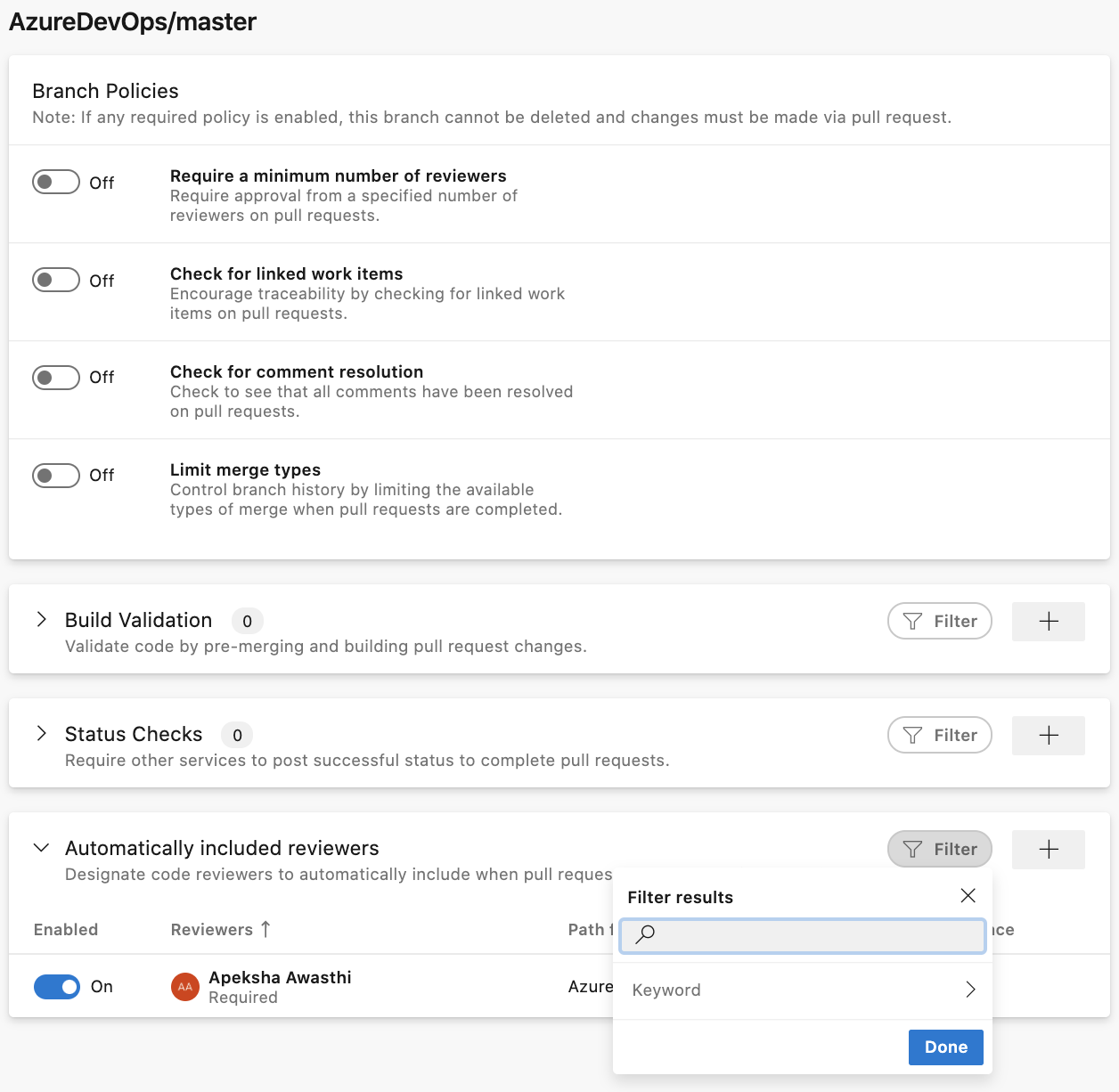
Azure Pipelines
Jobs can access output variables from previous stages
Output variables may now be used across stages in a YAML-based pipeline. This helps you pass useful information, such as a go/no-go decision or the ID of a generated output, from one stage to the next. The result (status) of a previous stage and its jobs is also available.
Output variables are still produced by steps inside of jobs. Instead of referring to dependencies.jobName.outputs['stepName.variableName'], stages refer to stageDependencies.stageName.jobName.outputs['stepName.variableName'].
Note
By default, each stage in a pipeline depends on the one just before it in the YAML file. Therefore, each stage can use output variables from the prior stage. You can alter the dependency graph, which will also alter which output variables are available. For instance, if stage 3 needs a variable from stage 1, it will need to declare an explicit dependency on stage 1.
Limit build service repos scope access
Building upon improving pipeline security by restricting the scope of access tokens Azure Pipelines can now scope down its repository access to just the repos required for a YAML-based pipeline. This means that if the pipelines's access token were to leak, it would only be able to see the repo(s) used in the pipeline. Previously, the access token was good for any Azure Repos repository in the project, or potentially the entire collection.
This feature will be on by default for new projects and organizations. For existing organizations, you must enable it in Organization Settings > Pipelines > Settings. When using this feature, all Azure Repos Git repositories accessed by the pipeline using the build service identity must be explicitly checked out using a checkout step in the job that uses the repository. For more information, see Limit job authorization scope to referenced Azure DevOps repositories.
Getting details at runtime about multiple repositories
When a pipeline is running, Azure Pipelines adds information about the repo, branch, and commit that triggered the run. Now that YAML pipelines support checking out multiple repositories, you may also want to know the repo, branch, and commit that were checked out for other repositories. This data is available via a runtime expression, which now you can map into a variable. For example:
resources: repositories: - repository: other type: git name: MyProject/OtherToolsvariables: tools.ref: $[ resources.repositories['other'].ref ]
steps:- checkout: self- checkout: other
- bash: echo "Tools version: $TOOLS_REF"
Multi stage pipelines GA
Multi-stage pipelines UI is now generally available. The corresponding preview feature toggle has been removed.
You can navigate to the new experience by selecting Pipelines -> Pipelines under the left navigation menu in Azure DevOps. This experience is the entry point for both classic build pipelines as well as YAML pipelines. It is mobile-friendly and brings various improvements to how you manage your pipelines. You can drill down and view pipeline details, run details, pipeline analytics, job details, logs, and more.
To learn more about the multi-stage pipelines user experience, see the documentation here.
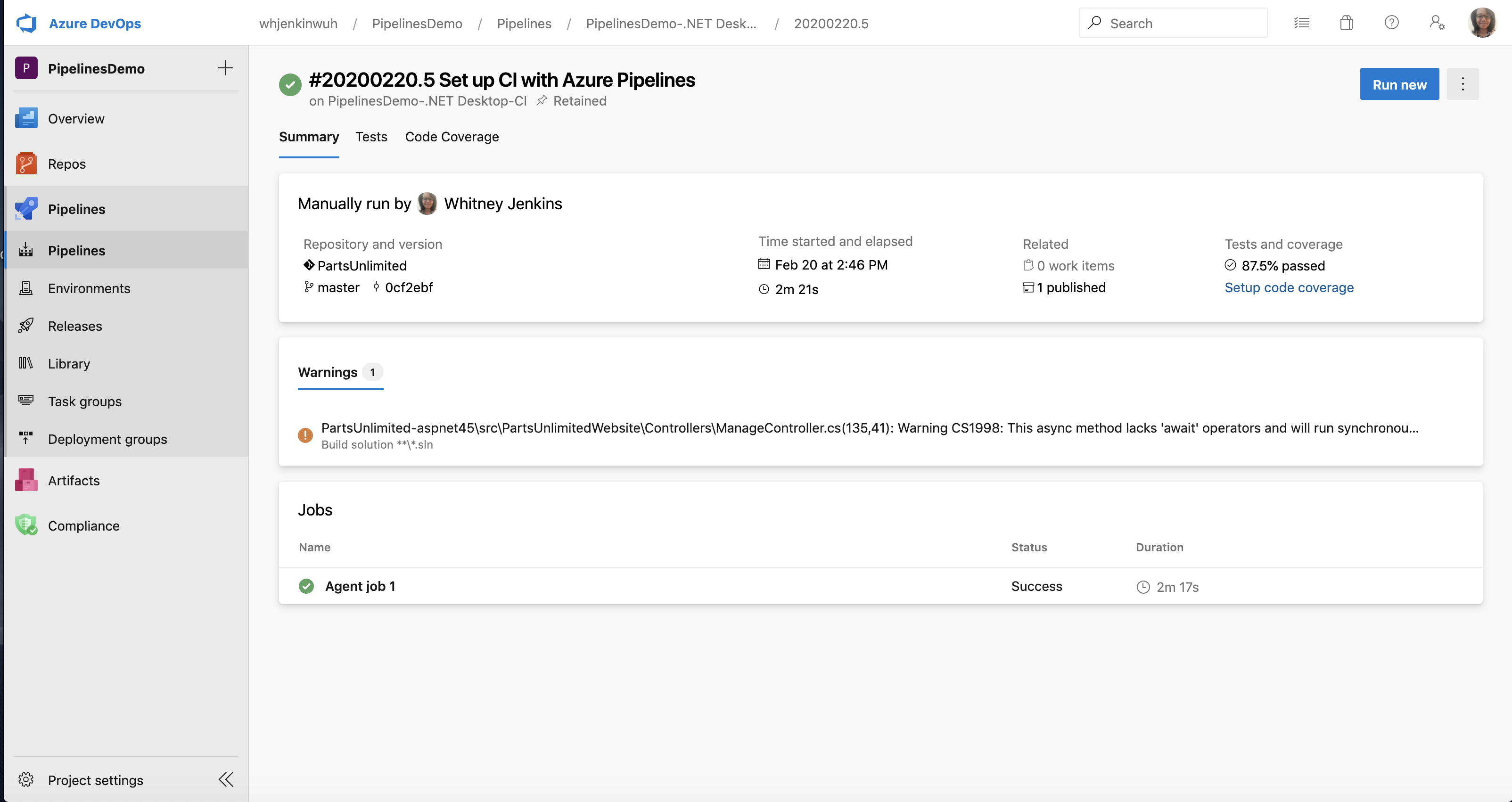
Configure Deployment Strategies from Azure portal
With this capability, we have made it easier for you to configure pipelines that use the deployment strategy of your choice, for example, Rolling, Canary, or Blue-Green. Using these out-of-box strategies, you can roll out updates in a safe manner and mitigate associated deployment risks. To access this, click on the 'Continuous Delivery' setting in an Azure Virtual Machine. In the configuration pane, you will be prompted to select details about the Azure DevOps project where the pipeline will be created, the deployment group, build pipeline that publishes the package to be deployed and the deployment strategy of your choice. Going ahead will configure a fully functional pipeline that deploys the selected package to this Virtual Machine.
For more details, check out our documentation on configuring Deployment Strategies.
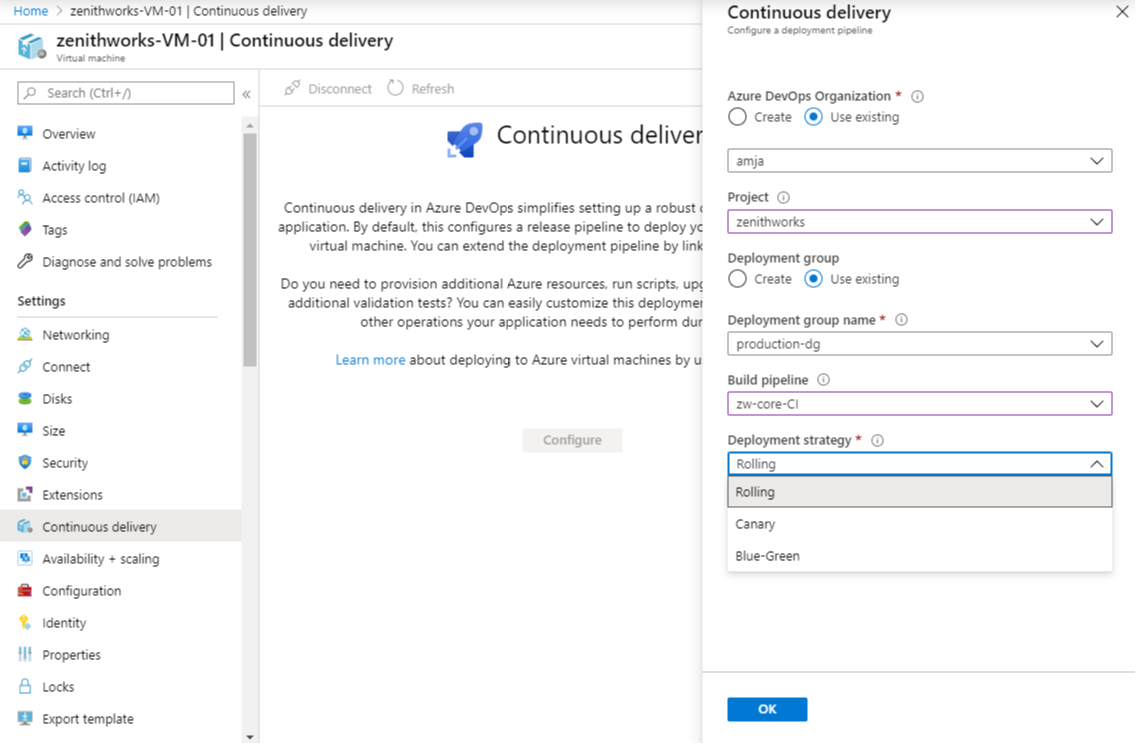
Next steps
Note
These features will roll out over the next two to three weeks.
Head over to Azure DevOps and take a look.
How to provide feedback
We would love to hear what you think about these features. Use the help menu to report a problem or provide a suggestion.
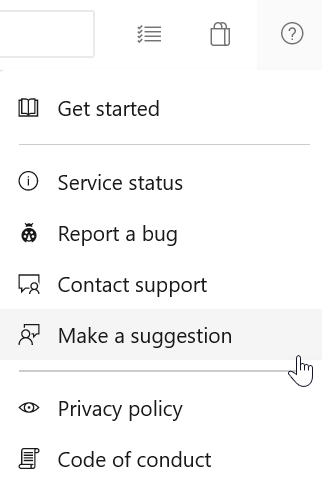
You can also get advice and your questions answered by the community on Stack Overflow.