Troubleshoot Azure Data Factory and Synapse pipelines
APPLIES TO:  Azure Data Factory
Azure Data Factory  Azure Synapse Analytics
Azure Synapse Analytics
Tip
Try out Data Factory in Microsoft Fabric, an all-in-one analytics solution for enterprises. Microsoft Fabric covers everything from data movement to data science, real-time analytics, business intelligence, and reporting. Learn how to start a new trial for free!
This article explores common troubleshooting methods for external control activities in Azure Data Factory and Synapse pipelines.
Connector and copy activity
For connector issues such as an encounter error using the copy activity, refer to the Troubleshoot Connectors article.
Azure Databricks
Error code: 3200
Message: Error 403.
Cause:
The Databricks access token has expired.Recommendation: By default, the Azure Databricks access token is valid for 90 days. Create a new token and update the linked service.
Error code: 3201
Message:
Missing required field: settings.task.notebook_task.notebook_path.Cause:
Bad authoring: Notebook path not specified correctly.Recommendation: Specify the notebook path in the Databricks activity.
Message:
Cluster... does not exist.Cause:
Authoring error: Databricks cluster does not exist or has been deleted.Recommendation: Verify that the Databricks cluster exists.
Message:
Invalid Python file URI... Please visit Databricks user guide for supported URI schemes.Cause:
Bad authoring.Recommendation: Specify either absolute paths for workspace-addressing schemes, or
dbfs:/folder/subfolder/foo.pyfor files stored in the Databricks File System (DFS).
Message:
{0} LinkedService should have domain and accessToken as required properties.Cause:
Bad authoring.Recommendation: Verify the linked service definition.
Message:
{0} LinkedService should specify either existing cluster ID or new cluster information for creation.Cause:
Bad authoring.Recommendation: Verify the linked service definition.
Message:
Node type Standard_D16S_v3 is not supported. Supported node types: Standard_DS3_v2, Standard_DS4_v2, Standard_DS5_v2, Standard_D8s_v3, Standard_D16s_v3, Standard_D32s_v3, Standard_D64s_v3, Standard_D3_v2, Standard_D8_v3, Standard_D16_v3, Standard_D32_v3, Standard_D64_v3, Standard_D12_v2, Standard_D13_v2, Standard_D14_v2, Standard_D15_v2, Standard_DS12_v2, Standard_DS13_v2, Standard_DS14_v2, Standard_DS15_v2, Standard_E8s_v3, Standard_E16s_v3, Standard_E32s_v3, Standard_E64s_v3, Standard_L4s, Standard_L8s, Standard_L16s, Standard_L32s, Standard_F4s, Standard_F8s, Standard_F16s, Standard_H16, Standard_F4s_v2, Standard_F8s_v2, Standard_F16s_v2, Standard_F32s_v2, Standard_F64s_v2, Standard_F72s_v2, Standard_NC12, Standard_NC24, Standard_NC6s_v3, Standard_NC12s_v3, Standard_NC24s_v3, Standard_L8s_v2, Standard_L16s_v2, Standard_L32s_v2, Standard_L64s_v2, Standard_L80s_v2.Cause:
Bad authoring.Recommendation: Refer to the error message.
Error code: 3202
Message:
There were already 1000 jobs created in past 3600 seconds, exceeding rate limit: 1000 job creations per 3600 seconds.Cause:
Too many Databricks runs in an hour.Recommendation: Check all pipelines that use this Databricks workspace for their job creation rate. If pipelines launched too many Databricks runs in aggregate, migrate some pipelines to a new workspace.
Message:
Could not parse request object: Expected 'key' and 'value' to be set for JSON map field base_parameters, got 'key: "..."' instead.Cause:
Authoring error: No value provided for the parameter.Recommendation: Inspect the pipeline JSON and ensure all parameters in the baseParameters notebook specify a nonempty value.
Message:
User: 'SimpleUserContext{userId=..., name=user@company.com, orgId=...}' is not authorized to access cluster.Cause: The user who generated the access token isn't allowed to access the Databricks cluster specified in the linked service.
Recommendation: Ensure the user has the required permissions in the workspace.
Message:
Job is not fully initialized yet. Please retry later.Cause: The job hasn't initialized.
Recommendation: Wait and try again later.
Error code: 3203
Message:
The cluster is in Terminated state, not available to receive jobs. Please fix the cluster or retry later.Cause: The cluster was terminated. For interactive clusters, this issue might be a race condition.
Recommendation: To avoid this error, use job clusters.
Error code: 3204
Message:
Job execution failed.Cause: Error messages indicate various issues, such as an unexpected cluster state or a specific activity. Often, no error message appears.
Recommendation: N/A
Error code: 3208
Message:
An error occurred while sending the request.Cause: The network connection to the Databricks service was interrupted.
Recommendation: If you're using a self-hosted integration runtime, make sure that the network connection is reliable from the integration runtime nodes. If you're using Azure integration runtime, retry usually works.
The Boolean run output starts coming as string instead of expected int
Symptoms: Your Boolean run output starts coming as string (for example,
"0"or"1") instead of expected int (for example,0or1).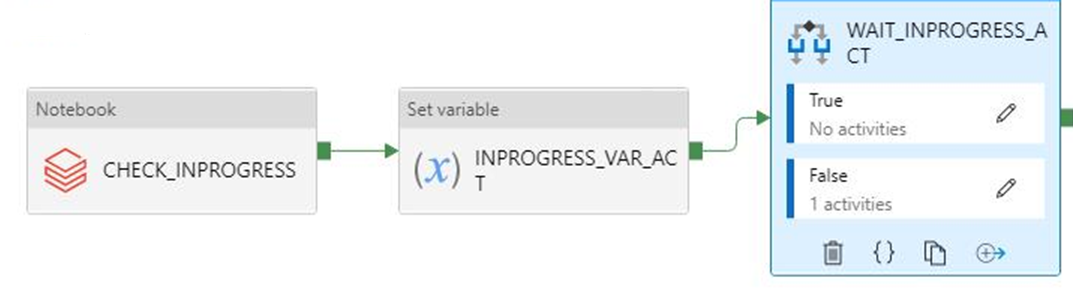
You noticed this change on September 28, 2021 at around 9 AM IST when your pipeline relying on this output started failing. No change was made on the pipeline, and the Boolean output data arrived as expected prior to the failure.

Cause: This issue is caused by a recent change, which is by design. After the change, if the result is a number that starts with zero, Azure Data Factory will convert the number to the octal value, which is a bug. This number is always 0 or 1, which never caused issues before the change. So to fix the octal conversion, the string output is passed from the Notebook run as is.
Recommendation: Change the if condition to something like
if(value=="0").
Azure Data Lake Analytics
The following table applies to U-SQL.
Error code: 2709
Message:
The access token is from the wrong tenant.Cause: Incorrect Microsoft Entra tenant.
Recommendation: Incorrect Microsoft Entra tenant.
Message:
We cannot accept your job at this moment. The maximum number of queued jobs for your account is 200.Cause: This error is caused by throttling on Data Lake Analytics.
Recommendation: Reduce the number of submitted jobs to Data Lake Analytics. Either change triggers and concurrency settings on activities, or increase the limits on Data Lake Analytics.
Message:
This job was rejected because it requires 24 AUs. This account's administrator-defined policy prevents a job from using more than 5 AUs.Cause: This error is caused by throttling on Data Lake Analytics.
Recommendation: Reduce the number of submitted jobs to Data Lake Analytics. Either change triggers and concurrency settings on activities, or increase the limits on Data Lake Analytics.
Error code: 2705
Message:
Forbidden. ACL verification failed. Either the resource does not exist or the user is not authorized to perform the requested operation.<br/> <br/> User is not able to access Data Lake Store. <br/> <br/> User is not authorized to use Data Lake Analytics.Cause: The service principal or certificate doesn't have access to the file in storage.
Recommendation: Verify that the service principal or certificate that the user provides for Data Lake Analytics jobs has access to both the Data Lake Analytics account, and the default Data Lake Storage instance from the root folder.
Error code: 2711
Message:
Forbidden. ACL verification failed. Either the resource does not exist or the user is not authorized to perform the requested operation.<br/> <br/> User is not able to access Data Lake Store. <br/> <br/> User is not authorized to use Data Lake Analytics.Cause: The service principal or certificate doesn't have access to the file in storage.
Recommendation: Verify that the service principal or certificate that the user provides for Data Lake Analytics jobs has access to both the Data Lake Analytics account, and the default Data Lake Storage instance from the root folder.
Message:
Cannot find the 'Azure Data Lake Store' file or folder.Cause: The path to the U-SQL file is wrong, or the linked service credentials don't have access.
Recommendation: Verify the path and credentials provided in the linked service.
Error code: 2704
Message:
Forbidden. ACL verification failed. Either the resource does not exist or the user is not authorized to perform the requested operation.<br/> <br/> User is not able to access Data Lake Store. <br/> <br/> User is not authorized to use Data Lake Analytics.Cause: The service principal or certificate doesn't have access to the file in storage.
Recommendation: Verify that the service principal or certificate that the user provides for Data Lake Analytics jobs has access to both the Data Lake Analytics account, and the default Data Lake Storage instance from the root folder.
Error code: 2707
Message:
Cannot resolve the account of AzureDataLakeAnalytics. Please check 'AccountName' and 'DataLakeAnalyticsUri'.Cause: The Data Lake Analytics account in the linked service is wrong.
Recommendation: Verify that the right account is provided.
Error code: 2703
Message:
Error Id: E_CQO_SYSTEM_INTERNAL_ERROR (or any error that starts with "Error Id:").Cause: The error is from Data Lake Analytics.
Recommendation: The job was submitted to Data Lake Analytics, and the script there, both failed. Investigate in Data Lake Analytics. In the portal, go to the Data Lake Analytics account and look for the job by using the Data Factory activity run ID (don't use the pipeline run ID). The job there provides more information about the error, and will help you troubleshoot.
If the resolution isn't clear, contact the Data Lake Analytics support team and provide the job Universal Resource Locator (URL), which includes your account name and the job ID.
Azure functions
Error code: 3602
Message:
Invalid HttpMethod: '%method;'.Cause: The Httpmethod specified in the activity payload isn't supported by Azure Function Activity.
Recommendation: The supported Httpmethods are: PUT, POST, GET, DELETE, OPTIONS, HEAD, and TRACE.
Error code: 3603
Message:
Response Content is not a valid JObject.Cause: The Azure function that was called didn't return a JSON Payload in the response. Azure Data Factory and Synapse pipeline Azure function activity only support JSON response content.
Recommendation: Update the Azure function to return a valid JSON Payload such as a C# function may return
(ActionResult)new OkObjectResult("{\"Id\":\"123\"}");
Error code: 3606
Message: Azure function activity missing function key.
Cause: The Azure function activity definition isn't complete.
Recommendation: Check that the input Azure function activity JSON definition has a property named
functionKey.
Error code: 3607
Message:
Azure function activity missing function name.Cause: The Azure function activity definition isn't complete.
Recommendation: Check that the input Azure function activity JSON definition has a property named
functionName.
Error code: 3608
Message:
Call to provided Azure function '%FunctionName;' failed with status-'%statusCode;' and message - '%message;'.Cause: The Azure function details in the activity definition may be incorrect.
Recommendation: Fix the Azure function details and try again.
Error code: 3609
Message:
Azure function activity missing functionAppUrl.Cause: The Azure function activity definition isn't complete.
Recommendation: Check that the input Azure Function activity JSON definition has a property named
functionAppUrl.
Error code: 3610
Message:
There was an error while calling endpoint.Cause: The function URL may be incorrect.
Recommendation: Verify that the value for
functionAppUrlin the activity JSON is correct and try again.
Error code: 3611
Message:
Azure function activity missing Method in JSON.Cause: The Azure function activity definition isn't complete.
Recommendation: Check that the input Azure function activity JSON definition has a property named
method.
Error code: 3612
Message:
Azure function activity missing LinkedService definition in JSON.Cause: The Azure function activity definition isn't complete.
Recommendation: Check that the input Azure function activity JSON definition has linked service details.
Azure Machine Learning
Error code: 4101
Message:
AzureMLExecutePipeline activity '%activityName;' has invalid value for property '%propertyName;'.Cause: Bad format or missing definition of property
%propertyName;.Recommendation: Check if the activity
%activityName;has the property%propertyName;defined with correct data.
Error code: 4110
Message:
AzureMLExecutePipeline activity missing LinkedService definition in JSON.Cause: The AzureMLExecutePipeline activity definition isn't complete.
Recommendation: Check that the input AzureMLExecutePipeline activity JSON definition has correctly linked service details.
Error code: 4111
Message:
AzureMLExecutePipeline activity has wrong LinkedService type in JSON. Expected LinkedService type: '%expectedLinkedServiceType;', current LinkedService type: Expected LinkedService type: '%currentLinkedServiceType;'.Cause: Incorrect activity definition.
Recommendation: Check that the input AzureMLExecutePipeline activity JSON definition has correctly linked service details.
Error code: 4112
Message:
AzureMLService linked service has invalid value for property '%propertyName;'.Cause: Bad format or missing definition of property '%propertyName;'.
Recommendation: Check if the linked service has the property
%propertyName;defined with correct data.
Error code: 4121
Message:
Request sent to Azure Machine Learning for operation '%operation;' failed with http status code '%statusCode;'. Error message from Azure Machine Learning: '%externalMessage;'.Cause: The Credential used to access Azure Machine Learning has expired.
Recommendation: Verify that the credential is valid and retry.
Error code: 4122
Message:
Request sent to Azure Machine Learning for operation '%operation;' failed with http status code '%statusCode;'. Error message from Azure Machine Learning: '%externalMessage;'.Cause: The credential provided in Azure Machine Learning Linked Service is invalid, or doesn't have permission for the operation.
Recommendation: Verify that the credential in Linked Service is valid, and has permission to access Azure Machine Learning.
Error code: 4123
Message:
Request sent to Azure Machine Learning for operation '%operation;' failed with http status code '%statusCode;'. Error message from Azure Machine Learning: '%externalMessage;'.Cause: The properties of the activity such as
pipelineParametersare invalid for the Azure Machine Learning (ML) pipeline.Recommendation: Check that the value of activity properties matches the expected payload of the published Azure Machine Learning pipeline specified in Linked Service.
Error code: 4124
Message:
Request sent to Azure Machine Learning for operation '%operation;' failed with http status code '%statusCode;'. Error message from Azure Machine Learning: '%externalMessage;'.Cause: The published Azure Machine Learning pipeline endpoint doesn't exist.
Recommendation: Verify that the published Azure Machine Learning pipeline endpoint specified in Linked Service exists in Azure Machine Learning.
Error code: 4125
Message:
Request sent to Azure Machine Learning for operation '%operation;' failed with http status code '%statusCode;'. Error message from Azure Machine Learning: '%externalMessage;'.Cause: There is a server error on Azure Machine Learning.
Recommendation: Retry later. Contact the Azure Machine Learning team for help if the issue continues.
Error code: 4126
Message:
Azure ML pipeline run failed with status: '%amlPipelineRunStatus;'. Azure ML pipeline run Id: '%amlPipelineRunId;'. Please check in Azure Machine Learning for more error logs.Cause: The Azure Machine Learning pipeline run failed.
Recommendation: Check Azure Machine Learning for more error logs, then fix the ML pipeline.
Azure Synapse Analytics
Error code: 3250
Message:
There are not enough resources available in the workspace, details: '%errorMessage;'Cause: Insufficient resources
Recommendation: Try ending the running job(s) in the workspace, reducing the numbers of vCores requested, increasing the workspace quota or using another workspace.
Error code: 3251
Message:
There are not enough resources available in the pool, details: '%errorMessage;'Cause: Insufficient resources
Recommendation: Try ending the running job(s) in the pool, reducing the numbers of vCores requested, increasing the pool maximum size or using another pool.
Error code: 3252
Message:
There are not enough vcores available for your spark job, details: '%errorMessage;'Cause: Insufficient virtual cores
Recommendation: Try reducing the numbers of vCores requested or increasing your vCore quota. For more information, see Apache Spark core concepts.
Error code: 3253
Message:
There are substantial concurrent MappingDataflow executions which is causing failures due to throttling under the Integration Runtime used for ActivityId: '%activityId;'.Cause: Throttling threshold was reached.
Recommendation: Retry the request after a wait period.
Error code: 3254
Message:
AzureSynapseArtifacts linked service has invalid value for property '%propertyName;'.Cause: Bad format or missing definition of property '%propertyName;'.
Recommendation: Check if the linked service has property '%propertyName;' defined with correct data.
Common
Error code: 2103
Message:
Please provide value for the required property '%propertyName;'.Cause: The required value for the property has not been provided.
Recommendation: Provide the value from the message and try again.
Error code: 2104
Message:
The type of the property '%propertyName;' is incorrect.Cause: The provided property type isn't correct.
Recommendation: Fix the type of the property and try again.
Error code: 2105
Message:
An invalid json is provided for property '%propertyName;'. Encountered an error while trying to parse: '%message;'.Cause: The value for the property is invalid or isn't in the expected format.
Recommendation: Refer to the documentation for the property and verify that the value provided includes the correct format and type.
Error code: 2106
Message:
The storage connection string is invalid. %errorMessage;Cause: The connection string for the storage is invalid or has incorrect format.
Recommendation: Go to the Azure portal and find your storage, then copy-and-paste the connection string into your linked service and try again.
Error code: 2110
Message:
The linked service type '%linkedServiceType;' is not supported for '%executorType;' activities.Cause: The linked service specified in the activity is incorrect.
Recommendation: Verify that the linked service type is one of the supported types for the activity. For example, the linked service type for HDI activities can be HDInsight or HDInsightOnDemand.
Error code: 2111
Message:
The type of the property '%propertyName;' is incorrect. The expected type is %expectedType;.Cause: The type of the provided property isn't correct.
Recommendation: Fix the property type and try again.
Error code: 2112
Message:
The cloud type is unsupported or could not be determined for storage from the EndpointSuffix '%endpointSuffix;'.Cause: The cloud type is unsupported or couldn't be determined for storage from the EndpointSuffix.
Recommendation: Use storage in another cloud and try again.
Custom
The following table applies to Azure Batch.
Error code: 2500
Message:
Hit unexpected exception and execution failed.Cause:
Can't launch command, or the program returned an error code.Recommendation: Ensure that the executable file exists. If the program started, verify that stdout.txt and stderr.txt were uploaded to the storage account. It's a good practice to include logs in your code for debugging.
Error code: 2501
Message:
Cannot access user batch account; please check batch account settings.Cause: Incorrect Batch access key or pool name.
Recommendation: Verify the pool name and the Batch access key in the linked service.
Error code: 2502
Message:
Cannot access user storage account; please check storage account settings.Cause: Incorrect storage account name or access key.
Recommendation: Verify the storage account name and the access key in the linked service.
Error code: 2504
Message:
Operation returned an invalid status code 'BadRequest'.Cause: Too many files in the
folderPathof the custom activity. The total size ofresourceFilescan't be more than 32,768 characters.Recommendation: Remove unnecessary files, or Zip them and add an unzip command to extract them.
For example, use
powershell.exe -nologo -noprofile -command "& { Add-Type -A 'System.IO.Compression.FileSystem'; [IO.Compression.ZipFile]::ExtractToDirectory($zipFile, $folder); }" ; $folder\yourProgram.exe
Error code: 2505
Message:
Cannot create Shared Access Signature unless Account Key credentials are used.Cause: Custom activities support only storage accounts that use an access key.
Recommendation: Refer to the error description.
Error code: 2507
Message:
The folder path does not exist or is empty: ...Cause: No files are in the storage account at the specified path.
Recommendation: The folder path must contain the executable files you want to run.
Error code: 2508
Message:
There are duplicate files in the resource folder.Cause: Multiple files of the same name are in different subfolders of folderPath.
Recommendation: Custom activities flatten folder structure under folderPath. If you need to preserve the folder structure, zip the files and extract them in Azure Batch by using an unzip command.
For example, use
powershell.exe -nologo -noprofile -command "& { Add-Type -A 'System.IO.Compression.FileSystem'; [IO.Compression.ZipFile]::ExtractToDirectory($zipFile, $folder); }" ; $folder\yourProgram.exe
Error code: 2509
Message:
Batch url ... is invalid; it must be in Uri format.Cause: Batch URLs must be similar to
https://mybatchaccount.eastus.batch.azure.comRecommendation: Refer to the error description.
Error code: 2510
Message:
An error occurred while sending the request.Cause: The batch URL is invalid.
Recommendation: Verify the batch URL.
HDInsight
Error code: 206
Message:
The batch ID for Spark job is invalid. Please retry your job.Cause: There was an internal problem with the service that caused this error.
Recommendation: This issue could be transient. Retry your job after sometime.
Error code: 207
Message:
Could not determine the region from the provided storage account. Please try using another primary storage account for the on demand HDI.Cause: There was an internal error while trying to determine the region from the primary storage account.
Recommendation: Try another storage.
Error code: 208
Message:
Service Principal or the MSI authenticator are not instantiated. Please consider providing a Service Principal in the HDI on demand linked service which has permissions to create an HDInsight cluster in the provided subscription and try again.Cause: There was an internal error while trying to read the Service Principal or instantiating the MSI authentication.
Recommendation: Consider providing a service principal, which has permissions to create an HDInsight cluster in the provided subscription and try again. Verify that the Manage Identities are set up correctly.
Error code: 2300
Message:
Failed to submit the job '%jobId;' to the cluster '%cluster;'. Error: %errorMessage;.Cause: The error message contains a message similar to
The remote name could not be resolved.. The provided cluster URI might be invalid.Recommendation: Verify that the cluster hasn't been deleted, and that the provided URI is correct. When you open the URI in a browser, you should see the Ambari UI. If the cluster is in a virtual network, the URI should be the private URI. To open it, use a Virtual Machine (VM) that is part of the same virtual network.
For more information, see Directly connect to Apache Hadoop services.
Cause: If the error message contains a message similar to
A task was canceled., the job submission timed out.Recommendation: The problem could be either general HDInsight connectivity or network connectivity. First confirm that the HDInsight Ambari UI is available from any browser. Then check that your credentials are still valid.
If you're using a self-hosted integrated runtime (IR), perform this step from the VM or machine where the self-hosted IR is installed. Then try submitting the job again.
For more information, read Ambari Web UI.
Cause: When the error message contains a message similar to
User admin is locked out in AmbariorUnauthorized: Ambari user name or password is incorrect, the credentials for HDInsight are incorrect or have expired.Recommendation: Correct the credentials and redeploy the linked service. First verify that the credentials work on HDInsight by opening the cluster URI on any browser and trying to sign in. If the credentials don't work, you can reset them from the Azure portal.
For ESP cluster, reset the password through self service password reset.
Cause: When the error message contains a message similar to
502 - Web server received an invalid response while acting as a gateway or proxy server, this error is returned by HDInsight service.Recommendation: A 502 error often occurs when your Ambari Server process was shut down. You can restart the Ambari Services by rebooting the head node.
Connect to one of your nodes on HDInsight using SSH.
Identify your active head node host by running
ping headnodehost.Connect to your active head node as Ambari Server sits on the active head node using SSH.
Reboot the active head node.
For more information, look through the Azure HDInsight troubleshooting documentation. For example:
Cause: When the error message contains a message similar to
Unable to service the submit job request as templeton service is busy with too many submit job requestsorQueue root.joblauncher already has 500 applications, cannot accept submission of application, too many jobs are being submitted to HDInsight at the same time.Recommendation: Limit the number of concurrent jobs submitted to HDInsight. Refer to activity concurrency if the jobs are being submitted by the same activity. Change the triggers so the concurrent pipeline runs are spread out over time.
Refer to HDInsight documentation to adjust
templeton.parallellism.job.submitas the error suggests.
Error code: 2301
Message:
Could not get the status of the application '%physicalJobId;' from the HDInsight service. Received the following error: %message;. Please refer to HDInsight troubleshooting documentation or contact their support for further assistance.Cause: HDInsight cluster or service has issues.
Recommendation: This error occurs when the service doesn't receive a response from HDInsight cluster when attempting to request the status of the running job. This issue might be on the cluster itself, or HDInsight service might have an outage.
Refer to HDInsight troubleshooting documentation, or contact Microsoft support for further assistance.
Error code: 2302
Message:
Hadoop job failed with exit code '%exitCode;'. See '%logPath;/stderr' for more details. Alternatively, open the Ambari UI on the HDI cluster and find the logs for the job '%jobId;'. Contact HDInsight team for further support.Cause: The job was submitted to the HDI cluster and failed there.
Recommendation:
- Check Ambari UI:
- Ensure that all services are still running.
- From Ambari UI, check the alert section in your dashboard.
- For more information on alerts and resolutions to alerts, see Managing and Monitoring a Cluster.
- Review your YARN memory. If your YARN memory is high, the processing of your jobs may be delayed. If you do not have enough resources to accommodate your Spark application/job, scale up the cluster to ensure the cluster has enough memory and cores.
- Run a Sample test job.
- If you run the same job on HDInsight backend, check that it succeeded. For examples of sample runs, see Run the MapReduce examples included in HDInsight
- If the job still failed on HDInsight, check the application logs and information, which to provide to Support:
- Check whether the job was submitted to YARN. If the job wasn't submitted to yarn, use
--master yarn. - If the application finished execution, collect the start time and end time of the YARN Application. If the application didn't complete the execution, collect Start time/Launch time.
- Check and collect application log with
yarn logs -applicationId <Insert_Your_Application_ID>. - Check and collect the yarn Resource Manager logs under the
/var/log/hadoop-yarn/yarndirectory. - If these steps are not enough to resolve the issue, contact Azure HDInsight team for support and provide the above logs and timestamps.
- Check whether the job was submitted to YARN. If the job wasn't submitted to yarn, use
Error code: 2303
Message:
Hadoop job failed with transient exit code '%exitCode;'. See '%logPath;/stderr' for more details. Alternatively, open the Ambari UI on the HDI cluster and find the logs for the job '%jobId;'. Try again or contact HDInsight team for further support.Cause: The job was submitted to the HDI cluster and failed there.
Recommendation:
- Check Ambari UI:
- Ensure that all services are still running.
- From Ambari UI, check the alert section in your dashboard.
- For more information on alerts and resolutions to alerts, see Managing and Monitoring a Cluster.
- Review your YARN memory. If your YARN memory is high, the processing of your jobs may be delayed. If you do not have enough resources to accommodate your Spark application/job, scale up the cluster to ensure the cluster has enough memory and cores.
- Run a Sample test job.
- If you run the same job on HDInsight backend, check that it succeeded. For examples of sample runs, see Run the MapReduce examples included in HDInsight
- If the job still failed on HDInsight, check the application logs and information, which to provide to Support:
- Check whether the job was submitted to YARN. If the job wasn't submitted to yarn, use
--master yarn. - If the application finished execution, collect the start time and end time of the YARN Application. If the application didn't complete the execution, collect Start time/Launch time.
- Check and collect application log with
yarn logs -applicationId <Insert_Your_Application_ID>. - Check and collect the yarn Resource Manager logs under the
/var/log/hadoop-yarn/yarndirectory. - If these steps are not enough to resolve the issue, contact Azure HDInsight team for support and provide the above logs and timestamps.
- Check whether the job was submitted to YARN. If the job wasn't submitted to yarn, use
Error code: 2304
Message:
MSI authentication is not supported on storages for HDI activities.Cause: The storage linked services used in the HDInsight (HDI) linked service or HDI activity, are configured with an MSI authentication that isn't supported.
Recommendation: Provide full connection strings for storage accounts used in the HDI linked service or HDI activity.
Error code: 2305
Message:
Failed to initialize the HDInsight client for the cluster '%cluster;'. Error: '%message;'Cause: The connection information for the HDI cluster is incorrect, the provided user doesn't have permissions to perform the required action, or the HDInsight service has issues responding to requests from the service.
Recommendation: Verify that the user information is correct, and that the Ambari UI for the HDI cluster can be opened in a browser from the VM where the IR is installed (for a self-hosted IR), or can be opened from any machine (for Azure IR).
Error code: 2306
Message:
An invalid json is provided for script action '%scriptActionName;'. Error: '%message;'Cause: The JSON provided for the script action is invalid.
Recommendation: The error message should help to identify the issue. Fix the json configuration and try again.
Check Azure HDInsight on-demand linked service for more information.
Error code: 2310
Message:
Failed to submit Spark job. Error: '%message;'Cause: The service tried to create a batch on a Spark cluster using Livy API (livy/batch), but received an error.
Recommendation: Follow the error message to fix the issue. If there isn't enough information to get it resolved, contact the HDI team and provide them with the batch ID and job ID, which can be found in the activity run Output in the service Monitoring page. To troubleshoot further, collect the full log of the batch job.
For more information on how to collect the full log, see Get the full log of a batch job.
Error code: 2312
Message:
Spark job failed, batch id:%batchId;. Please follow the links in the activity run Output from the service Monitoring page to troubleshoot the run on HDInsight Spark cluster. Please contact HDInsight support team for further assistance.Cause: The job failed on the HDInsight Spark cluster.
Recommendation: Follow the links in the activity run Output in the service Monitoring page to troubleshoot the run on HDInsight Spark cluster. Contact HDInsight support team for further assistance.
For more information on how to collect the full log, see Get the full log of a batch job.
Error code: 2313
Message:
The batch with ID '%batchId;' was not found on Spark cluster. Open the Spark History UI and try to find it there. Contact HDInsight support for further assistance.Cause: The batch was deleted on the HDInsight Spark cluster.
Recommendation: Troubleshoot batches on the HDInsight Spark cluster. Contact HDInsight support for further assistance.
For more information on how to collect the full log, see Get the full log of a batch job, and share the full log with HDInsight support for further assistance.
Error code: 2328
Message:
Failed to create the on demand HDI cluster. Cluster or linked service name: '%clusterName;', error: '%message;'Cause: The error message should show the details of what went wrong.
Recommendation: The error message should help to troubleshoot the issue.
Error code: 2329
Message:
Failed to delete the on demand HDI cluster. Cluster or linked service name: '%clusterName;', error: '%message;'Cause: The error message should show the details of what went wrong.
Recommendation: The error message should help to troubleshoot the issue.
Error code: 2331
Message:
The file path should not be null or empty.Cause: The provided file path is empty.
Recommendation: Provide a path for a file that exists.
Error code: 2340
Message:
HDInsightOnDemand linked service does not support execution via SelfHosted IR. Your IR name is '%IRName;'. Please select an Azure IR instead.Cause: The HDInsightOnDemand linked service doesn't support execution via SelfHosted IR.
Recommendation: Select an Azure IR and try again.
Error code: 2341
Message:
HDInsight cluster URL '%clusterUrl;' is incorrect, it must be in URI format and the scheme must be 'https'.Cause: The provided URL isn't in correct format.
Recommendation: Fix the cluster URL and try again.
Error code: 2342
Message:
Failed to connect to HDInsight cluster: '%errorMessage;'.Cause: Either the provided credentials are wrong for the cluster, or there was a network configuration or connection issue, or the IR is having problems connecting to the cluster.
Recommendation:
Verify that the credentials are correct by opening the HDInsight cluster's Ambari UI in a browser.
If the cluster is in Virtual Network (VNet) and a self-hosted IR is being used, the HDI URL must be the private URL in VNets, and should have
-intlisted after the cluster name.For example, change
https://mycluster.azurehdinsight.net/tohttps://mycluster-int.azurehdinsight.net/. Note the-intaftermycluster, but before.azurehdinsight.netIf the cluster is in VNet, the self-hosted IR is being used, and the private URL was used, and yet the connection still failed, then the VM where the IR is installed had problems connecting to the HDI.
Connect to the VM where the IR is installed and open the Ambari UI in a browser. Use the private URL for the cluster. This connection should work from the browser. If it doesn't, contact HDInsight support team for further assistance.
If self-hosted IR isn't being used, then the HDI cluster should be accessible publicly. Open the Ambari UI in a browser and check that it opens up. If there are any issues with the cluster or the services on it, contact HDInsight support team for assistance.
The HDI cluster URL used in the linked service must be accessible for the IR (self-hosted or Azure) in order for the test connection to pass, and for runs to work. This state can be verified by opening the URL from a browser either from VM, or from any public machine.
Error code: 2343
Message:
User name and password cannot be null or empty to connect to the HDInsight cluster.Cause: Either the user name or the password is empty.
Recommendation: Provide the correct credentials to connect to HDI and try again.
Error code: 2345
Message:
Failed to read the content of the hive script. Error: '%message;'Cause: The script file doesn't exist or the service couldn't connect to the location of the script.
Recommendation: Verify that the script exists, and that the associated linked service has the proper credentials for a connection.
Error code: 2346
Message:
Failed to create ODBC connection to the HDI cluster with error message '%message;'.Cause: The service tried to establish an Open Database Connectivity (ODBC) connection to the HDI cluster, and it failed with an error.
Recommendation:
- Confirm that you correctly set up your ODBC/Java Database Connectivity (JDBC) connection.
- For JDBC, if you're using the same virtual network, you can get this connection from:
Hive -> Summary -> HIVESERVER2 JDBC URL - To ensure that you have the correct JDBC set up, see Query Apache Hive through the JDBC driver in HDInsight.
- For Open Database (ODB), see Tutorial: Query Apache Hive with ODBC and PowerShell to ensure that you have the correct setup.
- For JDBC, if you're using the same virtual network, you can get this connection from:
- Verify that Hiveserver2, Hive Metastore, and Hiveserver2 Interactive are active and working.
- Check the Ambari user interface (UI):
- Ensure that all services are still running.
- From the Ambari UI, check the alert section in your dashboard.
- For more information on alerts and resolutions to alerts, see Managing and Monitoring a Cluster .
- If these steps are not enough to resolve the issue, contact the Azure HDInsight team.
- Confirm that you correctly set up your ODBC/Java Database Connectivity (JDBC) connection.
Error code: 2347
Message:
Hive execution through ODBC failed with error message '%message;'.Cause: The service submitted the hive script for execution to the HDI cluster via ODBC connection, and the script has failed on HDI.
Recommendation:
- Confirm that you correctly set up your ODBC/Java Database Connectivity (JDBC) connection.
- For JDBC, if you're using the same virtual network, you can get this connection from:
Hive -> Summary -> HIVESERVER2 JDBC URL - To ensure that you have the correct JDBC set up, see Query Apache Hive through the JDBC driver in HDInsight.
- For Open Database (ODB), see Tutorial: Query Apache Hive with ODBC and PowerShell to ensure that you have the correct setup.
- For JDBC, if you're using the same virtual network, you can get this connection from:
- Verify that Hiveserver2, Hive Metastore, and Hiveserver2 Interactive are active and working.
- Check the Ambari user interface (UI):
- Ensure that all services are still running.
- From the Ambari UI, check the alert section in your dashboard.
- For more information on alerts and resolutions to alerts, see Managing and Monitoring a Cluster .
- If these steps are not enough to resolve the issue, contact the Azure HDInsight team.
- Confirm that you correctly set up your ODBC/Java Database Connectivity (JDBC) connection.
Error code: 2348
Message:
The main storage has not been initialized. Please check the properties of the storage linked service in the HDI linked service.Cause: The storage linked service properties are not set correctly.
Recommendation: Only full connection strings are supported in the main storage linked service for HDI activities. Verify that you are not using MSI authorizations or applications.
Error code: 2350
Message:
Failed to prepare the files for the run '%jobId;'. HDI cluster: '%cluster;', Error: '%errorMessage;'Cause: The credentials provided to connect to the storage where the files should be located are incorrect, or the files do not exist there.
Recommendation: This error occurs when the service prepares for HDI activities, and tries to copy files to the main storage before submitting the job to HDI. Check that files exist in the provided location, and that the storage connection is correct. As HDI activities do not support MSI authentication on storage accounts related to HDI activities, verify that those linked services have full keys or are using Azure Key Vault.
Error code: 2351
Message:
Could not open the file '%filePath;' in container/fileSystem '%container;'.Cause: The file doesn't exist at specified path.
Recommendation: Check whether the file actually exists, and that the linked service with connection info pointing to this file has the correct credentials.
Error code: 2352
Message:
The file storage has not been initialized. Please check the properties of the file storage linked service in the HDI activity.Cause: The file storage linked service properties are not set correctly.
Recommendation: Verify that the properties of the file storage linked service are properly configured.
Error code: 2353
Message:
The script storage has not been initialized. Please check the properties of the script storage linked service in the HDI activity.Cause: The script storage linked service properties are not set correctly.
Recommendation: Verify that the properties of the script storage linked service are properly configured.
Error code: 2354
Message:
The storage linked service type '%linkedServiceType;' is not supported for '%executorType;' activities for property '%linkedServicePropertyName;'.Cause: The storage linked service type isn't supported by the activity.
Recommendation: Verify that the selected linked service has one of the supported types for the activity. HDI activities support AzureBlobStorage and AzureBlobFSStorage linked services.
For more information, read Compare storage options for use with Azure HDInsight clusters
Error code: 2355
Message:
The '%value' provided for commandEnvironment is incorrect. The expected value should be an array of strings where each string has the format CmdEnvVarName=CmdEnvVarValue.Cause: The provided value for
commandEnvironmentis incorrect.Recommendation: Verify that the provided value is similar to:
\"variableName=variableValue\" ]Also verify that each variable appears in the list only once.
Error code: 2356
Message:
The commandEnvironment already contains a variable named '%variableName;'.Cause: The provided value for
commandEnvironmentis incorrect.Recommendation: Verify that the provided value is similar to:
\"variableName=variableValue\" ]Also verify that each variable appears in the list only once.
Error code: 2357
Message:
The certificate or password is wrong for ADLS Gen 1 storage.Cause: The provided credentials are incorrect.
Recommendation: Verify that the connection information in ADLS Gen 1 linked to the service, and verify that the test connection succeeds.
Error code: 2358
Message:
The value '%value;' for the required property 'TimeToLive' in the on demand HDInsight linked service '%linkedServiceName;' has invalid format. It should be a timespan between '00:05:00' and '24:00:00'.Cause: The provided value for the required property
TimeToLivehas an invalid format.Recommendation: Update the value to the suggested range and try again.
Error code: 2359
Message:
The value '%value;' for the property 'roles' is invalid. Expected types are 'zookeeper', 'headnode', and 'workernode'.Cause: The provided value for the property
rolesis invalid.Recommendation: Update the value to be one of the suggestions and try again.
Error code: 2360
Message:
The connection string in HCatalogLinkedService is invalid. Encountered an error while trying to parse: '%message;'.Cause: The provided connection string for the
HCatalogLinkedServiceis invalid.Recommendation: Update the value to a correct Azure SQL connection string and try again.
Error code: 2361
Message:
Failed to create on demand HDI cluster. Cluster name is '%clusterName;'.Cause: The cluster creation failed, and the service did not get an error back from HDInsight service.
Recommendation: Open the Azure portal and try to find the HDI resource with provided name, then check the provisioning status. Contact HDInsight support team for further assistance.
Error code: 2362
Message:
Only Azure Blob storage accounts are supported as additional storages for HDInsight on demand linked service.Cause: The provided additional storage was not Azure Blob storage.
Recommendation: Provide an Azure Blob storage account as an additional storage for HDInsight on-demand linked service.
SSL error when linked service using HDInsight ESP cluster
Message:
Failed to connect to HDInsight cluster: 'ERROR [HY000] [Microsoft][DriverSupport] (1100) SSL certificate verification failed because the certificate is missing or incorrect.'Cause: The issue is most likely related with System Trust Store.
Resolution: You can navigate to the path Microsoft Integration Runtime\4.0\Shared\ODBC Drivers\Microsoft Hive ODBC Driver\lib and open DriverConfiguration64.exe to change the setting.
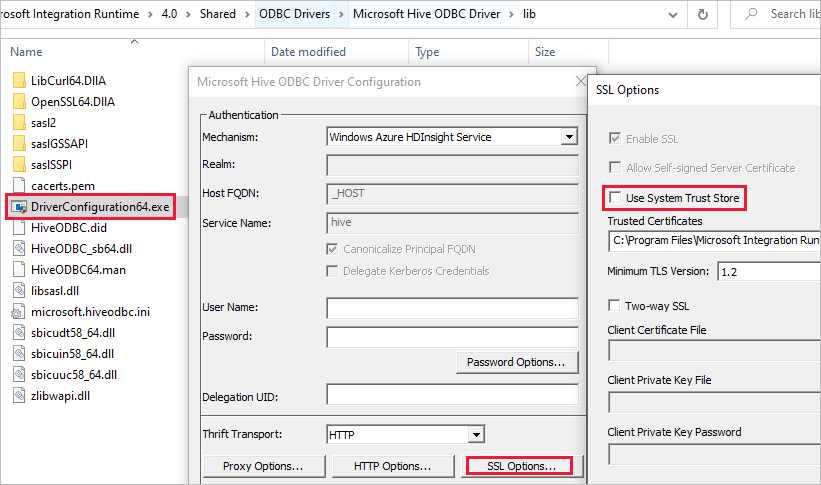
HDI activity stuck in preparing for cluster
If the HDI activity is stuck in preparing for cluster, follow the guidelines below:
Make sure the timeout is greater than what is described below and wait for the execution to complete or until it is timed out, and wait for Time To Live (TTL) time before submitting new jobs.
The max default time that it takes to spin up a cluster is 2 hours, and if you have any init script, it will add up, up to another 2 hours.
Make sure the storage and HDI are provisioned in the same region.
Make sure that the service principal used for accessing the HDI cluster is valid.
If the issue still persists, as a workaround, delete the HDI linked service and re-create it with a new name.
Web Activity
Error Code: 2001
Message:
The length of execution output is over limit (around 4MB currently).Cause: The execution output is greater than 4 MB in size but the maximum supported output response payload size is 4 MB.
Recommendation: Make sure the execution output size does not exceed 4 MB. For more information, see How to scale out the size of data moving using Azure Data Factory.
Error Code: 2002
Message:
The payload including configurations on activity/dataSet/linked service is too large. Please check if you have settings with very large value and try to reduce its size.Cause: The payload you are attempting to send is too large.
Recommendation: Refer to Payload is too large.
Error Code: 2003
Message:
There are substantial concurrent external activity executions which is causing failures due to throttling under subscription <subscription id>, region <region code> and limitation <current limit>. Please reduce the concurrent executions. For limits, refer https://aka.ms/adflimits.Cause: Too many activities are running concurrently. This can happen when too many pipelines are triggered at once.
Recommendation: Reduce pipeline concurrency. You might have to distribute the trigger time of your pipelines.
Error Code: 2010
Message:
The Self-hosted Integration Runtime ‘<SHIR name>’ is offlineCause: The self-hosted integration runtime is offline or the Azure integration runtime is expired or not registered.
Recommendation: Make sure your self-hosted integration runtime is up and running. Refer to Troubleshoot self-hosted integration runtime for more information.
Error Code: 2105
Message:
The value type '<provided data type>', in key '<key name>' is not expected type '<expected data type>'Cause: Data generated in the dynamic content expression doesn't match with the key and causes JSON parsing failure.
Recommendation: Look at the key field and fix the dynamic content definition.
Error code: 2108
Message:
Error calling the endpoint '<URL>'. Response status code: 'NA - Unknown'. More details: Exception message: 'NA - Unknown [ClientSideException] Invalid Url: <URL>. Please verify Url or integration runtime is valid and retry. Localhost URLs are allowed only with SelfHosted Integration Runtime'Cause: Unable to reach the URL provided. This can occur because there was a network connection issue, the URL was unresolvable, or a localhost URL was being used on an Azure integration runtime.
Recommendation: Verify that the provided URL is accessible.
Message:
Error calling the endpoint '%url;'. Response status code: '%code;'Cause: The request failed due to an underlying issue such as network connectivity, a DNS failure, a server certificate validation, or a timeout.
Recommendation: Use Fiddler/Netmon/Wireshark to validate the request.
Using Fiddler
To use Fiddler to create an HTTP session of the monitored web application:
Download, install, and open Fiddler.
If your web application uses HTTPS, go to Tools > Fiddler Options > HTTPS.
In the HTTPS tab, select both Capture HTTPS CONNECTs and Decrypt HTTPS traffic.
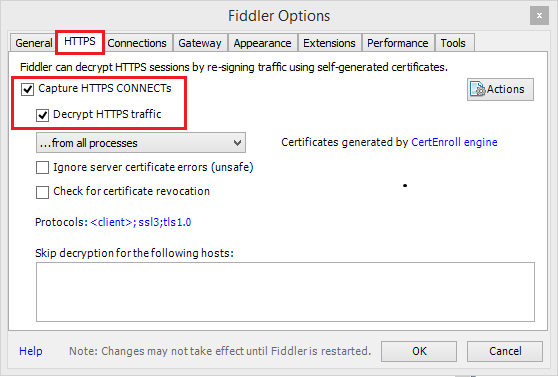
If your application uses TLS/SSL certificates, add the Fiddler certificate to your device.
Go to: Tools > Fiddler Options > HTTPS > Actions > Export Root Certificate to Desktop.
Turn off capturing by going to File > Capture Traffic. Or press F12.
Clear your browser's cache so that all cached items are removed and must be downloaded again.
Create a request:
Select the Composer tab.
Set the HTTP method and URL.
If needed, add headers and a request body.
Select Execute.
Turn on traffic capturing again, and complete the problematic transaction on your page.
Go to: File > Save > All Sessions.
For more information, see Getting started with Fiddler.
Error Code: 2113
Message:
ExtractAuthorizationCertificate: Unable to generate a certificate from a Base64 string/password combinationCause: Unable to generate certificate from Base64 string/password combination.
Recommendation: Verify that the Base64 encoded PFX certificate and password combination you are using are correctly entered.
Error Code: 2403
Message:
Get access token from MSI failed for Datafactory <DF name>, region <region code>. Please verify resource url is valid and retry.Cause: Unable to acquire an access token from the resource URL provided.
Recommendation: Verify that you have provided the correct resource URL for your managed identity.
General
REST continuation token NULL error
Error message: {"token":null,"range":{"min":..}
Cause: When querying across multiple partitions/pages, backend service returns continuation token in JObject format with 3 properties: token, min and max key ranges, for instance, {"token":null,"range":{"min":"05C1E9AB0DAD76","max":"05C1E9CD673398"}}). Depending on source data, querying can result 0 indicating missing token though there is more data to fetch.
Recommendation: When the continuationToken is non-null, as the string {"token":null,"range":{"min":"05C1E9AB0DAD76","max":"05C1E9CD673398"}}, it is required to call queryActivityRuns API again with the continuation token from the previous response. You need to pass the full string for the query API again. The activities will be returned in the subsequent pages for the query result. You should ignore that there is empty array in this page, as long as the full continuationToken value != null, you need continue querying. For more details, please refer to REST api for pipeline run query.
Activity stuck issue
When you observe that the activity is running much longer than your normal runs with barely no progress, it may happen to be stuck. You can try canceling it and retry to see if it helps. If it's a copy activity, you can learn about the performance monitoring and troubleshooting from Troubleshoot copy activity performance; if it's a data flow, learn from Mapping data flows performance and tuning guide.
Payload is too large
Error message: The payload including configurations on activity/dataSet/linked service is too large. Please check if you have settings with very large value and try to reduce its size.
Cause: The payload for each activity run includes the activity configuration, the associated dataset(s), and linked service(s) configurations if any, and a small portion of system properties generated per activity type. The limit of such payload size is 896 KB as mentioned in the Azure limits documentation for Data Factory and Azure Synapse Analytics.
Recommendation: You hit this limit likely because you pass in one or more large parameter values from either upstream activity output or external, especially if you pass actual data across activities in control flow. Check if you can reduce the size of large parameter values, or tune your pipeline logic to avoid passing such values across activities and handle it inside the activity instead.
Unsupported compression causes files to be corrupted
Symptoms: You try to unzip a file that is stored in a blob container. A single copy activity in a pipeline has a source with the compression type set to "deflate64" (or any unsupported type). This activity runs successfully and produces the text file contained in the zip file. However, there is a problem with the text in the file, and this file appears corrupted. When this file is unzipped locally, it is fine.
Cause: Your zip file is compressed by the algorithm of "deflate64", while the internal zip library of Azure Data Factory only supports "deflate". If the zip file is compressed by the Windows system and the overall file size exceeds a certain number, Windows will use "deflate64" by default, which is not supported in Azure Data Factory. On the other hand, if the file size is smaller or you use some third party zip tools that support specifying the compress algorithm, Windows will use "deflate" by default.
Tip
Actually, both Binary format in Azure Data Factory and Synapse Analytics and Delimited text format in Azure Data Factory and Azure Synapse Analytics clearly state that the "deflate64" format is not supported in Azure Data Factory.
Execute Pipeline passes array parameter as string to the child pipeline
Error message: Operation on target ForEach1 failed: The execution of template action 'MainForEach1' failed: the result of the evaluation of 'foreach' expression '@pipeline().parameters.<parameterName>' is of type 'String'. The result must be a valid array.
Cause: Even if in the Execute Pipeline you create the parameter of type array, as shown in the below image, the pipeline will fail.
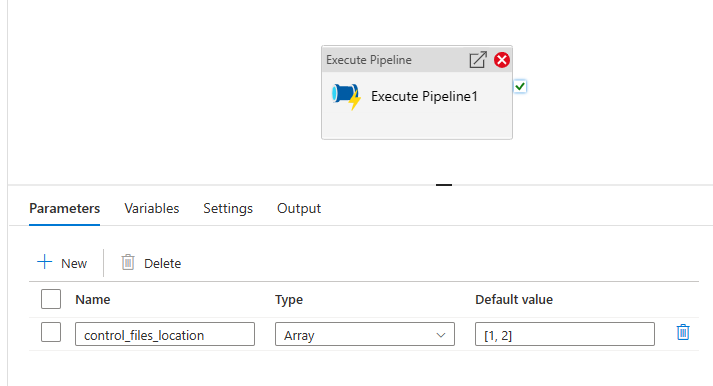
This is due to the fact that the payload is passed from the parent pipeline to the child as string. We can see it when we check the input passed to the child pipeline.
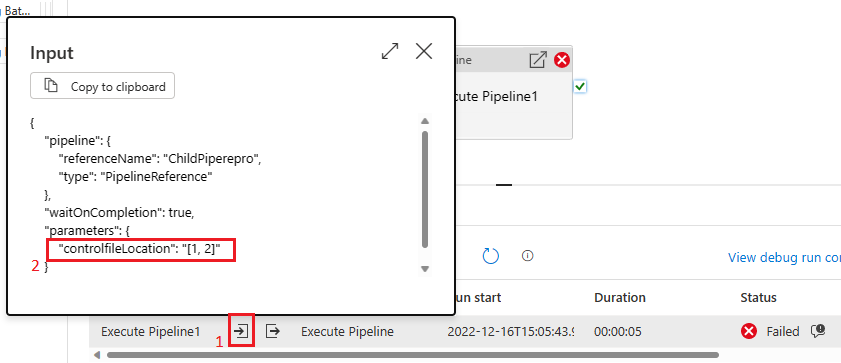
Recommendation: To solve the issue we can leverage the create array function as shown in the below image.

Then our pipeline will succeed. And we can see in the input box that the parameter passed is an array.
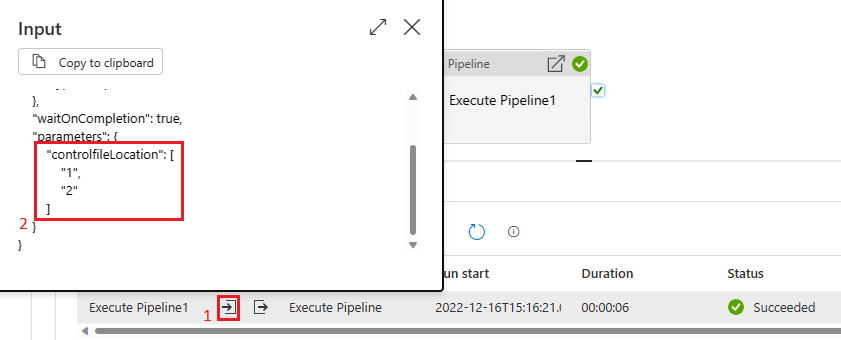
Related content
For more troubleshooting help, try these resources: