Quickstart: Use Azure Cosmos DB for Table with Azure SDK for Go
In this quickstart, you deploy a basic Azure Cosmos DB for Table application using the Azure SDK for Go. Azure Cosmos DB for Table is a schemaless data store allowing applications to store structured table data in the cloud. You learn how to create tables, rows, and perform basic tasks within your Azure Cosmos DB resource using the Azure SDK for Go.
Library source code | Package (Go) | Azure Developer CLI
Prerequisites
- Azure Developer CLI
- Docker Desktop
Go1.21 or newer
If you don't have an Azure account, create a free account before you begin.
Initialize the project
Use the Azure Developer CLI (azd) to create an Azure Cosmos DB for Table account and deploy a containerized sample application. The sample application uses the client library to manage, create, read, and query sample data.
Open a terminal in an empty directory.
If you're not already authenticated, authenticate to the Azure Developer CLI using
azd auth login. Follow the steps specified by the tool to authenticate to the CLI using your preferred Azure credentials.azd auth loginUse
azd initto initialize the project.azd init --template cosmos-db-table-go-quickstartDuring initialization, configure a unique environment name.
Deploy the Azure Cosmos DB account using
azd up. The Bicep templates also deploy a sample web application.azd upDuring the provisioning process, select your subscription, desired location, and target resource group. Wait for the provisioning process to complete. The process can take approximately five minutes.
Once the provisioning of your Azure resources is done, a URL to the running web application is included in the output.
Deploying services (azd deploy) (✓) Done: Deploying service web - Endpoint: <https://[container-app-sub-domain].azurecontainerapps.io> SUCCESS: Your application was provisioned and deployed to Azure in 5 minutes 0 seconds.Use the URL in the console to navigate to your web application in the browser. Observe the output of the running app.
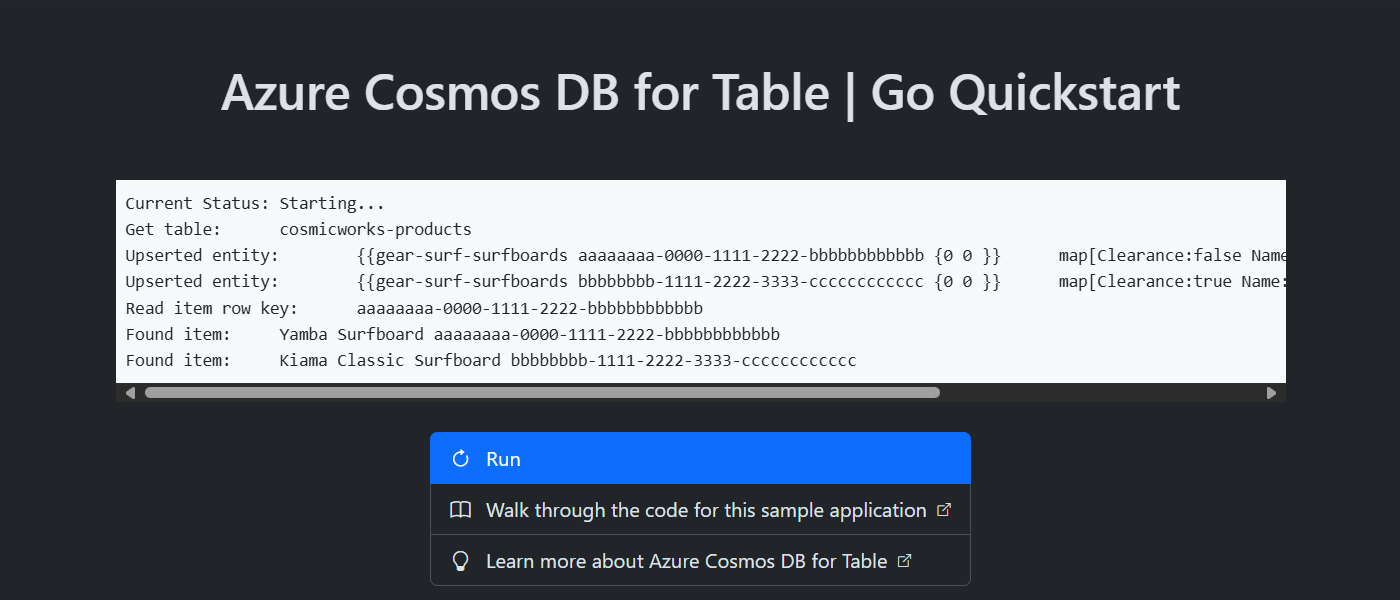
Install the client library
The client library is available through Go, as the aztables package.
Open a terminal and navigate to the
/srcfolder.cd ./srcIf not already installed, install the
aztablespackage usinggo install.go install github.com/Azure/azure-sdk-for-go/sdk/data/aztablesOpen and review the src/go.mod file to validate that the
github.com/Azure/azure-sdk-for-go/sdk/data/aztablesentry exists.
Object model
| Name | Description |
|---|---|
ServiceClient |
This type is the primary client type and is used to manage account-wide metadata or databases. |
Client |
This type represents the client for a table within the account. |
Code examples
The sample code in the template uses a table named cosmicworks-products. The cosmicworks-products table contains details such as name, category, quantity, price, a unique identifier, and a sale flag for each product. The container uses a unique identifier as the row key and category as a partition key.
Authenticate the client
This sample creates a new instance of the ServiceClient type.
credential, err := azidentity.NewDefaultAzureCredential(nil)
if err != nil {
return err
}
client, err := aztables.NewServiceClient("<azure-cosmos-db-table-account-endpoint>", credential)
if err != nil {
log.Fatal(err)
}
Get a table
This sample creates an instance of the Client type using the NewClient function of the ServiceClient type.
table, err := client.NewClient("<azure-cosmos-db-table-name>")
if err != nil {
log.Fatal(err)
}
Create an entity
The easiest way to create a new entity in a table is to create an instance of type aztables.EDMEntity. Set the RowKey and PartitionKey properties using the aztables.Entity type and then set any extra properties using a string map.
entity := aztables.EDMEntity{
Entity: aztables.Entity{
RowKey: "aaaaaaaa-0000-1111-2222-bbbbbbbbbbbb",
PartitionKey: "gear-surf-surfboards",
},
Properties: map[string]any{
"Name": "Yamba Surfboard",
"Quantity": 12,
"Price": 850.00,
"Clearance": false,
},
}
Conver the entity into a byte array using json.Marshal and then create the entity in the table using UpsertEntity.
bytes, err := json.Marshal(entity)
if err != nil {
panic(err)
}
_, err = table.UpsertEntity(context.TODO(), bytes, nil)
if err != nil {
panic(err)
}
Get an entity
You can retrieve a specific entity from a table using GetEntity. You can then use json.Unmarshal to parse it using the aztables.EDMEntity type.
rowKey := "aaaaaaaa-0000-1111-2222-bbbbbbbbbbbb"
partitionKey := "gear-surf-surfboards"
response, err := table.GetEntity(context.TODO(), partitionKey, rowKey, nil)
if err != nil {
panic(err)
}
var entity aztables.EDMEntity
err = json.Unmarshal(response.Value, &entity)
if err != nil {
panic(err)
}
Query entities
After you insert an entity, you can also run a query to get all entities that match a specific filter by using NewListEntitiesPager along with a string filter.
category := "gear-surf-surfboards"
// Ensure the value is OData-compliant by escaping single quotes
safeCategory := strings.ReplaceAll(category, "'", "''")
filter := fmt.Sprintf("PartitionKey eq '%s'", safeCategory)
options := &aztables.ListEntitiesOptions{
Filter: &filter,
}
pager := table.NewListEntitiesPager(options)
Parse the paginated results of the query by using the More function of the pager to determine if there are more pages, and then the NextPage function to get the next page of results.
for pager.More() {
response, err := pager.NextPage(context.TODO())
if err != nil {
panic(err)
}
for _, entityBytes := range response.Entities {
var entity aztables.EDMEntity
err := json.Unmarshal(entityBytes, &entity)
if err != nil {
panic(err)
}
writeOutput(fmt.Sprintf("Found entity:\t%s\t%s", entity.Properties["Name"], entity.RowKey))
}
}
Clean up resources
When you no longer need the sample application or resources, remove the corresponding deployment and all resources.
azd down