Performance tips for Azure Cosmos DB Async Java SDK v2
APPLIES TO:
NoSQL
Important
This is not the latest Java SDK for Azure Cosmos DB! You should upgrade your project to Azure Cosmos DB Java SDK v4 and then read the Azure Cosmos DB Java SDK v4 performance tips guide. Follow the instructions in the Migrate to Azure Cosmos DB Java SDK v4 guide and Reactor vs RxJava guide to upgrade.
The performance tips in this article are for Azure Cosmos DB Async Java SDK v2 only. See the Azure Cosmos DB Async Java SDK v2 Release notes, Maven repository, and Azure Cosmos DB Async Java SDK v2 troubleshooting guide for more information.
Important
On August 31, 2024 the Azure Cosmos DB Async Java SDK v2.x will be retired; the SDK and all applications using the SDK will continue to function; Azure Cosmos DB will simply cease to provide further maintenance and support for this SDK. We recommend following the instructions above to migrate to Azure Cosmos DB Java SDK v4.
Azure Cosmos DB is a fast and flexible distributed database that scales seamlessly with guaranteed latency and throughput. You do not have to make major architecture changes or write complex code to scale your database with Azure Cosmos DB. Scaling up and down is as easy as making a single API call or SDK method call. However, because Azure Cosmos DB is accessed via network calls there are client-side optimizations you can make to achieve peak performance when using the Azure Cosmos DB Async Java SDK v2.
So if you're asking "How can I improve my database performance?" consider the following options:
Networking
Connection mode: Use Direct mode
How a client connects to Azure Cosmos DB has important implications on performance, especially in terms of client-side latency. The ConnectionMode is a key configuration setting available for configuring the client ConnectionPolicy. For Azure Cosmos DB Async Java SDK v2, the two available ConnectionModes are:
Gateway mode is supported on all SDK platforms and it is the configured option by default. If your applications run within a corporate network with strict firewall restrictions, Gateway mode is the best choice since it uses the standard HTTPS port and a single endpoint. The performance tradeoff, however, is that Gateway mode involves an additional network hop every time data is read or written to Azure Azure Cosmos DB. Because of this, Direct mode offers better performance due to fewer network hops.
The ConnectionMode is configured during the construction of the DocumentClient instance with the ConnectionPolicy parameter.
Async Java SDK V2 (Maven com.microsoft.azure::azure-cosmosdb)
public ConnectionPolicy getConnectionPolicy() {
ConnectionPolicy policy = new ConnectionPolicy();
policy.setConnectionMode(ConnectionMode.Direct);
policy.setMaxPoolSize(1000);
return policy;
}
ConnectionPolicy connectionPolicy = new ConnectionPolicy();
DocumentClient client = new DocumentClient(HOST, MASTER_KEY, connectionPolicy, null);
Collocate clients in same Azure region for performance
When possible, place any applications calling Azure Cosmos DB in the same region as the Azure Cosmos DB database. For an approximate comparison, calls to Azure Cosmos DB within the same region complete within 1-2 ms, but the latency between the West and East coast of the US is >50 ms. This latency can likely vary from request to request depending on the route taken by the request as it passes from the client to the Azure datacenter boundary. The lowest possible latency is achieved by ensuring the calling application is located within the same Azure region as the provisioned Azure Cosmos DB endpoint. For a list of available regions, see Azure Regions.

SDK Usage
Install the most recent SDK
The Azure Cosmos DB SDKs are constantly being improved to provide the best performance. See the Azure Cosmos DB Async Java SDK v2 Release Notes pages to determine the most recent SDK and review improvements.
Use a singleton Azure Cosmos DB client for the lifetime of your application
Each AsyncDocumentClient instance is thread-safe and performs efficient connection management and address caching. To allow efficient connection management and better performance by AsyncDocumentClient, it is recommended to use a single instance of AsyncDocumentClient per AppDomain for the lifetime of the application.
Tuning ConnectionPolicy
By default, Direct mode Azure Cosmos DB requests are made over TCP when using the Azure Cosmos DB Async Java SDK v2. Internally the SDK uses a special Direct mode architecture to dynamically manage network resources and get the best performance.
In the Azure Cosmos DB Async Java SDK v2, Direct mode is the best choice to improve database performance with most workloads.
- Overview of Direct mode
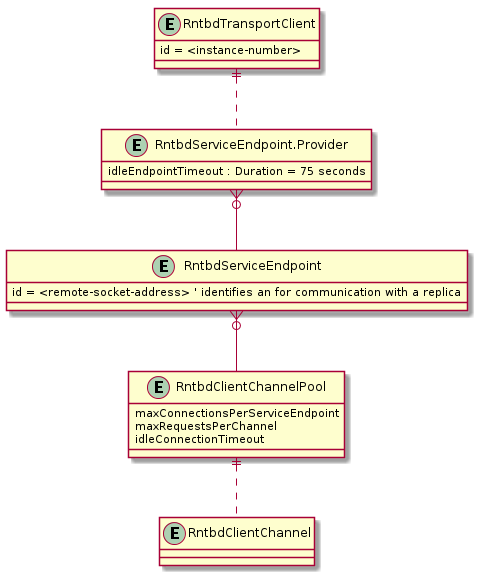
The client-side architecture employed in Direct mode enables predictable network utilization and multiplexed access to Azure Cosmos DB replicas. The diagram above shows how Direct mode routes client requests to replicas in the Azure Cosmos DB backend. The Direct mode architecture allocates up to 10 Channels on the client side per DB replica. A Channel is a TCP connection preceded by a request buffer, which is 30 requests deep. The Channels belonging to a replica are dynamically allocated as needed by the replica's Service Endpoint. When the user issues a request in Direct mode, the TransportClient routes the request to the proper service endpoint based on the partition key. The Request Queue buffers requests before the Service Endpoint.
ConnectionPolicy Configuration options for Direct mode
As a first step, use the following recommended configuration settings below. Contact the Azure Cosmos DB team if you run into issues on this particular topic.
If you are using Azure Cosmos DB as a reference database (that is, the database is used for many point read operations and few write operations), it may be acceptable to set idleEndpointTimeout to 0 (that is, no timeout).
Configuration option Default bufferPageSize 8192 connectionTimeout "PT1M" idleChannelTimeout "PT0S" idleEndpointTimeout "PT1M10S" maxBufferCapacity 8388608 maxChannelsPerEndpoint 10 maxRequestsPerChannel 30 receiveHangDetectionTime "PT1M5S" requestExpiryInterval "PT5S" requestTimeout "PT1M" requestTimerResolution "PT0.5S" sendHangDetectionTime "PT10S" shutdownTimeout "PT15S"
Programming tips for Direct mode
Review the Azure Cosmos DB Async Java SDK v2 Troubleshooting article as a baseline for resolving any SDK issues.
Some important programming tips when using Direct mode:
Use multithreading in your application for efficient TCP data transfer - After making a request, your application should subscribe to receive data on another thread. Not doing so forces unintended "half-duplex" operation and the subsequent requests are blocked waiting for the previous request's reply.
Carry out compute-intensive workloads on a dedicated thread - For similar reasons to the previous tip, operations such as complex data processing are best placed in a separate thread. A request that pulls in data from another data store (for example if the thread utilizes Azure Cosmos DB and Spark data stores simultaneously) may experience increased latency and it is recommended to spawn an additional thread that awaits a response from the other data store.
- The underlying network IO in the Azure Cosmos DB Async Java SDK v2 is managed by Netty. See these tips for avoiding coding patterns that block Netty IO threads.
Data modeling - The Azure Cosmos DB SLA assumes document size to be less than 1 KB. Optimizing your data model and programming to favor smaller document size will generally lead to decreased latency. If you are going to need storage and retrieval of docs larger than 1 KB, the recommended approach is for documents to link to data in Azure Blob Storage.
Tuning parallel queries for partitioned collections
Azure Cosmos DB Async Java SDK v2 supports parallel queries, which enable you to query a partitioned collection in parallel. For more information, see code samples related to working with the SDKs. Parallel queries are designed to improve query latency and throughput over their serial counterpart.
Tuning setMaxDegreeOfParallelism:
Parallel queries work by querying multiple partitions in parallel. However, data from an individual partitioned collection is fetched serially with respect to the query. So, use setMaxDegreeOfParallelism to set the number of partitions that has the maximum chance of achieving the most performant query, provided all other system conditions remain the same. If you don't know the number of partitions, you can use setMaxDegreeOfParallelism to set a high number, and the system chooses the minimum (number of partitions, user provided input) as the maximum degree of parallelism.
It is important to note that parallel queries produce the best benefits if the data is evenly distributed across all partitions with respect to the query. If the partitioned collection is partitioned such a way that all or most of the data returned by a query is concentrated in a few partitions (one partition in worst case), then the performance of the query would be bottlenecked by those partitions.
Tuning setMaxBufferedItemCount:
Parallel query is designed to prefetch results while the current batch of results is being processed by the client. The prefetching helps in overall latency improvement of a query. setMaxBufferedItemCount limits the number of prefetched results. Setting setMaxBufferedItemCount to the expected number of results returned (or a higher number) enables the query to receive maximum benefit from prefetching.
Prefetching works the same way irrespective of the MaxDegreeOfParallelism, and there is a single buffer for the data from all partitions.
Implement backoff at getRetryAfterInMilliseconds intervals
During performance testing, you should increase load until a small rate of requests get throttled. If throttled, the client application should backoff for the server-specified retry interval. Respecting the backoff ensures that you spend minimal amount of time waiting between retries.
Scale out your client-workload
If you are testing at high throughput levels (>50,000 RU/s), the client application may become the bottleneck due to the machine capping out on CPU or network utilization. If you reach this point, you can continue to push the Azure Cosmos DB account further by scaling out your client applications across multiple servers.
Use name based addressing
Use name-based addressing, where links have the format
dbs/MyDatabaseId/colls/MyCollectionId/docs/MyDocumentId, instead of SelfLinks (_self), which have the formatdbs/<database_rid>/colls/<collection_rid>/docs/<document_rid>to avoid retrieving ResourceIds of all the resources used to construct the link. Also, as these resources get recreated (possibly with same name), caching them may not help.Tune the page size for queries/read feeds for better performance
When performing a bulk read of documents by using read feed functionality (for example, readDocuments) or when issuing a SQL query, the results are returned in a segmented fashion if the result set is too large. By default, results are returned in chunks of 100 items or 1 MB, whichever limit is hit first.
To reduce the number of network round trips required to retrieve all applicable results, you can increase the page size using the x-ms-max-item-count request header to up to 1000. In cases where you need to display only a few results, for example, if your user interface or application API returns only 10 results a time, you can also decrease the page size to 10 to reduce the throughput consumed for reads and queries.
You may also set the page size using the setMaxItemCount method.
Use Appropriate Scheduler (Avoid stealing Event loop IO Netty threads)
The Azure Cosmos DB Async Java SDK v2 uses netty for nonblocking IO. The SDK uses a fixed number of IO netty event loop threads (as many CPU cores your machine has) for executing IO operations. The Observable returned by API emits the result on one of the shared IO event loop netty threads. So it is important to not block the shared IO event loop netty threads. Doing CPU intensive work or blocking operation on the IO event loop netty thread may cause deadlock or significantly reduce SDK throughput.
For example the following code executes a cpu intensive work on the event loop IO netty thread:
Async Java SDK V2 (Maven com.microsoft.azure::azure-cosmosdb)
Observable<ResourceResponse<Document>> createDocObs = asyncDocumentClient.createDocument( collectionLink, document, null, true); createDocObs.subscribe( resourceResponse -> { //this is executed on eventloop IO netty thread. //the eventloop thread is shared and is meant to return back quickly. // // DON'T do this on eventloop IO netty thread. veryCpuIntensiveWork(); });After result is received if you want to do CPU intensive work on the result you should avoid doing so on event loop IO netty thread. You can instead provide your own Scheduler to provide your own thread for running your work.
Async Java SDK V2 (Maven com.microsoft.azure::azure-cosmosdb)
import rx.schedulers; Observable<ResourceResponse<Document>> createDocObs = asyncDocumentClient.createDocument( collectionLink, document, null, true); createDocObs.subscribeOn(Schedulers.computation()) subscribe( resourceResponse -> { // this is executed on threads provided by Scheduler.computation() // Schedulers.computation() should be used only when: // 1. The work is cpu intensive // 2. You are not doing blocking IO, thread sleep, etc. in this thread against other resources. veryCpuIntensiveWork(); });Based on the type of your work, you should use the appropriate existing RxJava Scheduler for your work. Read here
Schedulers.For More Information, Please look at the GitHub page for Azure Cosmos DB Async Java SDK v2.
Disable netty's logging
Netty library logging is chatty and needs to be turned off (suppressing sign in the configuration may not be enough) to avoid additional CPU costs. If you are not in debugging mode, disable netty's logging altogether. So if you are using log4j to remove the additional CPU costs incurred by
org.apache.log4j.Category.callAppenders()from netty add the following line to your codebase:org.apache.log4j.Logger.getLogger("io.netty").setLevel(org.apache.log4j.Level.OFF);OS Open files Resource Limit
Some Linux systems (like Red Hat) have an upper limit on the number of open files and so the total number of connections. Run the following to view the current limits:
ulimit -aThe number of open files (nofile) needs to be large enough to have enough room for your configured connection pool size and other open files by the OS. It can be modified to allow for a larger connection pool size.
Open the limits.conf file:
vim /etc/security/limits.confAdd/modify the following lines:
* - nofile 100000
Indexing Policy
Exclude unused paths from indexing for faster writes
Azure Cosmos DB’s indexing policy allows you to specify which document paths to include or exclude from indexing by using Indexing Paths (setIncludedPaths and setExcludedPaths). The use of indexing paths can offer improved write performance and lower index storage for scenarios in which the query patterns are known beforehand, as indexing costs are directly correlated to the number of unique paths indexed. For example, the following code shows how to exclude an entire section of the documents (also known as a subtree) from indexing using the "*" wildcard.
Async Java SDK V2 (Maven com.microsoft.azure::azure-cosmosdb)
Index numberIndex = Index.Range(DataType.Number); numberIndex.set("precision", -1); indexes.add(numberIndex); includedPath.setIndexes(indexes); includedPaths.add(includedPath); indexingPolicy.setIncludedPaths(includedPaths); collectionDefinition.setIndexingPolicy(indexingPolicy);For more information, see Azure Cosmos DB indexing policies.
Throughput
Measure and tune for lower request units/second usage
Azure Cosmos DB offers a rich set of database operations including relational and hierarchical queries with UDFs, stored procedures, and triggers – all operating on the documents within a database collection. The cost associated with each of these operations varies based on the CPU, IO, and memory required to complete the operation. Instead of thinking about and managing hardware resources, you can think of a request unit (RU) as a single measure for the resources required to perform various database operations and service an application request.
Throughput is provisioned based on the number of request units set for each container. Request unit consumption is evaluated as a rate per second. Applications that exceed the provisioned request unit rate for their container are limited until the rate drops below the provisioned level for the container. If your application requires a higher level of throughput, you can increase your throughput by provisioning additional request units.
The complexity of a query impacts how many request units are consumed for an operation. The number of predicates, nature of the predicates, number of UDFs, and the size of the source data set all influence the cost of query operations.
To measure the overhead of any operation (create, update, or delete), inspect the x-ms-request-charge header to measure the number of request units consumed by these operations. You can also look at the equivalent RequestCharge property in ResourceResponse<T> or FeedResponse<T>.
Async Java SDK V2 (Maven com.microsoft.azure::azure-cosmosdb)
ResourceResponse<Document> response = asyncClient.createDocument(collectionLink, documentDefinition, null, false).toBlocking.single(); response.getRequestCharge();The request charge returned in this header is a fraction of your provisioned throughput. For example, if you have 2000 RU/s provisioned, and if the preceding query returns 1,000 1 KB documents, the cost of the operation is 1000. As such, within one second, the server honors only two such requests before rate limiting subsequent requests. For more information, see Request units and the request unit calculator.
Handle rate limiting/request rate too large
When a client attempts to exceed the reserved throughput for an account, there is no performance degradation at the server and no use of throughput capacity beyond the reserved level. The server will preemptively end the request with RequestRateTooLarge (HTTP status code 429) and return the x-ms-retry-after-ms header indicating the amount of time, in milliseconds, that the user must wait before reattempting the request.
HTTP Status 429, Status Line: RequestRateTooLarge x-ms-retry-after-ms :100The SDKs all implicitly catch this response, respect the server-specified retry-after header, and retry the request. Unless your account is being accessed concurrently by multiple clients, the next retry will succeed.
If you have more than one client cumulatively operating consistently above the request rate, the default retry count currently set to 9 internally by the client may not suffice; in this case, the client throws a DocumentClientException with status code 429 to the application. The default retry count can be changed by using setRetryOptions on the ConnectionPolicy instance. By default, the DocumentClientException with status code 429 is returned after a cumulative wait time of 30 seconds if the request continues to operate above the request rate. This occurs even when the current retry count is less than the max retry count, be it the default of 9 or a user-defined value.
While the automated retry behavior helps to improve resiliency and usability for the most applications, it might come at odds when doing performance benchmarks, especially when measuring latency. The client-observed latency will spike if the experiment hits the server throttle and causes the client SDK to silently retry. To avoid latency spikes during performance experiments, measure the charge returned by each operation and ensure that requests are operating below the reserved request rate. For more information, see Request units.
Design for smaller documents for higher throughput
The request charge (the request processing cost) of a given operation is directly correlated to the size of the document. Operations on large documents cost more than operations for small documents.
Next steps
To learn more about designing your application for scale and high performance, see Partitioning and scaling in Azure Cosmos DB.