Manage Azure Redis with Azure PowerShell
Azure Managed Redis
To create an Azure Managed Redis (preview) instance, sign in to the Azure portal and select Create a resource.
On the New page, in the search box type Azure Cache for Redis.
On the New Redis Cache page, configure the settings for your new cache.
Setting Choose a value Description Subscription Drop down and select your subscription. The subscription under which to create this new Azure Managed Redis instance. Resource group Drop down and select a resource group, or select Create new and enter a new resource group name. Name for the resource group in which to create your cache and other resources. By putting all your app resources in one resource group, you can easily manage or delete them together. DNS name Enter a name that is unique in the region. The cache name must be a string between 1 and 63 characters when combined with the cache's region name that contain only numbers, letters, or hyphens. (If the cache name is fewer than 45 characters long it should work in all currently available regions.) The name must start and end with a number or letter, and can't contain consecutive hyphens. Your cache instance's host name is \<DNS name\>.\<Azure region\>.redis.azure.net.Location Drop down and select a location. Azure Managed Redis is available in selected Azure regions. Cache type Drop down and select the performance tier and cache size. The tier determines the performance of the Redis instance, while the cache size determines the memory available to store data. For guidance on choosing the right performance tier, see Choosing the right tier 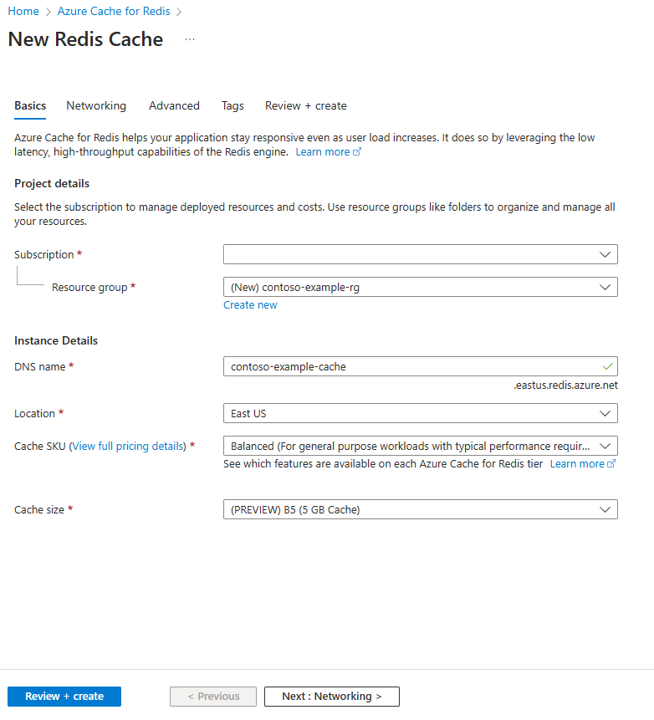
Select Next: Networking and select either a public or private endpoint.
Select Next: Advanced.
Configure any Redis modules you wan to add to the instance.
By default, for a new managed cache:
- Microsoft Entra ID is enabled.
- Access Keys Authentication is disabled for security reasons.
Important
For optimal security, we recommend that you use Microsoft Entra ID with managed identities to authorize requests against your cache if possible. Authorization by using Microsoft Entra ID and managed identities provides superior security and ease of use over shared access key authorization. For more information about using managed identities with your cache, see Use Microsoft Entra ID for cache authentication.
Set Clustering policy to Enterprise for a nonclustered cache, or to OSS for a clustered cache. For more information on choosing Clustering policy, see Cluster policy.
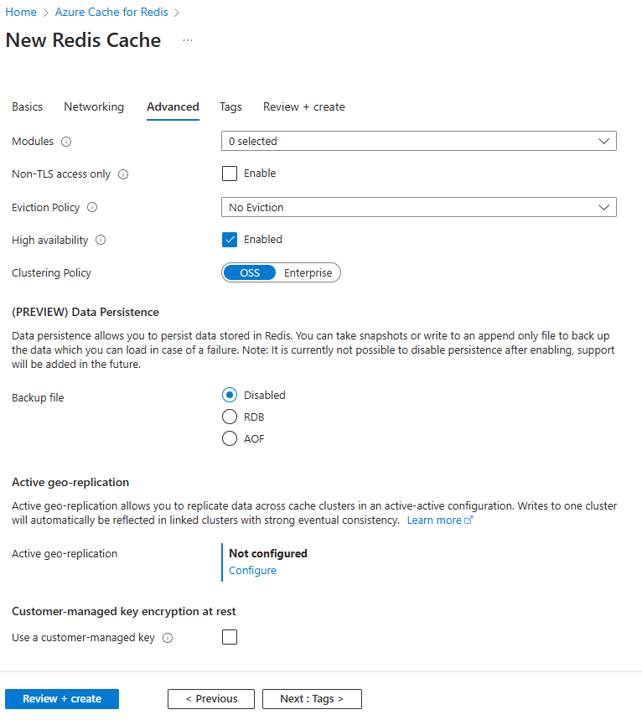
If you're using Active geo-replication, it must be configured during creation. For more information, see Configure active geo-replication for Azure Managed Redis instances.
Important
You can't change the clustering policy of an Azure Managed Redis (preview) instance after you create it. If you're using RediSearch, the Enterprise cluster policy is required, and
NoEvictionis the only eviction policy supported.Important
If you're using this cache instance in a geo-replication group, eviction policies cannot be changed after the instance is created. Be sure to know the eviction policies of your primary nodes before you create the cache. For more information on active geo-replication, see Active geo-replication prerequisites.
Important
You can't change modules after you create a cache instance. Modules must be enabled at the time you create an Azure Cache for Redis instance. There is no option to enable the configuration of a module after you create a cache.
Select Next: Tags and skip.
Select Next: Review + create.
Review the settings and select Create.
It takes several minutes for the Redis instance to create. You can monitor progress on the Azure Managed Redis Overview page. When Status shows as Running, the cache is ready to use.
Azure Cache for Redis
To create a cache, sign in to the Azure portal. On the portal menu, select Create a resource.

On the Get Started pane, enter Azure Cache for Redis in the search bar. In the search results, find Azure Cache for Redis, and then select Create.

On the New Redis Cache pane, on the Basics tab, configure the following settings for your cache:
Setting Action Description Subscription Select your Azure subscription. The subscription to use to create the new instance of Azure Cache for Redis. Resource group Select a resource group, or select Create new and enter a new resource group name. A name for the resource group in which to create your cache and other resources. By putting all your app resources in one resource group, you can easily manage or delete them together. DNS name Enter a unique name. The cache name must be a string of 1 to 63 characters that contains only numbers, letters, and hyphens. The name must start and end with a number or letter, and it can't contain consecutive hyphens. Your cache instance's host name is \<DNS name>.redis.cache.windows.net.Location Select a location. An Azure region that is near other services that use your cache. Cache SKU Select a SKU. The SKU determines the size, performance, and feature parameters that are available for the cache. For more information, see Azure Cache for Redis overview. Cache size Select a cache size. For more information, see Azure Cache for Redis overview. Select the Networking tab or select Next: Networking.
On the Networking tab, select a connectivity method to use for the cache.
Select the Advanced tab or select Next: Advanced.
On the Advanced pane, verify or select an authentication method based on the following information:

- By default, for a new Basic, Standard, or Premium cache, Microsoft Entra Authentication is enabled and Access Keys Authentication is disabled.
- For Basic or Standard caches, you can choose the selection for a non-TLS port.
- For Standard and Premium caches, you can choose to enable availability zones. You can't disable availability zones after the cache is created.
- For a Premium cache, configure the settings for non-TLS port, clustering, managed identity, and data persistence.
Important
For optimal security, we recommend that you use Microsoft Entra ID with managed identities to authorize requests against your cache if possible. Authorization by using Microsoft Entra ID and managed identities provides superior security and ease of use over shared access key authorization. For more information about using managed identities with your cache, see Use Microsoft Entra ID for cache authentication.
(Optional) Select the Tags tab or select Next: Tags.
(Optional) On the Tags tab, enter a tag name and value if you want to categorize your cache resource.
Select the Review + create button.
On the Review + create tab, Azure automatically validates your configuration.
After the green Validation passed message appears, select Create.
A new cache deployment occurs over several minutes. You can monitor the progress of the deployment on the Azure Cache for Redis Overview pane. When Status displays Running, the cache is ready to use.
This article shows you how to create, update, and scale your Azure Redis instances.
Note
Azure has two different deployment models you can use to create and work with resources: Azure Resource Manager and classic. This article covers the use of the Resource Manager deployment model. We recommend the Resource Manager deployment model for new deployments instead of the classic deployment model.
For more information about the classic deployment model, see Azure Resource Manager vs. classic deployment: Understand deployment models and the state of your resources.
Prerequisites
If you have already installed Azure PowerShell, you must have Azure PowerShell version 12.4.0 or later. You can check the version of Azure PowerShell with this command at the Azure PowerShell command prompt.
Get-Module Az | format-table version
First, you must sign in to Azure with this command.
Connect-AzAccount
Specify the email address of your Azure account and your password in the Microsoft Azure sign-in dialog.
Next, if you have multiple Azure subscriptions, you need to set your Azure subscription. To see a list of your current subscriptions, run this command.
Get-AzSubscription | sort SubscriptionName | Select SubscriptionName
To specify the subscription, run the following command. In the following example, the subscription name is ContosoSubscription.
Select-AzSubscription -SubscriptionName ContosoSubscription
Before you can use Windows PowerShell with Azure Resource Manager, you need verify your set-up:
- Windows PowerShell, Version 3.0 or 4.0. To find the version of Windows PowerShell, type:
$PSVersionTableand verify the value ofPSVersionis 3.0 or 4.0. To install a compatible version, see Windows Management Framework 3.0.
To get detailed help for any cmdlet you see in this tutorial, use the Get-Help cmdlet.
Get-Help <cmdlet-name> -Detailed
For example, to get help for the New-AzRedisEnterpriseCache cmdlet, type:
Get-Help New-AzRedisEnterpriseCache -Detailed
How to connect to other clouds
By default the Azure environment is AzureCloud, which represents the global Azure cloud instance. To connect to a different instance, use the Connect-AzAccount command with the -Environment or -EnvironmentName command-line switch with the environment or environment name you want.
To see the list of available environments, run the Get-AzEnvironment cmdlet.
To connect to the Azure Government Cloud
To connect to the Azure Government Cloud, use one of the following commands.
Connect-AzAccount -EnvironmentName AzureUSGovernment
Or
Connect-AzAccount -Environment (Get-AzEnvironment -Name AzureUSGovernment)
To create a cache in the Azure Government Cloud, use one of the following locations.
- USGov Virginia
- USGov Iowa
For more information about the Azure Government Cloud, see Microsoft Azure Government and Microsoft Azure Government Developer Guide.
To connect to the Microsoft Azure operated by 21Vianet Cloud
To connect to the Azure operated by 21Vianet cloud, use one of the following commands.
Connect-AzAccount -EnvironmentName AzureChinaCloud
Or
Connect-AzAccount -Environment (Get-AzEnvironment -Name AzureChinaCloud)
To create a cache in the Azure operated by 21Vianet Cloud, use one of the following locations.
- China East
- China North
To connect to Microsoft Azure Germany
To connect to Microsoft Azure Germany, use one of the following commands.
Connect-AzAccount -EnvironmentName AzureGermanCloud
Or
Connect-AzAccount -Environment (Get-AzEnvironment -Name AzureGermanCloud)
To create a cache in Microsoft Azure Germany, use one of the following locations.
- Germany Central
- Germany Northeast
For more information about Microsoft Azure Germany, see Microsoft Azure Germany.
Azure Managed Redis PowerShell Parameters and Properties
For a list of all Azure Managed Redis PowerShell parameters and properties, see New-AzRedisEnterpriseCache.
To create an Azure Managed Redis
New Azure Managed Redis instances are created using the New-AzRedisEnterpriseCache cmdlet.
Important
The first time you create an Azure Managed Redis in a subscription using the Azure portal, the portal registers the Microsoft.Cache namespace for that subscription. If you attempt to create the first Azure Managed Redis in a subscription using PowerShell, you must first register that namespace using the following command; otherwise cmdlets such as New-AzRedisEnterpriseCache and Get-AzRedisEnterpriseCache fail.
Register-AzResourceProvider -ProviderNamespace "Microsoft.Cache"
To see a list of available parameters and their descriptions for New-AzRedisEnterpriseCache, run the following command.
PS C:\> Get-Help New-AzRedisEnterpriseCache -detailed
NAME
New-AzRedisEnterpriseCache
SYNOPSIS
Creates a new Azure Managed Redis.
SYNTAX
New-AzRedisEnterpriseCache -Name <String> -ResourceGroupName <String> -Location <String> [-RedisVersion <String>]
[-Sku <String>] [-MaxMemoryPolicy <String>] [-RedisConfiguration <Hashtable>] [-EnableNonSslPort
<Boolean>] [-ShardCount <Integer>] [-VirtualNetwork <String>] [-Subnet <String>] [-StaticIP <String>]
[<CommonParameters>]
DESCRIPTION
The New-AzRedisEnterpriseCache cmdlet creates a new Azure Managed Redis.
PARAMETERS
-Name <String>
Name of the Azure Managed Redis to create.
-ResourceGroupName <String>
Name of resource group in which to create the Azure Managed Redis.
-Location <String>
Location in which to create the Azure Managed Redis.
-RedisVersion <String>
RedisVersion is deprecated and will be removed in future release.
-Sku <String>
Sku of Azure Managed Redis.
-MaxMemoryPolicy <String>
The 'MaxMemoryPolicy' setting has been deprecated. Please use 'RedisConfiguration' setting to set
MaxMemoryPolicy. e.g. -RedisConfiguration @{"maxmemory-policy" = "allkeys-lru"}
-RedisConfiguration <Hashtable>
All Redis Configuration Settings. Few possible keys: rdb-backup-enabled, rdb-storage-connection-string,
rdb-backup-frequency, maxmemory-reserved, maxmemory-policy, notify-keyspace-events, hash-max-ziplist-entries,
hash-max-ziplist-value, set-max-intset-entries, zset-max-ziplist-entries, zset-max-ziplist-value, databases.
-EnableNonSslPort <Boolean>
EnableNonSslPort is used by Azure Managed Redis. If no value is provided, the default value is false and the
non-SSL port will be disabled. Possible values are true and false.
-ShardCount <Integer>
The number of shards to create on a Cluster Cache.
-VirtualNetwork <String>
The exact ARM resource ID of the virtual network to deploy the Azure Managed Redis in. Example format: /subscriptions/{
subid}/resourceGroups/{resourceGroupName}/providers/Microsoft.ClassicNetwork/VirtualNetworks/{vnetName}
-Subnet <String>
Required when deploying an Azure Managed Redis inside an existing Azure Virtual Network.
-StaticIP <String>
Required when deploying an Azure Managed Redis inside an existing Azure Virtual Network.
<CommonParameters>
This cmdlet supports the common parameters: Verbose, Debug,
ErrorAction, ErrorVariable, WarningAction, WarningVariable,
OutBuffer, PipelineVariable, and OutVariable. For more information, see
about_CommonParameters (https://go.microsoft.com/fwlink/?LinkID=113216).
To create a cache with default parameters, run the following command.
New-AzRedisEnterpriseCache -ResourceGroupName myGroup -Name mycache -Location "North Central US"
ResourceGroupName, Name, and Location are required parameters, but the rests are optional and have default values. Running the previous command creates an Azure Managed Redis instance with the specified name, location, and resource group. The instance is 1 GB in size with the non-SSL port disabled.
To enable clustering, specify a shard count using the ShardCount parameter.
To specify values for the RedisConfiguration parameter, enclose the values inside {} as key/value pairs like @{"maxmemory-policy" = "allkeys-random", "notify-keyspace-events" = "KEA"}. The following example creates a 1-GB cache with allkeys-random maxmemory policy and keyspace notifications configured with KEA. For more information, see Keyspace notifications (advanced settings) and Memory policies.
New-AzRedisEnterpriseCache -ResourceGroupName myGroup -Name mycache -Location "North Central US" -RedisConfiguration @{"maxmemory-policy" = "allkeys-random", "notify-keyspace-events" = "KEA"}
To configure the databases setting during cache creation
The databases setting can be configured only during cache creation. The following example creates a cache with 48 databases using the New-AzRedisEnterpriseCache cmdlet.
New-AzRedisEnterpriseCache -ResourceGroupName myGroup -Name mycache -Location "North Central US" -Sku B1 -RedisConfiguration @{"databases" = "48"}
For more information on the databases property, see Default Azure Managed Redis server configuration. For more information on creating a cache using the New-AzRedisEnterpriseCache cmdlet, see the previous To create an Azure Managed Redis section.
To update an Azure Managed Redis
Azure Managed Redis instances are updated using the [Set-AzRedisEnterpriseCache] cmdlet.
To see a list of available parameters and their descriptions for Set-AzRedisEnterpriseCache, run the following command.
PS C:\> Get-Help Set-AzRedisEnterpriseCache -detailed
NAME
Set-AzRedisEnterpriseCache
SYNOPSIS
Set Azure Managed Redis updatable parameters.
SYNTAX
Set-AzRedisEnterpriseCache -Name <String> -ResourceGroupName <String> [-Sku <String>]
[-MaxMemoryPolicy <String>] [-RedisConfiguration <Hashtable>] [-EnableNonSslPort <Boolean>] [-ShardCount
<Integer>] [<CommonParameters>]
DESCRIPTION
The Set-AzRedisEnterpriseCache cmdlet sets Azure Managed Redis parameters.
PARAMETERS
-Name <String>
Name of the Azure Managed Redis to update.
-ResourceGroupName <String>
Name of the resource group for the cache.
-Sku <String>
Sku of Azure Managed Redis.
-MaxMemoryPolicy <String>
The 'MaxMemoryPolicy' setting has been deprecated. Please use 'RedisConfiguration' setting to set
MaxMemoryPolicy. e.g. -RedisConfiguration @{"maxmemory-policy" = "allkeys-lru"}
-RedisConfiguration <Hashtable>
All Redis Configuration Settings. Few possible keys: rdb-backup-enabled, rdb-storage-connection-string,
rdb-backup-frequency, maxmemory-reserved, maxmemory-policy, notify-keyspace-events, hash-max-ziplist-entries,
hash-max-ziplist-value, set-max-intset-entries, zset-max-ziplist-entries, zset-max-ziplist-value.
-EnableNonSslPort <Boolean>
EnableNonSslPort is used by Azure Managed Redis. The default value is null and no change will be made to the
currently configured value. Possible values are true and false.
-ShardCount <Integer>
The number of shards to create on a Cluster Cache.
<CommonParameters>
This cmdlet supports the common parameters: Verbose, Debug,
ErrorAction, ErrorVariable, WarningAction, WarningVariable,
OutBuffer, PipelineVariable, and OutVariable. For more information, see
about_CommonParameters (https://go.microsoft.com/fwlink/?LinkID=113216).
The Set-AzRedisEnterpriseCache cmdlet can be used to update properties such as Sku, EnableNonSslPort, and the RedisConfiguration values.
The following command updates the maxmemory-policy for the Azure Managed Redis named myCache.
Set-AzRedisEnterpriseCache -ResourceGroupName "myGroup" -Name "myCache" -RedisConfiguration @{"maxmemory-policy" = "allkeys-random"}
To get information about an Azure Managed Redis
You can retrieve information about a cache using the Get-AzRedisEnterpriseCache cmdlet.
To see a list of available parameters and their descriptions for Get-AzRedisEnterpriseCache, run the following command.
PS C:\> Get-Help Get-AzRedisEnterpriseCache -detailed
NAME
Get-AzRedisEnterpriseCache
SYNOPSIS
Gets details about a single cache or all caches in the specified resource group or all caches in the current
subscription.
SYNTAX
Get-AzRedisEnterpriseCache [-Name <String>] [-ResourceGroupName <String>] [<CommonParameters>]
DESCRIPTION
The Get-AzRedisEnterpriseCache cmdlet gets the details about a cache or caches depending on input parameters. If both
ResourceGroupName and Name parameters are provided then Get-AzRedisEnterpriseCache will return details about the
specific cache name provided.
If only ResourceGroupName is provided than it will return details about all caches in the specified resource group.
If no parameters are given than it will return details about all caches the current subscription.
PARAMETERS
-Name <String>
The name of the cache. When this parameter is provided along with ResourceGroupName, Get-AzRedisEnterpriseCache
returns the details for the cache.
-ResourceGroupName <String>
The name of the resource group that contains the cache or caches. If ResourceGroupName is provided with Name
then Get-AzRedisEnterpriseCache returns the details of the cache specified by Name. If only the ResourceGroup
parameter is provided, then details for all caches in the resource group are returned.
<CommonParameters>
This cmdlet supports the common parameters: Verbose, Debug,
ErrorAction, ErrorVariable, WarningAction, WarningVariable,
OutBuffer, PipelineVariable, and OutVariable. For more information, see
about_CommonParameters (https://go.microsoft.com/fwlink/?LinkID=113216).
To return information about all caches in the current subscription, run Get-AzRedisEnterpriseCache without any parameters.
Get-AzRedisEnterpriseCache
To return information about all caches in a specific resource group, run Get-AzRedisEnterpriseCache with the ResourceGroupName parameter.
Get-AzRedisEnterpriseCache -ResourceGroupName myGroup
To return information about a specific cache, run Get-AzRedisEnterpriseCache with the Name parameter containing the name of the cache, and the ResourceGroupName parameter with the resource group containing that cache.
PS C:\> Get-AzRedisEnterpriseCache -Name myCache -ResourceGroupName myGroup
Name : mycache
Id : /subscriptions/12ad12bd-abdc-2231-a2ed-a2b8b246bbad4/resourceGroups/myGroup/providers/Mi
crosoft.Cache/Redis/mycache
Location : South Central US
Type : Microsoft.Cache/Redis
HostName : mycache.redis.cache.windows.net
Port : 10000
ProvisioningState : Succeeded
SslPort : 6380
RedisConfiguration : {[maxmemory-policy, volatile-lru], [maxmemory-reserved, 62], [notify-keyspace-events, KEA],
[maxclients, 1000]...}
EnableNonSslPort : False
RedisVersion : 3.0
Sku : B1
ResourceGroupName : myGroup
VirtualNetwork :
Subnet :
StaticIP :
TenantSettings : {}
ShardCount :
To retrieve the access keys for an Azure Managed Redis
To retrieve the access keys for your cache, you can use the Get-AzRedisEnterpriseCacheKey cmdlet.
To see a list of available parameters and their descriptions for Get-AzRedisEnterpriseCacheKey, run the following command.
PS C:\> Get-Help Get-AzRedisEnterpriseCacheKey -detailed
NAME
Get-AzRedisEnterpriseCacheKey
SYNOPSIS
Gets the accesskeys for the specified Azure Managed Redis.
SYNTAX
Get-AzRedisEnterpriseCacheKey -Name <String> -ResourceGroupName <String> [<CommonParameters>]
DESCRIPTION
The Get-AzRedisEnterpriseCacheKey cmdlet gets the access keys for the specified cache.
PARAMETERS
-Name <String>
Name of the Azure Managed Redis.
-ResourceGroupName <String>
Name of the resource group for the cache.
<CommonParameters>
This cmdlet supports the common parameters: Verbose, Debug,
ErrorAction, ErrorVariable, WarningAction, WarningVariable,
OutBuffer, PipelineVariable, and OutVariable. For more information, see
about_CommonParameters (https://go.microsoft.com/fwlink/?LinkID=113216).
To retrieve the keys for your cache, call the Get-AzRedisEnterpriseCacheKey cmdlet and pass in the name of your cache the name of the resource group that contains the cache.
PS C:\> Get-AzRedisEnterpriseCacheKey -Name myCache -ResourceGroupName myGroup
PrimaryKey : b2wdt43sfetlju4hfbryfnregrd9wgIcc6IA3zAO1lY=
SecondaryKey : ABhfB757JgjIgt785JgKH9865eifmekfnn649303JKL=
To regenerate access keys for your Azure Managed Redis
To regenerate the access keys for your cache, you can use the New-AzRedisEnterpriseCacheKey cmdlet.
To see a list of available parameters and their descriptions for New-AzRedisEnterpriseCacheKey, run the following command.
PS C:\> Get-Help New-AzRedisEnterpriseCacheKey -detailed
NAME
New-AzRedisEnterpriseCacheKey
SYNOPSIS
Regenerates the access key of an Azure Managed Redis.
SYNTAX
New-AzRedisEnterpriseCacheKey -Name <String> -ResourceGroupName <String> -KeyType <String> [-Force] [<CommonParameters>]
DESCRIPTION
The New-AzRedisEnterpriseCacheKey cmdlet regenerate the access key of an Azure Managed Redis.
PARAMETERS
-Name <String>
Name of the Azure Managed Redis.
-ResourceGroupName <String>
Name of the resource group for the cache.
-KeyType <String>
Specifies whether to regenerate the primary or secondary access key. Possible values are Primary or Secondary.
-Force
When the Force parameter is provided, the specified access key is regenerated without any confirmation prompts.
<CommonParameters>
This cmdlet supports the common parameters: Verbose, Debug,
ErrorAction, ErrorVariable, WarningAction, WarningVariable,
OutBuffer, PipelineVariable, and OutVariable. For more information, see
about_CommonParameters (https://go.microsoft.com/fwlink/?LinkID=113216).
To regenerate the primary or secondary key for your cache, call the New-AzRedisEnterpriseCacheKey cmdlet and pass in the name, resource group, and specify either Primary or Secondary for the KeyType parameter. In the following example, the secondary access key for a cache is regenerated.
PS C:\> New-AzRedisEnterpriseCacheKey -Name myCache -ResourceGroupName myGroup -KeyType Secondary
Confirm
Are you sure you want to regenerate Secondary key for Azure Managed Redis 'myCache'?
[Y] Yes [N] No [S] Suspend [?] Help (default is "Y"): Y
PrimaryKey : b2wdt43sfetlju4hfbryfnregrd9wgIcc6IA3zAO1lY=
SecondaryKey : c53hj3kh4jhHjPJk8l0jji785JgKH9865eifmekfnn6=
To delete an Azure Managed Redis
To delete an Azure Managed Redis, use the Remove-AzRedisEnterpriseCache cmdlet.
To see a list of available parameters and their descriptions for Remove-AzRedisEnterpriseCache, run the following command.
PS C:\> Get-Help Remove-AzRedisEnterpriseCache -detailed
NAME
Remove-AzRedisEnterpriseCache
SYNOPSIS
Remove Azure Managed Redis if exists.
SYNTAX
Remove-AzRedisEnterpriseCache -Name <String> -ResourceGroupName <String> [-Force] [-PassThru] [<CommonParameters>
DESCRIPTION
The Remove-AzRedisEnterpriseCache cmdlet removes an Azure Managed Redis if it exists.
PARAMETERS
-Name <String>
Name of the Azure Managed Redis to remove.
-ResourceGroupName <String>
Name of the resource group of the cache to remove.
-Force
When the Force parameter is provided, the cache is removed without any confirmation prompts.
-PassThru
By default Remove-AzRedisEnterpriseCache removes the cache and does not return any value. If the PassThru par
is provided then Remove-AzRedisEnterpriseCache returns a boolean value indicating the success of the operatio
<CommonParameters>
This cmdlet supports the common parameters: Verbose, Debug,
ErrorAction, ErrorVariable, WarningAction, WarningVariable,
OutBuffer, PipelineVariable, and OutVariable. For more information, see
about_CommonParameters (https://go.microsoft.com/fwlink/?LinkID=113216).
In the following example, the cache named myCache is removed.
PS C:\> Remove-AzRedisEnterpriseCache -Name myCache -ResourceGroupName myGroup
Confirm
Are you sure you want to remove Azure Managed Redis 'myCache'?
[Y] Yes [N] No [S] Suspend [?] Help (default is "Y"): Y
To import an Azure Managed Redis
You can import data into an Azure Managed Redis instance using the Import-AzRedisEnterpriseCache cmdlet.
To see a list of available parameters and their descriptions for Import-AzRedisEnterpriseCache, run the following command.
PS C:\> Get-Help Import-AzRedisEnterpriseCache -detailed
NAME
Import-AzRedisEnterpriseCache
SYNOPSIS
Import data from blobs to Azure Managed Redis.
SYNTAX
Import-AzRedisEnterpriseCache -Name <String> -ResourceGroupName <String> -Files <String[]> [-Format <String>] [-Force]
[-PassThru] [<CommonParameters>]
DESCRIPTION
The Import-AzRedisEnterpriseCache cmdlet imports data from the specified blobs into Azure Managed Redis.
PARAMETERS
-Name <String>
The name of the cache.
-ResourceGroupName <String>
The name of the resource group that contains the cache.
-Files <String[]>
SAS urls of blobs whose content should be imported into the cache.
-Format <String>
Format for the blob. Currently "rdb" is the only supported, with other formats expected in the future.
-Force
When the Force parameter is provided, import will be performed without any confirmation prompts.
-PassThru
By default Import-AzRedisEnterpriseCache imports data in cache and does not return any value. If the PassThru
parameter is provided then Import-AzRedisEnterpriseCache returns a boolean value indicating the success of the
operation.
<CommonParameters>
This cmdlet supports the common parameters: Verbose, Debug,
ErrorAction, ErrorVariable, WarningAction, WarningVariable,
OutBuffer, PipelineVariable, and OutVariable. For more information, see
about_CommonParameters (https://go.microsoft.com/fwlink/?LinkID=113216).
The following command imports data from the blob specified by the SAS uri into Azure Managed Redis.
PS C:\>Import-AzRedisEnterpriseCache -ResourceGroupName "resourceGroupName" -Name "cacheName" -Files @("https://mystorageaccount.blob.core.windows.net/mycontainername/blobname?sv=2015-04-05&sr=b&sig=caIwutG2uDa0NZ8mjdNJdgOY8%2F8mhwRuGNdICU%2B0pI4%3D&st=2016-05-27T00%3A00%3A00Z&se=2016-05-28T00%3A00%3A00Z&sp=rwd") -Force
To export an Azure Managed Redis
You can export data from an Azure Managed Redis instance using the Export-AzRedisEnterpriseCache cmdlet.
To see a list of available parameters and their descriptions for Export-AzRedisEnterpriseCache, run the following command.
PS C:\> Get-Help Export-AzRedisEnterpriseCache -detailed
NAME
Export-AzRedisEnterpriseCache
SYNOPSIS
Exports data from Azure Managed Redis to a specified container.
SYNTAX
Export-AzRedisEnterpriseCache -Name <String> -ResourceGroupName <String> -Prefix <String> -Container <String> [-Format
<String>] [-PassThru] [<CommonParameters>]
DESCRIPTION
The Export-AzRedisEnterpriseCache cmdlet exports data from Azure Managed Redis to a specified container.
PARAMETERS
-Name <String>
The name of the cache.
-ResourceGroupName <String>
The name of the resource group that contains the cache.
-Prefix <String>
Prefix to use for blob names.
-Container <String>
SAS url of container where data should be exported.
-Format <String>
Format for the blob. Currently "rdb" is the only supported, with other formats expected in the future.
-PassThru
By default Export-AzRedisEnterpriseCache does not return any value. If the PassThru parameter is provided
then Export-AzRedisEnterpriseCache returns a boolean value indicating the success of the operation.
<CommonParameters>
This cmdlet supports the common parameters: Verbose, Debug,
ErrorAction, ErrorVariable, WarningAction, WarningVariable,
OutBuffer, PipelineVariable, and OutVariable. For more information, see
about_CommonParameters (https://go.microsoft.com/fwlink/?LinkID=113216).
The following command exports data from an Azure Managed Redis instance into the container specified by the SAS uri.
PS C:\>Export-AzRedisEnterpriseCache -ResourceGroupName "resourceGroupName" -Name "cacheName" -Prefix "blobprefix"
-Container "https://mystorageaccount.blob.core.windows.net/mycontainer?sv=2015-04-05&sr=c&sig=HezZtBZ3DURmEGDduauE7
pvETY4kqlPI8JCNa8ATmaw%3D&st=2016-05-27T00%3A00%3A00Z&se=2016-05-28T00%3A00%3A00Z&sp=rwdl"
To reboot an Azure Managed Redis (preview)
You can reboot your Azure Managed Redis (preview) instance using the Reset-AzRedisEnterpriseCache cmdlet.
To see a list of available parameters and their descriptions for Reset-AzRedisEnterpriseCache, run the following command.
PS C:\> Get-Help Reset-AzRedisEnterpriseCache -detailed
NAME
Reset-AzRedisEnterpriseCache
SYNOPSIS
Reboot specified node(s) of an Azure Managed Redis instance.
SYNTAX
Reset-AzRedisEnterpriseCache -Name <String> -ResourceGroupName <String> -RebootType <String> [-ShardId <Integer>]
[-Force] [-PassThru] [<CommonParameters>]
DESCRIPTION
The Reset-AzRedisEnterpriseCache cmdlet reboots the specified node(s) of an Azure Managed Redis instance.
PARAMETERS
-Name <String>
The name of the cache.
-ResourceGroupName <String>
The name of the resource group that contains the cache.
-RebootType <String>
Which node to reboot. Possible values are "PrimaryNode", "SecondaryNode", "AllNodes".
-ShardId <Integer>
Which shard to reboot when rebooting a cache with clustering enabled.
-Force
When the Force parameter is provided, reset will be performed without any confirmation prompts.
-PassThru
By default Reset-AzRedisEnterpriseCache does not return any value. If the PassThru parameter is provided
then Reset-AzRedisEnterpriseCache returns a boolean value indicating the success of the operation.
<CommonParameters>
This cmdlet supports the common parameters: Verbose, Debug,
ErrorAction, ErrorVariable, WarningAction, WarningVariable,
OutBuffer, PipelineVariable, and OutVariable. For more information, see
about_CommonParameters (https://go.microsoft.com/fwlink/?LinkID=113216).
The following command reboots both nodes of the specified cache.
PS C:\>Reset-AzRedisEnterpriseCache -ResourceGroupName "resourceGroupName" -Name "cacheName" -RebootType "AllNodes"
-Force
Note
Azure has two different deployment models you can use to create and work with resources: Azure Resource Manager and classic. This article covers the use of the Resource Manager deployment model. We recommend the Resource Manager deployment model for new deployments instead of the classic deployment model.
For more information about the classic deployment model, see Azure Resource Manager vs. classic deployment: Understand deployment models and the state of your resources.
Prerequisites
If you have already installed Azure PowerShell, you must have Azure PowerShell version 1.0.0 or later. You can check the version of Azure PowerShell with this command at the Azure PowerShell command prompt.
Get-Module Az | format-table version
First, you must sign in to Azure with this command.
Connect-AzAccount
Specify the email address of your Azure account and your password in the Microsoft Azure sign-in dialog.
Next, if you have multiple Azure subscriptions, you need to set your Azure subscription. To see a list of your current subscriptions, run this command.
Get-AzSubscription | sort SubscriptionName | Select SubscriptionName
To specify the subscription, run the following command. In the following example, the subscription name is ContosoSubscription.
Select-AzSubscription -SubscriptionName ContosoSubscription
Before you can use Windows PowerShell with Azure Resource Manager, you need verify your set-up:
- Windows PowerShell, Version 3.0 or 4.0. To find the version of Windows PowerShell, type:
$PSVersionTableand verify the value ofPSVersionis 3.0 or 4.0. To install a compatible version, see Windows Management Framework 3.0.
To get detailed help for any cmdlet you see in this tutorial, use the Get-Help cmdlet.
Get-Help <cmdlet-name> -Detailed
For example, to get help for the New-AzRedisCache cmdlet, type:
Get-Help New-AzRedisCache -Detailed
How to connect to other clouds
By default the Azure environment is AzureCloud, which represents the global Azure cloud instance. To connect to a different instance, use the Connect-AzAccount command with the -Environment or -EnvironmentName command-line switch with the environment or environment name you want.
To see the list of available environments, run the Get-AzEnvironment cmdlet.
To connect to the Azure Government Cloud
To connect to the Azure Government Cloud, use one of the following commands.
Connect-AzAccount -EnvironmentName AzureUSGovernment
Or
Connect-AzAccount -Environment (Get-AzEnvironment -Name AzureUSGovernment)
To create a cache in the Azure Government Cloud, use one of the following locations.
- USGov Virginia
- USGov Iowa
For more information about the Azure Government Cloud, see Microsoft Azure Government and Microsoft Azure Government Developer Guide.
To connect to the Microsoft Azure operated by 21Vianet Cloud
To connect to the Azure operated by 21Vianet cloud, use one of the following commands.
Connect-AzAccount -EnvironmentName AzureChinaCloud
Or
Connect-AzAccount -Environment (Get-AzEnvironment -Name AzureChinaCloud)
To create a cache in the Azure operated by 21Vianet Cloud, use one of the following locations.
- China East
- China North
To connect to Microsoft Azure Germany
To connect to Microsoft Azure Germany, use one of the following commands.
Connect-AzAccount -EnvironmentName AzureGermanCloud
Or
Connect-AzAccount -Environment (Get-AzEnvironment -Name AzureGermanCloud)
To create a cache in Microsoft Azure Germany, use one of the following locations.
- Germany Central
- Germany Northeast
For more information about Microsoft Azure Germany, see Microsoft Azure Germany.
Properties used for Azure Cache for Redis PowerShell
The following table contains Azure PowerShell properties and descriptions for common parameters when creating and managing your Azure Cache for Redis instances.
| Parameter | Description | Default |
|---|---|---|
| Name | Name of the cache | |
| Location | Location of the cache | |
| ResourceGroupName | Resource group name in which to create the cache | |
| Size | The size of the cache. Valid values are: P1, P2, P3, P4, P5, C0, C1, C2, C3, C4, C5, C6, 250MB, 1GB, 2.5GB, 6GB, 13GB, 26GB, 53GB | 1GB |
| ShardCount | The number of shards to create when creating a premium cache with clustering enabled. Valid values are: 1, 2, 3, 4, 5, 6, 7, 8, 9, 10 | |
| SKU | Specifies the SKU of the cache. Valid values are: Basic, Standard, Premium | Standard |
| RedisConfiguration | Specifies Redis configuration settings. For details on each setting, see the following RedisConfiguration properties table. | |
| EnableNonSslPort | Indicates whether the non-SSL port is enabled. | False |
| MaxMemoryPolicy | This parameter has been deprecated - use RedisConfiguration instead. | |
| StaticIP | When hosting your cache in a VNET, specifies a unique IP address in the subnet for the cache. If not provided, one is chosen for you from the subnet. | |
| Subnet | When hosting your cache in a VNET, specifies the name of the subnet in which to deploy the cache. | |
| VirtualNetwork | When hosting your cache in a VNET, specifies the resource ID of the VNET in which to deploy the cache. | |
| KeyType | Specifies which access key to regenerate when renewing access keys. Valid values are: Primary, Secondary |
RedisConfiguration properties
| Property | Description | Pricing tiers |
|---|---|---|
| rdb-backup-enabled | Whether Redis data persistence is enabled | Premium only |
| rdb-storage-connection-string | The connection string to the storage account for Redis data persistence | Premium only |
| rdb-backup-frequency | The backup frequency for Redis data persistence | Premium only |
| maxmemory-reserved | Configures the memory reserved for non-cache processes | Standard and Premium |
| maxmemory-policy | Configures the eviction policy for the cache | All pricing tiers |
| notify-keyspace-events | Configures keyspace notifications | Standard and Premium |
| hash-max-ziplist-entries | Configures memory optimization for small aggregate data types | Standard and Premium |
| hash-max-ziplist-value | Configures memory optimization for small aggregate data types | Standard and Premium |
| set-max-intset-entries | Configures memory optimization for small aggregate data types | Standard and Premium |
| zset-max-ziplist-entries | Configures memory optimization for small aggregate data types | Standard and Premium |
| zset-max-ziplist-value | Configures memory optimization for small aggregate data types | Standard and Premium |
| databases | Configures the number of databases. This property can be configured only at cache creation. | Standard and Premium |
To create an Azure Cache for Redis
New Azure Cache for Redis instances are created using the New-AzRedisCache cmdlet.
Important
The first time you create an Azure Cache for Redis in a subscription using the Azure portal, the portal registers the Microsoft.Cache namespace for that subscription. If you attempt to create the first Azure Cache for Redis in a subscription using PowerShell, you must first register that namespace using the following command; otherwise cmdlets such as New-AzRedisCache and Get-AzRedisCache fail.
Register-AzResourceProvider -ProviderNamespace "Microsoft.Cache"
To see a list of available parameters and their descriptions for New-AzRedisCache, run the following command.
PS C:\> Get-Help New-AzRedisCache -detailed
NAME
New-AzRedisCache
SYNOPSIS
Creates a new Azure Cache for Redis.
SYNTAX
New-AzRedisCache -Name <String> -ResourceGroupName <String> -Location <String> [-RedisVersion <String>]
[-Size <String>] [-Sku <String>] [-MaxMemoryPolicy <String>] [-RedisConfiguration <Hashtable>] [-EnableNonSslPort
<Boolean>] [-ShardCount <Integer>] [-VirtualNetwork <String>] [-Subnet <String>] [-StaticIP <String>]
[<CommonParameters>]
DESCRIPTION
The New-AzRedisCache cmdlet creates a new Azure Cache for Redis.
PARAMETERS
-Name <String>
Name of the Azure Cache for Redis to create.
-ResourceGroupName <String>
Name of resource group in which to create the Azure Cache for Redis.
-Location <String>
Location in which to create the Azure Cache for Redis.
-RedisVersion <String>
RedisVersion is deprecated and will be removed in future release.
-Size <String>
Size of the Azure Cache for Redis. The default value is 1GB or C1. Possible values are P1, P2, P3, P4, C0, C1, C2, C3,
C4, C5, C6, 250MB, 1GB, 2.5GB, 6GB, 13GB, 26GB, 53GB.
-Sku <String>
Sku of Azure Cache for Redis. The default value is Standard. Possible values are Basic, Standard and Premium.
-MaxMemoryPolicy <String>
The 'MaxMemoryPolicy' setting has been deprecated. Please use 'RedisConfiguration' setting to set
MaxMemoryPolicy. e.g. -RedisConfiguration @{"maxmemory-policy" = "allkeys-lru"}
-RedisConfiguration <Hashtable>
All Redis Configuration Settings. Few possible keys: rdb-backup-enabled, rdb-storage-connection-string,
rdb-backup-frequency, maxmemory-reserved, maxmemory-policy, notify-keyspace-events, hash-max-ziplist-entries,
hash-max-ziplist-value, set-max-intset-entries, zset-max-ziplist-entries, zset-max-ziplist-value, databases.
-EnableNonSslPort <Boolean>
EnableNonSslPort is used by Azure Cache for Redis. If no value is provided, the default value is false and the
non-SSL port will be disabled. Possible values are true and false.
-ShardCount <Integer>
The number of shards to create on a Premium Cluster Cache.
-VirtualNetwork <String>
The exact ARM resource ID of the virtual network to deploy the Azure Cache for Redis in. Example format: /subscriptions/{
subid}/resourceGroups/{resourceGroupName}/providers/Microsoft.ClassicNetwork/VirtualNetworks/{vnetName}
-Subnet <String>
Required when deploying an Azure Cache for Redis inside an existing Azure Virtual Network.
-StaticIP <String>
Required when deploying an Azure Cache for Redis inside an existing Azure Virtual Network.
<CommonParameters>
This cmdlet supports the common parameters: Verbose, Debug,
ErrorAction, ErrorVariable, WarningAction, WarningVariable,
OutBuffer, PipelineVariable, and OutVariable. For more information, see
about_CommonParameters (https://go.microsoft.com/fwlink/?LinkID=113216).
To create a cache with default parameters, run the following command.
New-AzRedisCache -ResourceGroupName myGroup -Name mycache -Location "North Central US"
ResourceGroupName, Name, and Location are required parameters, but the rests are optional and have default values. Running the previous command creates a Standard SKU Azure Cache for Redis instance with the specified name, location, and resource group. The instance is 1 GB in size with the non-SSL port disabled.
To create a premium cache, specify a size of P1 (6 GB - 60 GB), P2 (13 GB - 130 GB), P3 (26 GB - 260 GB), or P4 (53 GB - 530 GB). To enable clustering, specify a shard count using the ShardCount parameter. The following example creates a P1 premium cache with three shards. A P1 premium cache is 6 GB in size, and since we specified three shards the total size is 18 GB (3 x 6 GB).
New-AzRedisCache -ResourceGroupName myGroup -Name mycache -Location "North Central US" -Sku Premium -Size P1 -ShardCount 3
To specify values for the RedisConfiguration parameter, enclose the values inside {} as key/value pairs like @{"maxmemory-policy" = "allkeys-random", "notify-keyspace-events" = "KEA"}. The following example creates a standard 1-GB cache with allkeys-random maxmemory policy and keyspace notifications configured with KEA. For more information, see Keyspace notifications (advanced settings) and Memory policies.
New-AzRedisCache -ResourceGroupName myGroup -Name mycache -Location "North Central US" -RedisConfiguration @{"maxmemory-policy" = "allkeys-random", "notify-keyspace-events" = "KEA"}
To configure the databases setting during cache creation
The databases setting can be configured only during cache creation. The following example creates a premium P3 (26 GB) cache with 48 databases using the New-AzRedisCache cmdlet.
New-AzRedisCache -ResourceGroupName myGroup -Name mycache -Location "North Central US" -Sku Premium -Size P3 -RedisConfiguration @{"databases" = "48"}
For more information on the databases property, see Default Azure Cache for Redis server configuration. For more information on creating a cache using the New-AzRedisCache cmdlet, see the previous To create an Azure Cache for Redis section.
To update an Azure Cache for Redis
Azure Cache for Redis instances are updated using the Set-AzRedisCache cmdlet.
To see a list of available parameters and their descriptions for Set-AzRedisCache, run the following command.
PS C:\> Get-Help Set-AzRedisCache -detailed
NAME
Set-AzRedisCache
SYNOPSIS
Set Azure Cache for Redis updatable parameters.
SYNTAX
Set-AzRedisCache -Name <String> -ResourceGroupName <String> [-Size <String>] [-Sku <String>]
[-MaxMemoryPolicy <String>] [-RedisConfiguration <Hashtable>] [-EnableNonSslPort <Boolean>] [-ShardCount
<Integer>] [<CommonParameters>]
DESCRIPTION
The Set-AzRedisCache cmdlet sets Azure Cache for Redis parameters.
PARAMETERS
-Name <String>
Name of the Azure Cache for Redis to update.
-ResourceGroupName <String>
Name of the resource group for the cache.
-Size <String>
Size of the Azure Cache for Redis. The default value is 1GB or C1. Possible values are P1, P2, P3, P4, C0, C1, C2, C3,
C4, C5, C6, 250MB, 1GB, 2.5GB, 6GB, 13GB, 26GB, 53GB.
-Sku <String>
Sku of Azure Cache for Redis. The default value is Standard. Possible values are Basic, Standard and Premium.
-MaxMemoryPolicy <String>
The 'MaxMemoryPolicy' setting has been deprecated. Please use 'RedisConfiguration' setting to set
MaxMemoryPolicy. e.g. -RedisConfiguration @{"maxmemory-policy" = "allkeys-lru"}
-RedisConfiguration <Hashtable>
All Redis Configuration Settings. Few possible keys: rdb-backup-enabled, rdb-storage-connection-string,
rdb-backup-frequency, maxmemory-reserved, maxmemory-policy, notify-keyspace-events, hash-max-ziplist-entries,
hash-max-ziplist-value, set-max-intset-entries, zset-max-ziplist-entries, zset-max-ziplist-value.
-EnableNonSslPort <Boolean>
EnableNonSslPort is used by Azure Cache for Redis. The default value is null and no change will be made to the
currently configured value. Possible values are true and false.
-ShardCount <Integer>
The number of shards to create on a Premium Cluster Cache.
<CommonParameters>
This cmdlet supports the common parameters: Verbose, Debug,
ErrorAction, ErrorVariable, WarningAction, WarningVariable,
OutBuffer, PipelineVariable, and OutVariable. For more information, see
about_CommonParameters (https://go.microsoft.com/fwlink/?LinkID=113216).
The Set-AzRedisCache cmdlet can be used to update properties such as Size, Sku, EnableNonSslPort, and the RedisConfiguration values.
The following command updates the maxmemory-policy for the Azure Cache for Redis named myCache.
Set-AzRedisCache -ResourceGroupName "myGroup" -Name "myCache" -RedisConfiguration @{"maxmemory-policy" = "allkeys-random"}
To scale an Azure Cache for Redis
Set-AzRedisCache can be used to scale an Azure Cache for Redis instance when the Size, Sku, or ShardCount properties are modified.
Note
Scaling a cache using PowerShell is subject to the same limits and guidelines as scaling a cache from the Azure portal. You can scale to a different pricing tier with the following restrictions.
- You can't scale from a higher pricing tier to a lower pricing tier.
- You can't scale from a Premium cache down to a Standard or a Basic cache.
- You can't scale from a Standard cache down to a Basic cache.
- You can scale from a Basic cache to a Standard cache but you can't change the size at the same time. If you need a different size, you can do a subsequent scaling operation to the desired size.
- You can't scale from a Basic cache directly to a Premium cache. You must scale from Basic to Standard in one scaling operation, and then from Standard to Premium in a subsequent scaling operation.
- You can't scale from a larger size down to the C0 (250 MB) size.
For more information, see How to Scale Azure Cache for Redis.
The following example shows how to scale a cache named myCache to a 2.5-GB cache. This command works for both a Basic or a Standard cache.
Set-AzRedisCache -ResourceGroupName myGroup -Name myCache -Size 2.5GB
After this command is issued, the status of the cache is returned---similar to calling Get-AzRedisCache. The ProvisioningState is set to Scaling.
PS C:\> Set-AzRedisCache -Name myCache -ResourceGroupName myGroup -Size 2.5GB
Name : mycache
Id : /subscriptions/12ad12bd-abdc-2231-a2ed-a2b8b246bbad4/resourceGroups/mygroup/providers/Mi
crosoft.Cache/Redis/mycache
Location : South Central US
Type : Microsoft.Cache/Redis
HostName : mycache.redis.cache.windows.net
Port : 6379
ProvisioningState : Scaling
SslPort : 6380
RedisConfiguration : {[maxmemory-policy, volatile-lru], [maxmemory-reserved, 150], [notify-keyspace-events, KEA],
[maxmemory-delta, 150]...}
EnableNonSslPort : False
RedisVersion : 3.0
Size : 1GB
Sku : Standard
ResourceGroupName : mygroup
PrimaryKey : ....
SecondaryKey : ....
VirtualNetwork :
Subnet :
StaticIP :
TenantSettings : {}
ShardCount :
When the scaling operation is complete, the ProvisioningState changes to Succeeded. If you need to make another scaling operation---for example, changing from Basic to Standard and then changing the size---you must wait until the previous operation is complete or you receive an error similar to the following.
Set-AzRedisCache : Conflict: The resource '...' is not in a stable state, and is currently unable to accept the update request.
To get information about an Azure Cache for Redis
You can retrieve information about a cache using the Get-AzRedisCache cmdlet.
To see a list of available parameters and their descriptions for Get-AzRedisCache, run the following command.
PS C:\> Get-Help Get-AzRedisCache -detailed
NAME
Get-AzRedisCache
SYNOPSIS
Gets details about a single cache or all caches in the specified resource group or all caches in the current
subscription.
SYNTAX
Get-AzRedisCache [-Name <String>] [-ResourceGroupName <String>] [<CommonParameters>]
DESCRIPTION
The Get-AzRedisCache cmdlet gets the details about a cache or caches depending on input parameters. If both
ResourceGroupName and Name parameters are provided then Get-AzRedisCache will return details about the
specific cache name provided.
If only ResourceGroupName is provided than it will return details about all caches in the specified resource group.
If no parameters are given than it will return details about all caches the current subscription.
PARAMETERS
-Name <String>
The name of the cache. When this parameter is provided along with ResourceGroupName, Get-AzRedisCache
returns the details for the cache.
-ResourceGroupName <String>
The name of the resource group that contains the cache or caches. If ResourceGroupName is provided with Name
then Get-AzRedisCache returns the details of the cache specified by Name. If only the ResourceGroup
parameter is provided, then details for all caches in the resource group are returned.
<CommonParameters>
This cmdlet supports the common parameters: Verbose, Debug,
ErrorAction, ErrorVariable, WarningAction, WarningVariable,
OutBuffer, PipelineVariable, and OutVariable. For more information, see
about_CommonParameters (https://go.microsoft.com/fwlink/?LinkID=113216).
To return information about all caches in the current subscription, run Get-AzRedisCache without any parameters.
Get-AzRedisCache
To return information about all caches in a specific resource group, run Get-AzRedisCache with the ResourceGroupName parameter.
Get-AzRedisCache -ResourceGroupName myGroup
To return information about a specific cache, run Get-AzRedisCache with the Name parameter containing the name of the cache, and the ResourceGroupName parameter with the resource group containing that cache.
PS C:\> Get-AzRedisCache -Name myCache -ResourceGroupName myGroup
Name : mycache
Id : /subscriptions/12ad12bd-abdc-2231-a2ed-a2b8b246bbad4/resourceGroups/myGroup/providers/Mi
crosoft.Cache/Redis/mycache
Location : South Central US
Type : Microsoft.Cache/Redis
HostName : mycache.redis.cache.windows.net
Port : 6379
ProvisioningState : Succeeded
SslPort : 6380
RedisConfiguration : {[maxmemory-policy, volatile-lru], [maxmemory-reserved, 62], [notify-keyspace-events, KEA],
[maxclients, 1000]...}
EnableNonSslPort : False
RedisVersion : 3.0
Size : 1GB
Sku : Standard
ResourceGroupName : myGroup
VirtualNetwork :
Subnet :
StaticIP :
TenantSettings : {}
ShardCount :
To retrieve the access keys for an Azure Cache for Redis
To retrieve the access keys for your cache, you can use the Get-AzRedisCacheKey cmdlet.
To see a list of available parameters and their descriptions for Get-AzRedisCacheKey, run the following command.
PS C:\> Get-Help Get-AzRedisCacheKey -detailed
NAME
Get-AzRedisCacheKey
SYNOPSIS
Gets the accesskeys for the specified Azure Cache for Redis.
SYNTAX
Get-AzRedisCacheKey -Name <String> -ResourceGroupName <String> [<CommonParameters>]
DESCRIPTION
The Get-AzRedisCacheKey cmdlet gets the access keys for the specified cache.
PARAMETERS
-Name <String>
Name of the Azure Cache for Redis.
-ResourceGroupName <String>
Name of the resource group for the cache.
<CommonParameters>
This cmdlet supports the common parameters: Verbose, Debug,
ErrorAction, ErrorVariable, WarningAction, WarningVariable,
OutBuffer, PipelineVariable, and OutVariable. For more information, see
about_CommonParameters (https://go.microsoft.com/fwlink/?LinkID=113216).
To retrieve the keys for your cache, call the Get-AzRedisCacheKey cmdlet and pass in the name of your cache the name of the resource group that contains the cache.
PS C:\> Get-AzRedisCacheKey -Name myCache -ResourceGroupName myGroup
PrimaryKey : b2wdt43sfetlju4hfbryfnregrd9wgIcc6IA3zAO1lY=
SecondaryKey : ABhfB757JgjIgt785JgKH9865eifmekfnn649303JKL=
To regenerate access keys for your Azure Cache for Redis
To regenerate the access keys for your cache, you can use the New-AzRedisCacheKey cmdlet.
To see a list of available parameters and their descriptions for New-AzRedisCacheKey, run the following command.
PS C:\> Get-Help New-AzRedisCacheKey -detailed
NAME
New-AzRedisCacheKey
SYNOPSIS
Regenerates the access key of an Azure Cache for Redis.
SYNTAX
New-AzRedisCacheKey -Name <String> -ResourceGroupName <String> -KeyType <String> [-Force] [<CommonParameters>]
DESCRIPTION
The New-AzRedisCacheKey cmdlet regenerate the access key of an Azure Cache for Redis.
PARAMETERS
-Name <String>
Name of the Azure Cache for Redis.
-ResourceGroupName <String>
Name of the resource group for the cache.
-KeyType <String>
Specifies whether to regenerate the primary or secondary access key. Possible values are Primary or Secondary.
-Force
When the Force parameter is provided, the specified access key is regenerated without any confirmation prompts.
<CommonParameters>
This cmdlet supports the common parameters: Verbose, Debug,
ErrorAction, ErrorVariable, WarningAction, WarningVariable,
OutBuffer, PipelineVariable, and OutVariable. For more information, see
about_CommonParameters (https://go.microsoft.com/fwlink/?LinkID=113216).
To regenerate the primary or secondary key for your cache, call the New-AzRedisCacheKey cmdlet and pass in the name, resource group, and specify either Primary or Secondary for the KeyType parameter. In the following example, the secondary access key for a cache is regenerated.
PS C:\> New-AzRedisCacheKey -Name myCache -ResourceGroupName myGroup -KeyType Secondary
Confirm
Are you sure you want to regenerate Secondary key for Azure Cache for Redis 'myCache'?
[Y] Yes [N] No [S] Suspend [?] Help (default is "Y"): Y
PrimaryKey : b2wdt43sfetlju4hfbryfnregrd9wgIcc6IA3zAO1lY=
SecondaryKey : c53hj3kh4jhHjPJk8l0jji785JgKH9865eifmekfnn6=
To delete an Azure Cache for Redis
To delete an Azure Cache for Redis, use the Remove-AzRedisCache cmdlet.
To see a list of available parameters and their descriptions for Remove-AzRedisCache, run the following command.
PS C:\> Get-Help Remove-AzRedisCache -detailed
NAME
Remove-AzRedisCache
SYNOPSIS
Remove Azure Cache for Redis if exists.
SYNTAX
Remove-AzRedisCache -Name <String> -ResourceGroupName <String> [-Force] [-PassThru] [<CommonParameters>
DESCRIPTION
The Remove-AzRedisCache cmdlet removes an Azure Cache for Redis if it exists.
PARAMETERS
-Name <String>
Name of the Azure Cache for Redis to remove.
-ResourceGroupName <String>
Name of the resource group of the cache to remove.
-Force
When the Force parameter is provided, the cache is removed without any confirmation prompts.
-PassThru
By default Remove-AzRedisCache removes the cache and does not return any value. If the PassThru par
is provided then Remove-AzRedisCache returns a boolean value indicating the success of the operatio
<CommonParameters>
This cmdlet supports the common parameters: Verbose, Debug,
ErrorAction, ErrorVariable, WarningAction, WarningVariable,
OutBuffer, PipelineVariable, and OutVariable. For more information, see
about_CommonParameters (https://go.microsoft.com/fwlink/?LinkID=113216).
In the following example, the cache named myCache is removed.
PS C:\> Remove-AzRedisCache -Name myCache -ResourceGroupName myGroup
Confirm
Are you sure you want to remove Azure Cache for Redis 'myCache'?
[Y] Yes [N] No [S] Suspend [?] Help (default is "Y"): Y
To import an Azure Cache for Redis
You can import data into an Azure Cache for Redis instance using the Import-AzRedisCache cmdlet.
Important
Import/Export is only available for Premium tier caches. For more information about Import/Export, see Import and Export data in Azure Cache for Redis.
To see a list of available parameters and their descriptions for Import-AzRedisCache, run the following command.
PS C:\> Get-Help Import-AzRedisCache -detailed
NAME
Import-AzRedisCache
SYNOPSIS
Import data from blobs to Azure Cache for Redis.
SYNTAX
Import-AzRedisCache -Name <String> -ResourceGroupName <String> -Files <String[]> [-Format <String>] [-Force]
[-PassThru] [<CommonParameters>]
DESCRIPTION
The Import-AzRedisCache cmdlet imports data from the specified blobs into Azure Cache for Redis.
PARAMETERS
-Name <String>
The name of the cache.
-ResourceGroupName <String>
The name of the resource group that contains the cache.
-Files <String[]>
SAS urls of blobs whose content should be imported into the cache.
-Format <String>
Format for the blob. Currently "rdb" is the only supported, with other formats expected in the future.
-Force
When the Force parameter is provided, import will be performed without any confirmation prompts.
-PassThru
By default Import-AzRedisCache imports data in cache and does not return any value. If the PassThru
parameter is provided then Import-AzRedisCache returns a boolean value indicating the success of the
operation.
<CommonParameters>
This cmdlet supports the common parameters: Verbose, Debug,
ErrorAction, ErrorVariable, WarningAction, WarningVariable,
OutBuffer, PipelineVariable, and OutVariable. For more information, see
about_CommonParameters (https://go.microsoft.com/fwlink/?LinkID=113216).
The following command imports data from the blob specified by the SAS uri into Azure Cache for Redis.
PS C:\>Import-AzRedisCache -ResourceGroupName "resourceGroupName" -Name "cacheName" -Files @("https://mystorageaccount.blob.core.windows.net/mycontainername/blobname?sv=2015-04-05&sr=b&sig=caIwutG2uDa0NZ8mjdNJdgOY8%2F8mhwRuGNdICU%2B0pI4%3D&st=2016-05-27T00%3A00%3A00Z&se=2016-05-28T00%3A00%3A00Z&sp=rwd") -Force
To export an Azure Cache for Redis
You can export data from an Azure Cache for Redis instance using the Export-AzRedisCache cmdlet.
Important
Import/Export is only available for Premium tier caches. For more information about Import/Export, see Import and Export data in Azure Cache for Redis.
To see a list of available parameters and their descriptions for Export-AzRedisCache, run the following command.
PS C:\> Get-Help Export-AzRedisCache -detailed
NAME
Export-AzRedisCache
SYNOPSIS
Exports data from Azure Cache for Redis to a specified container.
SYNTAX
Export-AzRedisCache -Name <String> -ResourceGroupName <String> -Prefix <String> -Container <String> [-Format
<String>] [-PassThru] [<CommonParameters>]
DESCRIPTION
The Export-AzRedisCache cmdlet exports data from Azure Cache for Redis to a specified container.
PARAMETERS
-Name <String>
The name of the cache.
-ResourceGroupName <String>
The name of the resource group that contains the cache.
-Prefix <String>
Prefix to use for blob names.
-Container <String>
SAS url of container where data should be exported.
-Format <String>
Format for the blob. Currently "rdb" is the only supported, with other formats expected in the future.
-PassThru
By default Export-AzRedisCache does not return any value. If the PassThru parameter is provided
then Export-AzRedisCache returns a boolean value indicating the success of the operation.
<CommonParameters>
This cmdlet supports the common parameters: Verbose, Debug,
ErrorAction, ErrorVariable, WarningAction, WarningVariable,
OutBuffer, PipelineVariable, and OutVariable. For more information, see
about_CommonParameters (https://go.microsoft.com/fwlink/?LinkID=113216).
The following command exports data from an Azure Cache for Redis instance into the container specified by the SAS uri.
PS C:\>Export-AzRedisCache -ResourceGroupName "resourceGroupName" -Name "cacheName" -Prefix "blobprefix"
-Container "https://mystorageaccount.blob.core.windows.net/mycontainer?sv=2015-04-05&sr=c&sig=HezZtBZ3DURmEGDduauE7
pvETY4kqlPI8JCNa8ATmaw%3D&st=2016-05-27T00%3A00%3A00Z&se=2016-05-28T00%3A00%3A00Z&sp=rwdl"
To reboot an Azure Cache for Redis
You can reboot your Azure Cache for Redis instance using the Reset-AzRedisCache cmdlet.
Important
Reboot is only available for Basic, Standard, and Premium tier caches. For more information about rebooting your cache, see Cache administration - reboot.
To see a list of available parameters and their descriptions for Reset-AzRedisCache, run the following command.
PS C:\> Get-Help Reset-AzRedisCache -detailed
NAME
Reset-AzRedisCache
SYNOPSIS
Reboot specified node(s) of an Azure Cache for Redis instance.
SYNTAX
Reset-AzRedisCache -Name <String> -ResourceGroupName <String> -RebootType <String> [-ShardId <Integer>]
[-Force] [-PassThru] [<CommonParameters>]
DESCRIPTION
The Reset-AzRedisCache cmdlet reboots the specified node(s) of an Azure Cache for Redis instance.
PARAMETERS
-Name <String>
The name of the cache.
-ResourceGroupName <String>
The name of the resource group that contains the cache.
-RebootType <String>
Which node to reboot. Possible values are "PrimaryNode", "SecondaryNode", "AllNodes".
-ShardId <Integer>
Which shard to reboot when rebooting a premium cache with clustering enabled.
-Force
When the Force parameter is provided, reset will be performed without any confirmation prompts.
-PassThru
By default Reset-AzRedisCache does not return any value. If the PassThru parameter is provided
then Reset-AzRedisCache returns a boolean value indicating the success of the operation.
<CommonParameters>
This cmdlet supports the common parameters: Verbose, Debug,
ErrorAction, ErrorVariable, WarningAction, WarningVariable,
OutBuffer, PipelineVariable, and OutVariable. For more information, see
about_CommonParameters (https://go.microsoft.com/fwlink/?LinkID=113216).
The following command reboots both nodes of the specified cache.
PS C:\>Reset-AzRedisCache -ResourceGroupName "resourceGroupName" -Name "cacheName" -RebootType "AllNodes"
-Force
Next steps
To learn more about using Windows PowerShell with Azure, see the following resources:
- Azure Cache for Redis cmdlet documentation on MSDN
- Azure Resource Manager Cmdlets: Learn to use the cmdlets in the Azure Resource Manager module.
- Using Resource groups to manage your Azure resources: Learn how to create and manage resource groups in the Azure portal.
- Azure blog: Learn about new features in Azure.
- Windows PowerShell blog: Learn about new features in Windows PowerShell.
- "Hey, Scripting Guy!" Blog: Get real-world tips and tricks from the Windows PowerShell community.