Migration to App Service Environment v3 using the in-place migration feature
Note
The migration feature described in this article is used for in-place (same subnet) automated migration of App Service Environment v1 and v2 to App Service Environment v3.
If you're looking for information on the side-by-side migration feature, see Migrate to App Service Environment v3 by using the side-by-side migration feature. If you're looking for information on manual migration options, see Manual migration options. For help deciding which migration option is right for you, see Migration path decision tree. For more information on App Service Environment v3, see App Service Environment v3 overview.
App Service can automate migration of your App Service Environment v1 and v2 to an App Service Environment v3. There are different migration options. Review the migration path decision tree to decide which option is best for your use case. App Service Environment v3 provides advantages and feature differences over earlier versions. Make sure to review the supported features of App Service Environment v3 before migrating to reduce the risk of an unexpected application issue.
The in-place migration feature automates your migration to App Service Environment v3 by upgrading your existing App Service Environment in the same subnet. This migration option is best for customers who want to migrate to App Service Environment v3 with minimal changes to their networking configurations. You must also be able to support about one hour of application downtime. If you can't support downtime, see the side migration feature or the manual migration options.
Important
It is recommended to use this feature for dev environments first before migrating any production environments to ensure there are no unexpected issues. Please provide any feedback related to this article or the feature using the buttons at the bottom of the page.
Supported scenarios
At this time, the in-place migration feature doesn't support migrations to App Service Environment v3 in the following regions:
Microsoft Azure operated by 21Vianet
- China East 2
- China North 2
The following App Service Environment configurations can be migrated using the in-place migration feature. The table gives the App Service Environment v3 configuration when using the in-place migration feature based on your existing App Service Environment. All supported App Service Environments can be migrated to a zone redundant App Service Environment v3 using the in-place migration feature as long as the environment is in a region that supports zone redundancy. You can configure zone redundancy during the migration process.
| Configuration | App Service Environment v3 Configuration |
|---|---|
| Internal Load Balancer (ILB) App Service Environment v2 | ILB App Service Environment v3 |
| External (ELB/internet facing with public IP) App Service Environment v2 | ELB App Service Environment v3 |
| ILB App Service Environment v2 with a custom domain suffix | ILB App Service Environment v3 with a custom domain suffix |
| ILB App Service Environment v1 | ILB App Service Environment v3 |
| ELB App Service Environment v1 | ELB App Service Environment v3 |
| ILB App Service Environment v1 with a custom domain suffix | ILB App Service Environment v3 with a custom domain suffix |
| Zone pinned App Service Environment v2 | App Service Environment v3 with optional zone redundancy configuration |
If you want your new App Service Environment v3 to use a custom domain suffix and you aren't using one currently, custom domain suffix can be configured at any time once migration is complete. For more information, see Configure custom domain suffix for App Service Environment.
You can find the version of your App Service Environment by navigating to your App Service Environment in the Azure portal and selecting Configuration under Settings on the left-hand side. You can also use Azure Resource Explorer and review the value of the kind property for your App Service Environment.
In-place migration feature limitations
The following are limitations when using the in-place migration feature:
- Your new App Service Environment v3 is in the existing subnet that was used for your old environment.
- You can't change the region your App Service Environment is located in.
- ELB App Service Environment can't be migrated to ILB App Service Environment v3 and vice versa.
- If your existing App Service Environment uses a custom domain suffix, you have to configure custom domain suffix for your App Service Environment v3 during the migration process.
- If you no longer want to use a custom domain suffix, you can remove it once the migration is complete.
App Service Environment v3 doesn't support the following features that you can be used with your current App Service Environment v1 or v2.
- Configuring an IP-based TLS/SSL binding with your apps.
- App Service Environment v3 doesn't fall back to Azure DNS if your configured custom DNS servers in the virtual network aren't able to resolve a given name. If this behavior is required, ensure that you have a forwarder to a public DNS or include Azure DNS in the list of custom DNS servers.
The in-place migration feature doesn't support the following scenarios. See the manual migration options if your App Service Environment falls into one of these categories.
- App Service Environment v1 in a Classic virtual network
- ELB App Service Environment v2 with IP SSL addresses
- ELB App Service Environment v1 with IP SSL addresses
- App Service Environment with a name that doesn't meet the character limits. The entire name, including the domain suffix, must be 64 characters or fewer. For example: my-ase-name.appserviceenvironment.net for ILB and my-ase-name.p.azurewebsites.net for ELB must be 64 characters or fewer. If you don't meet the character limit, you must migrate manually. The character limits specifically for the App Service Environment name are as follows:
- ILB App Service Environment name character limit: 36 characters
- ELB App Service Environment name character limit: 42 characters
The App Service platform reviews your App Service Environment to confirm in-place migration support. If your scenario doesn't pass all validation checks, you can't migrate at this time using the in-place migration feature. If your environment is in an unhealthy or suspended state, you can't migrate until you make the needed updates.
Note
App Service Environment v3 doesn't support IP SSL. If you use IP SSL, you must remove all IP SSL bindings before migrating to App Service Environment v3. The migration feature will support your environment once all IP SSL bindings are removed.
Troubleshooting
If your App Service Environment doesn't pass the validation checks or you try to perform a migration step in the incorrect order, you can see one of the following error messages:
| Error message | Description | Recommendation |
|---|---|---|
| Migrate can only be called on an ASE in ARM VNET and this ASE is in Classic VNET. | App Service Environments in Classic VNets can't migrate using the in-place migration feature. | Migrate using one of the manual migration options. |
| ASEv3 Migration is not yet ready. | The underlying infrastructure isn't ready to support App Service Environment v3. | Migrate using one of the manual migration options if you want to migrate immediately. Otherwise, wait for the in-place migration feature to be available in your region. |
| Migration cannot be called on this ASE, please contact support for help migrating. | Support needs to be engaged for migrating this App Service Environment. This issue is potentially due to custom settings used by this environment. | Open a support case to engage support to resolve your issue. |
| Migrate cannot be called if IP SSL is enabled on any of the sites. | App Service Environments that have sites with IP SSL enabled can't be migrated using the migration feature. | Remove the IP SSL from all of your apps in the App Service Environment to enable the migration feature. |
| Full migration cannot be called before IP addresses are generated. | This error appears if you attempt to migrate before finishing the premigration steps. | Ensure you complete all premigration steps before you attempt to migrate. See the step-by-step guide for migrating. |
| Migration to ASEv3 is not allowed for this ASE. | You can't migrate using the migration feature. | Migrate using one of the manual migration options. |
| Subscription has too many App Service Environments. Please remove some before trying to create more. | The App Service Environment quota for your subscription is met. | Remove unneeded environments or contact support to review your options. |
<ZoneRedundant><DedicatedHosts><ASEv3/ASE> is not available in this location. |
This error appears if you're trying to migrate an App Service Environment in a region that doesn't support one of your requested features. | Migrate using one of the manual migration options if you want to migrate immediately. Otherwise, wait for the migration feature to support this App Service Environment configuration. |
| Migrate cannot be called on this ASE until the active upgrade has finished. | App Service Environments can't be migrated during platform upgrades. You can set your upgrade preference from the Azure portal. Upgrades take 8-12 hours or longer depending on the size (number of instances/cores) of the App Service Environment. | Wait until the upgrade finishes and then migrate. |
| App Service Environment management operation in progress. | Your App Service Environment is undergoing a management operation. These operations can include activities such as deployments or upgrades. Migration is blocked until these operations are complete. | You can migrate once these operations are complete. |
| Migrate is not available for this subscription. | Support needs to be engaged for migrating this App Service Environment. | Open a support case to engage support to resolve your issue. |
| Your InternalLoadBalancingMode is not currently supported. | App Service Environments that have InternalLoadBalancingMode set to certain values can't be migrated using the migration feature at this time. The InternalLoadBalancingMode must be manually changed by the Microsoft team. | Open a support case to engage support to resolve your issue. Request an update to the InternalLoadBalancingMode to allow migration. |
Overview of the migration process using the in-place migration feature
In-place migration consists of a series of steps that must be followed in order. Key points are given for a subset of the steps. It's important to understand what happens during these steps and how your environment and apps are impacted. After reviewing the following information and when you're ready to migrate, follow the step-by-step guide.
Validate that migration is supported using the in-place migration feature for your App Service Environment
The platform validates that your App Service Environment can be migrated using the in-place migration feature. If your App Service Environment doesn't pass all validation checks, you can't migrate at this time using the in-place migration feature. See the troubleshooting section for details of the possible causes of validation failure. If your environment is in an unhealthy or suspended state, you can't migrate until you make the needed updates. If you can't migrate using the in-place migration feature, see the manual migration options.
The validation also checks if your App Service Environment is on the minimum build required for migration. This build might be newer than the standard build that is deployed with the routine platform upgrade/maintenance cycle. The minimum build is updated periodically to ensure the latest bug fixes and improvements are available. If your App Service Environment isn't on the minimum build, you need to start the upgrade yourself. This upgrade is a standard process where your App Service Environment isn't impacted, but you can't scale or make changes to your App Service Environment while the upgrade is in progress. You can't migrate until the upgrade finishes. Upgrades can take 8-12 hours to complete or longer depending on the size of your environment. If you plan a specific time window for your migration, you should run the validation check 24-48 hours before your planned migration time to ensure you have time for an upgrade if one is needed.
Generate IP addresses for your new App Service Environment v3
The platform creates the new inbound IP (if you're migrating an ELB App Service Environment) and the new outbound IP addresses. While these IPs are getting created, activity with your existing App Service Environment isn't interrupted, however, you can't scale or make changes to your existing environment. This process takes about 15 minutes to complete.
When completed, you'll be given the new IPs that your future App Service Environment v3 uses. These new IPs have no effect on your existing environment. The IPs used by your existing environment continue to be used up until your existing environment is shut down during the migration step.
Update dependent resources with new IPs
Once the new IPs are created, you have the new default outbound to the internet public addresses. In preparation for the migration, you can adjust any external firewalls, DNS routing, network security groups, and any other resources that rely on these IPs. For ELB App Service Environment, you also have the new inbound IP address that you can use to set up new endpoints with services like Traffic Manager or Azure Front Door. It's your responsibility to update any and all resources that will be impacted by the IP address change associated with the new App Service Environment v3. Don't move on to the next step until you've made all required updates. This step is also a good time to review the inbound and outbound network dependency changes when moving to App Service Environment v3 including the port change for the Azure Load Balancer health probe, which now uses port 80.
Delegate your App Service Environment subnet
App Service Environment v3 requires the subnet it's in to have a single delegation of Microsoft.Web/hostingEnvironments. Migration can't succeed if the App Service Environment's subnet isn't delegated or you delegate it to a different resource.
Acknowledge instance size changes
Your App Service plans are converted from Isolated to the corresponding Isolated v2 tier as part of the migration. For example, I2 is converted to I2v2. Your apps might be over-provisioned after the migration since the Isolated v2 tier has more memory and CPU per corresponding instance size. You have the opportunity to scale your environment as needed once migration is complete. For more information, review the SKU details.
Ensure there are no locks on your resources
Virtual network locks block platform operations during migration. If your virtual network has locks, you need to remove them before migrating. The locks can be readded if needed once migration is complete. Locks can exist at three different scopes: subscription, resource group, and resource. When you apply a lock at a parent scope, all resources within that scope inherit the same lock. If you have locks applied at the subscription, resource group, or resource scope, they need to be removed before the migration. For more information on locks and lock inheritance, see Lock your resources to protect your infrastructure.
Ensure there are no Azure Policies blocking migration
Azure Policy can be used to deny resource creation and modification to certain principals. If you have a policy that blocks the creation of App Service Environments or the modification of subnets, you need to remove it before migrating. The policy can be readded if needed once migration is complete. For more information on Azure Policy, see Azure Policy overview.
Choose your App Service Environment v3 configurations
Your App Service Environment v3 can be deployed across availability zones in the regions that support it. This architecture is known as zone redundancy. Zone redundancy can only be configured during App Service Environment creation. If you want your new App Service Environment v3 to be zone redundant, enable the configuration during the migration process. Any App Service Environment that is using the in-place migration feature to migrate can be configured as zone redundant as long as you're using a region that supports zone redundancy for App Service Environment v3. If you're existing environment is in a region that doesn't support zone redundancy, the configuration option is disabled and you can't configure it. The in-place migration feature doesn't support changing regions. If you'd like to use a different region, use one of the manual migration options.
Note
Enabling zone redundancy can lead to additional charges. Review the zone redundancy pricing model for more information.
If your existing App Service Environment uses a custom domain suffix, you're prompted to configure a custom domain suffix for your new App Service Environment v3. You need to provide the custom domain name, managed identity, and certificate. For more information on App Service Environment v3 custom domain suffix including requirements, step-by-step instructions, and best practices, see Configure custom domain suffix for App Service Environment. You must configure a custom domain suffix for your new environment even if you no longer want to use it. Once migration is complete, you can remove the custom domain suffix configuration if needed.
If your migration includes a custom domain suffix, for App Service Environment v3, the custom domain isn't displayed in the Essentials section of the Overview page of the portal as it is for App Service Environment v1/v2. Instead, for App Service Environment v3, go to the Custom domain suffix page where you can confirm your custom domain suffix is configured correctly. Also, on App Service Environment v2, if you have a custom domain suffix, the default host name includes your custom domain suffix and is in the form APP-NAME.internal.contoso.com. On App Service Environment v3, the default host name always uses the default domain suffix and is in the form APP-NAME.ASE-NAME.appserviceenvironment.net. This difference is because App Service Environment v3 keeps the default domain suffix when you add a custom domain suffix. With App Service Environment v2, there's only a single domain suffix.
Migrate to App Service Environment v3
After completing the previous steps, you should continue with migration as soon as possible.
Important
Since scaling is blocked during the migration, you should scale your environment to the desired size before starting the migration. If you have auto-scaling enabled, if a scaling event occurs before the migration starts, you have to wait until the scaling event completes before starting the migration. You should disable auto-scaling before starting the migration to avoid this issue. If you need to scale your environment after the migration, you can do so once the migration is complete.
Migration requires a three to six hour service window for App Service Environment v2 to v3 migrations. Up to a six hour service window is required depending on environment size for v1 to v3 migrations. The service window might be extended in rare cases where manual intervention by the service team is required. During migration, scaling and environment configurations are blocked and the following events occur:
- The existing App Service Environment is shut down and replaced by the new App Service Environment v3.
- All App Service plans in the App Service Environment are converted from the Isolated to Isolated v2 tier.
- All of the apps that are on your App Service Environment are temporarily down. You should expect about one hour of downtime during this period.
- If you can't support downtime, see the side-by-side migration feature or the migration-alternatives.
- The public addresses that are used by the App Service Environment change to the IPs generated during the IP generation step.
The following statuses are available during the migration process:
| Status | Description |
|---|---|
| Validating and preparing the migration. | The platform is validating migration support and performing necessary checks. |
| Deploying App Service Environment v3 infrastructure. | Your new App Service Environment v3 infrastructure is provisioning. |
| Waiting for infrastructure to complete. | The platform is validating your new infrastructure and performing necessary checks. |
| Setting up networking. Migration downtime period has started. Applications are not accessible. | The platform is deleting your old infrastructure and moving all of your apps to your new App Service Environment v3. Your apps are down and aren't accepting traffic. |
| Running post migration validations. | The platform is performing necessary checks to ensure the migration succeeded. |
| Finalizing migration. | The platform is finalizing the migration. |
As in the IP generation step, you can't scale, modify your App Service Environment, or deploy apps to it during this process. When migration is complete, the apps that were on the old App Service Environment are running on the new App Service Environment v3.
Use the in-place migration feature
Prerequisites
Ensure that you understand how migrating to App Service Environment v3 affects your applications. Review the migration process to understand the process timeline and where and when you need to get involved. Also review the FAQs, which can answer some of your questions.
Ensure that there are no locks on your virtual network, resource group, resource, or subscription. Locks block platform operations during migration.
Ensure that no Azure policies are blocking actions that are required for the migration, including subnet modifications and Azure App Service resource creations. Policies that block resource modifications and creations can cause migration to get stuck or fail.
Since scaling is blocked during the migration, you should scale your environment to the desired size before starting the migration. If you need to scale your environment after the migration, you can do so once the migration is complete. If you have auto-scaling enabled, if a scaling event occurs before the migration starts, your migration is blocked until the scaling event completes. You should disable auto-scaling before starting the migration to avoid this issue.
We recommend that you use the Azure portal for the in-place migration experience. If you decide to use the Azure CLI for the migration, follow the steps described here in order and as written, because you're making Azure REST API calls. We recommend that you use the Azure CLI to make these API calls. For information about other methods, see Azure REST API reference.
For this guide, install the Azure CLI or use Azure Cloud Shell and use a Bash shell.
Note
We recommend that you use a Bash shell to run the commands given in this guide. The commands might not be compatible with PowerShell conventions and escape characters.
1. Get your App Service Environment ID
Run the following commands to get your App Service Environment ID and store it as an environment variable. Replace the placeholders for the name and resource groups with your values for the App Service Environment that you want to migrate. ASE_RG and VNET_RG are the same if your virtual network and App Service Environment are in the same resource group.
ASE_NAME=<Your-App-Service-Environment-name>
ASE_RG=<Your-ASE-Resource-Group>
VNET_RG=<Your-VNet-Resource-Group>
ASE_ID=$(az appservice ase show --name $ASE_NAME --resource-group $ASE_RG --query id --output tsv)
2. Validate that migration is supported
The following command checks whether your App Service Environment is supported for migration and validates that your App Service Environment is on the supported build version for migration.
az rest --method post --uri "${ASE_ID}/migrate?api-version=2021-02-01&phase=validation"
If there are no errors, your migration is supported, and you can continue to the next step.
If you need to start an upgrade to upgrade your App Service Environment to the supported build version, run the following command. Only run this command if you fail the validation step and you're instructed to upgrade your App Service Environment.
az rest --method post --uri "${ASE_ID}/migrate?api-version=2021-02-01&phase=PreMigrationUpgrade"
3. Generate IP addresses for your new App Service Environment v3 resource
Run the following command to create new IP addresses. This step takes about 15 minutes to complete. Don't scale or make changes to your existing App Service Environment during this time.
az rest --method post --uri "${ASE_ID}/migrate?api-version=2021-02-01&phase=premigration"
Run the following command to check the status of this step:
az rest --method get --uri "${ASE_ID}?api-version=2021-02-01" --query properties.status
If the step is in progress, you get a status of Migrating. After you get a status of Ready, run the following command to view your new IPs. If you don't see the new IPs immediately, wait a few minutes and try again.
az rest --method get --uri "${ASE_ID}/configurations/networking?api-version=2021-02-01"
4. Update dependent resources with new IPs
By using the new IPs, update any of your resources or networking components to ensure that your new environment functions as intended after migration is complete. It's your responsibility to make any necessary updates.
5. Delegate your App Service Environment subnet
App Service Environment v3 requires the subnet it's in to have a single delegation of Microsoft.Web/hostingEnvironments. Previous versions didn't require this delegation. You need to confirm that your subnet is delegated properly and update the delegation (if necessary) before migrating. You can update the delegation either by running the following command or by going to the subnet in the Azure portal.
az network vnet subnet update --resource-group $VNET_RG --name <subnet-name> --vnet-name <vnet-name> --delegations Microsoft.Web/hostingEnvironments
6. Confirm there are no locks on the virtual network
Virtual network locks block platform operations during migration. If your virtual network has locks, you need to remove them before migrating. If necessary, you can add back the locks after migration is complete.
Use the following command to check if your virtual network has any locks:
az lock list --resource-group $VNET_RG --resource <vnet-name> --resource-type Microsoft.Network/virtualNetworks
Delete any existing locks by using the following command:
az lock delete --resource-group $VNET_RG --name <lock-name> --resource <vnet-name> --resource-type Microsoft.Network/virtualNetworks
For related commands to check if your subscription or resource group has locks, see the Azure CLI reference for locks.
7. Prepare your configurations
You can make your new App Service Environment v3 resource zone redundant if your existing environment is in a region that supports zone redundancy. You can configure zone redundancy by setting the zoneRedundant property to true.
If your existing App Service Environment uses a custom domain suffix, you need to configure one for your new App Service Environment v3 resource during the migration process. Migration fails if you don't configure a custom domain suffix and are using one currently. Migration also fails if you try to add a custom domain suffix during migration to an environment that doesn't have one configured. For more information on App Service Environment v3 custom domain suffixes, including requirements, step-by-step instructions, and best practices, see Custom domain suffix for App Service Environments.
Note
If you're configuring a custom domain suffix, when you're adding the network permissions on your Azure key vault, be sure that your key vault allows access from your App Service Environment's new outbound IP addresses that were generated in step 3. If you're accessing your key vault using a private endpoint, ensure you've configured private access correctly.
If your migration doesn't include a custom domain suffix and you aren't enabling zone redundancy, you can move on to migration.
To set these configurations, create a file called parameters.json with the following details based on your scenario. Don't include the properties for a custom domain suffix if this feature doesn't apply to your migration. Pay attention to the value of the zoneRedundant property, because this configuration is irreversible after migration. Set the value of the kind property based on your existing App Service Environment version. Accepted values for the kind property are ASEV1 and ASEV2.
If you're migrating without a custom domain suffix and you're enabling zone redundancy, use this code:
{
"type": "Microsoft.Web/hostingEnvironments",
"name": "sample-ase-migration",
"kind": "ASEV2",
"location": "westcentralus",
"properties": {
"zoneRedundant": true
}
}
If you're using a user-assigned managed identity for your custom domain suffix configuration and you're enabling zone redundancy, use this code:
{
"type": "Microsoft.Web/hostingEnvironments",
"name": "sample-ase-migration",
"kind": "ASEV2",
"location": "westcentralus",
"properties": {
"zoneRedundant": true,
"customDnsSuffixConfiguration": {
"dnsSuffix": "internal.contoso.com",
"certificateUrl": "https://contoso.vault.azure.net/secrets/myCertificate",
"keyVaultReferenceIdentity": "/subscriptions/aaaa0a0a-bb1b-cc2c-dd3d-eeeeee4e4e4e/resourcegroups/asev3-migration/providers/Microsoft.ManagedIdentity/userAssignedIdentities/ase-managed-identity"
}
}
}
If you're using a system-assigned managed identity for your custom domain suffix configuration and you're not enabling zone redundancy, use this code:
{
"type": "Microsoft.Web/hostingEnvironments",
"name": "sample-ase-migration",
"kind": "ASEV2",
"location": "westcentralus",
"properties": {
"customDnsSuffixConfiguration": {
"dnsSuffix": "internal.contoso.com",
"certificateUrl": "https://contoso.vault.azure.net/secrets/myCertificate",
"keyVaultReferenceIdentity": "SystemAssigned"
}
}
}
8. Migrate to App Service Environment v3 and check status
After you complete all of the preceding steps, you can start the migration. Make sure that you understand the implications of migration.
This step takes three to six hours for v2 to v3 migrations and up to six hours for v1 to v3 migrations, depending on the environment size. During that time, there's about one hour of application downtime. Scaling, deployments, and modifications to your existing App Service Environment are blocked during this step.
Include the body parameter in the following command if you're enabling zone redundancy and/or configuring a custom domain suffix. If neither of those configurations applies to your migration, you can remove the parameter from the command.
az rest --method post --uri "${ASE_ID}/migrate?api-version=2021-02-01&phase=fullmigration" --body @parameters.json
Run the following commands to check the detailed status of your migration. For information on the statuses, see the migration status descriptions.
The first command gets the operation ID for the migration. Copy the value of the ID property.
az rest --method get --uri "${ASE_ID}/operations?api-version=2022-03-01"
Replace the placeholder for the operation ID in the following command with the value that you copied. This command returns the detailed status of your migration. You can run this command as often as needed to get the latest status.
az rest --method get --uri "${ASE_ID}/operations/<operation-id>/details/default?api-version=2022-09-01"
After you get a status of Ready, migration is done, and you have an App Service Environment v3 resource. Your apps are now running in your new environment.
Get the details of your new environment by running the following command or by going to the Azure portal.
az appservice ase show --name $ASE_NAME --resource-group $ASE_RG
1. Validate that migration is supported
In the Azure portal, go to the Migration page for the App Service Environment that you're migrating. You can get to the Migration page by selecting the banner at the top of the Overview page for your App Service Environment, or by selecting the Migration item on the left menu.
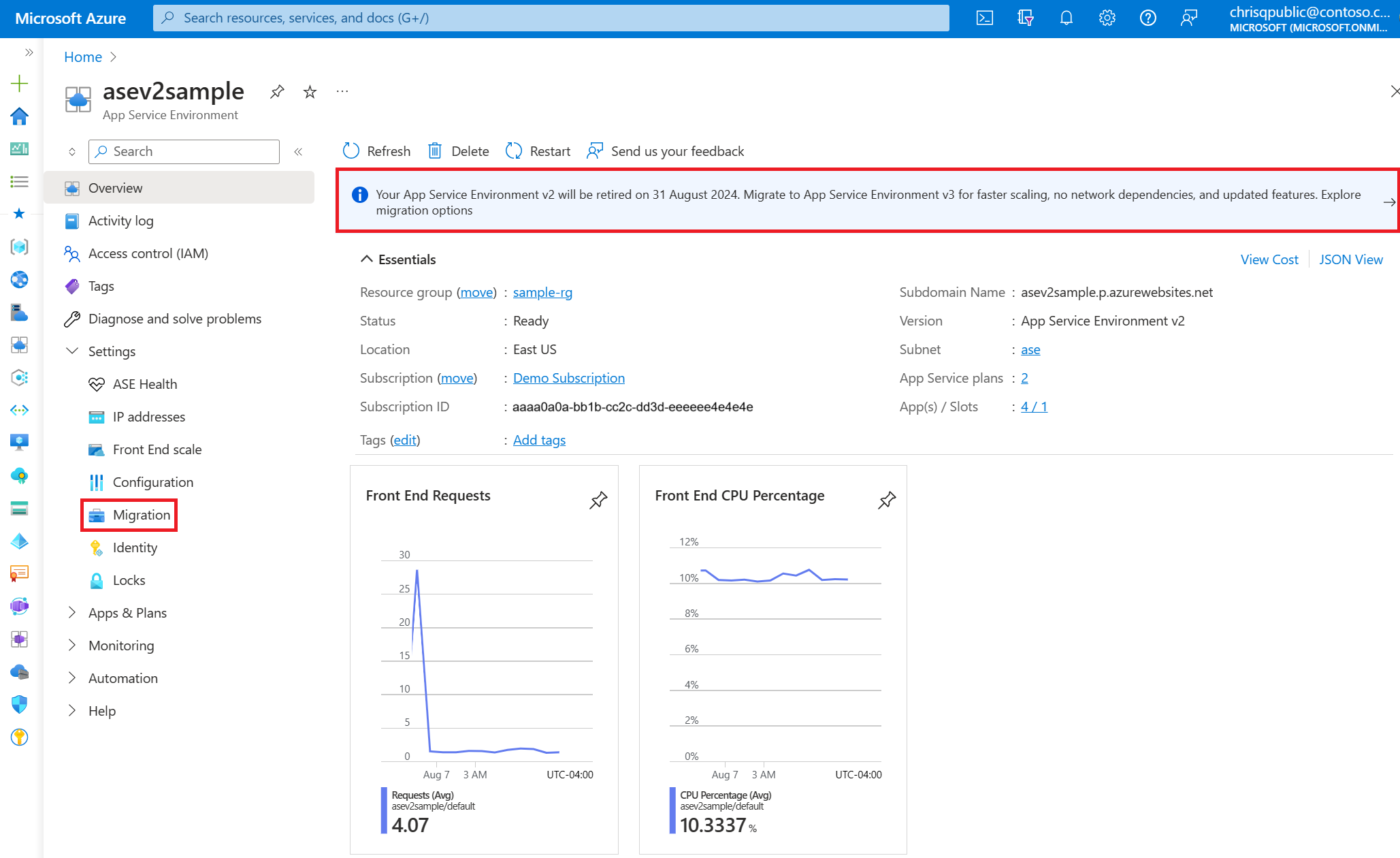
Select the "In-place" migration option to start the in-place migration process. If you select the option for side-by-side migration, you're taken to the documentation for that migration process. Don't select the side-by-side migration option if you want to use the in-place migration feature.
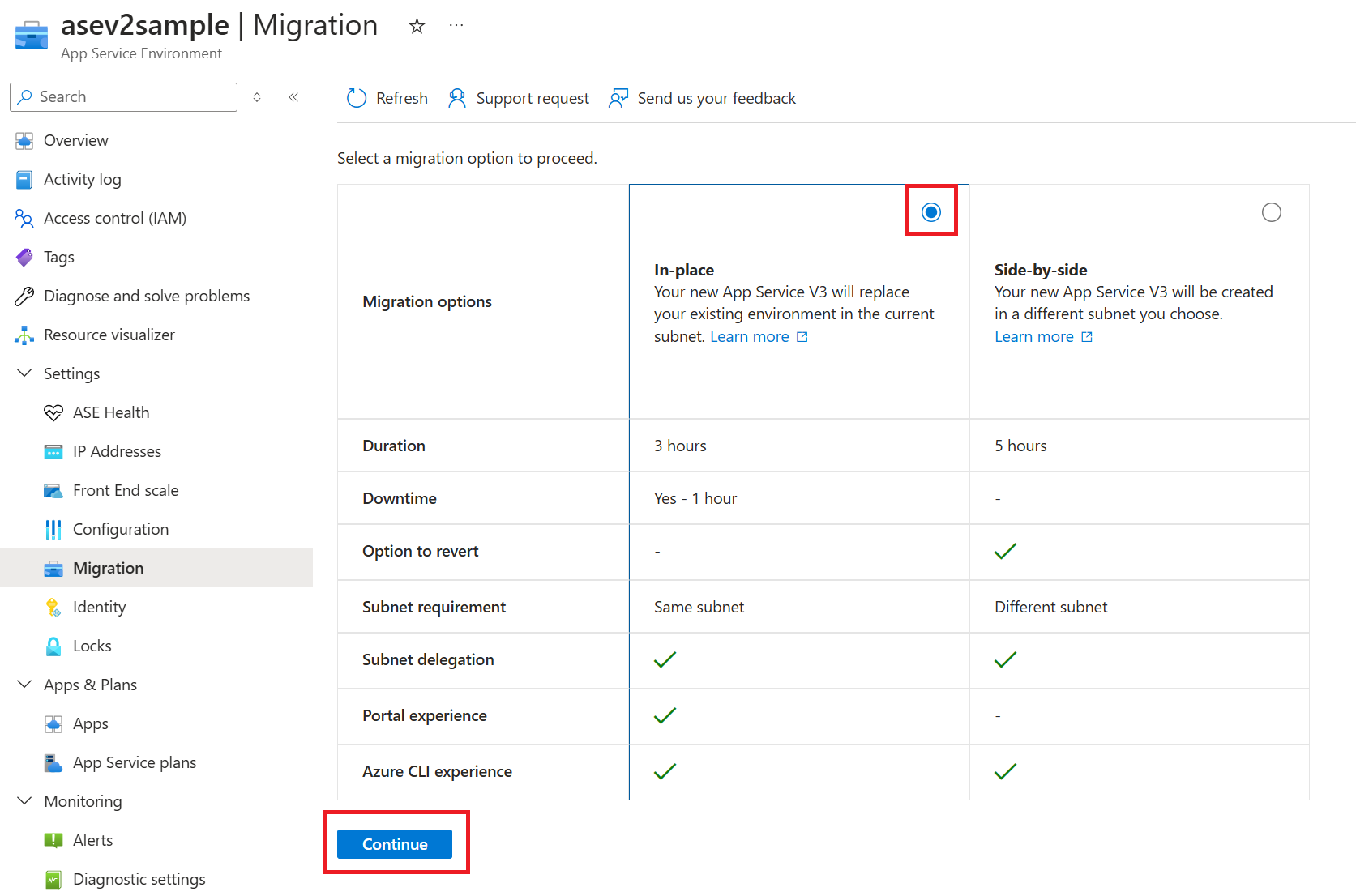
On the Migration page, the platform validates if migration is supported for your App Service Environment. Select Validate, and then confirm that you want to proceed with the validation. The validation process takes a few seconds.
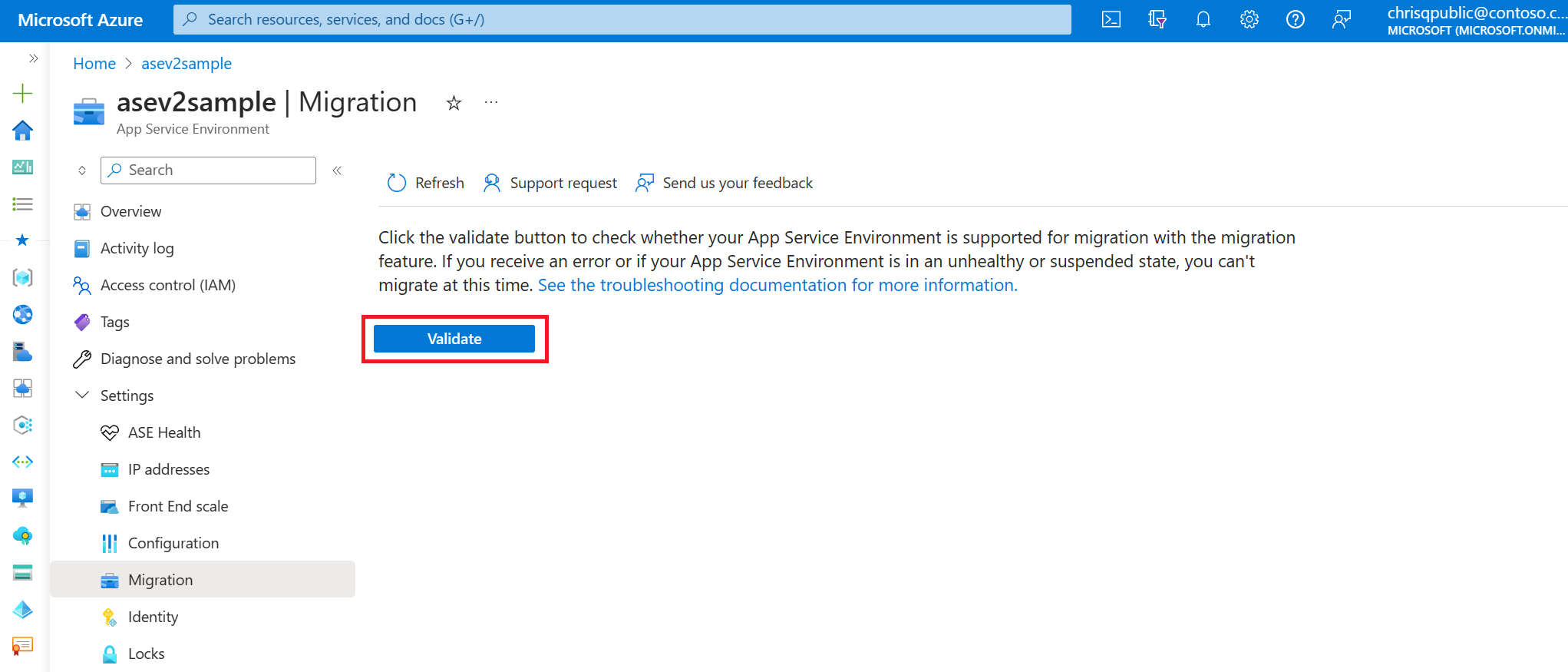
If your environment isn't supported for migration, a banner appears at the top of the page and includes an error message with a reason. For descriptions of the error messages that can appear if you aren't eligible for migration, see Troubleshooting.
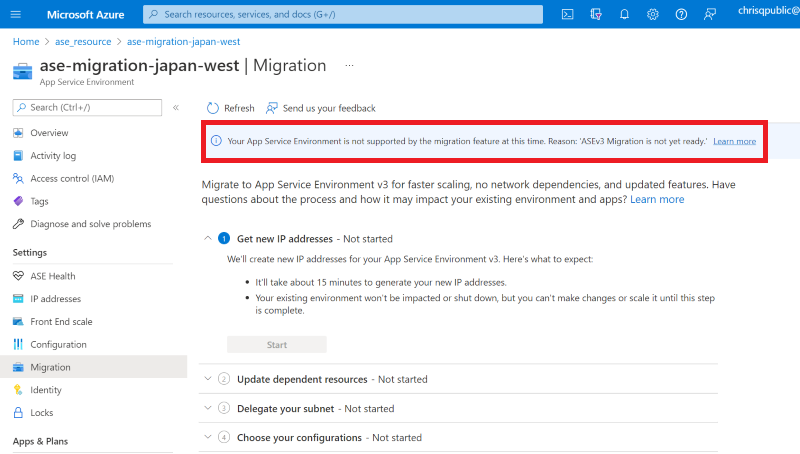
If you need to start an upgrade to upgrade your App Service Environment to the supported build version, you're prompted to start the upgrade, which could take 8-12 hours or longer depending on the size of your environment. Select Upgrade to start the upgrade. When the upgrade completes, you pass validation and can use the migration feature to start your migration.
If migration is supported for your App Service Environment, proceed to the next step in the process. The Migration page guides you through the series of steps to complete the migration.
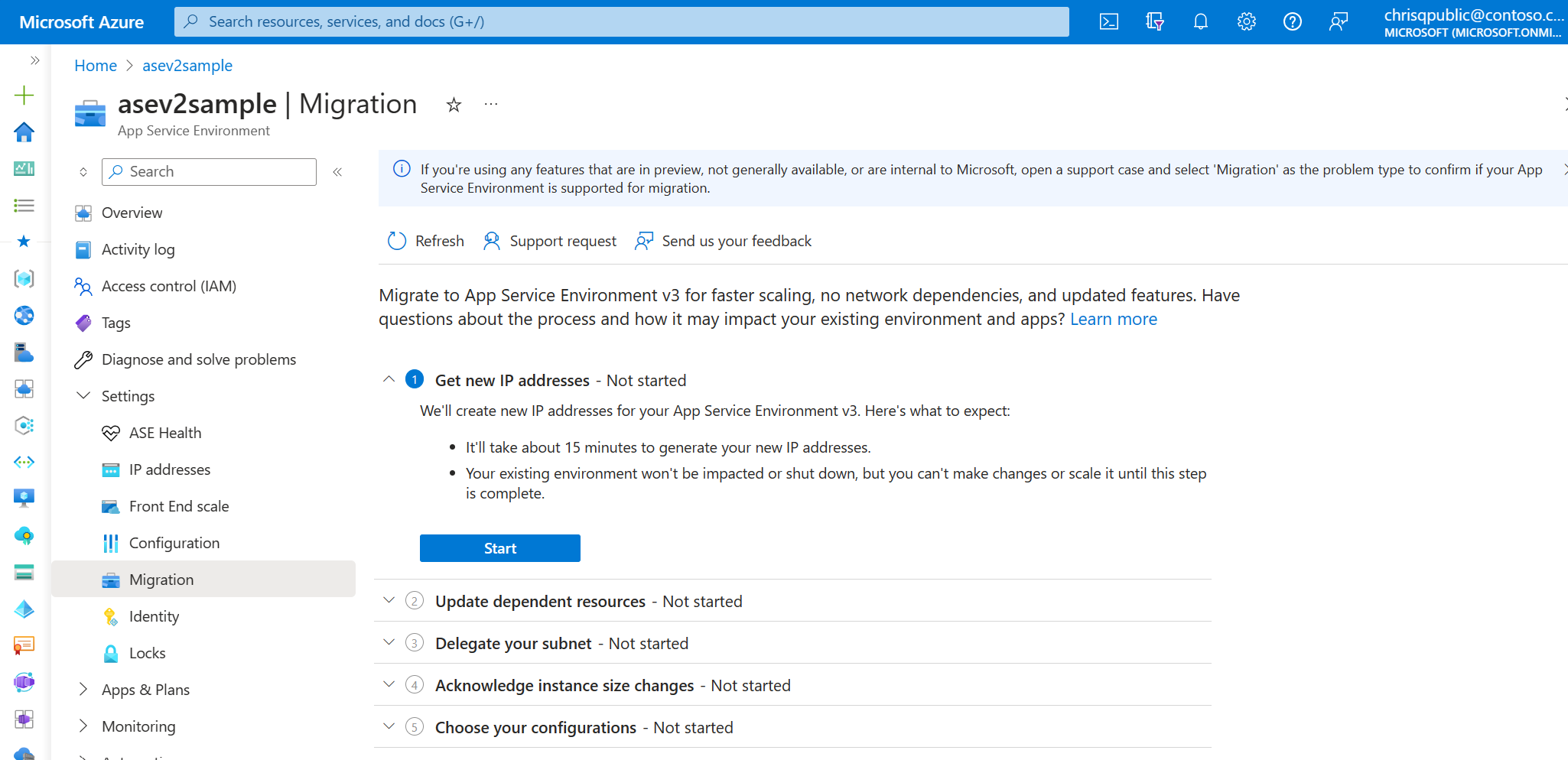
2. Generate IP addresses for your new App Service Environment v3 resource
Under Get new IP addresses, confirm that you understand the implications and select the Start button. This step takes about 15 minutes to complete. You can't scale or make changes to your existing App Service Environment during this time.
3. Update dependent resources with new IPs
When the previous step finishes, the IP addresses for your new App Service Environment v3 resource appear. Use the new IPs to update any resources and networking components so that your new environment functions as intended after migration is complete. It's your responsibility to make any necessary updates.
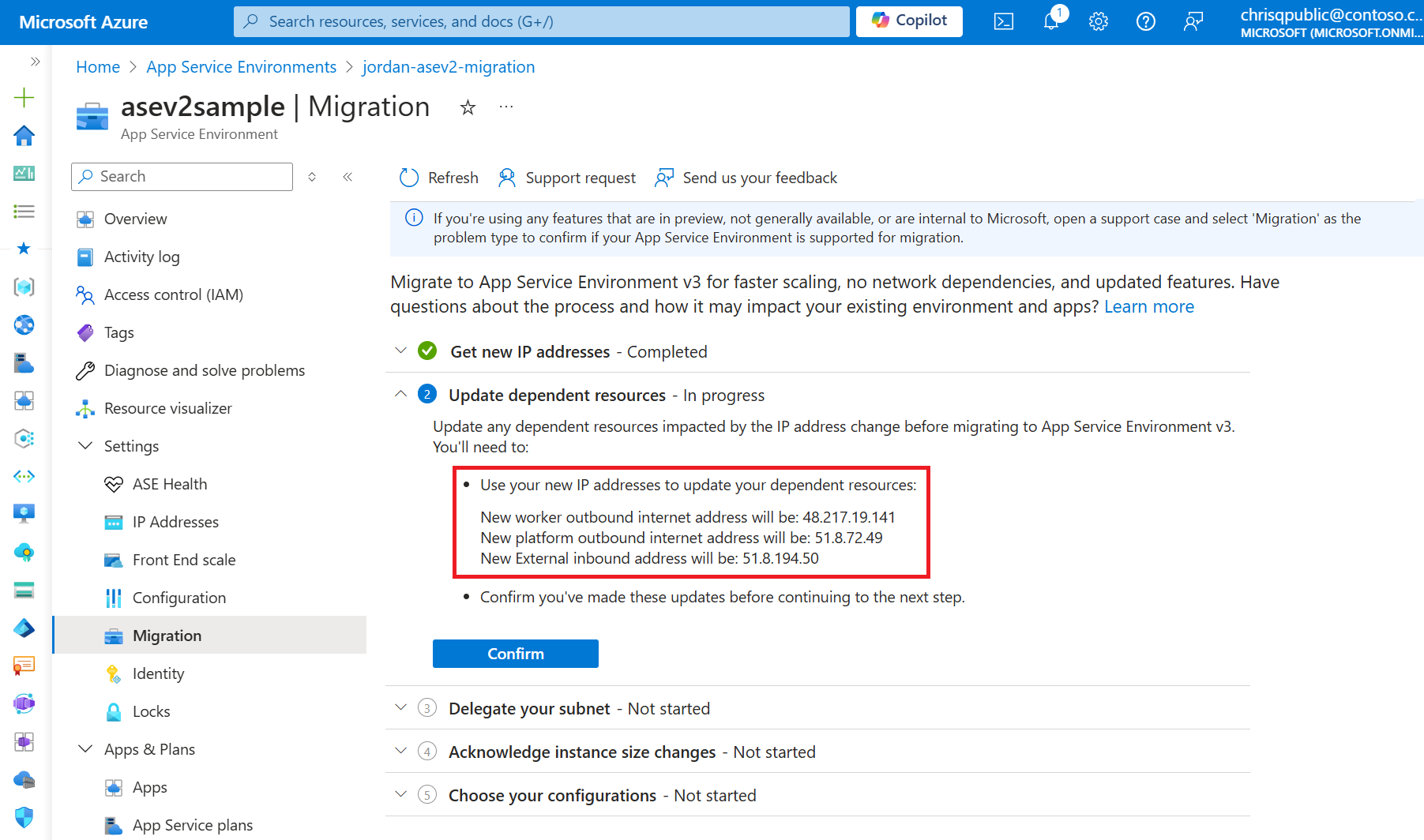
4. Delegate your App Service Environment subnet
App Service Environment v3 requires the subnet that it's in to have a single delegation of Microsoft.Web/hostingEnvironments. Previous versions didn't require this delegation. You need to confirm that your subnet is delegated properly and update the delegation (if necessary) before migrating. The portal displays a link to your subnet so that you can confirm and update as needed.
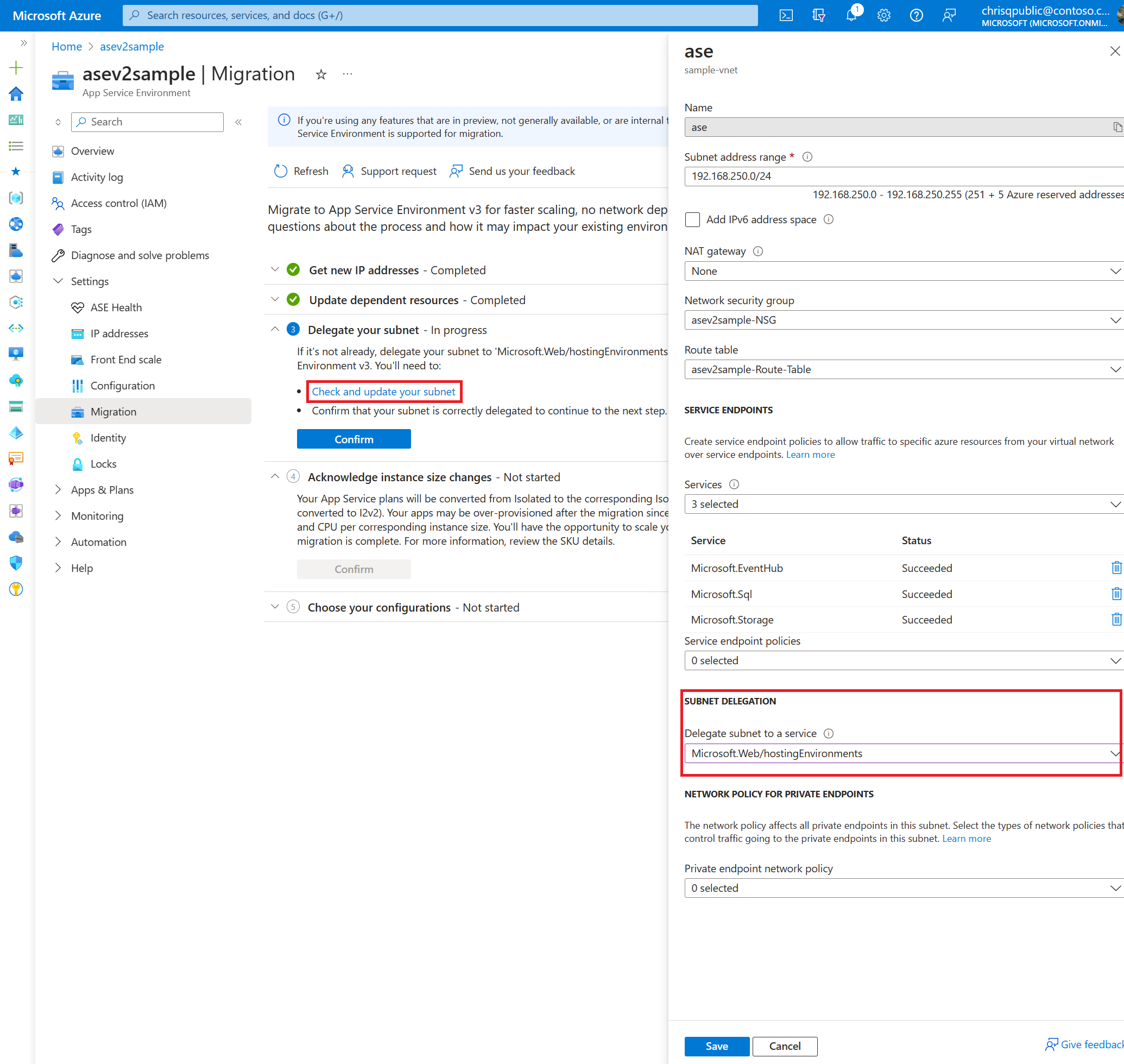
5. Acknowledge instance size changes
Select the Confirm button to confirm that you understand that your App Service plans are converted from the Isolated to the corresponding Isolated v2 tier as part of the migration.
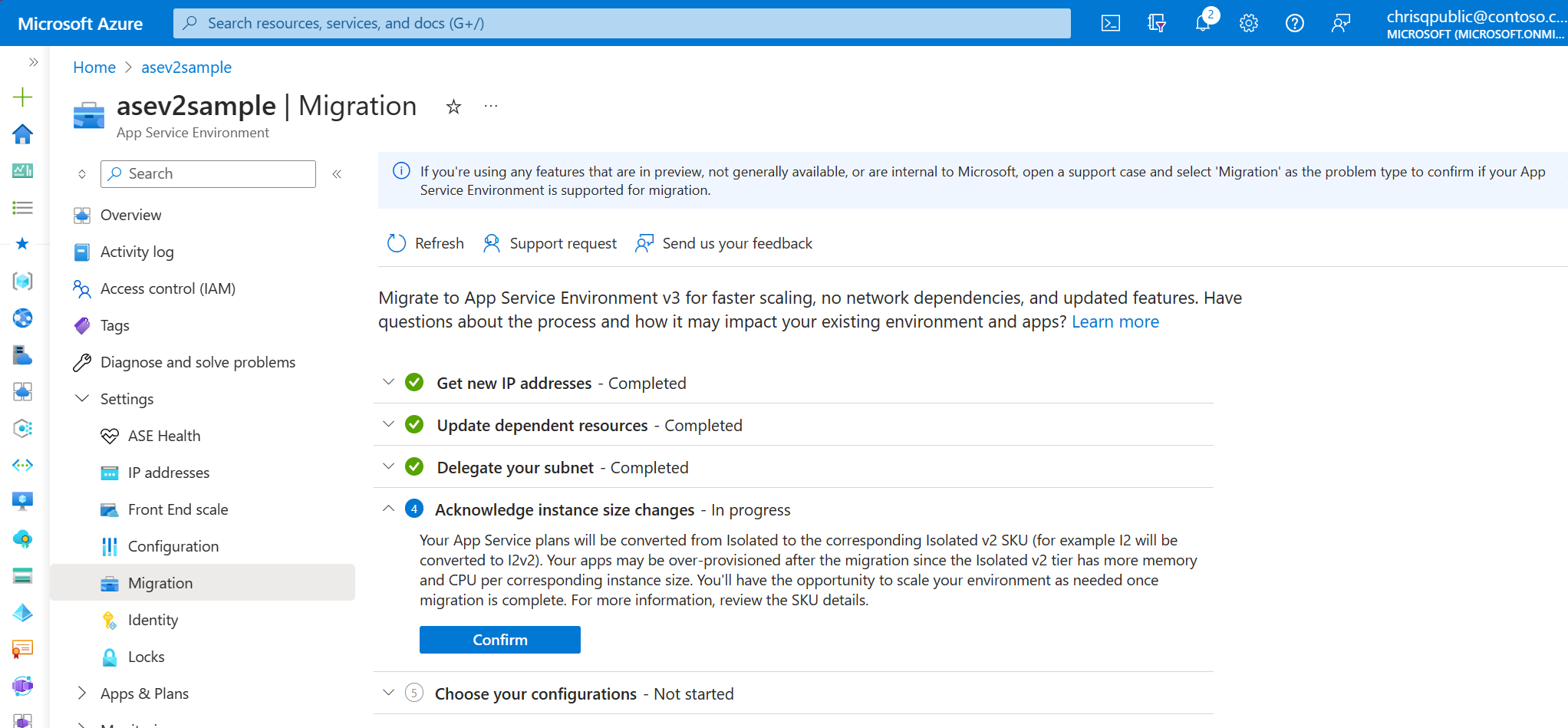
6. Confirm that the virtual network has no locks
Virtual network locks block platform operations during migration. If your virtual network has locks, you need to remove them before migrating. For details on how to check if your subscription or resource group has locks, see Configure locks.
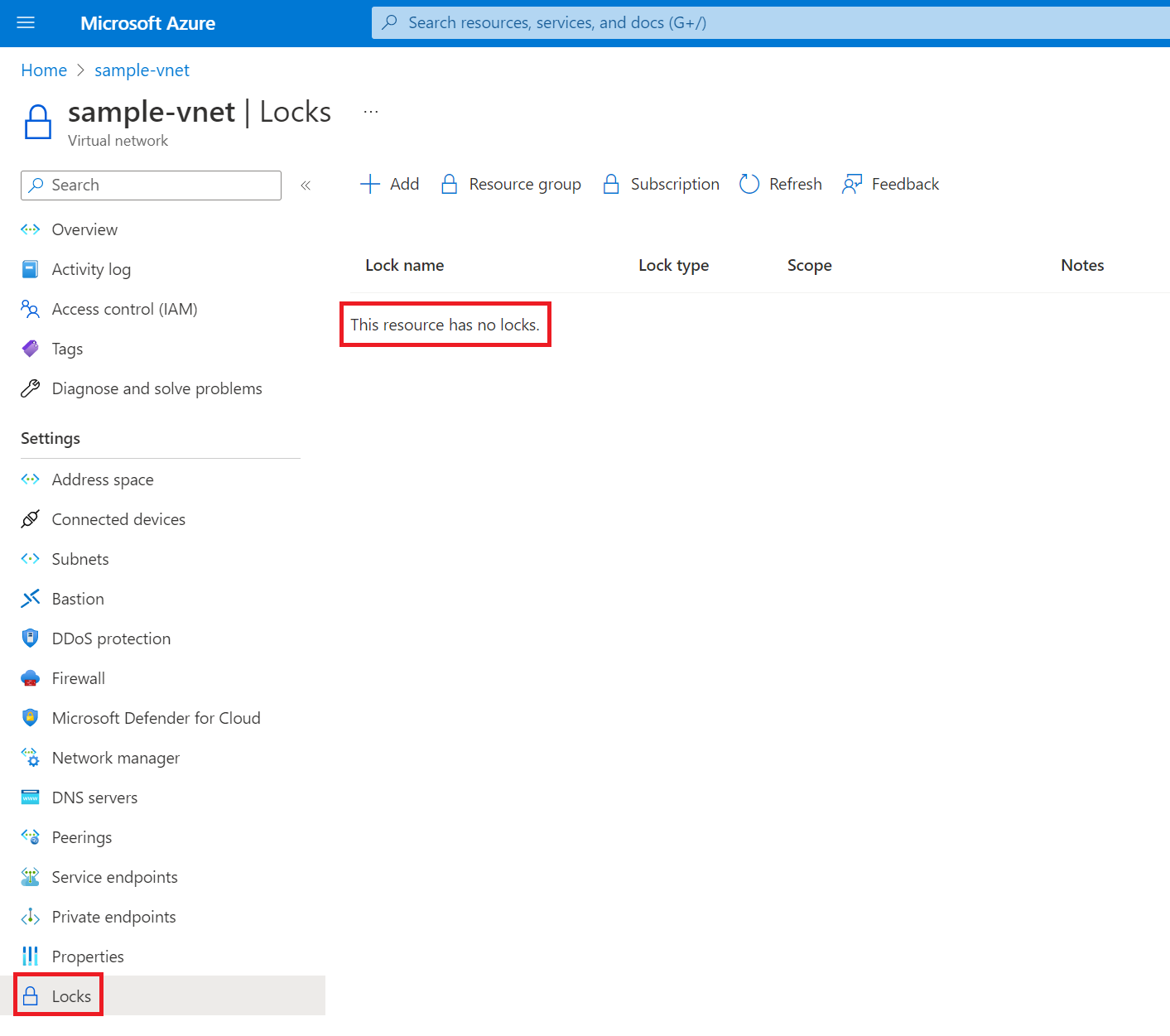
7. Choose your configurations
You can make your new App Service Environment v3 resource zone redundant if your existing environment is in a region that supports zone redundancy.
Select the Enabled checkbox if you want to configure zone redundancy.
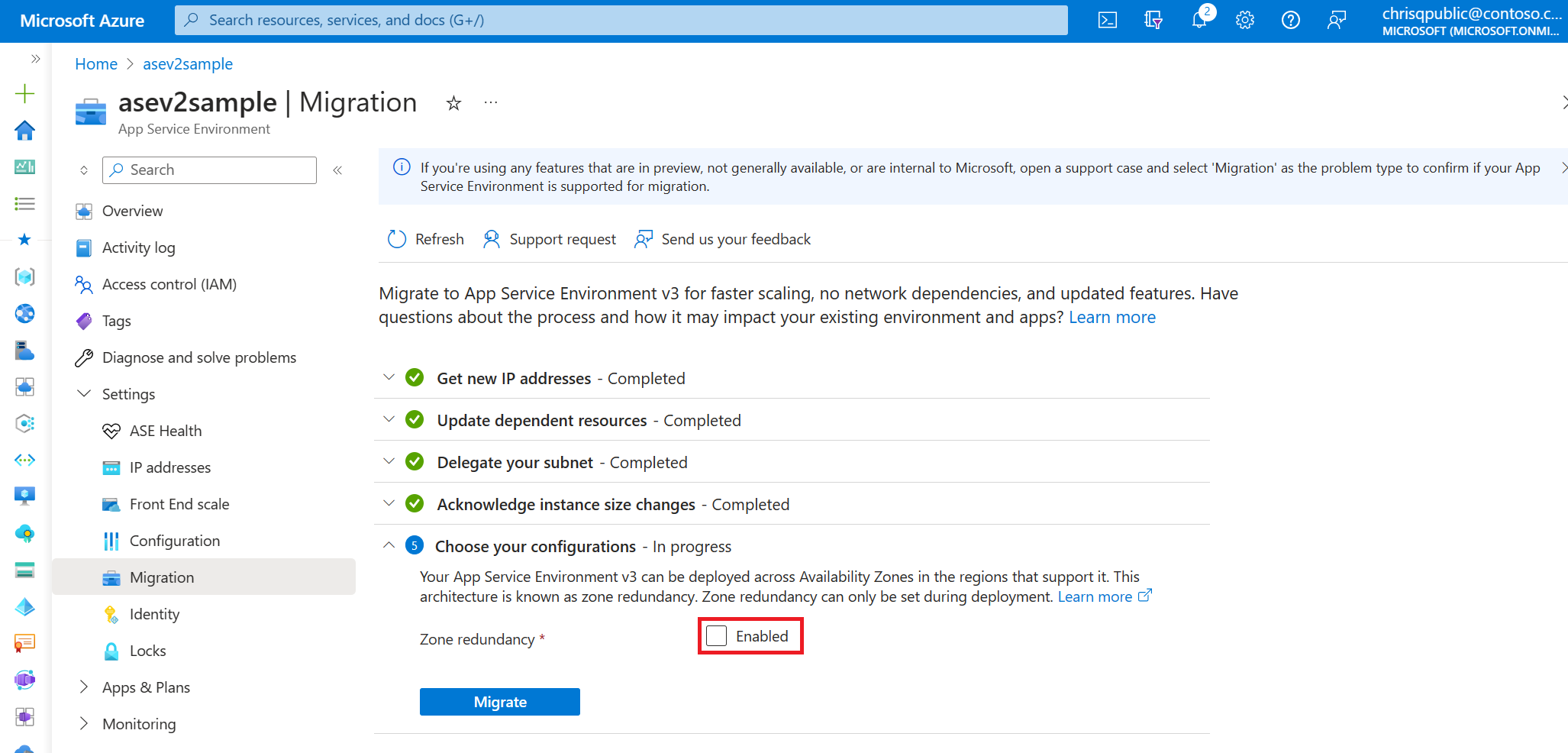
If your environment is in a region that doesn't support zone redundancy, the checkbox is unavailable. If you need a zone-redundant App Service Environment v3 resource, use one of the manual migration options and create the resource in one of the regions that supports zone redundancy.
If your existing App Service Environment uses a custom domain suffix, you must configure one for your new App Service Environment v3 resource. The configuration options for a custom domain suffix appear if this situation applies to you. You can't migrate until you provide the required information.
If you want to use a custom domain suffix but don't currently have one configured, you can configure one after migration is complete. For more information on App Service Environment v3 custom domain suffixes, including requirements, step-by-step instructions, and best practices, see Custom domain suffix for App Service Environments.
Note
If you're configuring a custom domain suffix, when you're adding the network permissions on your Azure key vault, be sure that your key vault allows access from your App Service Environment's new outbound IP addresses that were generated in step 2. If you're accessing your key vault using a private endpoint, ensure you've configured private access correctly.
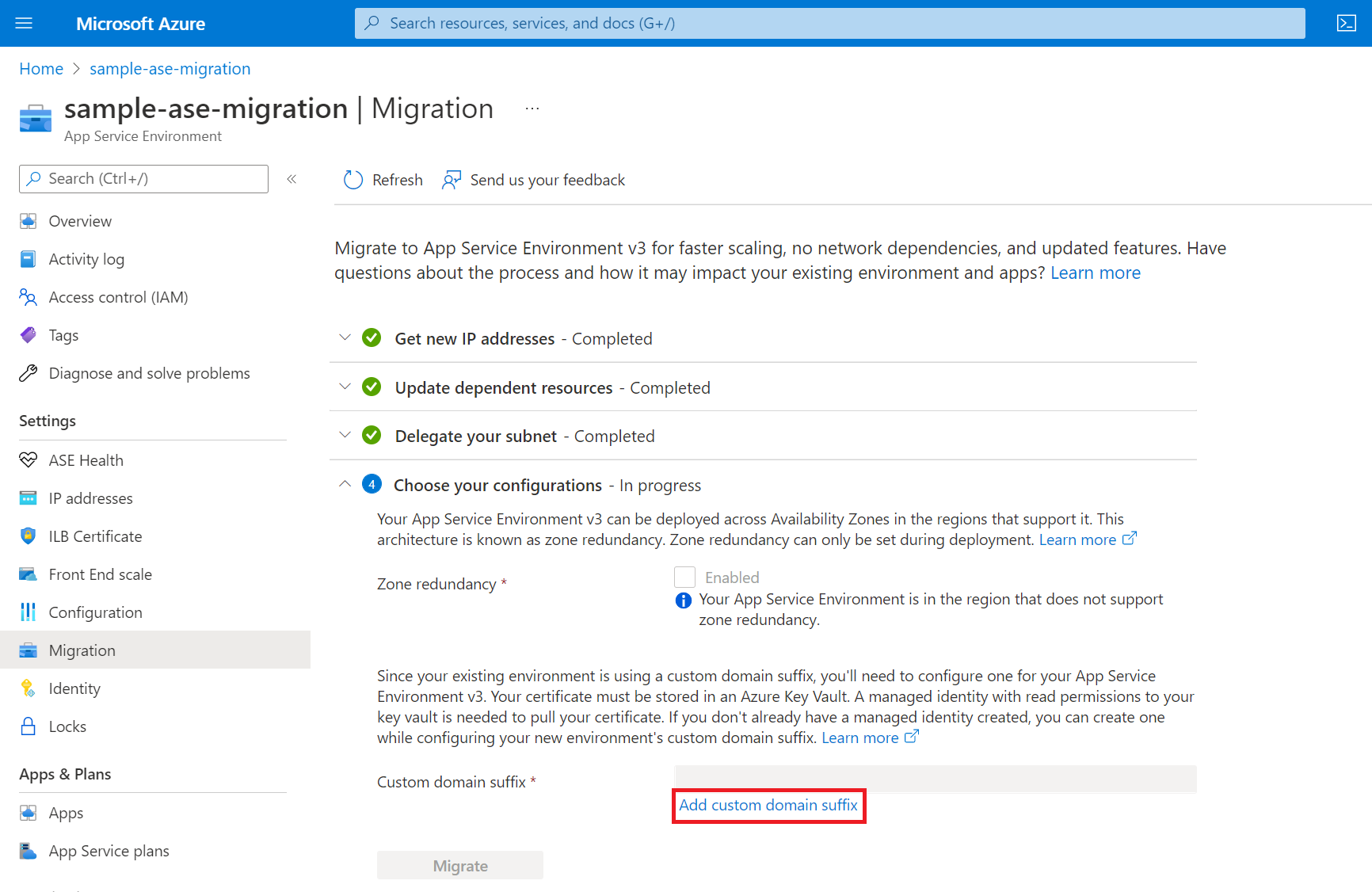
After you add the details for your custom domain suffix, the Migrate button is available.
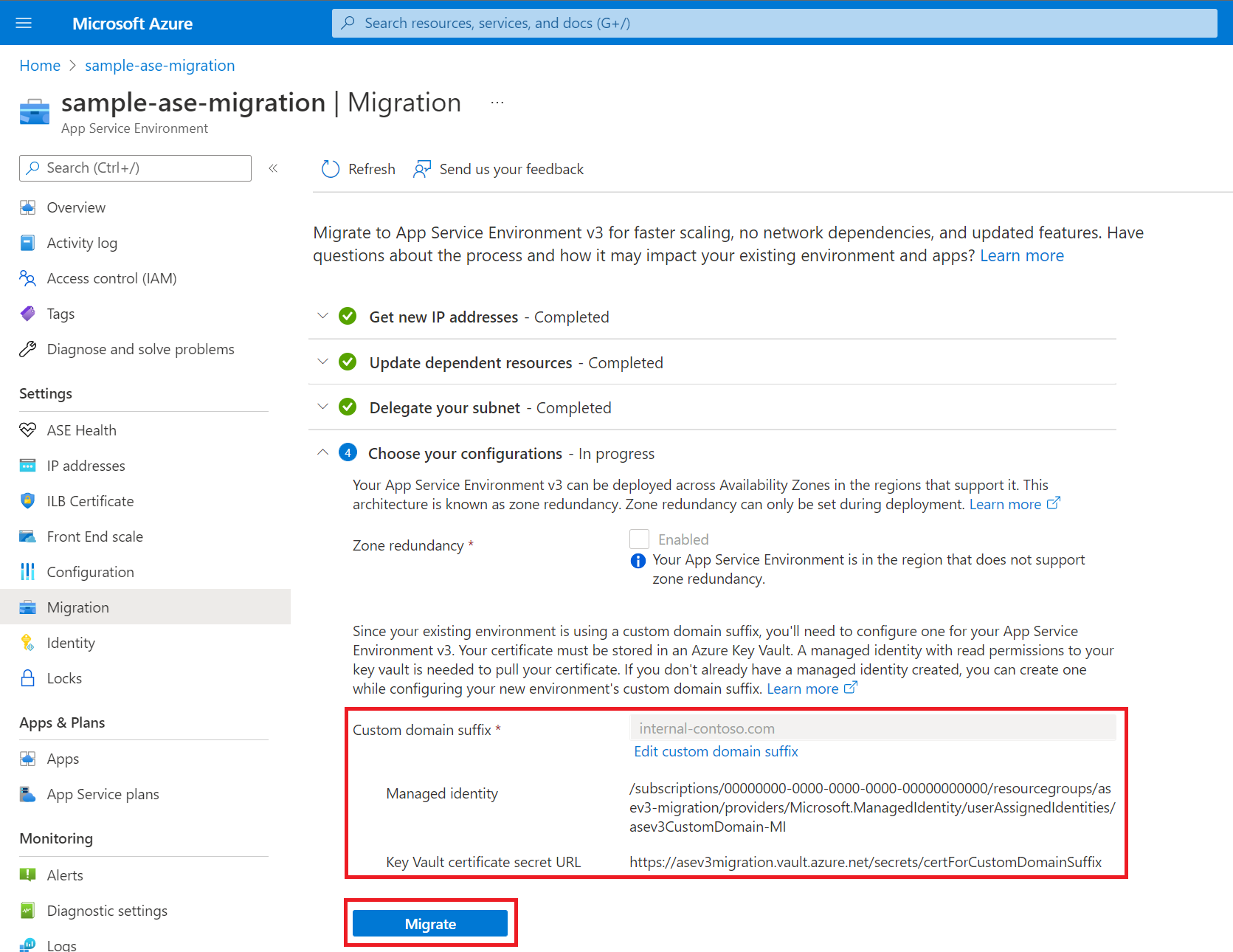
8. Migrate to App Service Environment v3
After you complete all of the preceding steps, you can start the migration. Make sure that you understand the implications of migration, including what happens during this time.
This step takes three to six hours for v2 to v3 migrations and up to six hours for v1 to v3 migrations, depending on the environment size. Scaling and modifications to your existing App Service Environment are blocked during this step.
Note
In rare cases, you might see a notification in the portal that says "Migration to App Service Environment v3 failed" after you start the migration. There's a known bug that might trigger this notification even if the migration is progressing. Check the activity log for the App Service Environment to determine the validity of this error message. In most cases, refreshing the page resolves the issue, and the error message disappears. If the error message persists, contact support for assistance.
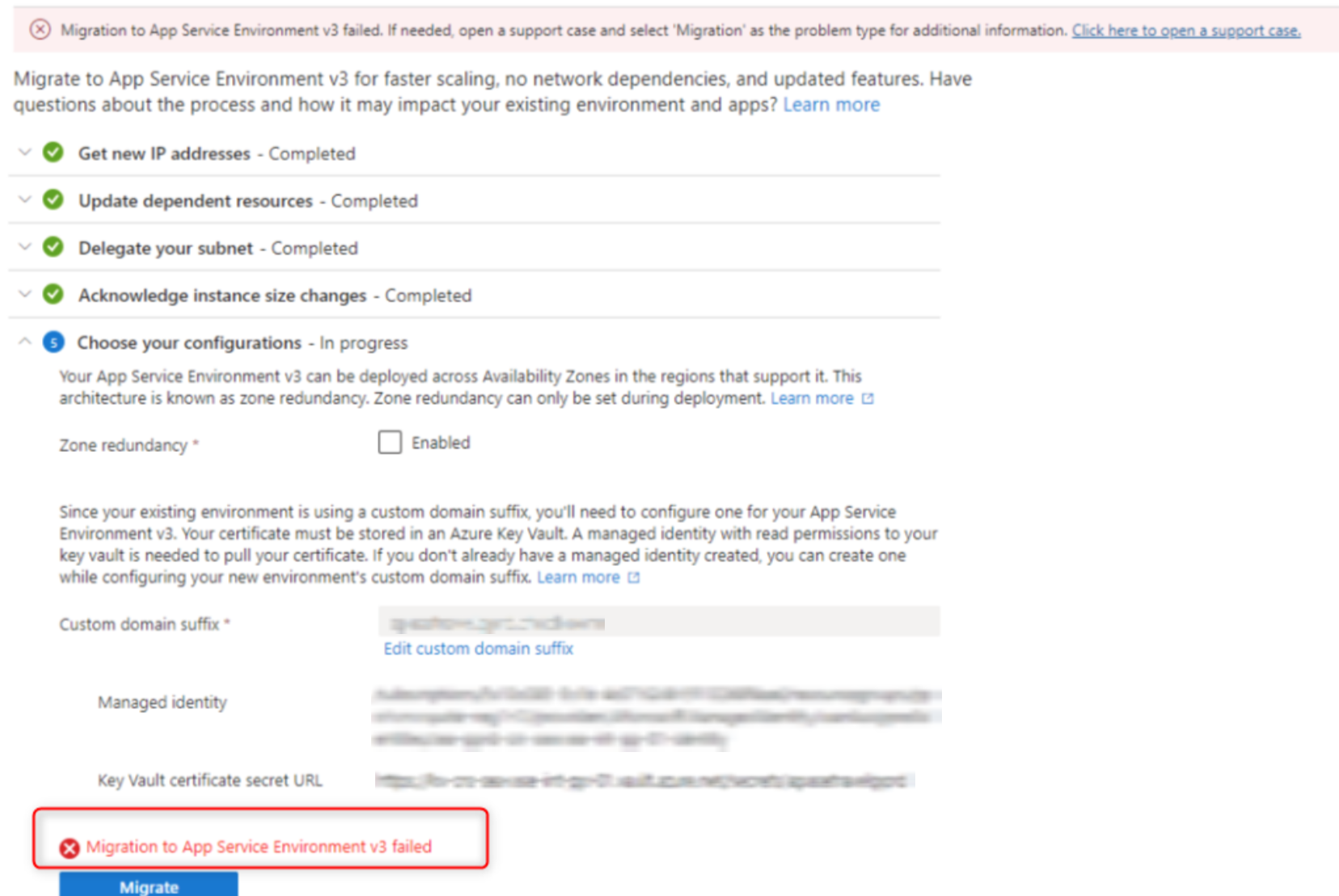
At this time, detailed migration statuses are available only when you're using the Azure CLI. For more information, see the Azure CLI section for migrating to App Service Environment v3. You can check the status of the migration with the CLI even if you use the portal to do the migration.
When migration is complete, you have an App Service Environment v3 resource, and all of your apps are running in your new environment. You can confirm the environment's version by checking the Configuration page for your App Service Environment.
If your migration includes a custom domain suffix, the domain appeared in the Essentials section of the Overview page of the portal for App Service Environment v1/v2, but it no longer appears there in App Service Environment v3. Instead, for App Service Environment v3, go to the Custom domain suffix page to confirm that your custom domain suffix is configured correctly. You can also remove the configuration if you no longer need it or configure one if you didn't have one previously.
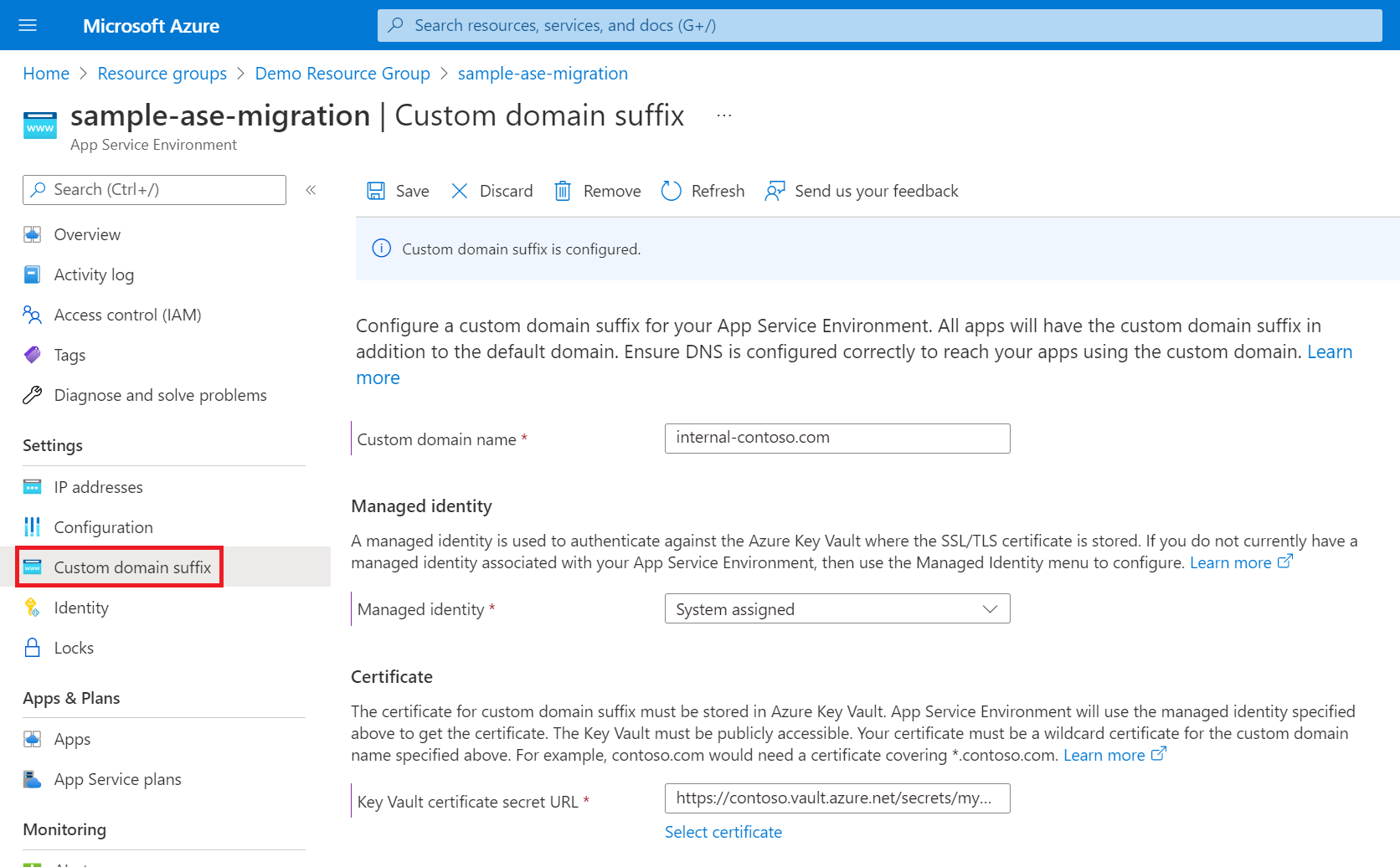
Note
If your migration includes a custom domain suffix, your custom domain suffix configuration might show as degraded once the migration is complete due to a known bug. Your App Service Environment should still function as expected. The degraded status should resolve itself within 6-8 hours. If the configuration is degraded after 8 hours or if your custom domain suffix isn't functioning, contact support.
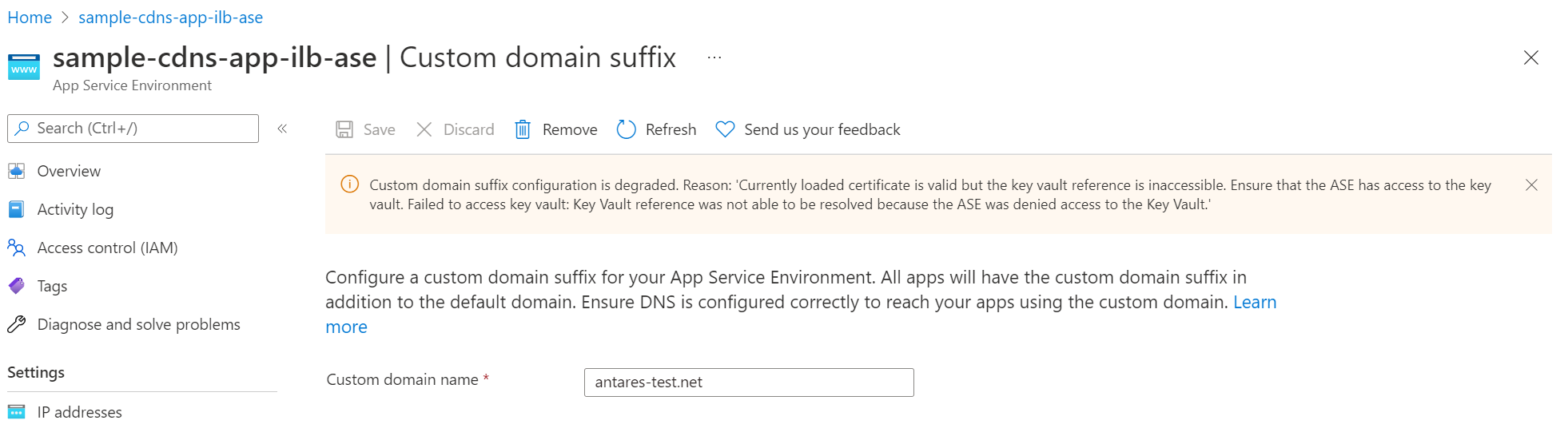
Pricing
There's no cost to migrate your App Service Environment. When you use the in-place migration feature, you stop being charged for your previous App Service Environment as soon as it shuts down during the migration process. You begin getting charged for your new App Service Environment v3 as soon as it gets deployed. For more information about App Service Environment v3 pricing, see the pricing details.
When you migrate to App Service Environment v3 from previous versions, there are scenarios that you should consider that can potentially reduce your monthly cost. Consider reservations and savings plans to further reduce your costs. For information on cost saving opportunities, see Cost saving opportunities after upgrading to App Service Environment v3.
Note
Due to the conversion of App Service plans from Isolated to Isolated v2, your apps may be over-provisioned after the migration since the Isolated v2 tier has more memory and CPU per corresponding instance size. You'll have the opportunity to scale your environment as needed once migration is complete. For more information, review the SKU details.
Scale down your App Service plans
The App Service plan SKUs available for App Service Environment v3 run on the Isolated v2 (Iv2) tier. The number of cores and amount of RAM are effectively doubled per corresponding tier compared the Isolated tier. When you migrate, your App Service plans are converted to the corresponding tier. For example, your I2 instances are converted to I2v2. While I2 has two cores and 7-GB RAM, I2v2 has four cores and 16-GB RAM. If you expect your capacity requirements to stay the same, you're over-provisioned and paying for compute and memory you're not using. For this scenario, you can scale down your I2v2 instance to I1v2 and end up with a similar number of cores and RAM that you had previously.
Frequently asked questions
- What if migrating my App Service Environment is not currently supported?
You can't migrate using the in-place migration feature at this time. If you have an unsupported environment and want to migrate immediately, see the manual migration options. - How do I choose which migration option is right for me?
Review the migration path decision tree to decide which option is best for your use case. - How do I know if I should use the in-place migration feature?
The in-place migration feature is best for customers who want to migrate to App Service Environment v3 with minimal changes to their networking configurations and can support about one hour of application downtime. If you can't support downtime, see the side migration feature or the manual migration options. The in-place migration feature creates your App Service Environment v3 in the same subnet as your existing environment and uses the same networking infrastructure. You might have to account for the inbound and outbound IP address changes if you have any dependencies on these specific IPs. - Will I experience downtime during the migration?
Yes, you should expect about one hour of downtime during the three to six hour service window during the migration step, so plan accordingly. If you have a different App Service Environment that you can point traffic to while you migrate using the in-place migration feature, you can eliminate application downtime. If you don't have another App Service Environment and you can't support downtime, see the side by side migration feature or the manual migration options. - Will I need to do anything to my apps after the migration to get them running on the new App Service Environment?
No, all of your apps running on the old environment are automatically migrated to the new environment and run like before. No user input is needed. - What if my App Service Environment has a custom domain suffix?
The in-place migration feature supports this migration scenario. - What if my App Service Environment is zone pinned?
Zone pinned App Service Environment v2 is now a supported scenario for migration using the migration feature. App Service Environment v3 doesn't support zone pinning. When migrating to App Service Environment v3, you can choose to configure zone redundancy or not. - What if my App Service Environment has IP SSL addresses? IP SSL isn't supported on App Service Environment v3. You must remove all IP SSL bindings before migrating using the migration feature or one of the manual options. If you intend to use the in-place migration feature, once you remove all IP SSL bindings, you pass that validation check and can proceed with the automated migration.
- What properties of my App Service Environment will change?
You're on App Service Environment v3 so be sure to review the features and feature differences compared to previous versions. For ILB App Service Environment, you keep the same ILB IP address. For internet facing App Service Environment, the public IP address and the outbound IP address change. Note for ELB App Service Environment, previously there was a single IP for both inbound and outbound. For App Service Environment v3, they're separate. For more information, see App Service Environment v3 networking. For a full comparison of the App Service Environment versions, see App Service Environment version comparison. - What happens if migration fails or there is an unexpected issue during the migration?
If there's an unexpected issue, support teams are on hand. You should migrate dev environments before touching any production environments to learn about the migration process and see how it impacts your workloads. - What happens to my old App Service Environment?
If you decide to migrate an App Service Environment using the in-place migration feature, the old environment gets shutdown, deleted, and all of your apps are migrated to a new environment. Your old environment is no longer accessible. A rollback to the old environment isn't possible. - What will happen to my App Service Environment v1/v2 resources after 31 August 2024?
After 31 August 2024, if you don't to App Service Environment v3, your App Service Environment v1/v2s and the apps deployed in them will no longer be available. App Service Environment v1/v2 is hosted on App Service scale units running on Cloud Services (classic) architecture that will be retired on 31 August 2024. Because of this, App Service Environment v1/v2 will no longer be available after that date. Migrate to App Service Environment v3 to keep your apps running or save or back up any resources or data that you need to maintain.